About BoostMyPC
BoostMyPC is a questionable optimizer program that is promoted as a tool that will supposedly boost your computer’s performance. It is also classified as a potentially unwanted program (PUP). In reality, it is a useless piece of software that tries to make money by making you pay for a service you do not need. Seeing as it has a doubtful reputation, you probably did not choose to install the PUP. It could have arrived into your computer via software bundles. If you do not notice extra offers when installing freeware, they are allowed to install alongside. And you would not notice until it’s too late. It will not harm your computer but it will try to make you buy the full version of the program. If you just ignore its alerts and delete BoostMyPC, you should be okay.
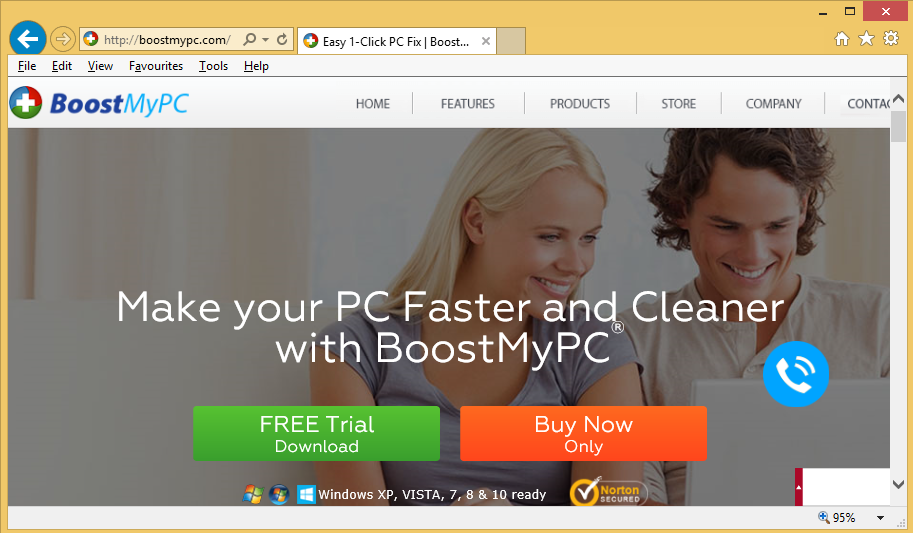
Why is BoostMyPC installed on my computer?
PUPs install onto computers using freeware bundles because rarely would people choose to install them if they knew what they really were. You may not be aware of this but free programs have additional offers that come with them. They are not obligatory but are set to install alongside the program. In order to avoid them, you need to manually deselect them. All you need to do is choose Advanced or Custom settings and uncheck the boxes of all extra offers that become visible there. Default settings will not show you anything, so avoid using them, unless you enjoy having to remove BoostMyPC and similar over and over again.
Why uninstall BoostMyPC?
When the program installs onto your computer, it will scan the system. The results will show you that various kinds of issues were found on your computer. It might even show a huge number to shock you. Unlike what is BoostMyPC claiming, those issues found are not serious. Optimizer tools of this kind find old registry entries and say that they are severely slowing down the computer. They are just leftovers from uninstalled programs and do not really affect the system, which is why even legitimate optimizer tools have such a questionable reputation. Going back to BoostMyPC, when it finishes the scan and you choose to use it to solve the issues, you will be asked to purchase the full version. There are trustworthy programs who perform scans and then ask you to buy the full version but you should always look into the program before investing in it. A simple Google search will give you plenty results doubting BoostMyPC. We do not recommend buying or even calling the displayed phone number. The people behind BoostMyPC might try to convince you to buy something you do not need. This is why we strongly recommend you delete BoostMyPC.
BoostMyPC removal
You should be able to remove BoostMyPC via Control Panel and manual BoostMyPC removal instructions will be provided below this article. You can also try to delete BoostMyPC using professional removal software. If the security software can locate the PUP, have it erase BoostMyPC.
Offers
Download Removal Toolto scan for BoostMyPCUse our recommended removal tool to scan for BoostMyPC. Trial version of provides detection of computer threats like BoostMyPC and assists in its removal for FREE. You can delete detected registry entries, files and processes yourself or purchase a full version.
More information about SpyWarrior and Uninstall Instructions. Please review SpyWarrior EULA and Privacy Policy. SpyWarrior scanner is free. If it detects a malware, purchase its full version to remove it.

WiperSoft Review Details WiperSoft (www.wipersoft.com) is a security tool that provides real-time security from potential threats. Nowadays, many users tend to download free software from the Intern ...
Download|more


Is MacKeeper a virus? MacKeeper is not a virus, nor is it a scam. While there are various opinions about the program on the Internet, a lot of the people who so notoriously hate the program have neve ...
Download|more


While the creators of MalwareBytes anti-malware have not been in this business for long time, they make up for it with their enthusiastic approach. Statistic from such websites like CNET shows that th ...
Download|more
Quick Menu
Step 1. Uninstall BoostMyPC and related programs.
Remove BoostMyPC from Windows 8
Right-click in the lower left corner of the screen. Once Quick Access Menu shows up, select Control Panel choose Programs and Features and select to Uninstall a software.


Uninstall BoostMyPC from Windows 7
Click Start → Control Panel → Programs and Features → Uninstall a program.


Delete BoostMyPC from Windows XP
Click Start → Settings → Control Panel. Locate and click → Add or Remove Programs.


Remove BoostMyPC from Mac OS X
Click Go button at the top left of the screen and select Applications. Select applications folder and look for BoostMyPC or any other suspicious software. Now right click on every of such entries and select Move to Trash, then right click the Trash icon and select Empty Trash.


Step 2. Delete BoostMyPC from your browsers
Terminate the unwanted extensions from Internet Explorer
- Tap the Gear icon and go to Manage Add-ons.


- Pick Toolbars and Extensions and eliminate all suspicious entries (other than Microsoft, Yahoo, Google, Oracle or Adobe)


- Leave the window.
Change Internet Explorer homepage if it was changed by virus:
- Tap the gear icon (menu) on the top right corner of your browser and click Internet Options.


- In General Tab remove malicious URL and enter preferable domain name. Press Apply to save changes.


Reset your browser
- Click the Gear icon and move to Internet Options.


- Open the Advanced tab and press Reset.


- Choose Delete personal settings and pick Reset one more time.


- Tap Close and leave your browser.


- If you were unable to reset your browsers, employ a reputable anti-malware and scan your entire computer with it.
Erase BoostMyPC from Google Chrome
- Access menu (top right corner of the window) and pick Settings.


- Choose Extensions.


- Eliminate the suspicious extensions from the list by clicking the Trash bin next to them.


- If you are unsure which extensions to remove, you can disable them temporarily.


Reset Google Chrome homepage and default search engine if it was hijacker by virus
- Press on menu icon and click Settings.


- Look for the “Open a specific page” or “Set Pages” under “On start up” option and click on Set pages.


- In another window remove malicious search sites and enter the one that you want to use as your homepage.


- Under the Search section choose Manage Search engines. When in Search Engines..., remove malicious search websites. You should leave only Google or your preferred search name.




Reset your browser
- If the browser still does not work the way you prefer, you can reset its settings.
- Open menu and navigate to Settings.


- Press Reset button at the end of the page.


- Tap Reset button one more time in the confirmation box.


- If you cannot reset the settings, purchase a legitimate anti-malware and scan your PC.
Remove BoostMyPC from Mozilla Firefox
- In the top right corner of the screen, press menu and choose Add-ons (or tap Ctrl+Shift+A simultaneously).


- Move to Extensions and Add-ons list and uninstall all suspicious and unknown entries.


Change Mozilla Firefox homepage if it was changed by virus:
- Tap on the menu (top right corner), choose Options.


- On General tab delete malicious URL and enter preferable website or click Restore to default.


- Press OK to save these changes.
Reset your browser
- Open the menu and tap Help button.


- Select Troubleshooting Information.


- Press Refresh Firefox.


- In the confirmation box, click Refresh Firefox once more.


- If you are unable to reset Mozilla Firefox, scan your entire computer with a trustworthy anti-malware.
Uninstall BoostMyPC from Safari (Mac OS X)
- Access the menu.
- Pick Preferences.


- Go to the Extensions Tab.


- Tap the Uninstall button next to the undesirable BoostMyPC and get rid of all the other unknown entries as well. If you are unsure whether the extension is reliable or not, simply uncheck the Enable box in order to disable it temporarily.
- Restart Safari.
Reset your browser
- Tap the menu icon and choose Reset Safari.


- Pick the options which you want to reset (often all of them are preselected) and press Reset.


- If you cannot reset the browser, scan your whole PC with an authentic malware removal software.
Site Disclaimer
2-remove-virus.com is not sponsored, owned, affiliated, or linked to malware developers or distributors that are referenced in this article. The article does not promote or endorse any type of malware. We aim at providing useful information that will help computer users to detect and eliminate the unwanted malicious programs from their computers. This can be done manually by following the instructions presented in the article or automatically by implementing the suggested anti-malware tools.
The article is only meant to be used for educational purposes. If you follow the instructions given in the article, you agree to be contracted by the disclaimer. We do not guarantee that the artcile will present you with a solution that removes the malign threats completely. Malware changes constantly, which is why, in some cases, it may be difficult to clean the computer fully by using only the manual removal instructions.
