About the ByteFence Redirect
ByteFence Redirect refers to redirects caused by anti-malware software ByteFence. It is a legitimate anti-malware program that is safe to use, but it has used dubious installation practices in the past. It used the bundling method, which means it was attached to other programs as an extra offer. 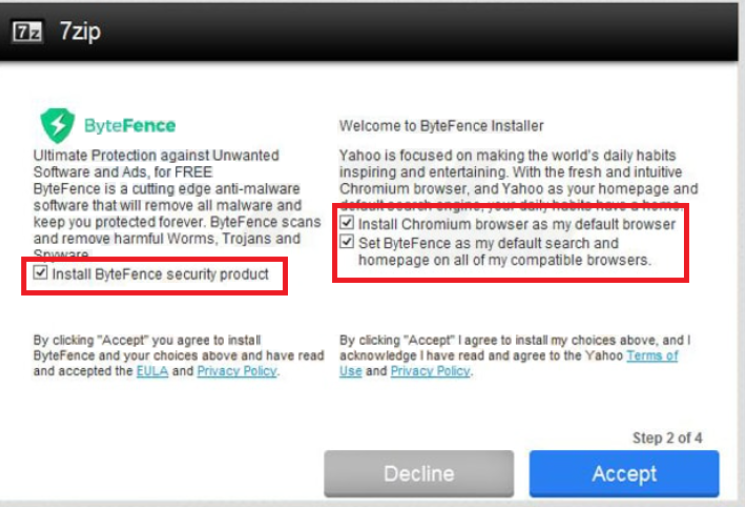
It was hidden in certain options, so many users did not notice it and ended up allowing it to install. It does not seem to do that anymore, however. The program used to make changes without permission to browsers as well, such as setting a new homepage. This kind of behavior from programs is frowned upon because users often don’t explicitly agree to those changes. If you notice that the program has changed your browser’s settings, you may be unable to remove the ByteFence Redirect before you delete the program.
The program is in no way malicious so you shouldn’t be worried about it harming your computer. However, if you are not going to use it, you should remove it. It’s not a free program, and will ask you to buy the full version in order to remove viruses.
How to avoid unwanted programs?
While ByteFence no longer uses the bundling method to spread, it seems to have employed it in the past. The bundling method is essentially adding additional offers to software. Those offers are generally hidden, and you have to choose certain settings to be able to deselect them. Whenever you are installing something, you need to pay attention to the process. Choose Advanced (Custom) settings because they will make all added offers visible. You will also be able to deselect all of them. If you are not familiar with the offer, do not allow it to install. It would be best if you deselected everything, and only then continued to install the program.
Should you delete ByteFence Redirect?
The program is fully legitimate so it will not harm your computer. However, some people do question it usefulness. When it scans your computer, it may show that your computer has a lot of infections, and while they could be minor, they may be shown as serious in order to pressure you to buy the full program. This is not unusual as many anti-virus programs do this. It may also perform changes to your browser you do not agree with. Your browser may load a different homepage than what you set yourself. The homepage may encourage you to use the provided search engine as well. Seeing as the program is legitimate, the homepage shouldn’t expose you to anything unsafe, but if you did not agree with the changes, they should be reversed. And you may be unable to do that unless you first remove the program. Whether you keep ByteFence or not is your choice but if you are not planning on using it, don’t keep it.
ByteFence Redirect removal
Since it’s not a virus, anti-spyware won’t detect it. Instead, you will have to uninstall ByteFence Redirect manually. If you scroll down, you will see instructions we have prepared for you.
Offers
Download Removal Toolto scan for ByteFence RedirectUse our recommended removal tool to scan for ByteFence Redirect. Trial version of provides detection of computer threats like ByteFence Redirect and assists in its removal for FREE. You can delete detected registry entries, files and processes yourself or purchase a full version.
More information about SpyWarrior and Uninstall Instructions. Please review SpyWarrior EULA and Privacy Policy. SpyWarrior scanner is free. If it detects a malware, purchase its full version to remove it.

WiperSoft Review Details WiperSoft (www.wipersoft.com) is a security tool that provides real-time security from potential threats. Nowadays, many users tend to download free software from the Intern ...
Download|more


Is MacKeeper a virus? MacKeeper is not a virus, nor is it a scam. While there are various opinions about the program on the Internet, a lot of the people who so notoriously hate the program have neve ...
Download|more


While the creators of MalwareBytes anti-malware have not been in this business for long time, they make up for it with their enthusiastic approach. Statistic from such websites like CNET shows that th ...
Download|more
Quick Menu
Step 1. Uninstall ByteFence Redirect and related programs.
Remove ByteFence Redirect from Windows 8
Right-click in the lower left corner of the screen. Once Quick Access Menu shows up, select Control Panel choose Programs and Features and select to Uninstall a software.


Uninstall ByteFence Redirect from Windows 7
Click Start → Control Panel → Programs and Features → Uninstall a program.


Delete ByteFence Redirect from Windows XP
Click Start → Settings → Control Panel. Locate and click → Add or Remove Programs.


Remove ByteFence Redirect from Mac OS X
Click Go button at the top left of the screen and select Applications. Select applications folder and look for ByteFence Redirect or any other suspicious software. Now right click on every of such entries and select Move to Trash, then right click the Trash icon and select Empty Trash.


Step 2. Delete ByteFence Redirect from your browsers
Terminate the unwanted extensions from Internet Explorer
- Tap the Gear icon and go to Manage Add-ons.


- Pick Toolbars and Extensions and eliminate all suspicious entries (other than Microsoft, Yahoo, Google, Oracle or Adobe)


- Leave the window.
Change Internet Explorer homepage if it was changed by virus:
- Tap the gear icon (menu) on the top right corner of your browser and click Internet Options.


- In General Tab remove malicious URL and enter preferable domain name. Press Apply to save changes.


Reset your browser
- Click the Gear icon and move to Internet Options.


- Open the Advanced tab and press Reset.


- Choose Delete personal settings and pick Reset one more time.


- Tap Close and leave your browser.


- If you were unable to reset your browsers, employ a reputable anti-malware and scan your entire computer with it.
Erase ByteFence Redirect from Google Chrome
- Access menu (top right corner of the window) and pick Settings.


- Choose Extensions.


- Eliminate the suspicious extensions from the list by clicking the Trash bin next to them.


- If you are unsure which extensions to remove, you can disable them temporarily.


Reset Google Chrome homepage and default search engine if it was hijacker by virus
- Press on menu icon and click Settings.


- Look for the “Open a specific page” or “Set Pages” under “On start up” option and click on Set pages.


- In another window remove malicious search sites and enter the one that you want to use as your homepage.


- Under the Search section choose Manage Search engines. When in Search Engines..., remove malicious search websites. You should leave only Google or your preferred search name.




Reset your browser
- If the browser still does not work the way you prefer, you can reset its settings.
- Open menu and navigate to Settings.


- Press Reset button at the end of the page.


- Tap Reset button one more time in the confirmation box.


- If you cannot reset the settings, purchase a legitimate anti-malware and scan your PC.
Remove ByteFence Redirect from Mozilla Firefox
- In the top right corner of the screen, press menu and choose Add-ons (or tap Ctrl+Shift+A simultaneously).


- Move to Extensions and Add-ons list and uninstall all suspicious and unknown entries.


Change Mozilla Firefox homepage if it was changed by virus:
- Tap on the menu (top right corner), choose Options.


- On General tab delete malicious URL and enter preferable website or click Restore to default.


- Press OK to save these changes.
Reset your browser
- Open the menu and tap Help button.


- Select Troubleshooting Information.


- Press Refresh Firefox.


- In the confirmation box, click Refresh Firefox once more.


- If you are unable to reset Mozilla Firefox, scan your entire computer with a trustworthy anti-malware.
Uninstall ByteFence Redirect from Safari (Mac OS X)
- Access the menu.
- Pick Preferences.


- Go to the Extensions Tab.


- Tap the Uninstall button next to the undesirable ByteFence Redirect and get rid of all the other unknown entries as well. If you are unsure whether the extension is reliable or not, simply uncheck the Enable box in order to disable it temporarily.
- Restart Safari.
Reset your browser
- Tap the menu icon and choose Reset Safari.


- Pick the options which you want to reset (often all of them are preselected) and press Reset.


- If you cannot reset the browser, scan your whole PC with an authentic malware removal software.
Site Disclaimer
2-remove-virus.com is not sponsored, owned, affiliated, or linked to malware developers or distributors that are referenced in this article. The article does not promote or endorse any type of malware. We aim at providing useful information that will help computer users to detect and eliminate the unwanted malicious programs from their computers. This can be done manually by following the instructions presented in the article or automatically by implementing the suggested anti-malware tools.
The article is only meant to be used for educational purposes. If you follow the instructions given in the article, you agree to be contracted by the disclaimer. We do not guarantee that the artcile will present you with a solution that removes the malign threats completely. Malware changes constantly, which is why, in some cases, it may be difficult to clean the computer fully by using only the manual removal instructions.
