About CerberTear
CerberTear is a ransomware type of virus that can encrypt your files. It seems to be somehow related to the infamous Cerber ransomware, whether it’s a new version of it or just someone trying to convince you that it is. In any case, CerberTear can and will encrypt your files. It can infect your computer when you open malicious spam email attachments, download a fake software update or use peer-to-peer networks (Torrents).
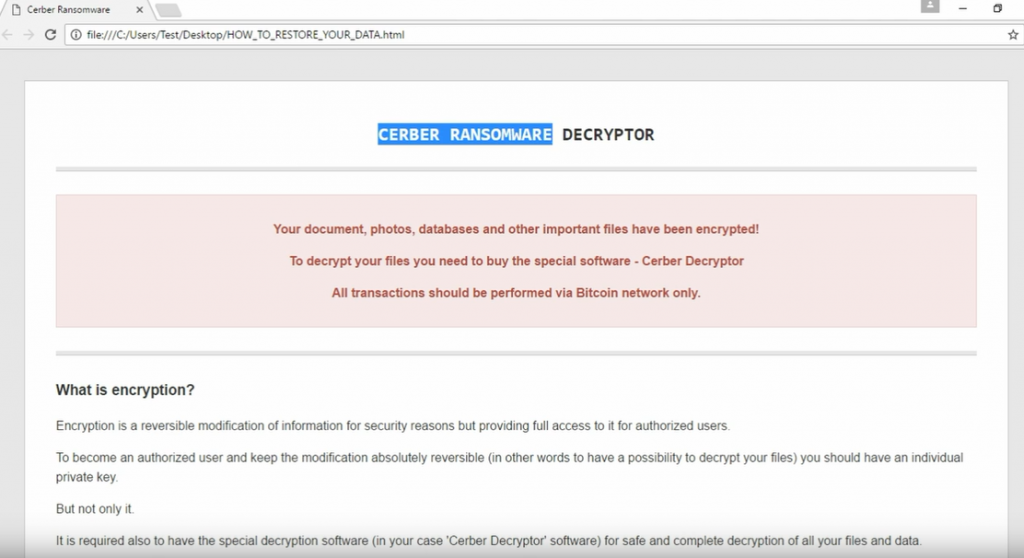
Ransomware demands that you pay a certain amount of money and the developers will send you the decryption key. But in most cases, ransomware developers just take your money. Sadly, most ransomware remain undetectable. But the good news is, there is a free decryptor to restore files encrypted by CerberTear. So there is no need to even think about paying the ransom, just delete CerberTear and then restore the files.
How did I get infected?
Most ransomware spreads using malicious spam email attachments. Developers attach an infected file to an email and send it to unsuspecting users. Those emails could seem very official, the sender claiming to be from a government organization or a company. Users, who are not aware that email attachments could contain a virus, end up infecting their computers. When opening emails from unknown senders, look for signs that it could be malicious. These kinds of emails usually contain grammatical mistakes and strongly encourage the user to open the file attachment. If it causes doubt, refrain from opening the email, and only open it when you are sure it’s safe to do so. Also, be aware that fake software updates and Torrents could also bring CerberTear into your computer. Only trust official websites with software updates, and if you must use Torrents, then at least make sure that what you downloading does not contain ransomware.
How does CerberTear act?
When CerberTear installs onto your computer, it will use complex encryption algorithms to encrypt your files. It can affect all sorts of files and adds the .cerber file extension to all of them. When the file encryption is done, CerberTear will generate ransom notes and put them in every folder containing the encrypted files. The developers demand that you pay them 0.4 Bitcoins (around $287) and they will send you a decryption key. We don’t suggest you pay anything for two reasons. One, a free deception key has already been developed, and second, even if you did pay, you probably would not get anything in return. The free decryption key should be able to decrypt all files, so you can remove CerberTear now.
CerberTear removal
In order to remove CerberTear from your computer, you will need anti-malware software. Manual CerberTear removal is possible but we do not recommend it for regular computer users. If you do attempt to erase CerberTear manually, you could end up damaging your computer. Instructions for how to delete CerberTear will be provided below.
Offers
Download Removal Toolto scan for CerberTearUse our recommended removal tool to scan for CerberTear. Trial version of provides detection of computer threats like CerberTear and assists in its removal for FREE. You can delete detected registry entries, files and processes yourself or purchase a full version.
More information about SpyWarrior and Uninstall Instructions. Please review SpyWarrior EULA and Privacy Policy. SpyWarrior scanner is free. If it detects a malware, purchase its full version to remove it.

WiperSoft Review Details WiperSoft (www.wipersoft.com) is a security tool that provides real-time security from potential threats. Nowadays, many users tend to download free software from the Intern ...
Download|more


Is MacKeeper a virus? MacKeeper is not a virus, nor is it a scam. While there are various opinions about the program on the Internet, a lot of the people who so notoriously hate the program have neve ...
Download|more


While the creators of MalwareBytes anti-malware have not been in this business for long time, they make up for it with their enthusiastic approach. Statistic from such websites like CNET shows that th ...
Download|more
Quick Menu
Step 1. Delete CerberTear using Safe Mode with Networking.
Remove CerberTear from Windows 7/Windows Vista/Windows XP
- Click on Start and select Shutdown.
- Choose Restart and click OK.

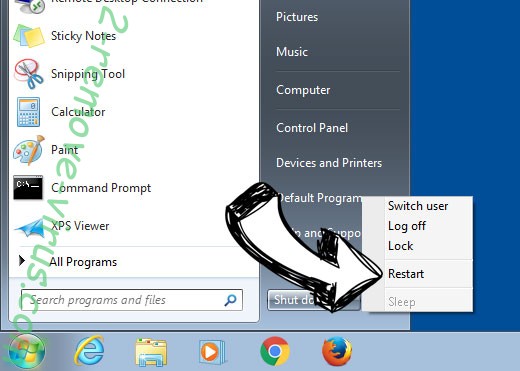
- Start tapping F8 when your PC starts loading.
- Under Advanced Boot Options, choose Safe Mode with Networking.

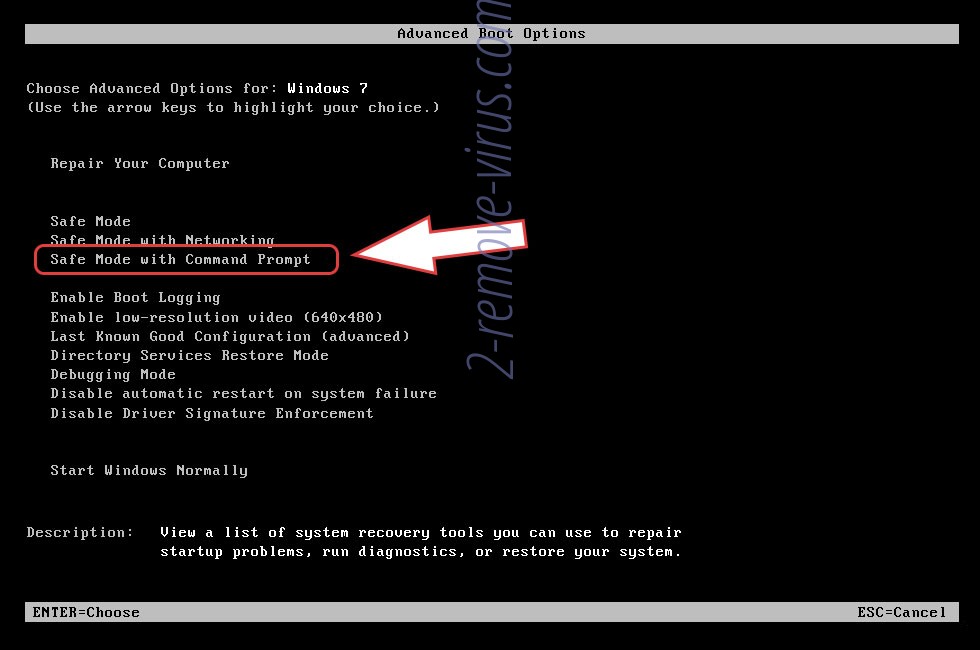
- Open your browser and download the anti-malware utility.
- Use the utility to remove CerberTear
Remove CerberTear from Windows 8/Windows 10
- On the Windows login screen, press the Power button.
- Tap and hold Shift and select Restart.

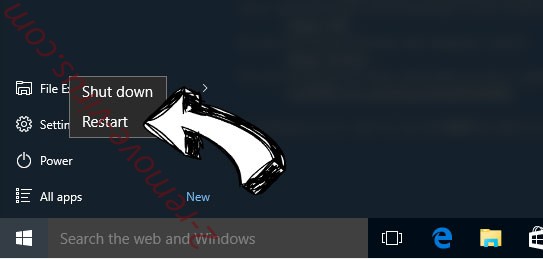
- Go to Troubleshoot → Advanced options → Start Settings.
- Choose Enable Safe Mode or Safe Mode with Networking under Startup Settings.

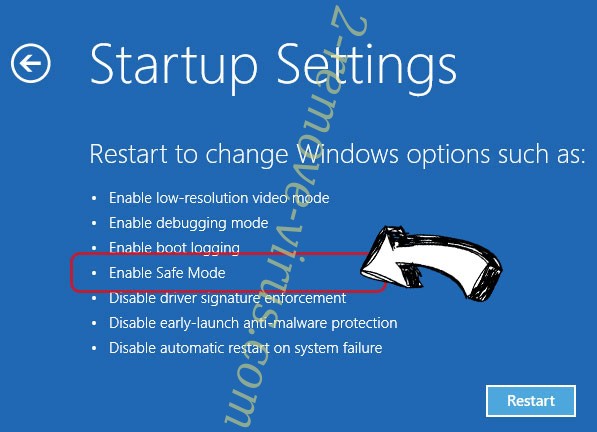
- Click Restart.
- Open your web browser and download the malware remover.
- Use the software to delete CerberTear
Step 2. Restore Your Files using System Restore
Delete CerberTear from Windows 7/Windows Vista/Windows XP
- Click Start and choose Shutdown.
- Select Restart and OK

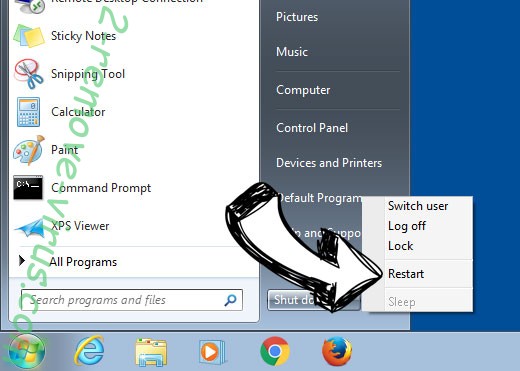
- When your PC starts loading, press F8 repeatedly to open Advanced Boot Options
- Choose Command Prompt from the list.

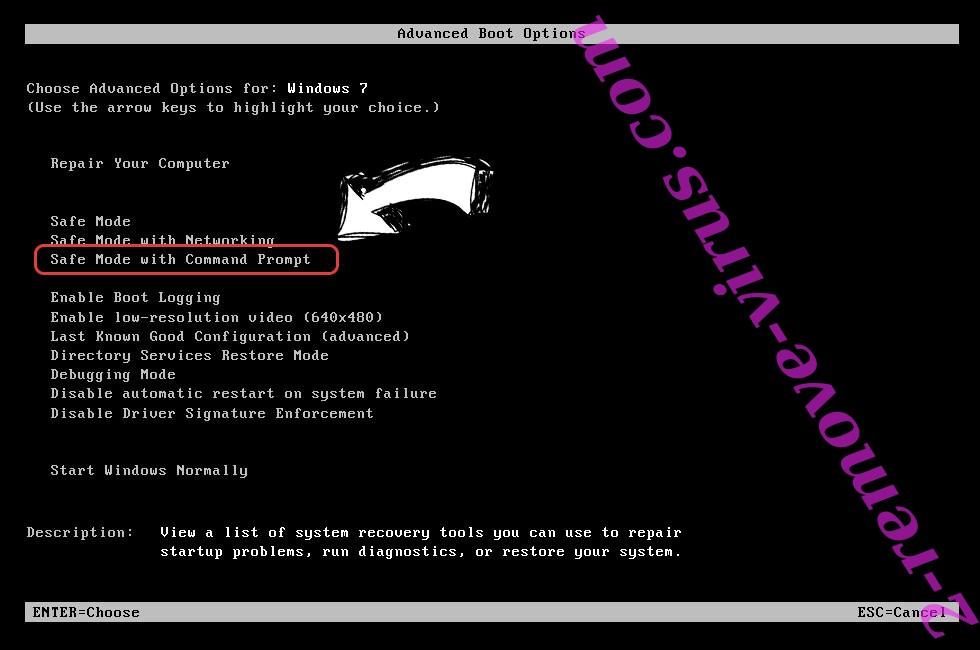
- Type in cd restore and tap Enter.

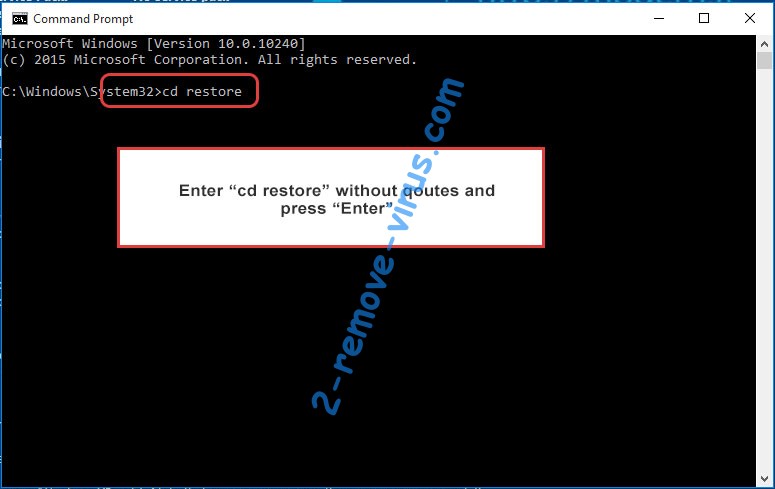
- Type in rstrui.exe and press Enter.

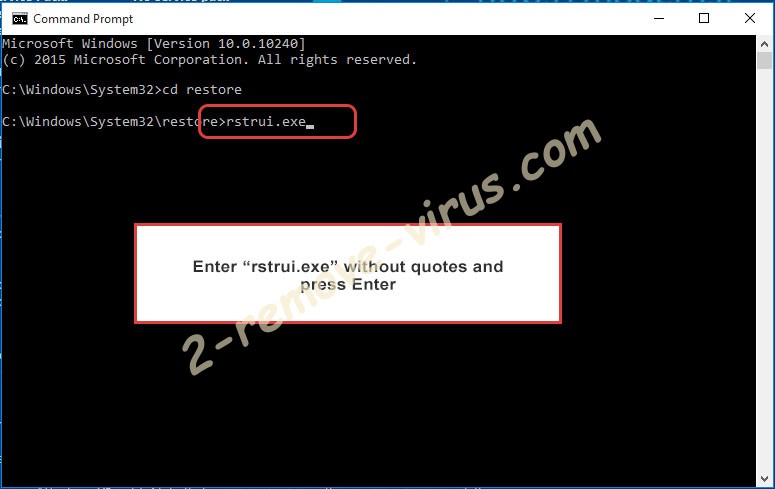
- Click Next in the new window and select the restore point prior to the infection.

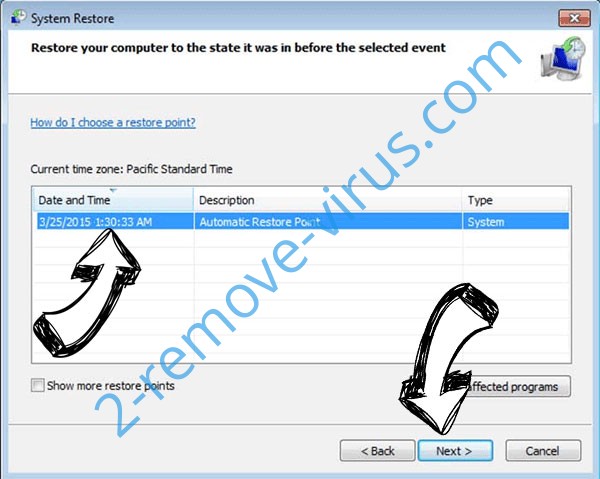
- Click Next again and click Yes to begin the system restore.

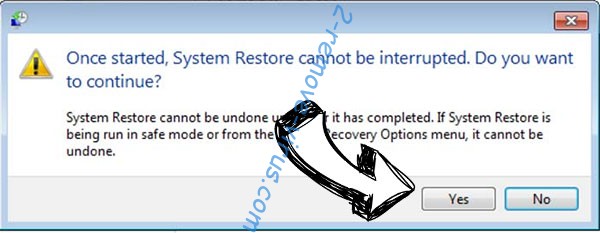
Delete CerberTear from Windows 8/Windows 10
- Click the Power button on the Windows login screen.
- Press and hold Shift and click Restart.

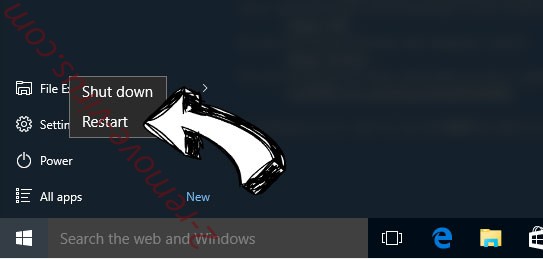
- Choose Troubleshoot and go to Advanced options.
- Select Command Prompt and click Restart.

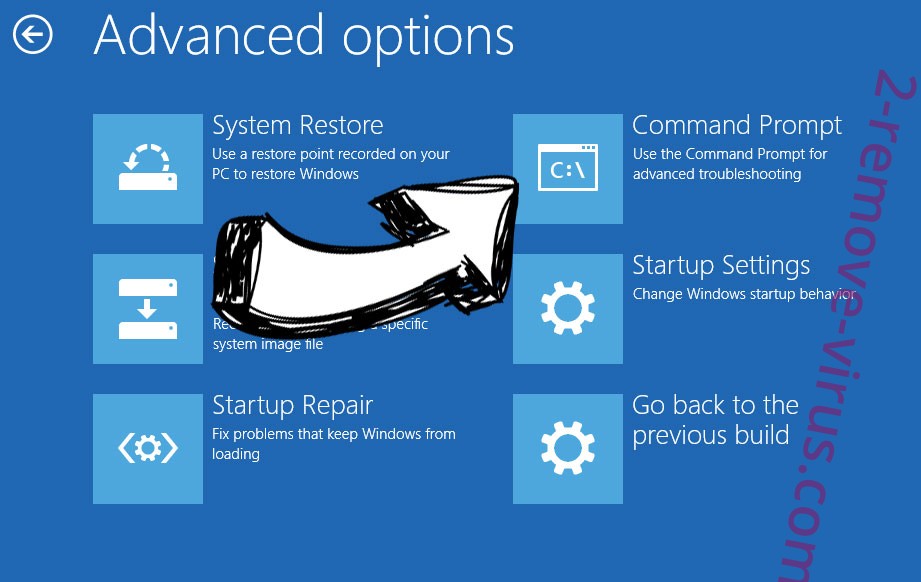
- In Command Prompt, input cd restore and tap Enter.

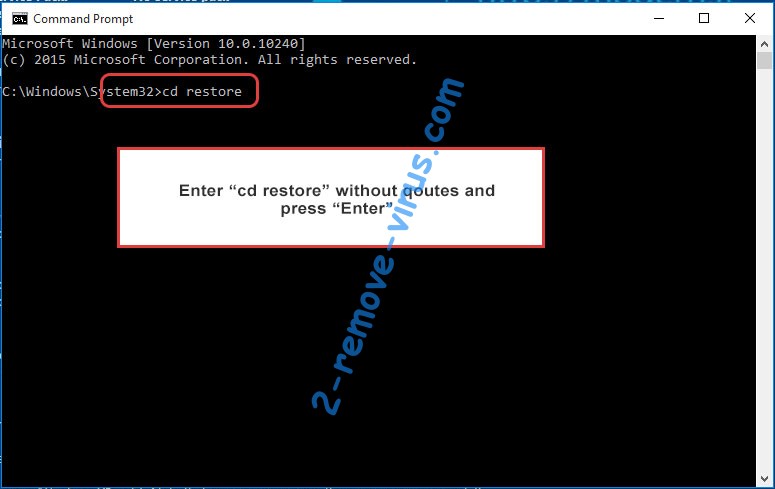
- Type in rstrui.exe and tap Enter again.

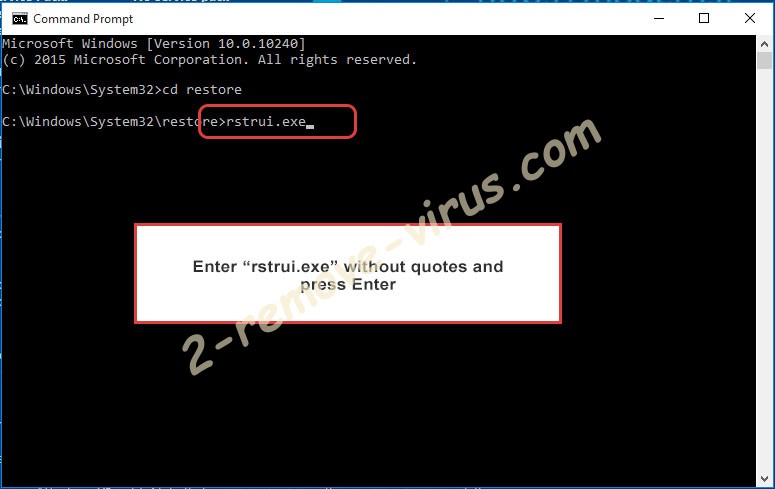
- Click Next in the new System Restore window.

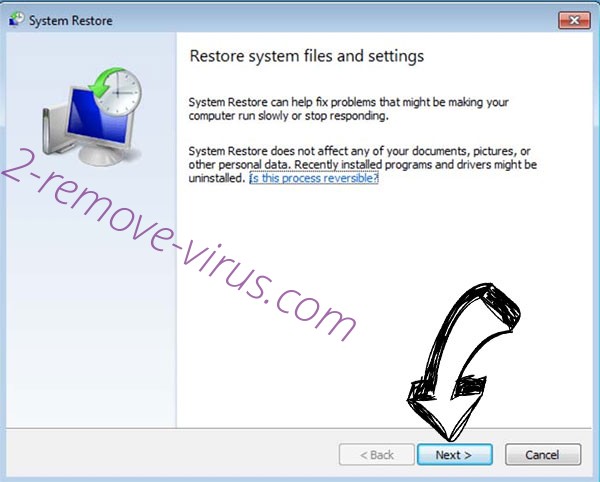
- Choose the restore point prior to the infection.

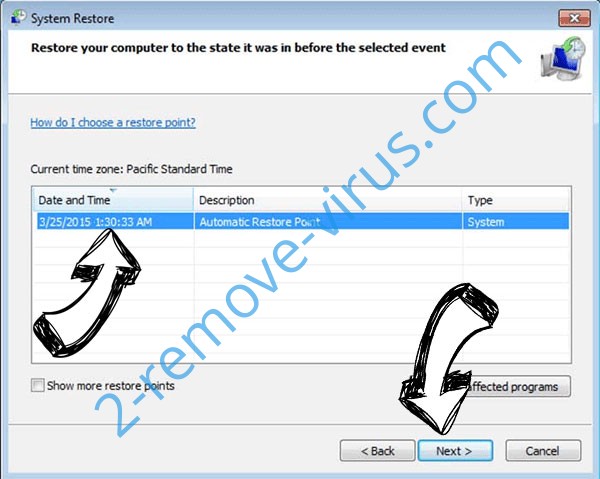
- Click Next and then click Yes to restore your system.

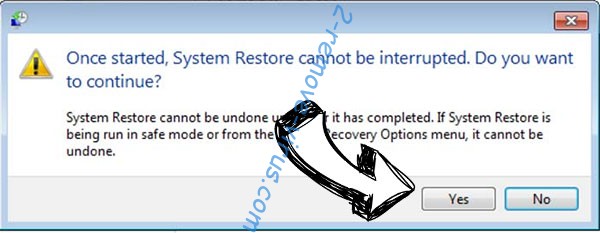
Site Disclaimer
2-remove-virus.com is not sponsored, owned, affiliated, or linked to malware developers or distributors that are referenced in this article. The article does not promote or endorse any type of malware. We aim at providing useful information that will help computer users to detect and eliminate the unwanted malicious programs from their computers. This can be done manually by following the instructions presented in the article or automatically by implementing the suggested anti-malware tools.
The article is only meant to be used for educational purposes. If you follow the instructions given in the article, you agree to be contracted by the disclaimer. We do not guarantee that the artcile will present you with a solution that removes the malign threats completely. Malware changes constantly, which is why, in some cases, it may be difficult to clean the computer fully by using only the manual removal instructions.
