What is Chrome search contest 2020?
Chrome search contest 2020 is a malicious scam that is aimed at tricking users into disclosing their personal data. The fake pop-up claims to come from Google and presents you with a survey. If you complete this survey, you will supposedly win a prize. In reality, however, if you complete this survey, you will do nothing other than provide cyber crooks with your personal information or subscribe to a completely useless service. Nothing about this “contest” is real and you should not interact with the notification in any way. We urge you to delete Chrome search contest 2020 from your browsers along with the application that is inserting this ad into them.
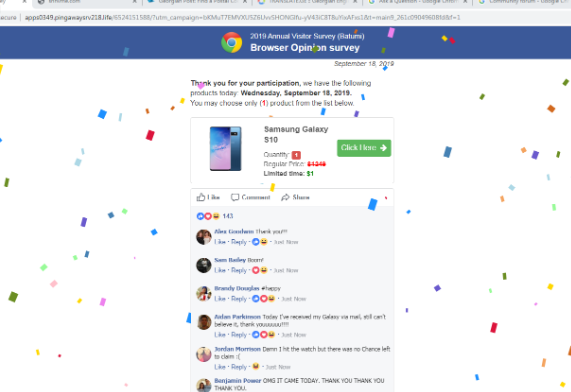
How does Chrome search contest 2020 work?
The Chrome search contest 2020 message may appear on your screen out of nowhere. It claims that you have made the 5-billionth search, so you are a lucky winner. The message then goes on to explain how a previous winner ended up with a Samsung TV and that no matter what, you will win something useful anyway. In addition to that, the scammers also claim that the invitation will run out in 15 minutes. These are classic tactics used to trick people: promising exciting prizes and urging them to do something as soon as possible so that they do not have time to really think about whether the offer is actually legitimate. Please do not fall for these scams and never share your personal details on suspicious domains.
There is no question that you need to get rid of Chrome search contest 2020 scam, however, you may be wondering how it found its way into your system. The reason why you see this and probably many more fake adverts is because you have a potentially unwanted and an ad-supported application on your computer. Adware is not malicious itself, but it does expose you to unreliable commercial content that could lead you to malign sites and scams. You should terminate adware as there is nothing beneficial about it. Only after you do that will you be able to eliminate Chrome search contest 2020 pop-ups for good.
How to remove Chrome search contest 2020?
The adware that causes Chrome search contest 2020 to appear on your screen can be uninstalled manually or automatically. If you decide to go with manual Chrome search contest 2020 removal, you will have to identify the unwanted app yourself or by using a malware scanner (you can use one from our page) and terminate it using the instructions below. Alternatively, you can use our anti-malware utility to remove Chrome search contest 2020 related adware and clean your computer from other threats. This is a more efficient solution as it will allow you to not only clean your system, but also improve your online safety.
Offers
Download Removal Toolto scan for Chrome search contest 2020Use our recommended removal tool to scan for Chrome search contest 2020. Trial version of provides detection of computer threats like Chrome search contest 2020 and assists in its removal for FREE. You can delete detected registry entries, files and processes yourself or purchase a full version.
More information about SpyWarrior and Uninstall Instructions. Please review SpyWarrior EULA and Privacy Policy. SpyWarrior scanner is free. If it detects a malware, purchase its full version to remove it.

WiperSoft Review Details WiperSoft (www.wipersoft.com) is a security tool that provides real-time security from potential threats. Nowadays, many users tend to download free software from the Intern ...
Download|more


Is MacKeeper a virus? MacKeeper is not a virus, nor is it a scam. While there are various opinions about the program on the Internet, a lot of the people who so notoriously hate the program have neve ...
Download|more


While the creators of MalwareBytes anti-malware have not been in this business for long time, they make up for it with their enthusiastic approach. Statistic from such websites like CNET shows that th ...
Download|more
Quick Menu
Step 1. Uninstall Chrome search contest 2020 and related programs.
Remove Chrome search contest 2020 from Windows 8
Right-click in the lower left corner of the screen. Once Quick Access Menu shows up, select Control Panel choose Programs and Features and select to Uninstall a software.


Uninstall Chrome search contest 2020 from Windows 7
Click Start → Control Panel → Programs and Features → Uninstall a program.


Delete Chrome search contest 2020 from Windows XP
Click Start → Settings → Control Panel. Locate and click → Add or Remove Programs.


Remove Chrome search contest 2020 from Mac OS X
Click Go button at the top left of the screen and select Applications. Select applications folder and look for Chrome search contest 2020 or any other suspicious software. Now right click on every of such entries and select Move to Trash, then right click the Trash icon and select Empty Trash.


Step 2. Delete Chrome search contest 2020 from your browsers
Terminate the unwanted extensions from Internet Explorer
- Tap the Gear icon and go to Manage Add-ons.


- Pick Toolbars and Extensions and eliminate all suspicious entries (other than Microsoft, Yahoo, Google, Oracle or Adobe)


- Leave the window.
Change Internet Explorer homepage if it was changed by virus:
- Tap the gear icon (menu) on the top right corner of your browser and click Internet Options.


- In General Tab remove malicious URL and enter preferable domain name. Press Apply to save changes.


Reset your browser
- Click the Gear icon and move to Internet Options.


- Open the Advanced tab and press Reset.


- Choose Delete personal settings and pick Reset one more time.


- Tap Close and leave your browser.


- If you were unable to reset your browsers, employ a reputable anti-malware and scan your entire computer with it.
Erase Chrome search contest 2020 from Google Chrome
- Access menu (top right corner of the window) and pick Settings.


- Choose Extensions.


- Eliminate the suspicious extensions from the list by clicking the Trash bin next to them.


- If you are unsure which extensions to remove, you can disable them temporarily.


Reset Google Chrome homepage and default search engine if it was hijacker by virus
- Press on menu icon and click Settings.


- Look for the “Open a specific page” or “Set Pages” under “On start up” option and click on Set pages.


- In another window remove malicious search sites and enter the one that you want to use as your homepage.


- Under the Search section choose Manage Search engines. When in Search Engines..., remove malicious search websites. You should leave only Google or your preferred search name.




Reset your browser
- If the browser still does not work the way you prefer, you can reset its settings.
- Open menu and navigate to Settings.


- Press Reset button at the end of the page.


- Tap Reset button one more time in the confirmation box.


- If you cannot reset the settings, purchase a legitimate anti-malware and scan your PC.
Remove Chrome search contest 2020 from Mozilla Firefox
- In the top right corner of the screen, press menu and choose Add-ons (or tap Ctrl+Shift+A simultaneously).


- Move to Extensions and Add-ons list and uninstall all suspicious and unknown entries.


Change Mozilla Firefox homepage if it was changed by virus:
- Tap on the menu (top right corner), choose Options.


- On General tab delete malicious URL and enter preferable website or click Restore to default.


- Press OK to save these changes.
Reset your browser
- Open the menu and tap Help button.


- Select Troubleshooting Information.


- Press Refresh Firefox.


- In the confirmation box, click Refresh Firefox once more.


- If you are unable to reset Mozilla Firefox, scan your entire computer with a trustworthy anti-malware.
Uninstall Chrome search contest 2020 from Safari (Mac OS X)
- Access the menu.
- Pick Preferences.


- Go to the Extensions Tab.


- Tap the Uninstall button next to the undesirable Chrome search contest 2020 and get rid of all the other unknown entries as well. If you are unsure whether the extension is reliable or not, simply uncheck the Enable box in order to disable it temporarily.
- Restart Safari.
Reset your browser
- Tap the menu icon and choose Reset Safari.


- Pick the options which you want to reset (often all of them are preselected) and press Reset.


- If you cannot reset the browser, scan your whole PC with an authentic malware removal software.
Incoming search terms:
Site Disclaimer
2-remove-virus.com is not sponsored, owned, affiliated, or linked to malware developers or distributors that are referenced in this article. The article does not promote or endorse any type of malware. We aim at providing useful information that will help computer users to detect and eliminate the unwanted malicious programs from their computers. This can be done manually by following the instructions presented in the article or automatically by implementing the suggested anti-malware tools.
The article is only meant to be used for educational purposes. If you follow the instructions given in the article, you agree to be contracted by the disclaimer. We do not guarantee that the artcile will present you with a solution that removes the malign threats completely. Malware changes constantly, which is why, in some cases, it may be difficult to clean the computer fully by using only the manual removal instructions.
