What is Deceptive Site Ahead Warning
Deceptive Site Ahead Warning is a legitimate alert shown by the Google Chrome browser when users try to enter a malicious or compromised website. The alert essentially warns the user that the site may try to trick them into doing something that could lead to a malware infection, stolen information or login credentials, etc. It appears immediately upon trying to enter the site. A “Back to safety” button will appear at the bottom, and it would lead users to Google. Users do have the option to bypass the alert and visit the site anyway but doing that is not recommended as the warning appears for a reason. 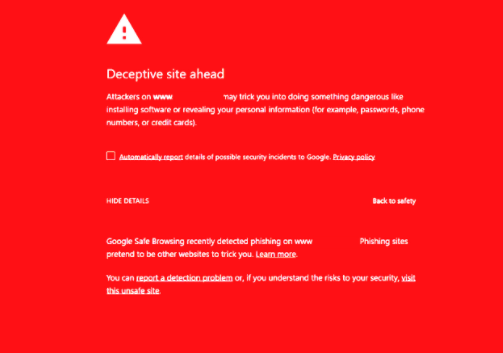 But it should be mentioned that unfortunately, scammers are also creating similar warnings and pushing tech-support scams. You may come across these fake warnings when you visit a website that triggers a redirect. The fake alert may look more or less similar to the legitimate one, except for a few details. For one, the fake alert will display a phone number for what it claims is tech-support. Instead of a phone number, it’s also possible that the warning will ask you to download a security program that would supposedly scan the computer for viruses that could be infecting the computer. In both cases, it’s obvious that you’re dealing with fake warnings. Legitimate warnings do not show phone numbers, nor do they ask you to install something. So if you encounter one that asks you to do one of those things, close the window without interacting with it.
But it should be mentioned that unfortunately, scammers are also creating similar warnings and pushing tech-support scams. You may come across these fake warnings when you visit a website that triggers a redirect. The fake alert may look more or less similar to the legitimate one, except for a few details. For one, the fake alert will display a phone number for what it claims is tech-support. Instead of a phone number, it’s also possible that the warning will ask you to download a security program that would supposedly scan the computer for viruses that could be infecting the computer. In both cases, it’s obvious that you’re dealing with fake warnings. Legitimate warnings do not show phone numbers, nor do they ask you to install something. So if you encounter one that asks you to do one of those things, close the window without interacting with it.
If you encounter the legitimate Deceptive Site Ahead Warning, you don’t need to do anything besides either close the window or click “Back to safety”. However, if you are dealing with a fake alert, you may need to check your computer for adware. You may be redirected to tech-support scams for one of two reasons, either your computer is infected with adware, or you were browsing a certain dangerous website. If it is adware that’s redirecting you, you would need to get rid of it to remove Deceptive Site Ahead Warning redirects for good.
Warnings resembling legitimate ones may be tech-support scams
Browsers have certain security mechanisms in place that prevent users from visiting certain malicious sites. Deceptive Site Ahead Warning is one of them. The warnings are very similar on all browsers, some of the wording may be the only thing different. They inform users that the site they are about to enter may trick them into “doing something dangerous like installing software or revealing personal information”. There could be many reasons why a site would be classified as potentially dangerous, sometimes even for harmless reasons, but bypassing the warning and entering the site is not a good idea. It’s best to just close the window.
Legitimate Deceptive Site Ahead Warning alerts are usually not an issue. But the fake alerts can be. Scammers may show users similar alerts but ask them to call a certain phone number or install some kind of software. These kinds of alerts are usually referred to as tech-support scams. Every single alert that claims there is something wrong with your computer and displays a phone number will be a scam, specifically a tech-support one. These alerts usually falsely claim that there is some kind of infection present on the computer and that calling tech-support is necessary. If you were to ever call one of those numbers shown in scams, you’d be connected to professional scammers pretending to be legitimate technicians. They would ask to remotely connect to your computer to supposedly fix it, and if you allow that, they would install highly questionable software and potentially steal your files. They would pretend to fix your computer and then demand that you pay a couple of hundred dollars for the services. To force you into paying, they may even lock your computer.
Similar alerts may ask that you download some kind of security program to remove an infection. However, what you’d download would end up being either a potentially unwanted program or outright malware. Never download anything from advertisements or similarly questionable sources. Only use official websites.
The legitimate Deceptive Site Ahead Warnings alerts you about a site you’re about to enter being potentially dangerous. However, if you come across similar alerts claiming that your computer is infected with something, do not interact with them. Your browser will never display legitimate virus alerts because it’s not capable of detecting malware on your computer. Nor will legitimate alerts ever ask you to call strange numbers or install questionable programs.
Adware can redirect to fake Deceptive Site Ahead Warning alerts
If you are redirected to fake Deceptive Site Ahead Warning over and over again, your computer may have adware installed. Adware is a pretty harmless albeit very annoying infection that exposes you to advertisements, and sometimes scams. It installs via free software bundles, meaning users usually don’t notice it installing. Free programs come with additional offers attached to them, and those offers are usually adware, browser hijackers and potentially unwanted programs. The offers are added in a way that authorizes them to install alongside the freeware automatically without needing explicit permission from users, which is why it’s a rather sneaky method that’s frowned upon.
If you want to avoid installing these useless offers when installing freeware, opt for Advanced (Custom) settings during installation. Advanced will make all added offers visible, and you will be able to deselect all of them. Just uncheck the boxes of those offers.
It’s also possible to be redirected to these kinds of scams when browsing certain high-risk websites. These sites usually host pornography, pirated, or free streaming content. To avoid being redirected to questionable sites, it’s recommended to use an adblocker, as well as have anti-virus software enabled.
Deceptive Site Ahead Warning removal
If you’re dealing with the legitimate Deceptive Site Ahead Warning, you don’t need to do anything besides close the window. However, if you’ve encountered a fake alert, we recommend scanning your computer for adware. The adware would need to be removed to delete fake Deceptive Site Ahead Warning alerts for good.
Offers
Download Removal Toolto scan for Deceptive Site Ahead Warning 2021Use our recommended removal tool to scan for Deceptive Site Ahead Warning 2021. Trial version of provides detection of computer threats like Deceptive Site Ahead Warning 2021 and assists in its removal for FREE. You can delete detected registry entries, files and processes yourself or purchase a full version.
More information about SpyWarrior and Uninstall Instructions. Please review SpyWarrior EULA and Privacy Policy. SpyWarrior scanner is free. If it detects a malware, purchase its full version to remove it.

WiperSoft Review Details WiperSoft (www.wipersoft.com) is a security tool that provides real-time security from potential threats. Nowadays, many users tend to download free software from the Intern ...
Download|more


Is MacKeeper a virus? MacKeeper is not a virus, nor is it a scam. While there are various opinions about the program on the Internet, a lot of the people who so notoriously hate the program have neve ...
Download|more


While the creators of MalwareBytes anti-malware have not been in this business for long time, they make up for it with their enthusiastic approach. Statistic from such websites like CNET shows that th ...
Download|more
Quick Menu
Step 1. Uninstall Deceptive Site Ahead Warning 2021 and related programs.
Remove Deceptive Site Ahead Warning 2021 from Windows 8
Right-click in the lower left corner of the screen. Once Quick Access Menu shows up, select Control Panel choose Programs and Features and select to Uninstall a software.


Uninstall Deceptive Site Ahead Warning 2021 from Windows 7
Click Start → Control Panel → Programs and Features → Uninstall a program.


Delete Deceptive Site Ahead Warning 2021 from Windows XP
Click Start → Settings → Control Panel. Locate and click → Add or Remove Programs.


Remove Deceptive Site Ahead Warning 2021 from Mac OS X
Click Go button at the top left of the screen and select Applications. Select applications folder and look for Deceptive Site Ahead Warning 2021 or any other suspicious software. Now right click on every of such entries and select Move to Trash, then right click the Trash icon and select Empty Trash.


Step 2. Delete Deceptive Site Ahead Warning 2021 from your browsers
Terminate the unwanted extensions from Internet Explorer
- Tap the Gear icon and go to Manage Add-ons.


- Pick Toolbars and Extensions and eliminate all suspicious entries (other than Microsoft, Yahoo, Google, Oracle or Adobe)


- Leave the window.
Change Internet Explorer homepage if it was changed by virus:
- Tap the gear icon (menu) on the top right corner of your browser and click Internet Options.


- In General Tab remove malicious URL and enter preferable domain name. Press Apply to save changes.


Reset your browser
- Click the Gear icon and move to Internet Options.


- Open the Advanced tab and press Reset.


- Choose Delete personal settings and pick Reset one more time.


- Tap Close and leave your browser.


- If you were unable to reset your browsers, employ a reputable anti-malware and scan your entire computer with it.
Erase Deceptive Site Ahead Warning 2021 from Google Chrome
- Access menu (top right corner of the window) and pick Settings.


- Choose Extensions.


- Eliminate the suspicious extensions from the list by clicking the Trash bin next to them.


- If you are unsure which extensions to remove, you can disable them temporarily.


Reset Google Chrome homepage and default search engine if it was hijacker by virus
- Press on menu icon and click Settings.


- Look for the “Open a specific page” or “Set Pages” under “On start up” option and click on Set pages.


- In another window remove malicious search sites and enter the one that you want to use as your homepage.


- Under the Search section choose Manage Search engines. When in Search Engines..., remove malicious search websites. You should leave only Google or your preferred search name.




Reset your browser
- If the browser still does not work the way you prefer, you can reset its settings.
- Open menu and navigate to Settings.


- Press Reset button at the end of the page.


- Tap Reset button one more time in the confirmation box.


- If you cannot reset the settings, purchase a legitimate anti-malware and scan your PC.
Remove Deceptive Site Ahead Warning 2021 from Mozilla Firefox
- In the top right corner of the screen, press menu and choose Add-ons (or tap Ctrl+Shift+A simultaneously).


- Move to Extensions and Add-ons list and uninstall all suspicious and unknown entries.


Change Mozilla Firefox homepage if it was changed by virus:
- Tap on the menu (top right corner), choose Options.


- On General tab delete malicious URL and enter preferable website or click Restore to default.


- Press OK to save these changes.
Reset your browser
- Open the menu and tap Help button.


- Select Troubleshooting Information.


- Press Refresh Firefox.


- In the confirmation box, click Refresh Firefox once more.


- If you are unable to reset Mozilla Firefox, scan your entire computer with a trustworthy anti-malware.
Uninstall Deceptive Site Ahead Warning 2021 from Safari (Mac OS X)
- Access the menu.
- Pick Preferences.


- Go to the Extensions Tab.


- Tap the Uninstall button next to the undesirable Deceptive Site Ahead Warning 2021 and get rid of all the other unknown entries as well. If you are unsure whether the extension is reliable or not, simply uncheck the Enable box in order to disable it temporarily.
- Restart Safari.
Reset your browser
- Tap the menu icon and choose Reset Safari.


- Pick the options which you want to reset (often all of them are preselected) and press Reset.


- If you cannot reset the browser, scan your whole PC with an authentic malware removal software.
Site Disclaimer
2-remove-virus.com is not sponsored, owned, affiliated, or linked to malware developers or distributors that are referenced in this article. The article does not promote or endorse any type of malware. We aim at providing useful information that will help computer users to detect and eliminate the unwanted malicious programs from their computers. This can be done manually by following the instructions presented in the article or automatically by implementing the suggested anti-malware tools.
The article is only meant to be used for educational purposes. If you follow the instructions given in the article, you agree to be contracted by the disclaimer. We do not guarantee that the artcile will present you with a solution that removes the malign threats completely. Malware changes constantly, which is why, in some cases, it may be difficult to clean the computer fully by using only the manual removal instructions.
