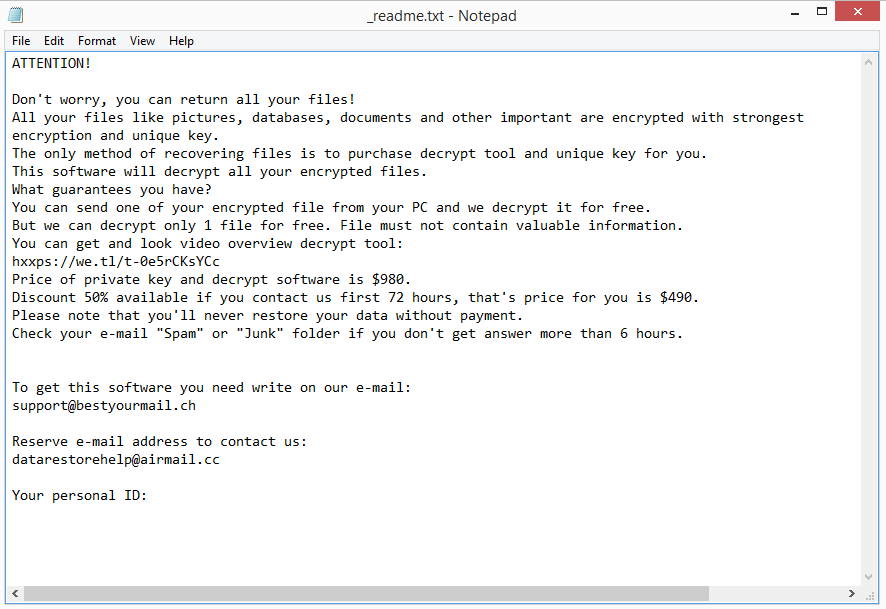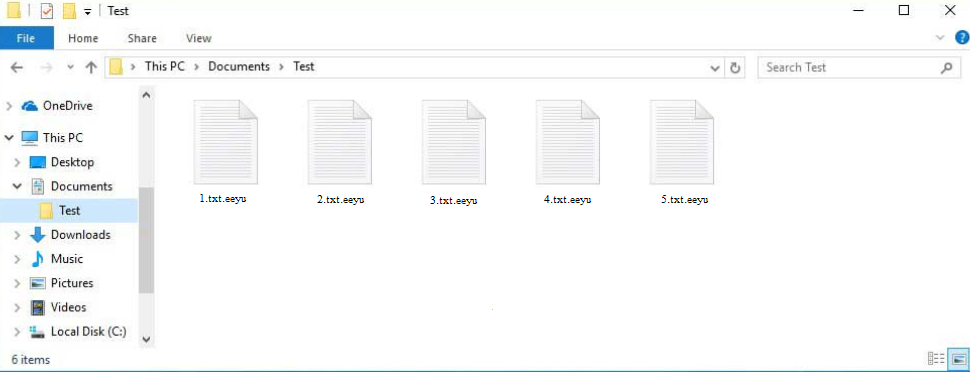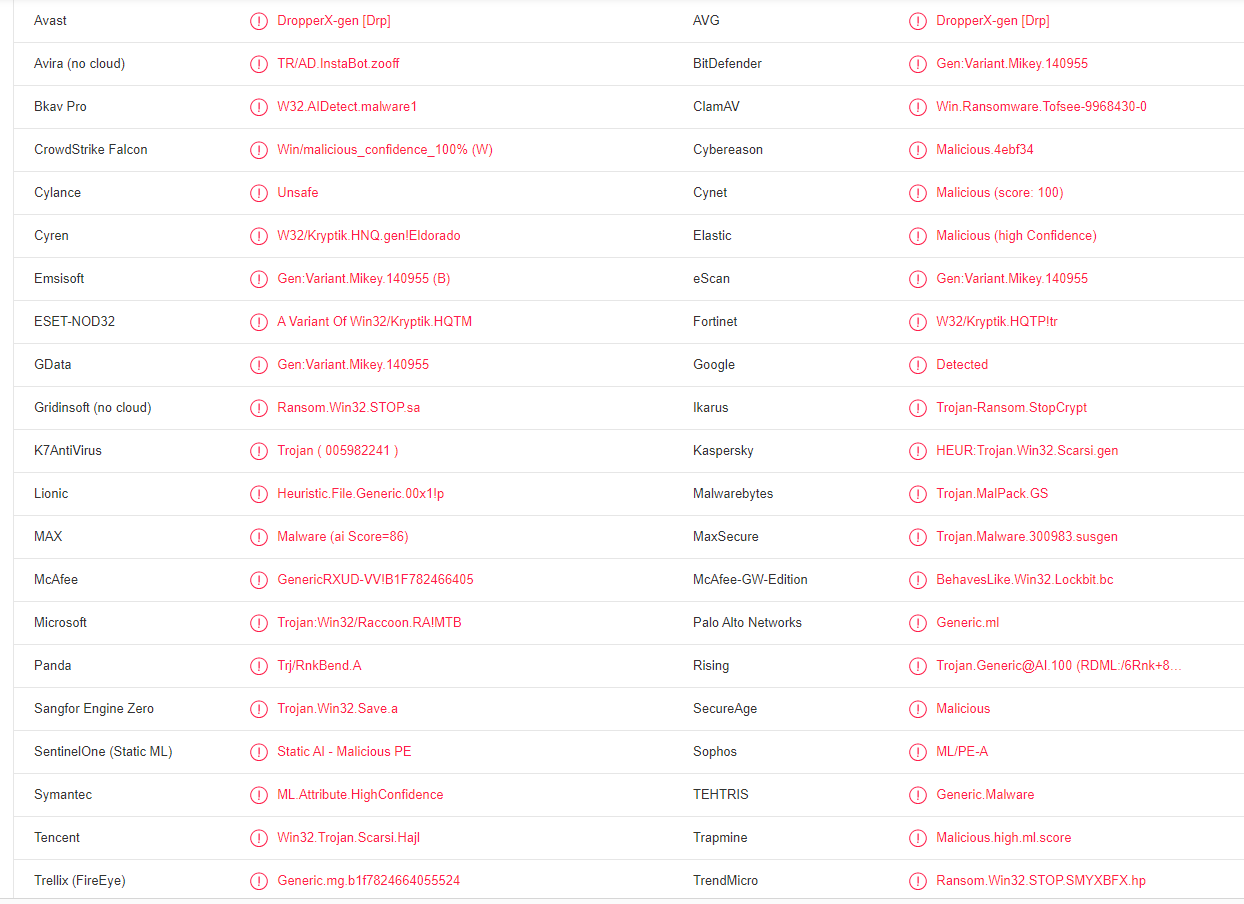Eeyu ransomware, or .eeyu virus, is file-encrypting malware. It comes from the notorious Djvu/STOP ransomware family. This version is known as Eeyu ransomware because it adds .eeyu to encrypted files. Unfortunately, files with that extension will not be openable unless you first use a decryptor on them. However, getting the decryptor will be an issue because the only people who have it are the cybercriminals operating this ransomware. And they will certainly not give it to you for free. Instead, they will try to sell it to you for $980.
Eeyu ransomware will start file encryption as soon as it’s initiated on a computer. While it’s encrypting your photos, videos, images, documents, etc., it will display a fake Windows update window. You will be able to tell which files have been encrypted by the .eeyu extensions added to files. For example, an image.jpg file would become image.jpg.eeyu if encrypted. As you’ve likely already noticed, files with that extensions cannot be opened. You need a special decryptor to recover them. The process of acquiring the decryptor is explained in the _readme.txt ransom note that’s dropped in all folders that have encrypted files. The note explains that to get the decryptor, paying a $980 ransom is necessary. There supposedly is a 50% discount for victims who make contact within the first 72 hours but whether that’s true is questionable. We generally discourage users from paying the ransom simply because it does not guarantee a decryptor. Keep in mind that you are dealing with cybercriminals, and there’s nothing stopping them from simply taking your money.
We strongly recommend using anti-malware software to remove Eeyu ransomware from your computer. Otherwise, you’re risking causing more damage to your device. Once the ransomware has been fully removed, you can connect to your backup and start recovering files.
File recovery may not be possible if you do not have a backup. It is somewhat possible that a free Eeyu ransomware decryptor will be released eventually but when that will happen is not certain. The thing about free decryptors for ransomware in the Djvu/STOP ransomware family is that encryption keys are necessary for them to work. Because Djvu/STOP ransomware versions use online keys to encrypt files, the keys are unique to each user. So for a decryptor to work on your files, it’s necessary to have your specific key. It’s possible that your files were encrypted using an offline key, in which case Emsisoft’s Djvu/STOP free decryptor may work. If it does not, your only option is to wait for the free Eeyu ransomware decryptor to eventually be released.
How did ransomware infect your computer?
Email attachments are one of the most common ways users infect their computers with malware. If your email address has been leaked, malicious emails will occasionally land in your inbox. You can usually recognize them fairly easily because they’re so poorly done most of the time. First of all, they’re usually full of grammar/spelling mistakes. Senders pretend to be from legitimate companies contacting users with important matters so the mistakes are particularly out of place. Malicious senders are usually non-native English speakers so their emails are very poorly done.
How an email address you can also provide a clue about whether it’s malicious or not. If an email addresses you using terms like “User”, “Member”, “Customer”, etc., but the sender should know your name, you’re likely dealing with a malicious/spam email. Customer names are usually included in emails since they give a more personal feel to the email. However, because malicious actors usually do not have access to users’ personal information, they are forced to use generic terms.
Verifying the sender’s email address is the first thing you should do if you receive an unsolicited email. If the sender claims to be from a reputable/well-known company but the email address appears to be completely random, the email is definitely malicious or at the very least spam. Before engaging with the email in any way, you should do some research on the sender, even if the email address appears to be valid.
It’s worth mentioning that when bad actors target specific users, they will put a lot more effort into their malicious campaigns. If someone is targeted via email, the email would look much more convincing. It would be void of grammar/spelling mistakes, address the target by name, and include some details that would make the email seem much more credible. It’s always recommended to scan all email attachments with anti-virus software or VirusTotal before opening them.
As you are probably already aware, malware is frequently distributed using torrents. So many torrent websites are poorly regulated, which allows malicious actors to easily upload torrents with malware in them. It’s especially common to find malware in torrents for software, video games, TV shows, movies, and other copyrighted content. So users who pirate copyrighted content are much more likely to encounter malware than those who do not.
Eeyu ransomware removal
Eeyu ransomware is a very complex malware infection that requires a professional program to fully remove. So we strongly recommend you use a good anti-malware program to delete Eeyu ransomware from your computer. If you try to do it manually, you may cause additional damage to your device. Furthermore, if you have a backup of files, you should access it only after you fully remove Eeyu ransomware. Otherwise, your backed-up files may become encrypted as well.
In case you do not have a backup, your only option is to wait for a free Eeyu ransomware decryptor to be released. However, as we’ve already explained, whether it gets released or not is not certain. Nonetheless, you should back up your encrypted files and occasionally check NoMoreRansom. It’s worth mentioning that there are many fake decryptors advertised on questionable forums. Not only will those fake decryptors not decrypt your files but they could also infect your computer with even more malware.
Eeyu ransomware is detected as:
- DropperX-gen [Drp] by Avast/AVG
- A Variant Of Win32/Kryptik.HQTM by ESET
- Trojan:Win32/Raccoon.RA!MTB by Microsoft
- Gen:Variant.Mikey.140955 by BitDefender
- HEUR:Trojan.Win32.Scarsi.gen by Kaspersky
- Trojan.MalPack.GS by Malwarebytes
- Ransom.Win32.STOP.SMYXBFX.hp by TrendMicro
Offers
Download Removal Toolto scan for Eeyu ransomwareUse our recommended removal tool to scan for Eeyu ransomware. Trial version of provides detection of computer threats like Eeyu ransomware and assists in its removal for FREE. You can delete detected registry entries, files and processes yourself or purchase a full version.
More information about SpyWarrior and Uninstall Instructions. Please review SpyWarrior EULA and Privacy Policy. SpyWarrior scanner is free. If it detects a malware, purchase its full version to remove it.

WiperSoft Review Details WiperSoft (www.wipersoft.com) is a security tool that provides real-time security from potential threats. Nowadays, many users tend to download free software from the Intern ...
Download|more


Is MacKeeper a virus? MacKeeper is not a virus, nor is it a scam. While there are various opinions about the program on the Internet, a lot of the people who so notoriously hate the program have neve ...
Download|more


While the creators of MalwareBytes anti-malware have not been in this business for long time, they make up for it with their enthusiastic approach. Statistic from such websites like CNET shows that th ...
Download|more
Quick Menu
Step 1. Delete Eeyu ransomware using Safe Mode with Networking.
Remove Eeyu ransomware from Windows 7/Windows Vista/Windows XP
- Click on Start and select Shutdown.
- Choose Restart and click OK.


- Start tapping F8 when your PC starts loading.
- Under Advanced Boot Options, choose Safe Mode with Networking.


- Open your browser and download the anti-malware utility.
- Use the utility to remove Eeyu ransomware
Remove Eeyu ransomware from Windows 8/Windows 10
- On the Windows login screen, press the Power button.
- Tap and hold Shift and select Restart.


- Go to Troubleshoot → Advanced options → Start Settings.
- Choose Enable Safe Mode or Safe Mode with Networking under Startup Settings.


- Click Restart.
- Open your web browser and download the malware remover.
- Use the software to delete Eeyu ransomware
Step 2. Restore Your Files using System Restore
Delete Eeyu ransomware from Windows 7/Windows Vista/Windows XP
- Click Start and choose Shutdown.
- Select Restart and OK


- When your PC starts loading, press F8 repeatedly to open Advanced Boot Options
- Choose Command Prompt from the list.


- Type in cd restore and tap Enter.


- Type in rstrui.exe and press Enter.


- Click Next in the new window and select the restore point prior to the infection.


- Click Next again and click Yes to begin the system restore.


Delete Eeyu ransomware from Windows 8/Windows 10
- Click the Power button on the Windows login screen.
- Press and hold Shift and click Restart.


- Choose Troubleshoot and go to Advanced options.
- Select Command Prompt and click Restart.


- In Command Prompt, input cd restore and tap Enter.


- Type in rstrui.exe and tap Enter again.


- Click Next in the new System Restore window.


- Choose the restore point prior to the infection.


- Click Next and then click Yes to restore your system.


Site Disclaimer
2-remove-virus.com is not sponsored, owned, affiliated, or linked to malware developers or distributors that are referenced in this article. The article does not promote or endorse any type of malware. We aim at providing useful information that will help computer users to detect and eliminate the unwanted malicious programs from their computers. This can be done manually by following the instructions presented in the article or automatically by implementing the suggested anti-malware tools.
The article is only meant to be used for educational purposes. If you follow the instructions given in the article, you agree to be contracted by the disclaimer. We do not guarantee that the artcile will present you with a solution that removes the malign threats completely. Malware changes constantly, which is why, in some cases, it may be difficult to clean the computer fully by using only the manual removal instructions.