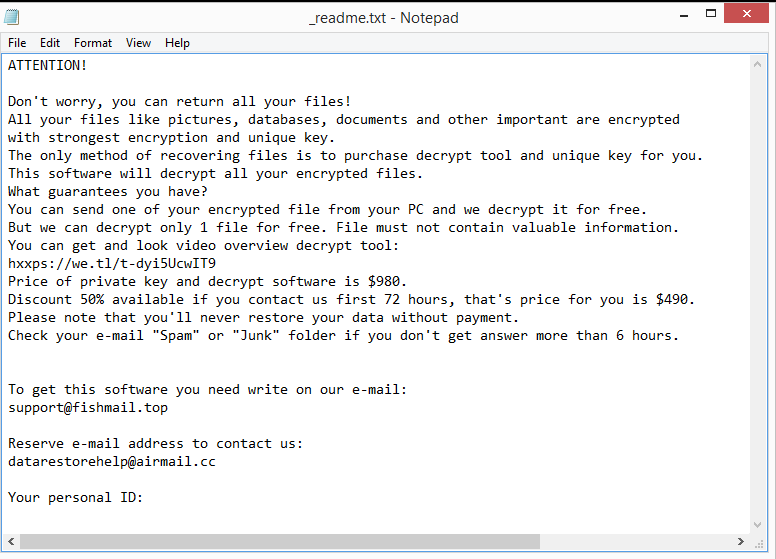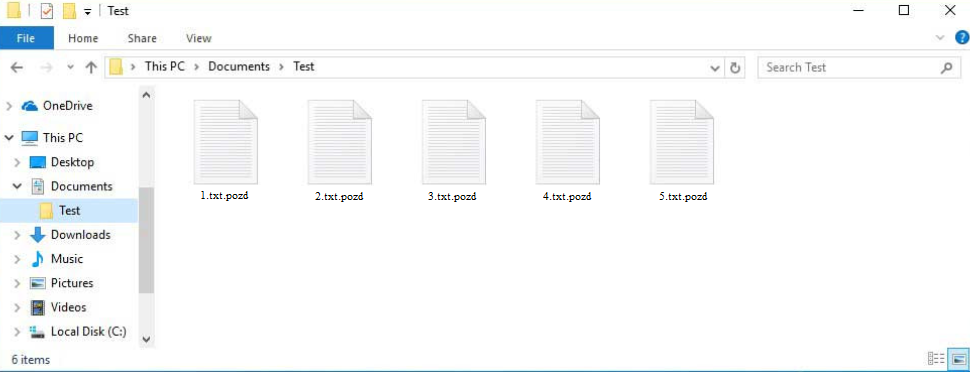One of the most recent Djvu/STOP ransomware variants is the Pozd ransomware. It is a dangerous piece of malware that encrypts files and then requests payment for a decryptor. This ransomware is dubbed Pozd ransomware because it appends the .pozd extension to encrypted files. If you don’t use a decryptor on the encrypted files first, you won’t be able to open any of them. But acquiring the decryptor is a difficult process that requires paying almost $1,000. The operators of the ransomware will attempt to sell it to you for $980, but even engaging with cybercriminals comes with risks. But file recovery shouldn’t be a problem if you have a backup, provided that you first completely remove Pozd ransomware from your computer.
Files are immediately encrypted, and the .pozd extension is added when you open an infected file and initiate the ransomware. For instance, if text.txt were encrypted, it would become text.txt.pozd. Files with this extension will be unopenable until they’re decrypted using a special decryptor. The ransomware will encrypt all of your photos, videos, documents, and other personal data because it mainly targets files that are most valuable to users.
A _readme.txt ransom note will be placed in each folder containing encrypted files after the encryption process is finished. The note explains how victims can obtain the decryptor. Unfortunately, a $980 ransom is demanded from victims. The note suggests that a 50% discount will be applied to victims who contact the cybercriminals within the first 72 hours, but it’s a pretty dubious claim. It is not recommended to pay the ransom or even engage with cyber criminals. Many victims in the past paid the ransom but did not receive a decryptor because there’s nothing obligating the cybercriminals to assist victims.
Without a backup, there is currently no free way to recover files. Although malware researchers sometimes release free decryptors to assist ransomware victims, at the moment there isn’t one for Pozd ransomware. The Djvu/STOP ransomware family’s variants use online keys to encrypt data, which means each user has a unique key. For a decryptor to work on your files, decryptor developers would need to have your specific key. Therefore, it’s doubtful that a free Pozd ransomware decryptor will be made available unless those keys are released by the malware operators themselves. We should note that it’s not impossible for that to happen. You could also try using Emsisoft’s free decryptor for Djvu/STOP, though it’s not very likely to work.
Once you remove Pozd ransomware from your computer, you can begin recovering your files if you have a backup. Select a reliable anti-virus program for this because attempting to remove it manually could result in even more damage to the computer.
Ransomware distribution methods
Malware can enter a computer in a number of different ways. Malware infections are typically caused by users’ bad internet habits. If you open unsolicited email attachments, click on unknown links, use torrents to pirate copyrighted content, etc., you have a high risk of encountering malware.
Users opening infected email attachments is one of the most common ways malware infects computers. Even though the attempts are frequently quite poor, malicious emails are disguised to look as though they were sent by legitimate companies. We should note that the emails are safe to open but the files attached are not. Fortunately, malicious emails are usually not difficult to identify. The most obvious red flag is when emails supposedly sent by legitimate companies (e.g. banks, parcel delivery services, etc.) have grammar and spelling mistakes. For example, if an email claiming to be a parcel delivery notification has numerous grammar and spelling mistakes, it is almost guaranteed that the file is malicious. Grammar and spelling errors make an email appear unprofessional, thus legitimate companies will try to avoid them as much as possible. The use of generic terms like “User”, “Member”, and “Customer” in place of your name while addressing you is another red flag. Companies whose services you use will always address you by name in emails because it makes the emails feel more personal.
You can also determine whether an email is malicious by checking the sender’s email address. If an email asks that you open an attachment, click on a link, etc., before engaging, always check the sender’s email address. If the email address appears to be random, it is most likely either spam or malicious. Even when an email address appears to be legitimate, you should still make sure the sender is who they claim to be. A search with Google can often be enough.
It’s important to note that some malicious campaigns can be much more sophisticated if they target someone specific. Cybercriminals can make their malicious emails look much more convincing if they have access to the target’s personal information. For instance, the email sent to the target would be error-free, address them by name, and include some information that would give the email more credibility. This is why it’s always recommended to run email attachments through an antivirus program, or at the very least VirusTotal, before opening them.
Finally, torrents can also be used to spread malware. Because torrent sites are so poorly monitored, it is no secret that they are full of torrents with malware in them. It is very common to find malware in torrents for TV shows, video games, movies, and other entertainment content.
Pozd ransomware removal
Because ransomware is a sophisticated infection, it is advised to remove Pozd ransomware with a good anti-malware program. If you attempt to do it manually, there is a risk that you will damage your computer much more. Once the ransomware has been completely removed, you can access your backup and start restoring your files.
File recovery will be far more challenging for users without backups. Unfortunately, a free Pozd ransomware decryptor is not yet available. Even though it isn’t an option right now, a free Pozd ransomware decryptor might be released in the future. Therefore, you should make a backup of your encrypted files and wait. A good source for decryptors is NoMoreRansom.
Quick Menu
Step 1. Delete Pozd (.pozd) ransomware using Safe Mode with Networking.
Remove Pozd (.pozd) ransomware from Windows 7/Windows Vista/Windows XP
- Click on Start and select Shutdown.
- Choose Restart and click OK.

- Start tapping F8 when your PC starts loading.
- Under Advanced Boot Options, choose Safe Mode with Networking.

- Open your browser and download the anti-malware utility.
- Use the utility to remove Pozd (.pozd) ransomware
Remove Pozd (.pozd) ransomware from Windows 8/Windows 10
- On the Windows login screen, press the Power button.
- Tap and hold Shift and select Restart.

- Go to Troubleshoot → Advanced options → Start Settings.
- Choose Enable Safe Mode or Safe Mode with Networking under Startup Settings.

- Click Restart.
- Open your web browser and download the malware remover.
- Use the software to delete Pozd (.pozd) ransomware
Step 2. Restore Your Files using System Restore
Delete Pozd (.pozd) ransomware from Windows 7/Windows Vista/Windows XP
- Click Start and choose Shutdown.
- Select Restart and OK

- When your PC starts loading, press F8 repeatedly to open Advanced Boot Options
- Choose Command Prompt from the list.

- Type in cd restore and tap Enter.

- Type in rstrui.exe and press Enter.

- Click Next in the new window and select the restore point prior to the infection.

- Click Next again and click Yes to begin the system restore.

Delete Pozd (.pozd) ransomware from Windows 8/Windows 10
- Click the Power button on the Windows login screen.
- Press and hold Shift and click Restart.

- Choose Troubleshoot and go to Advanced options.
- Select Command Prompt and click Restart.

- In Command Prompt, input cd restore and tap Enter.

- Type in rstrui.exe and tap Enter again.

- Click Next in the new System Restore window.

- Choose the restore point prior to the infection.

- Click Next and then click Yes to restore your system.

Offers
Download Removal Toolto scan for Pozd (.pozd) ransomwareUse our recommended removal tool to scan for Pozd (.pozd) ransomware. Trial version of provides detection of computer threats like Pozd (.pozd) ransomware and assists in its removal for FREE. You can delete detected registry entries, files and processes yourself or purchase a full version.
More information about SpyWarrior and Uninstall Instructions. Please review SpyWarrior EULA and Privacy Policy. SpyWarrior scanner is free. If it detects a malware, purchase its full version to remove it.

WiperSoft Review Details WiperSoft (www.wipersoft.com) is a security tool that provides real-time security from potential threats. Nowadays, many users tend to download free software from the Intern ...
Download|more


Is MacKeeper a virus? MacKeeper is not a virus, nor is it a scam. While there are various opinions about the program on the Internet, a lot of the people who so notoriously hate the program have neve ...
Download|more


While the creators of MalwareBytes anti-malware have not been in this business for long time, they make up for it with their enthusiastic approach. Statistic from such websites like CNET shows that th ...
Download|more
Site Disclaimer
2-remove-virus.com is not sponsored, owned, affiliated, or linked to malware developers or distributors that are referenced in this article. The article does not promote or endorse any type of malware. We aim at providing useful information that will help computer users to detect and eliminate the unwanted malicious programs from their computers. This can be done manually by following the instructions presented in the article or automatically by implementing the suggested anti-malware tools.
The article is only meant to be used for educational purposes. If you follow the instructions given in the article, you agree to be contracted by the disclaimer. We do not guarantee that the artcile will present you with a solution that removes the malign threats completely. Malware changes constantly, which is why, in some cases, it may be difficult to clean the computer fully by using only the manual removal instructions.