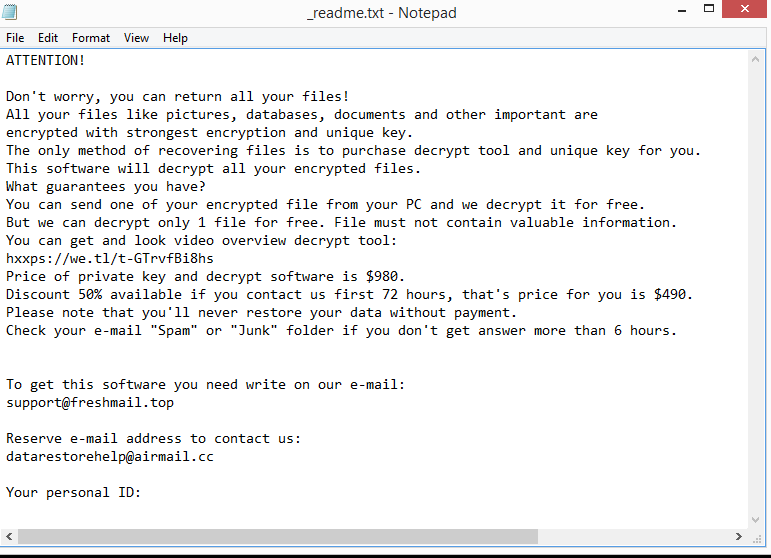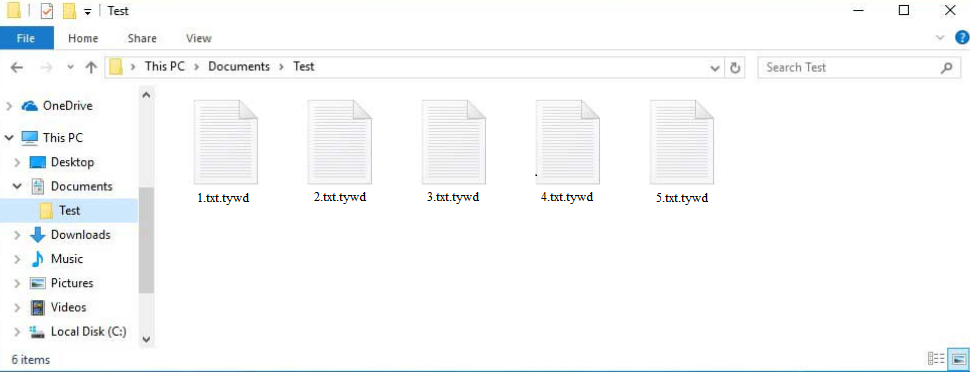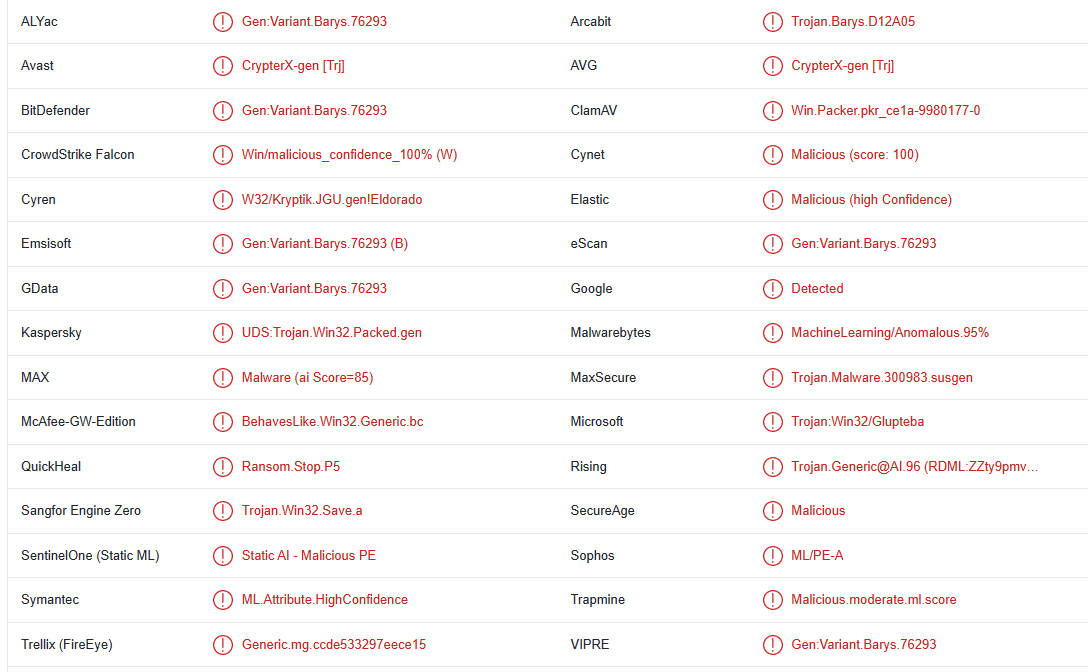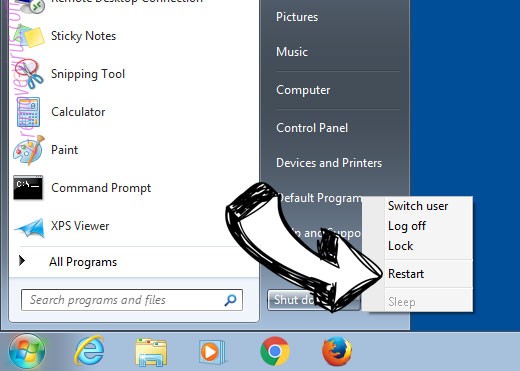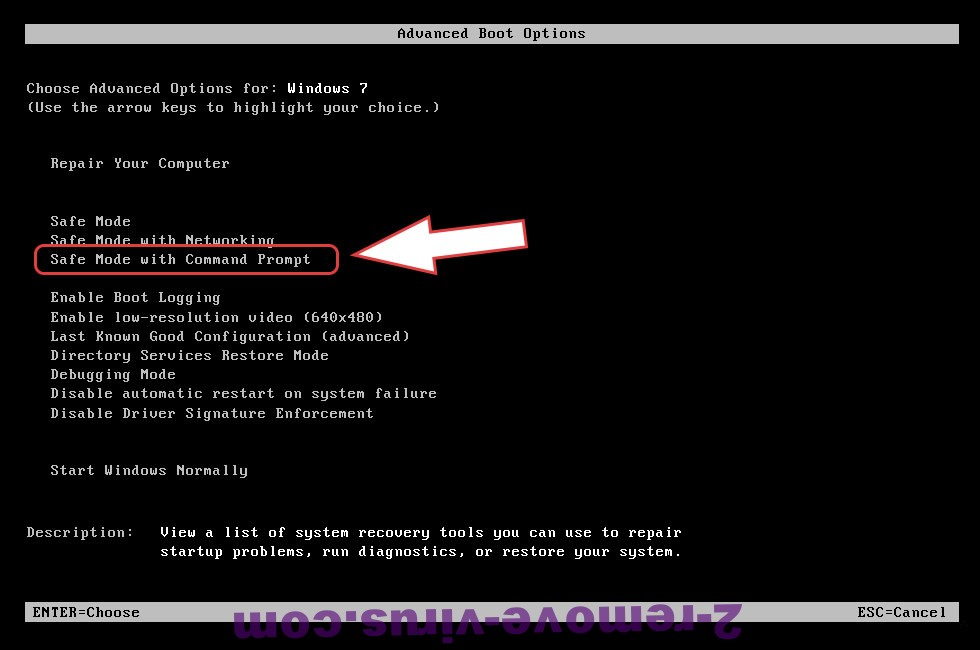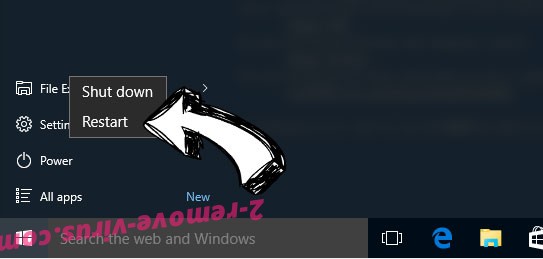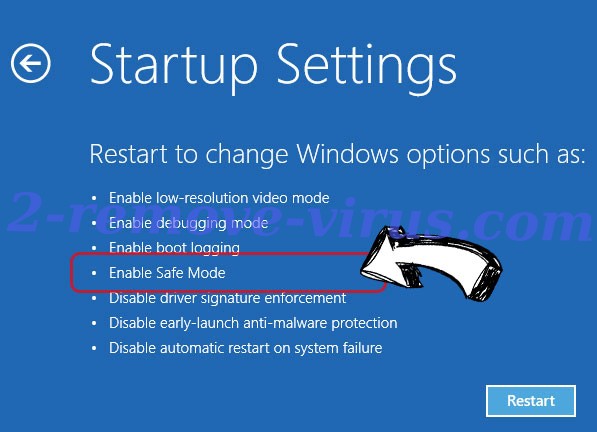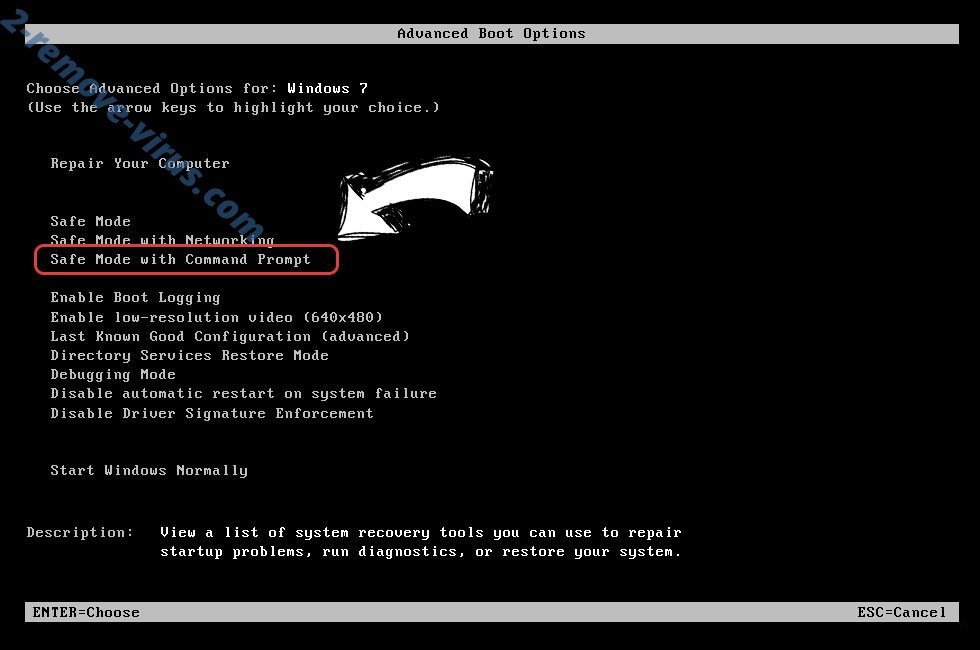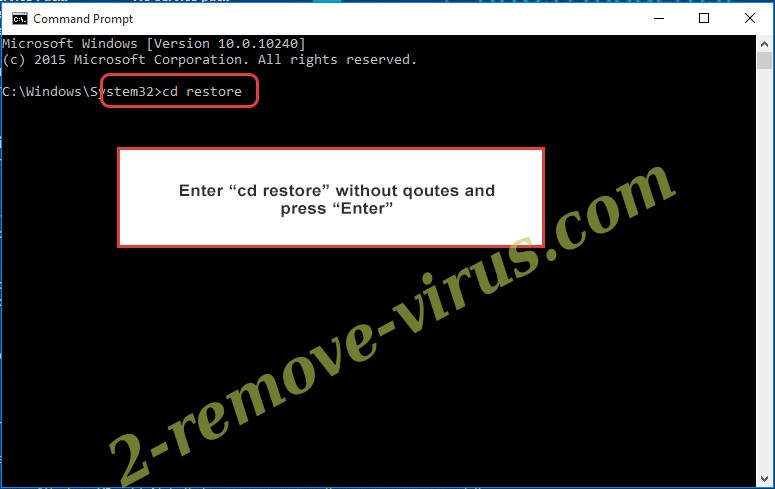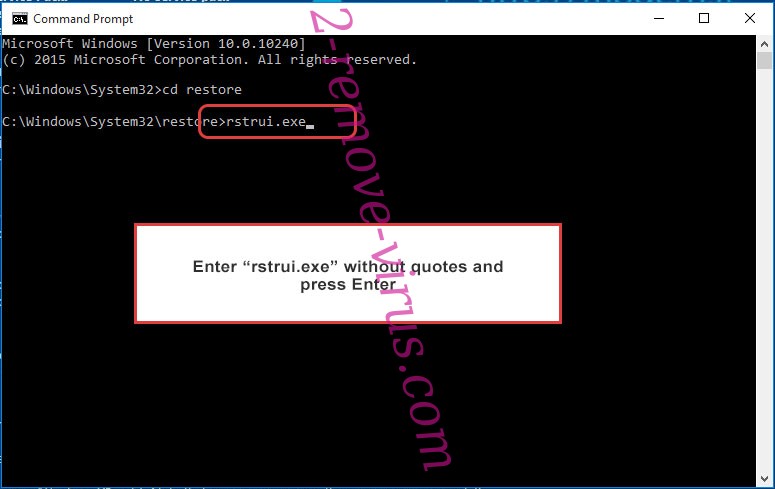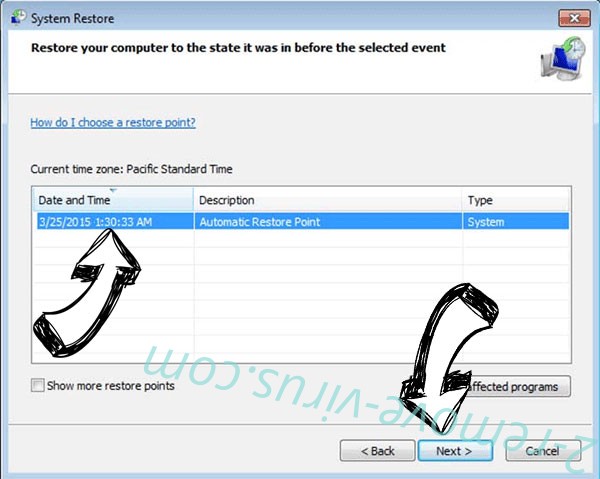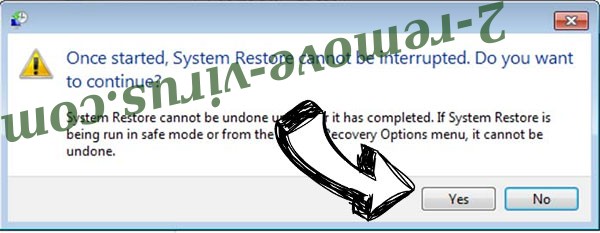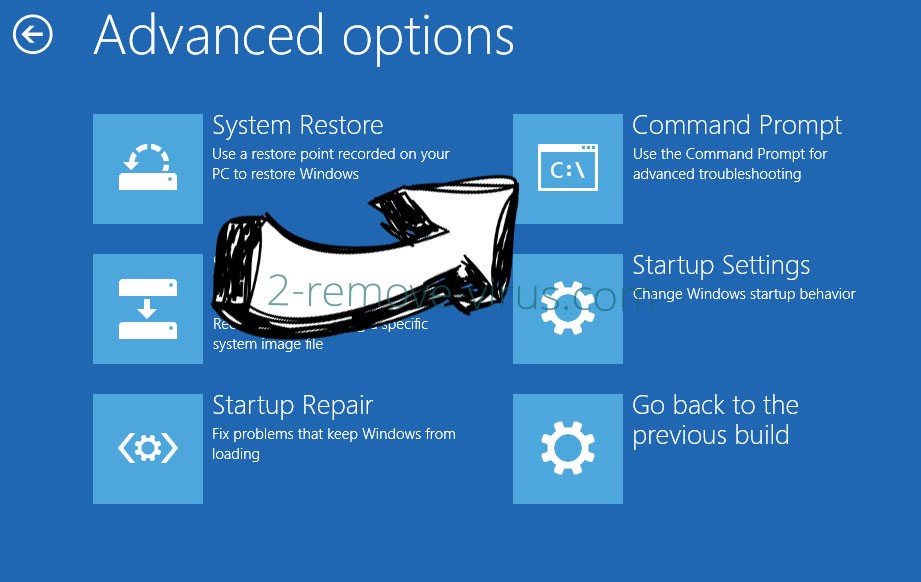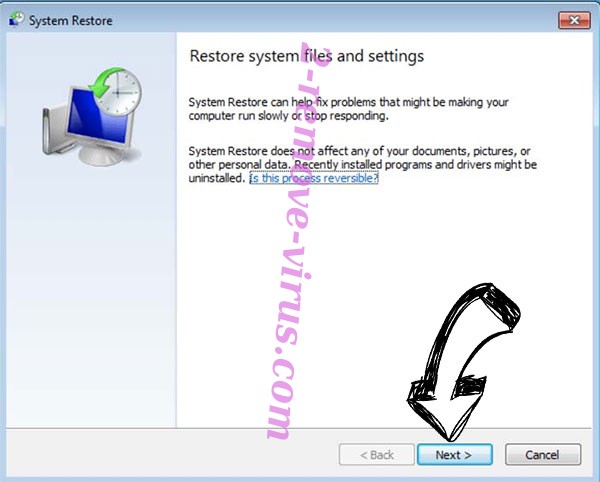Tywd ransomware (.tywd virus) is malware that encrypts files. Encrypted files become unopenable unless they’re decrypted first. This ransomware can be recognized by .tywd extension it adds to encrypted files. Tywd ransomware is the most recently-released Djvu/STOP ransomware version. Like its predecessors, it’s considered to be a serious malware infection because it’s not always possible to recover files. File recovery is only guaranteed for those who have backups. Those without backups have the option of buying the decryptor for $980 from the malware operators but paying is not recommended.
Tywd ransomware is part of the Djvu/STOP ransomware family. There are hundreds of essentially identical ransomware from this family but they can be differentiated by the extensions they add to encrypted files. This one adds .tywd, which is why it is known as Tywd ransomware. It will target your photos, videos, documents, and all other personal files. All of them will have .tywd added to them. For example, text.txt would become text.txt.tywd if encrypted.
The malware will display a fake Windows update window while it is encrypting your files. The ransomware will drop a _readme.txt ransom note after file encryption is complete. According to the note, the standard price for the decryptor is $980, but the malicious actors promise to provide victims who contact them within the first 72 hours a 50% discount. Paying the ransom may seem like the best option if this is your first experience with a ransomware infection but complying with the demands does not ensure file decryption. Remember that you are dealing with cyber criminals, and even if you pay, there is nothing forcing cybercriminals to help you. Also, the fact that victims continue to pay the ransom is one of the factors that contribute to ransomware’s current level of success. The ransomware industry grows more lucrative as more victims pay, which encourages malicious actors to keep up their activities.
You shouldn’t have too much trouble recovering your files if you were in the habit of frequently backing up your files. However, it’s crucial that you completely remove Tywd ransomware from the computer before you can access the backup. Files in the backup would also become encrypted if the ransomware were still present on the computer when you connected to it.
Your only choice is to wait for the release of a free Tywd ransomware decryptor if you haven’t made any backups of your files. It might be challenging for malware researchers to create one, though, as the majority of Djvu versions released after 2019 encrypt files using online keys, which means that each victim’s keys are different. A functional decryptor will not be released unless those keys are made available. Emsisoft created a free Djvu/STOP decryptor, but it can only open files encrypted by older Djvu ransomware whose encryption keys Emsisoft has. However, we advise you to periodically check NoMoreRansom for a free decryptor and to back up your encrypted files.
How is ransomware distributed?
If your computer got infected with ransomware, you likely have poor browsing habits. If you open unsolicited email attachments, click on random links, use torrents to pirate copyrighted content, etc., you will eventually come across some kind of malware. If you develop better browsing habits and become familiar with how ransomware is spread, you will be able to avoid a lot of malware in the future.
One of the most popular ways for users to encounter ransomware infections is through malicious email attachments. Hacker forums are where cybercriminals buy email addresses, which they subsequently use for their large-scale malware campaigns. These emails contain attachments that, if opened, would initiate the infection. In order to pressure recipients to interact with the emails, senders frequently masquerade as representatives of the companies whose services recipients are likely to use. Fortunately, cybercriminals make it quite simple to distinguish between malicious and normal emails, whether it’s done intentionally or not.
The most obvious indication that an email may be malicious is the presence of obvious grammar and spelling mistakes. Grammar and spelling mistakes in official correspondence from legitimate companies are very rare because they look unprofessional. Yet, malicious emails are frequently written in poor English and are full of mistakes. Another very clear indication that an email is malicious is when the sender refers to you by a generic title like “User,” “Customer,” or “Member” when they ought to know your name. Legitimate emails from companies whose services you use will always address you by name because it makes the email seem more personal.
It’s a good idea to scan all email attachments with anti-virus software or VirusTotal before opening them. Some malicious campaigns can be significantly more sophisticated and difficult to recognize, so as a precaution, it’s best to scan unsolicited email attachments.
Users also frequently obtain malware via torrents. Because torrent networks are so poorly moderated, cyber criminals can easily post malicious torrents disguised as entertainment content, for example. Malware is particularly prevalent in torrents for movies, TV shows, video games, software, etc. Using torrents to get copyrighted content for free is also essentially stealing, in addition to being dangerous.
How to remove Tywd ransomware
It is not recommended to attempt to manually remove Tywd ransomware because ransomware is a very sophisticated infection. You can wind up making things worse or not totally removing the malware if you try manual Tywd ransomware removal. It should also be mentioned that your backed-up files would become encrypted if you connected to your backup while ransomware was still present. To ensure you completely delete Tywd ransomware, use anti-malware software. Connect to your backup only once you are certain the ransomware is no longer present.
Your only choice is to back up encrypted files and wait for a free Tywd ransomware decryptor if your files haven’t been backed up somewhere. Although you won’t find a free decryptor at the moment, it could be released in the future. We should caution you, however, that there are many websites/forums promoting fake decryptors so you need to be very careful about what you download. NoMoreRansom is a safe source for decryptors.
Tywd ransomware is detected as:
- CrypterX-gen [Trj] by Avast/AVG
- Gen:Variant.Barys.76293 by BitDefender
- UDS:Trojan.Win32.Packed.gen by Kaspersky
- ML.Attribute.HighConfidence by Symantec
- MachineLearning/Anomalous.95% by Malwarebytes
- Trojan:Win32/Glupteba by Microsoft
Quick Menu
Step 1. Delete Tywd ransomware using Safe Mode with Networking.
Remove Tywd ransomware from Windows 7/Windows Vista/Windows XP
- Click on Start and select Shutdown.
- Choose Restart and click OK.

- Start tapping F8 when your PC starts loading.
- Under Advanced Boot Options, choose Safe Mode with Networking.

- Open your browser and download the anti-malware utility.
- Use the utility to remove Tywd ransomware
Remove Tywd ransomware from Windows 8/Windows 10
- On the Windows login screen, press the Power button.
- Tap and hold Shift and select Restart.

- Go to Troubleshoot → Advanced options → Start Settings.
- Choose Enable Safe Mode or Safe Mode with Networking under Startup Settings.

- Click Restart.
- Open your web browser and download the malware remover.
- Use the software to delete Tywd ransomware
Step 2. Restore Your Files using System Restore
Delete Tywd ransomware from Windows 7/Windows Vista/Windows XP
- Click Start and choose Shutdown.
- Select Restart and OK

- When your PC starts loading, press F8 repeatedly to open Advanced Boot Options
- Choose Command Prompt from the list.

- Type in cd restore and tap Enter.

- Type in rstrui.exe and press Enter.

- Click Next in the new window and select the restore point prior to the infection.

- Click Next again and click Yes to begin the system restore.

Delete Tywd ransomware from Windows 8/Windows 10
- Click the Power button on the Windows login screen.
- Press and hold Shift and click Restart.

- Choose Troubleshoot and go to Advanced options.
- Select Command Prompt and click Restart.

- In Command Prompt, input cd restore and tap Enter.

- Type in rstrui.exe and tap Enter again.

- Click Next in the new System Restore window.

- Choose the restore point prior to the infection.

- Click Next and then click Yes to restore your system.

Offers
Download Removal Toolto scan for Tywd ransomwareUse our recommended removal tool to scan for Tywd ransomware. Trial version of provides detection of computer threats like Tywd ransomware and assists in its removal for FREE. You can delete detected registry entries, files and processes yourself or purchase a full version.
More information about SpyWarrior and Uninstall Instructions. Please review SpyWarrior EULA and Privacy Policy. SpyWarrior scanner is free. If it detects a malware, purchase its full version to remove it.

WiperSoft Review Details WiperSoft (www.wipersoft.com) is a security tool that provides real-time security from potential threats. Nowadays, many users tend to download free software from the Intern ...
Download|more


Is MacKeeper a virus? MacKeeper is not a virus, nor is it a scam. While there are various opinions about the program on the Internet, a lot of the people who so notoriously hate the program have neve ...
Download|more


While the creators of MalwareBytes anti-malware have not been in this business for long time, they make up for it with their enthusiastic approach. Statistic from such websites like CNET shows that th ...
Download|more
Site Disclaimer
2-remove-virus.com is not sponsored, owned, affiliated, or linked to malware developers or distributors that are referenced in this article. The article does not promote or endorse any type of malware. We aim at providing useful information that will help computer users to detect and eliminate the unwanted malicious programs from their computers. This can be done manually by following the instructions presented in the article or automatically by implementing the suggested anti-malware tools.
The article is only meant to be used for educational purposes. If you follow the instructions given in the article, you agree to be contracted by the disclaimer. We do not guarantee that the artcile will present you with a solution that removes the malign threats completely. Malware changes constantly, which is why, in some cases, it may be difficult to clean the computer fully by using only the manual removal instructions.