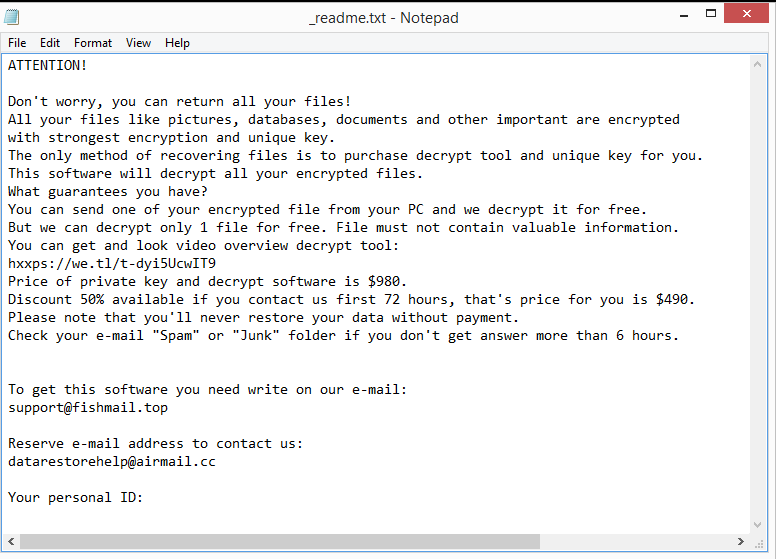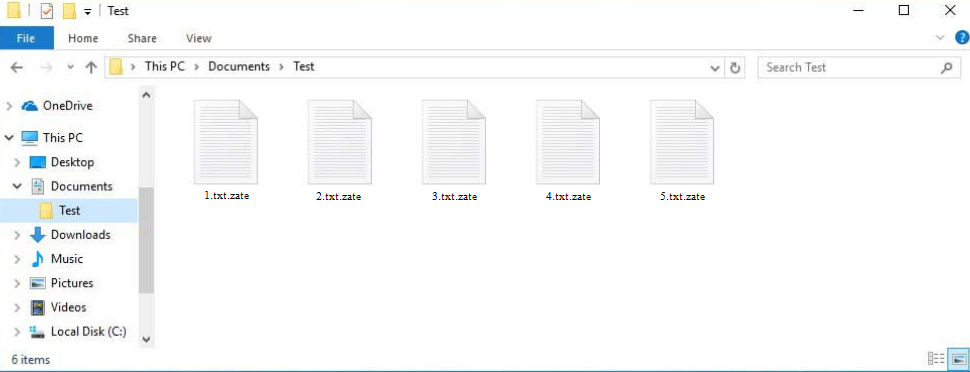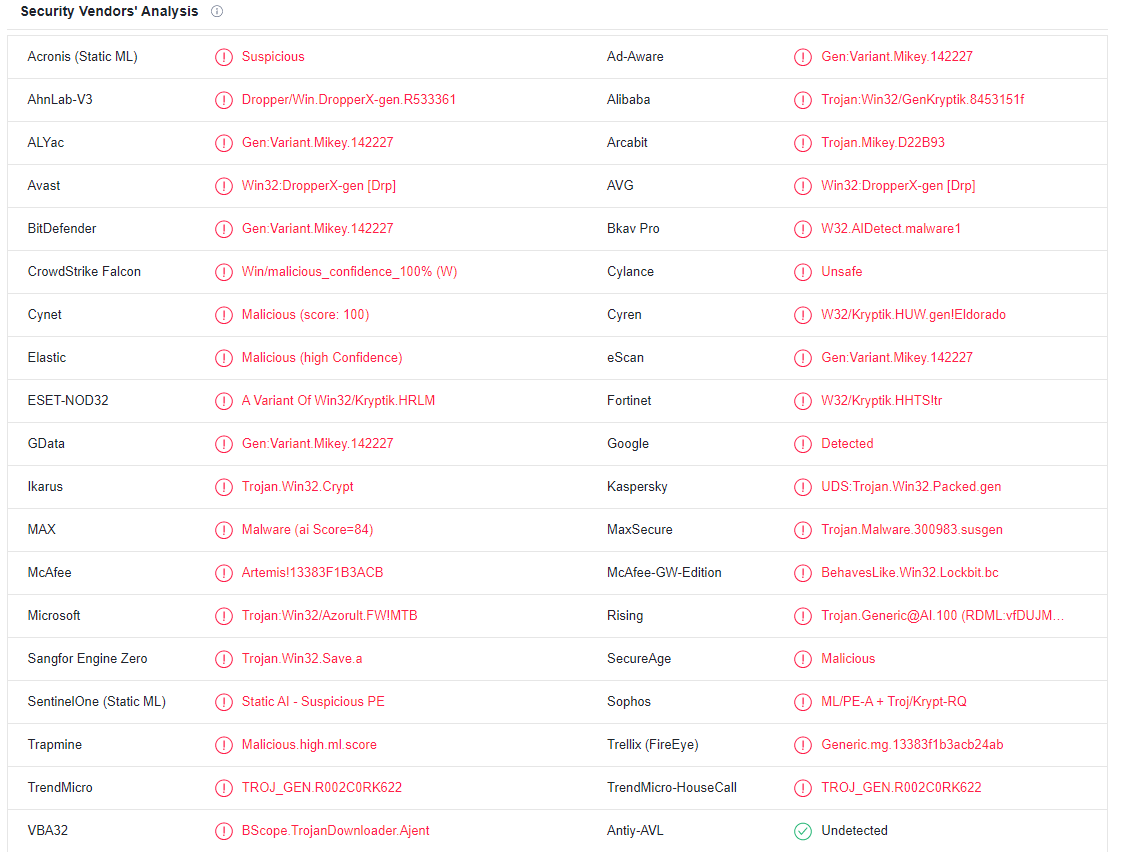Zate ransomware is a file-encrypting malware from the Djvu/STOP ransomware family. The operators of this ransomware family release new versions regularly, and they can be differentiated by the extension they add to encrypted files. This one adds .zate, hence why it’s known as Zate ransomware. It targets all personal files, encrypts them, adds .zate, and demands $980 for a decryptor. Engaging with cybercriminals and paying a ransom is not recommended because it does not guarantee a decryptor.
As soon as the ransomware is initiated, files will immediately be encrypted. To keep victims from realizing what is happening, it will display a fake Windows update window during the entire file encryption process. The ransomware will encrypt documents, photos, videos, and other personal files. The .zate extension will be added to the encrypted files. For example, image.jpg would become image.jpg.zate when encrypted.
The ransomware will drop a _readme.txt ransom note in all folders that contain encrypted files. The note is pretty generic but it does explain how to buy the decryptor necessary for file recovery. According to the note, the price for the decryptor is $980 but there’s supposedly a 50% discount for victims who make contact within the first 72 hours. Without paying the ransom, there’s no way to confirm whether that is actually true or not. If you are considering paying the ransom, you should be aware of the risks. The most important thing to mention is that there are no guarantees a decryptor will actually be sent even if you pay the ransom. You are dealing with cybercriminals, and there’s nothing to force them to give you the decryptor.
Once you fully delete Zate ransomware from your computer, you can begin file recovery if you have a backup. Using a reliable anti-virus tool for this is highly recommended in order to prevent more damage to your computer. You can safely connect to your backup once the ransomware has been completely removed.
Unfortunately, the only people who can currently recover files for free are those who have backups. Your only option if you haven’t made any copies of your files is to wait for the free Zate ransomware decryptor to be made available. But it’s uncertain whether or when that will happen. Zate ransomware encrypts files using online keys, thus each user has a different key. There won’t likely be a free Zate ransomware decryptor until the keys are released. The free Djvu/STOP decryptor created by Emsisoft is an option, but even if it’s worth a shot, it’s unlikely to work on your files unless they have been encrypted with a key Emsisoft has.
Ransomware distribution method
There are numerous ways for malware to enter your computer. Most frequently, it happens as a result of bad online habits. You are far more likely to infect your computer with malware if you have poor browsing habits (such as opening unsolicited email attachments or clicking on random links), so we strongly suggest taking the time to develop better habits.
If you pirate copyrighted content using torrents (or pirate in general), you have a higher risk of picking up malware. Because they are not properly moderated, many torrent sites are full of malicious torrents. If you do not know how to recognize a malicious torrent, you will eventually download malware. Malware is particularly prevalent in torrents for entertainment-related content. Particularly in torrents for TV series, movies, and video games.
Malware is also frequently distributed through emails. Users essentially initiate the infection when they open infected attachments. Most of the time, malicious emails are quite obvious, so if you know what to look for, you should be able to recognize them. Grammar and spelling mistakes in emails that are supposedly sent by legitimate companies are the most obvious red flag. Because malicious actors are typically not native English speakers, their emails frequently contain spelling and grammar mistakes. Such mistakes would look very unprofessional in a legitimate email so companies will do their best to avoid them, especially in automatically-generated emails.
The way an email addresses you is something else to pay attention to. It’s very likely a malicious email (or at least spam) if it appears to be from a company whose services you use yet addresses you with terms like “User”, “Customer”, “Member”, etc. In official correspondence, companies will always refer to their clients by name because doing so gives an email a more personal feeling.
Another thing you should always check is the sender’s email address. This is a dead giveaway because malicious emails are frequently sent from email addresses that look random. However, in some circumstances, senders’ email addresses may appear very legitimate, therefore it’s important to confirm that the addresses actually belong to the individuals/companies the senders claim to be.
Lastly, we should note that fraudulent emails might occasionally be much more advanced. This is usually the case when someone is targeted specifically and cyber criminals have access to specific personal data. The malicious emails would have significantly more effort put into them to make them more convincing. They would not have any mistakes, address the target by name, and even contain some detail that would give the email more credibility. As a result, it is advised to always check unsolicited email attachments for malware using VirusTotal or anti-virus software.
Zate ransomware removal
Anti-virus software should always be used while dealing with ransomware. Avoid attempting to manually delete Zate ransomware because you risk damaging your computer even more. To completely remove the Zate ransomware, use good anti-malware software. You can access your backup to begin the file recovery process once the ransomware has been fully removed.
Waiting for a free Zate ransomware decryptor to be made available is your only option if you don’t have a backup and don’t intend to pay the ransom. However, as we have previously mentioned, it is uncertain when or even if it will be released. Also bear in mind that you won’t find the decryptor on a random forum if you can’t find it on a reliable website like NoMoreRansom.
Offers
Download Removal Toolto scan for Zate (.zate) ransomwareUse our recommended removal tool to scan for Zate (.zate) ransomware. Trial version of provides detection of computer threats like Zate (.zate) ransomware and assists in its removal for FREE. You can delete detected registry entries, files and processes yourself or purchase a full version.
More information about SpyWarrior and Uninstall Instructions. Please review SpyWarrior EULA and Privacy Policy. SpyWarrior scanner is free. If it detects a malware, purchase its full version to remove it.

WiperSoft Review Details WiperSoft (www.wipersoft.com) is a security tool that provides real-time security from potential threats. Nowadays, many users tend to download free software from the Intern ...
Download|more


Is MacKeeper a virus? MacKeeper is not a virus, nor is it a scam. While there are various opinions about the program on the Internet, a lot of the people who so notoriously hate the program have neve ...
Download|more


While the creators of MalwareBytes anti-malware have not been in this business for long time, they make up for it with their enthusiastic approach. Statistic from such websites like CNET shows that th ...
Download|more
Quick Menu
Step 1. Delete Zate (.zate) ransomware using Safe Mode with Networking.
Remove Zate (.zate) ransomware from Windows 7/Windows Vista/Windows XP
- Click on Start and select Shutdown.
- Choose Restart and click OK.


- Start tapping F8 when your PC starts loading.
- Under Advanced Boot Options, choose Safe Mode with Networking.


- Open your browser and download the anti-malware utility.
- Use the utility to remove Zate (.zate) ransomware
Remove Zate (.zate) ransomware from Windows 8/Windows 10
- On the Windows login screen, press the Power button.
- Tap and hold Shift and select Restart.


- Go to Troubleshoot → Advanced options → Start Settings.
- Choose Enable Safe Mode or Safe Mode with Networking under Startup Settings.


- Click Restart.
- Open your web browser and download the malware remover.
- Use the software to delete Zate (.zate) ransomware
Step 2. Restore Your Files using System Restore
Delete Zate (.zate) ransomware from Windows 7/Windows Vista/Windows XP
- Click Start and choose Shutdown.
- Select Restart and OK


- When your PC starts loading, press F8 repeatedly to open Advanced Boot Options
- Choose Command Prompt from the list.


- Type in cd restore and tap Enter.


- Type in rstrui.exe and press Enter.


- Click Next in the new window and select the restore point prior to the infection.


- Click Next again and click Yes to begin the system restore.


Delete Zate (.zate) ransomware from Windows 8/Windows 10
- Click the Power button on the Windows login screen.
- Press and hold Shift and click Restart.


- Choose Troubleshoot and go to Advanced options.
- Select Command Prompt and click Restart.


- In Command Prompt, input cd restore and tap Enter.


- Type in rstrui.exe and tap Enter again.


- Click Next in the new System Restore window.


- Choose the restore point prior to the infection.


- Click Next and then click Yes to restore your system.


Site Disclaimer
2-remove-virus.com is not sponsored, owned, affiliated, or linked to malware developers or distributors that are referenced in this article. The article does not promote or endorse any type of malware. We aim at providing useful information that will help computer users to detect and eliminate the unwanted malicious programs from their computers. This can be done manually by following the instructions presented in the article or automatically by implementing the suggested anti-malware tools.
The article is only meant to be used for educational purposes. If you follow the instructions given in the article, you agree to be contracted by the disclaimer. We do not guarantee that the artcile will present you with a solution that removes the malign threats completely. Malware changes constantly, which is why, in some cases, it may be difficult to clean the computer fully by using only the manual removal instructions.