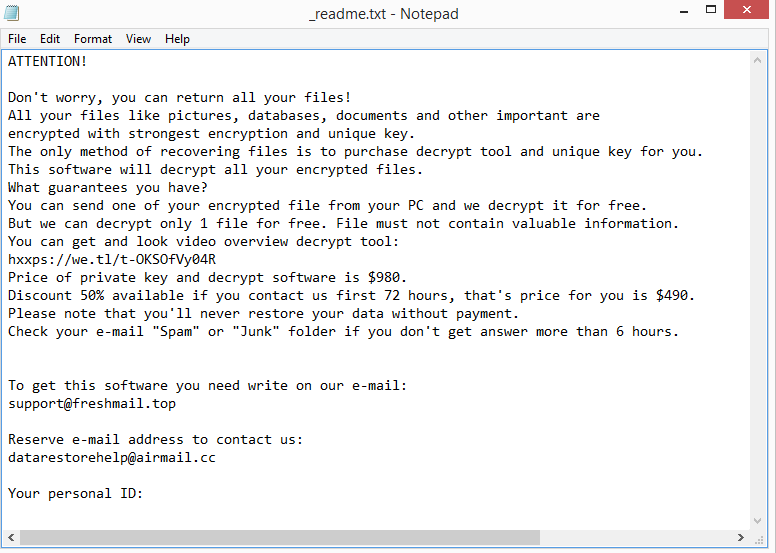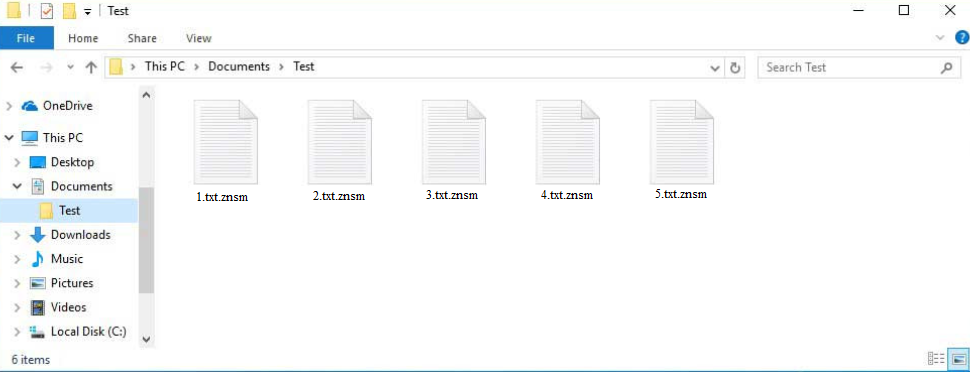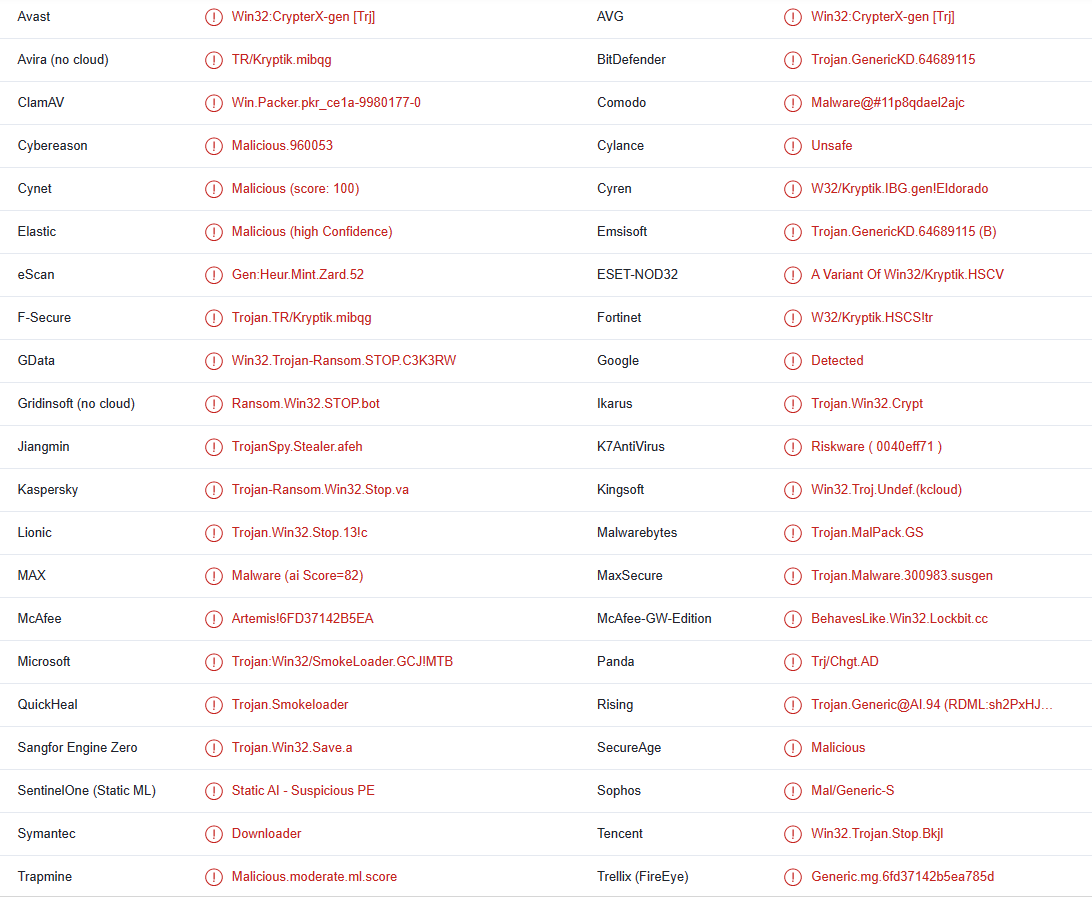Znsm ransomware is one of the most recent versions of the notorious Djvu/STOP ransomware. Once initiated on a computer, it proceeds to encrypt files. All encrypted files will have .znsm attached to them, making it easy to identify which files have been affected. The ransomware will demand that you pay $980 for a decryptor in order to recover your files after they have been encrypted. Unless you have a backup of your encrypted files, file recovery may not be possible. This is why this ransomware is so dangerous. Even paying the ransom comes with its own risks and is generally not recommended.
Znsm ransomware is virtually identical to every other version that is released by these cyber criminals. The versions can be differentiated by the extensions they add to encrypted files. This one adds .znsm, hence why it is referred to as Znsm ransomware. All personal files, such as photos, videos, and documents will be targeted. Once encrypted, these files will have .znsm attached to them. image.jp, for example, would become image.jpg.znsm if encrypted. Unfortunately, you will not be able to open any files with this extension.
To distract victims from what is happening while the ransomware is encrypting their files, it will display a fake Windows update window. The _readme.txt ransom note that is dropped in all folders that contain encrypted files has instructions on how to get the decryptor from the cyber criminals. Despite being quite generic, the note has all the relevant information. Although the note does mention that victims who get in touch with the malicious actors within the first 72 hours will receive a 50% discount, the decryptor generally costs $980.
It’s difficult to say whether the discount part is true or not but paying the ransom, in general, is not a good idea because there are many risks. Most significantly, there are no guarantees that you will in fact get a decryptor if you pay. Keep in mind that you’re dealing with cyber criminals, and even if you pay them, they likely will not feel obligated to assist you. In the past, many victims have paid for decryptors but never received them. Therefore, while the decision is ultimately yours, we strongly advise against giving in to the demands. Additionally, your money would be used to fund further criminal activities. Ransomware will continue to be a problem as long as victims continue to pay the ransom.
File recovery may be difficult if you don’t have any backups of your files. There is no free Znsm ransomware decryptor available right now, and it’s uncertain when or even if it would be released. The fact that this ransomware encrypts files using online keys makes it challenging for malware researchers to create a decryptor. Victims of this ransomware all have unique keys, without which a decryptor would not work. It’s not impossible that the keys will eventually be released because it has happened before but at this moment, a free Znsm ransomware is unlikely. If it does get released, it would be posted on NoMoreRansom.
In the event that you do have a backup, you can begin file recovery as soon as you delete Znsm ransomware from your computer. Because Znsm ransomware is a sophisticated malware infection, we don’t advise you to try to manually remove it. You can do more harm than good. Use a good anti-virus program to delete Znsm ransomware. Once it’s fully removed, you can access your backup to start recovering files. It’s worth mentioning that if the ransomware is still present on your computer when you connect to your backup, your backed-up files would become encrypted as well.
Ransomware distribution methods
Malware infection is considerably more likely to occur when users have poor online habits. Using torrents to pirate copyrighted content, opening unsolicited email attachments, and clicking on dubious ads when visiting high-risk websites are all examples of poor online habits. You can prevent malware infections in the future if you take the time to develop better habits.
The most popular method used by malicious actors to spread ransomware is email. Cybercriminals only need to buy leaked email addresses from hacker forums and send malicious emails to those addresses, making it a very low-effort method. Users’ computers get infected and their data is encrypted when they open the attached malicious files.
Fortunately, you should be able to spot malicious emails with ease if you know what to look for. Malicious emails, for example, frequently contain grammar and spelling mistakes despite sanders claiming to be from legitimate companies. Try to recall the last time you got an email from a reputable company that had obvious grammatical and spelling mistakes.
Another sign is words like Member, Customer, User, etc., being used to address you when the sender should know your name. Keep in mind that names are automatically included in emails when the sender company has your name on file. But because malicious actors rarely have access to personal information, they use generic words.
It’s also important to note that certain malicious emails can be considerably more sophisticated, which is why it’s recommended to always scan unsolicited email attachments using anti-malware software or a service like VirusTotal.
Malware is also frequently distributed using torrents. It’s no secret that torrent websites lack adequate moderation, making it simple for malicious actors to post torrents with malware. Malware is frequently found in torrents for well-known films, TV series, video games, software, etc. Therefore, using torrents to pirate is risky for your computer. It’s also essentially content theft.
Znsm ransomware removal
You need to use anti-malware software to remove Znsm ransomware from your computer because it’s a sophisticated infection. You risk unintentionally causing more damage if you try to do it manually. Additionally, if you attempted to access your backup while the ransomware was still active, your backup files would also be encrypted.
Once the anti-malware program fully removes the infection, you can access your backup to start recovering files.
Znsm ransomware is detected as:
- Win32:CrypterX-gen [Trj] by Avast/AVG
- Trojan-Ransom.Win32.Stop.va by Kaspersky
- Trojan:Win32/SmokeLoader.GCJ!MTB by Microsoft
- Ransom.Win32.STOP.SMYXCLS.hp by TrendMicro
- Trojan.MalPack.GS by Malwarebytes
- A Variant Of Win32/Kryptik.HSCV by ESET
- Trojan.GenericKD.64689115 by BitDefender
Offers
Download Removal Toolto scan for Znsm ransomwareUse our recommended removal tool to scan for Znsm ransomware. Trial version of provides detection of computer threats like Znsm ransomware and assists in its removal for FREE. You can delete detected registry entries, files and processes yourself or purchase a full version.
More information about SpyWarrior and Uninstall Instructions. Please review SpyWarrior EULA and Privacy Policy. SpyWarrior scanner is free. If it detects a malware, purchase its full version to remove it.

WiperSoft Review Details WiperSoft (www.wipersoft.com) is a security tool that provides real-time security from potential threats. Nowadays, many users tend to download free software from the Intern ...
Download|more


Is MacKeeper a virus? MacKeeper is not a virus, nor is it a scam. While there are various opinions about the program on the Internet, a lot of the people who so notoriously hate the program have neve ...
Download|more


While the creators of MalwareBytes anti-malware have not been in this business for long time, they make up for it with their enthusiastic approach. Statistic from such websites like CNET shows that th ...
Download|more
Quick Menu
Step 1. Delete Znsm ransomware using Safe Mode with Networking.
Remove Znsm ransomware from Windows 7/Windows Vista/Windows XP
- Click on Start and select Shutdown.
- Choose Restart and click OK.


- Start tapping F8 when your PC starts loading.
- Under Advanced Boot Options, choose Safe Mode with Networking.


- Open your browser and download the anti-malware utility.
- Use the utility to remove Znsm ransomware
Remove Znsm ransomware from Windows 8/Windows 10
- On the Windows login screen, press the Power button.
- Tap and hold Shift and select Restart.


- Go to Troubleshoot → Advanced options → Start Settings.
- Choose Enable Safe Mode or Safe Mode with Networking under Startup Settings.


- Click Restart.
- Open your web browser and download the malware remover.
- Use the software to delete Znsm ransomware
Step 2. Restore Your Files using System Restore
Delete Znsm ransomware from Windows 7/Windows Vista/Windows XP
- Click Start and choose Shutdown.
- Select Restart and OK


- When your PC starts loading, press F8 repeatedly to open Advanced Boot Options
- Choose Command Prompt from the list.


- Type in cd restore and tap Enter.


- Type in rstrui.exe and press Enter.


- Click Next in the new window and select the restore point prior to the infection.


- Click Next again and click Yes to begin the system restore.


Delete Znsm ransomware from Windows 8/Windows 10
- Click the Power button on the Windows login screen.
- Press and hold Shift and click Restart.


- Choose Troubleshoot and go to Advanced options.
- Select Command Prompt and click Restart.


- In Command Prompt, input cd restore and tap Enter.


- Type in rstrui.exe and tap Enter again.


- Click Next in the new System Restore window.


- Choose the restore point prior to the infection.


- Click Next and then click Yes to restore your system.


Site Disclaimer
2-remove-virus.com is not sponsored, owned, affiliated, or linked to malware developers or distributors that are referenced in this article. The article does not promote or endorse any type of malware. We aim at providing useful information that will help computer users to detect and eliminate the unwanted malicious programs from their computers. This can be done manually by following the instructions presented in the article or automatically by implementing the suggested anti-malware tools.
The article is only meant to be used for educational purposes. If you follow the instructions given in the article, you agree to be contracted by the disclaimer. We do not guarantee that the artcile will present you with a solution that removes the malign threats completely. Malware changes constantly, which is why, in some cases, it may be difficult to clean the computer fully by using only the manual removal instructions.