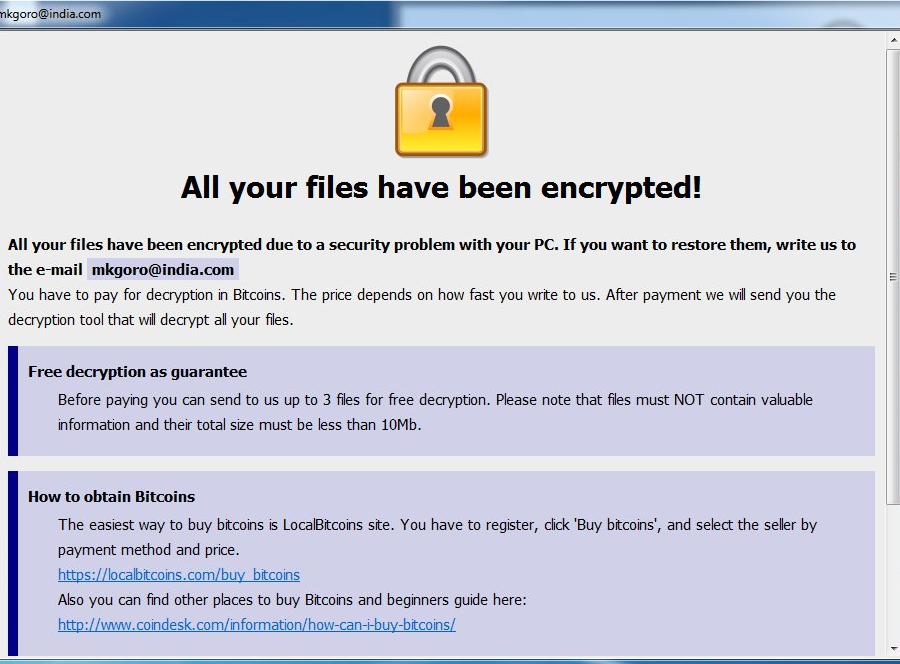What is Dharma virus?
Dharma is a ransomware type of virus that has been spotted way back in November last year. The current Dharma virus that is infecting users seem to be an updated version of the ransomware. If it manages to infect your computer, the ransomware will encrypt your files and ask that you pay a ransom to get the files back. The thing about ransomware developers is that they do not always send you a decryption key, even if you pay. Of course, if you had backup prior to infection, you can restore your files from there after you remove Dharma ransomware from your computer. However, if you did not have backup and are not willing to pay, your only chance to restore the files rests on the shoulders of malware researchers, who could possible release Dharma ransomware decryptor. Do not forget that you must delete Dharma virus.
What does Dharma do?
It is very easy to get infected with ransomware these days, even if cyber criminals use the very basic ways to spread their malicious creations. The most popular method to spread ransomware is via spam email attachments. All you have to do to infect your computer is open a malicious attachments. You might wonder why users would click on them and we can say that cyber criminals make the emails that contain the attachments very convincing. The sender could claim to be from a government organization or a legitimate company and that puts pressure on the user to open the attachment. These kinds of emails usually end up in the spam folder so you should just ignore them. However, it can sometimes arrive in the general folder as well. If you get an email you were not expecting with an attachments and you do not recognize the sender, you need to examine it before you open it. You need to be extremely cautious because any of those emails could contain ransomware.
Dharma will encrypt your files as soon as it enters your computer. It seems to affect files in the c:\users folders and adds the .dharma, .wallet or .zzzzz file extensions to them. You will then notice a ransom note which will inform you how to decrypt the files. You need to contact the developers using the email they have provided and they will send you info about how much you need to pay to decrypt Dharma. Like we said before, you might not necessarily get the decryptor if you pay so keep that in mind. Instead, we suggest you delete Dharma. You also need to invest in backup and have copies of all your files so that if this were to happen again, you could just remove Dharma without worrying about file loss.
Dharma removal
To safely erase Dharma, you will need to obtain anti-malware software. Update it and have it take care of Dharma removal for you. If you attempt to manually eliminate Dharma, you could end up damaging your computer.
Offers
Download Removal Toolto scan for DharmaUse our recommended removal tool to scan for Dharma. Trial version of provides detection of computer threats like Dharma and assists in its removal for FREE. You can delete detected registry entries, files and processes yourself or purchase a full version.
More information about SpyWarrior and Uninstall Instructions. Please review SpyWarrior EULA and Privacy Policy. SpyWarrior scanner is free. If it detects a malware, purchase its full version to remove it.

WiperSoft Review Details WiperSoft (www.wipersoft.com) is a security tool that provides real-time security from potential threats. Nowadays, many users tend to download free software from the Intern ...
Download|more


Is MacKeeper a virus? MacKeeper is not a virus, nor is it a scam. While there are various opinions about the program on the Internet, a lot of the people who so notoriously hate the program have neve ...
Download|more


While the creators of MalwareBytes anti-malware have not been in this business for long time, they make up for it with their enthusiastic approach. Statistic from such websites like CNET shows that th ...
Download|more
Quick Menu
Step 1. Delete Dharma using Safe Mode with Networking.
Remove Dharma from Windows 7/Windows Vista/Windows XP
- Click on Start and select Shutdown.
- Choose Restart and click OK.


- Start tapping F8 when your PC starts loading.
- Under Advanced Boot Options, choose Safe Mode with Networking.


- Open your browser and download the anti-malware utility.
- Use the utility to remove Dharma
Remove Dharma from Windows 8/Windows 10
- On the Windows login screen, press the Power button.
- Tap and hold Shift and select Restart.


- Go to Troubleshoot → Advanced options → Start Settings.
- Choose Enable Safe Mode or Safe Mode with Networking under Startup Settings.

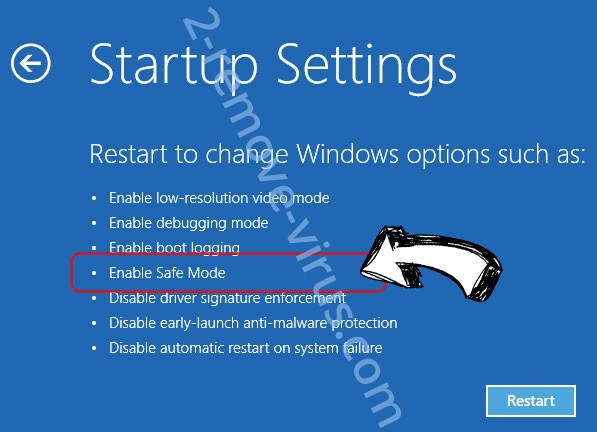
- Click Restart.
- Open your web browser and download the malware remover.
- Use the software to delete Dharma
Step 2. Restore Your Files using System Restore
Delete Dharma from Windows 7/Windows Vista/Windows XP
- Click Start and choose Shutdown.
- Select Restart and OK


- When your PC starts loading, press F8 repeatedly to open Advanced Boot Options
- Choose Command Prompt from the list.


- Type in cd restore and tap Enter.


- Type in rstrui.exe and press Enter.


- Click Next in the new window and select the restore point prior to the infection.


- Click Next again and click Yes to begin the system restore.


Delete Dharma from Windows 8/Windows 10
- Click the Power button on the Windows login screen.
- Press and hold Shift and click Restart.


- Choose Troubleshoot and go to Advanced options.
- Select Command Prompt and click Restart.

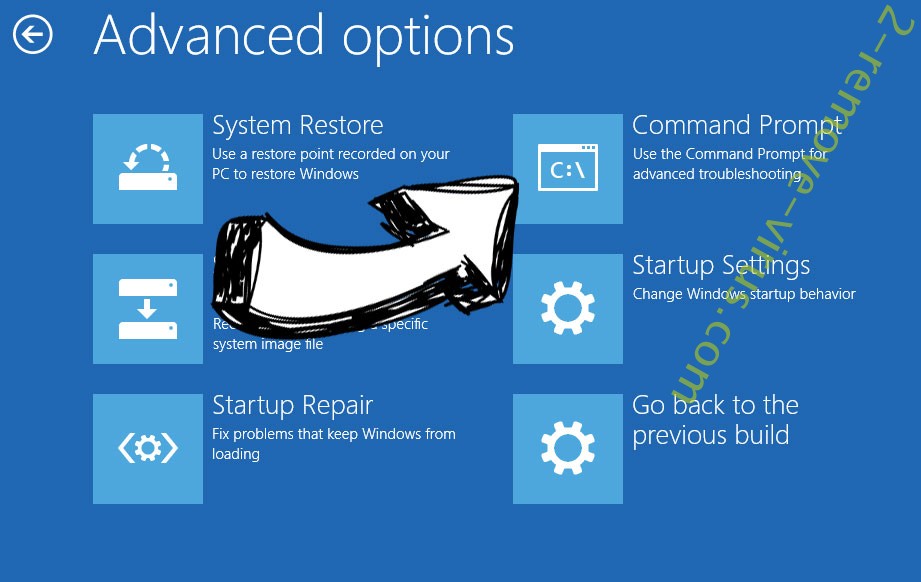
- In Command Prompt, input cd restore and tap Enter.


- Type in rstrui.exe and tap Enter again.


- Click Next in the new System Restore window.

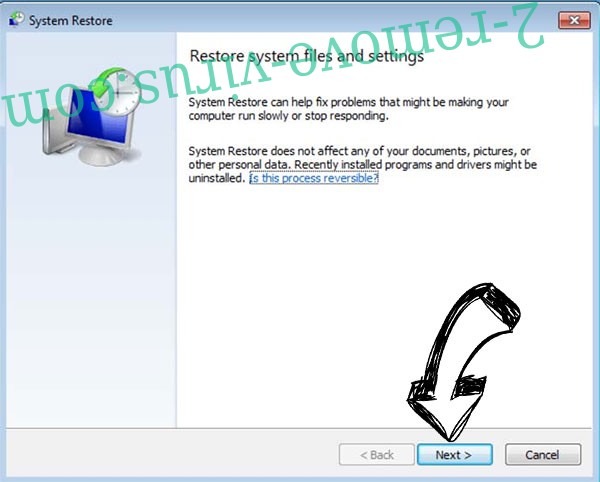
- Choose the restore point prior to the infection.


- Click Next and then click Yes to restore your system.


Site Disclaimer
2-remove-virus.com is not sponsored, owned, affiliated, or linked to malware developers or distributors that are referenced in this article. The article does not promote or endorse any type of malware. We aim at providing useful information that will help computer users to detect and eliminate the unwanted malicious programs from their computers. This can be done manually by following the instructions presented in the article or automatically by implementing the suggested anti-malware tools.
The article is only meant to be used for educational purposes. If you follow the instructions given in the article, you agree to be contracted by the disclaimer. We do not guarantee that the artcile will present you with a solution that removes the malign threats completely. Malware changes constantly, which is why, in some cases, it may be difficult to clean the computer fully by using only the manual removal instructions.