About this ransomware
FBLocker (Tr011) virus refers to file-encrypting malware that will encrypt files. The ransomware is also known as Facebook ransomware or Tr011, and it will lock your files, without giving you the option of paying to recover them. The author of this ransomware claims to be Facebook’s founder and CEO Mark Zuckerberg, but it goes without saying that this is not true. Generally, ransomware aims to make money by asking victims to pay to get a file decryptor, but this one just wants to lock your files. It even explains that file decryption is not possible in the note. This unusual behavior suggests that the intention behind this malware is to further fuel the controversies Facebook is currently wrapped up in. 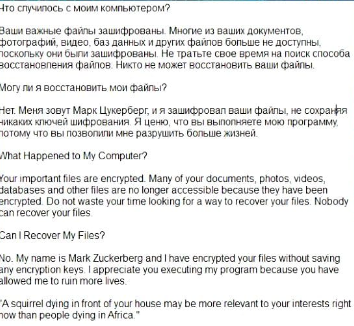
When it comes to spread methods, it seems to use the typical ones, such as spam emails or via websites hosting malware. Unfortunately, once you open the infected file, there’s nothing you can do. And once your files are encrypted, the only sure way to recover them is via backup. If you do have backup, just remove FBLocker (Tr011) virus and recover files.
How did you infect your computer?
You must have opened a malicious email attachment, or visited a malware-infected website. The former is a popular method among those spreading malware, and it involves an infected file being attached to an email and then sent to hundreds or even thousands of possible victims. Those emails usually end up in spam but can sometimes land in the general inbox. The sender would claim to come from a legitimate company, encouraging you to open the email attachment quickly. It is recommended that you always scan attachments with a malware scanner before you open them. You should also check the sender’s email address to make sure it matches the one of the company/person he/she is claiming to be from.
Another way you could have gotten the infection is by visiting/downloading something from an infected website. You need to be careful to not engage with dubious looking websites because who knows what they are hiding. And never download anything from unreliable sources as that could also endanger your computer.
What did it do to your files?
As soon as the ransomware entered your computer, it encrypted your files. All affected ones will have a .facebook file extension added to the, so you will easily know which files have been encrypted. When the process is complete, a ransom note will appear in multiple languages and claim that Mark Zuckerberg is responsible for the ransomware, which is clearly complete nonsense. It states that encryption keys were not saved during the encryption process thus your files are not decryptable. The author, claiming to be Zuckerberg, also thanks the victim for executing the program “because you have allowed me to ruin more lives”. This is very clearly an attempt, a rather silly one at that, to deepen the whole Facebook controversy.
It does seem to not save any keys, so victims don’t have the option of paying the ransom, which would not be the recommended option in any case. You can try to other file recovery options, but currently the only sure one is to recover them from backup. If you had saved your files prior to the infection, you should be fine. However, if backup is not available, there’s not much you can do. In any case, you will need to delete FBLocker (Tr011) virus from your computer.
FBLocker (Tr011) virus removal
You will have to obtain anti-malware software in order to uninstall FBLocker (Tr011) virus from your computer. If you attempt manual elimination, you could accidentally further damage your computer. Follow the instructions below to download anti-malware software and get rid of the infection.
Offers
Download Removal Toolto scan for FBLocker (Tr011) virusUse our recommended removal tool to scan for FBLocker (Tr011) virus. Trial version of provides detection of computer threats like FBLocker (Tr011) virus and assists in its removal for FREE. You can delete detected registry entries, files and processes yourself or purchase a full version.
More information about SpyWarrior and Uninstall Instructions. Please review SpyWarrior EULA and Privacy Policy. SpyWarrior scanner is free. If it detects a malware, purchase its full version to remove it.

WiperSoft Review Details WiperSoft (www.wipersoft.com) is a security tool that provides real-time security from potential threats. Nowadays, many users tend to download free software from the Intern ...
Download|more


Is MacKeeper a virus? MacKeeper is not a virus, nor is it a scam. While there are various opinions about the program on the Internet, a lot of the people who so notoriously hate the program have neve ...
Download|more


While the creators of MalwareBytes anti-malware have not been in this business for long time, they make up for it with their enthusiastic approach. Statistic from such websites like CNET shows that th ...
Download|more
Quick Menu
Step 1. Delete FBLocker (Tr011) virus using Safe Mode with Networking.
Remove FBLocker (Tr011) virus from Windows 7/Windows Vista/Windows XP
- Click on Start and select Shutdown.
- Choose Restart and click OK.


- Start tapping F8 when your PC starts loading.
- Under Advanced Boot Options, choose Safe Mode with Networking.

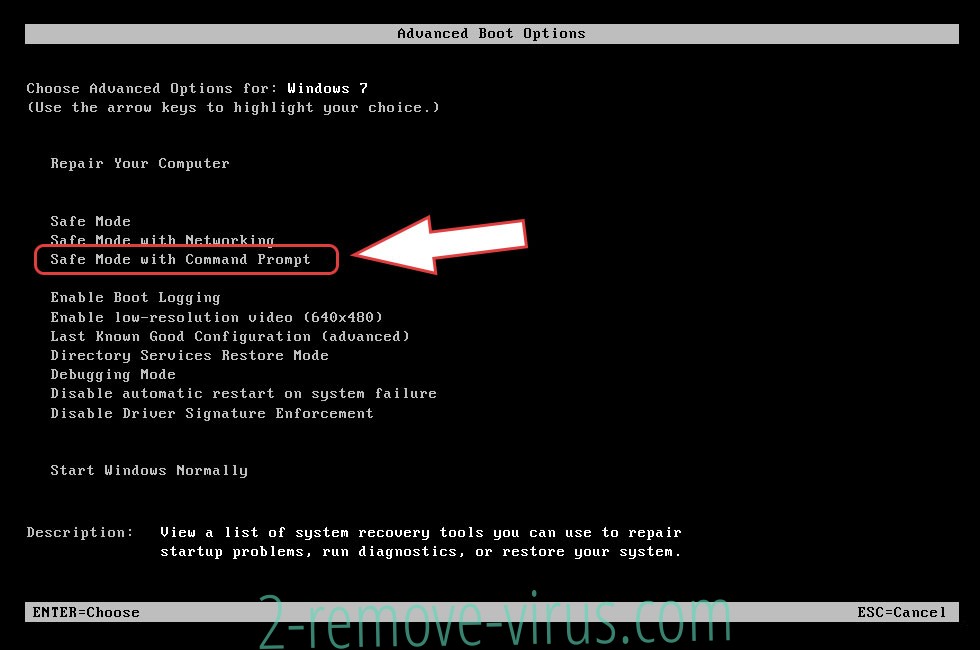
- Open your browser and download the anti-malware utility.
- Use the utility to remove FBLocker (Tr011) virus
Remove FBLocker (Tr011) virus from Windows 8/Windows 10
- On the Windows login screen, press the Power button.
- Tap and hold Shift and select Restart.


- Go to Troubleshoot → Advanced options → Start Settings.
- Choose Enable Safe Mode or Safe Mode with Networking under Startup Settings.

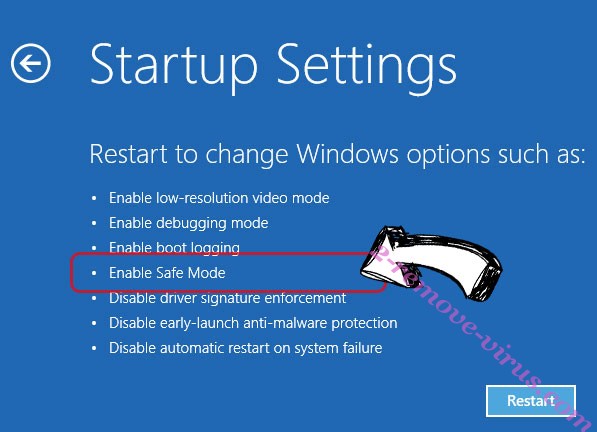
- Click Restart.
- Open your web browser and download the malware remover.
- Use the software to delete FBLocker (Tr011) virus
Step 2. Restore Your Files using System Restore
Delete FBLocker (Tr011) virus from Windows 7/Windows Vista/Windows XP
- Click Start and choose Shutdown.
- Select Restart and OK


- When your PC starts loading, press F8 repeatedly to open Advanced Boot Options
- Choose Command Prompt from the list.

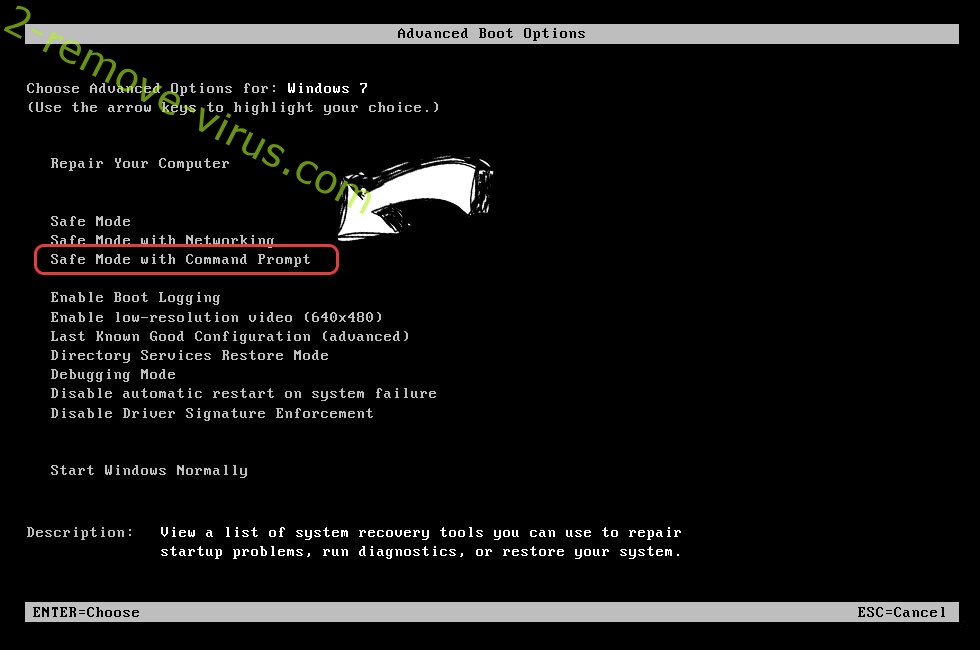
- Type in cd restore and tap Enter.


- Type in rstrui.exe and press Enter.


- Click Next in the new window and select the restore point prior to the infection.


- Click Next again and click Yes to begin the system restore.


Delete FBLocker (Tr011) virus from Windows 8/Windows 10
- Click the Power button on the Windows login screen.
- Press and hold Shift and click Restart.


- Choose Troubleshoot and go to Advanced options.
- Select Command Prompt and click Restart.

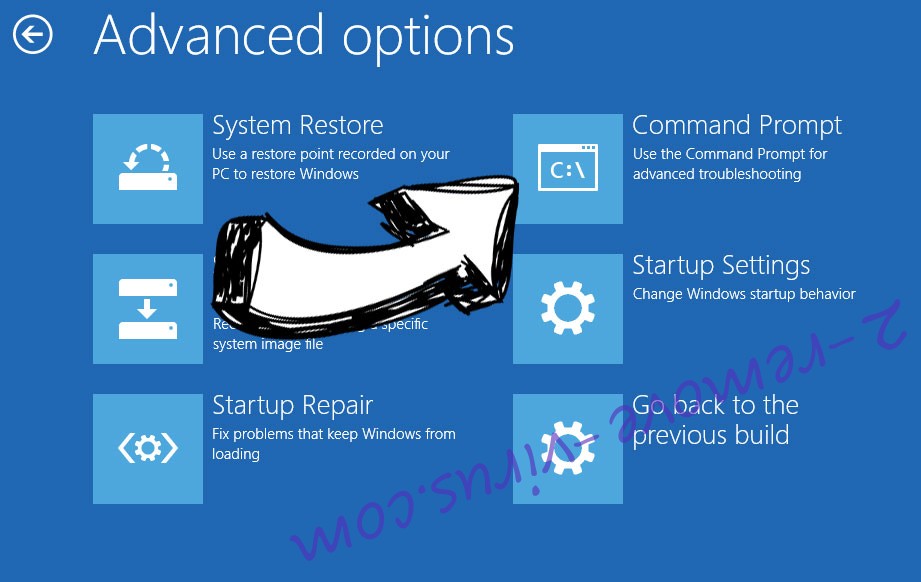
- In Command Prompt, input cd restore and tap Enter.


- Type in rstrui.exe and tap Enter again.


- Click Next in the new System Restore window.

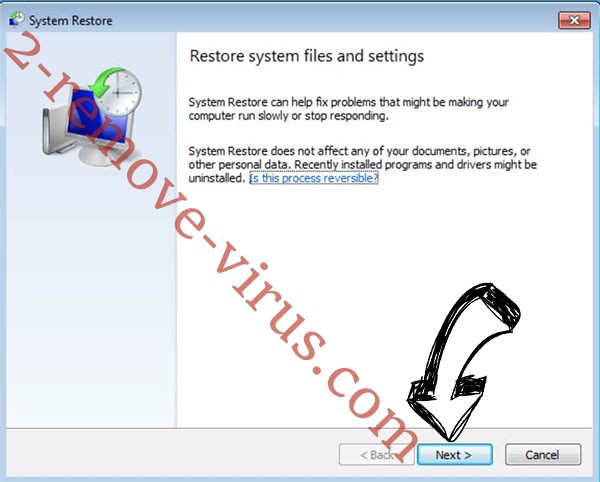
- Choose the restore point prior to the infection.


- Click Next and then click Yes to restore your system.


Site Disclaimer
2-remove-virus.com is not sponsored, owned, affiliated, or linked to malware developers or distributors that are referenced in this article. The article does not promote or endorse any type of malware. We aim at providing useful information that will help computer users to detect and eliminate the unwanted malicious programs from their computers. This can be done manually by following the instructions presented in the article or automatically by implementing the suggested anti-malware tools.
The article is only meant to be used for educational purposes. If you follow the instructions given in the article, you agree to be contracted by the disclaimer. We do not guarantee that the artcile will present you with a solution that removes the malign threats completely. Malware changes constantly, which is why, in some cases, it may be difficult to clean the computer fully by using only the manual removal instructions.
