What can be said about this threat?
Flvto is a program that allows users to download YouTube videos in various formats. It’s also classified as a potentially unwanted program (PUP) by some researchers. It’s definitely not malicious itself and you are free to use it as you like but you should be aware of some of its rather questionable features.
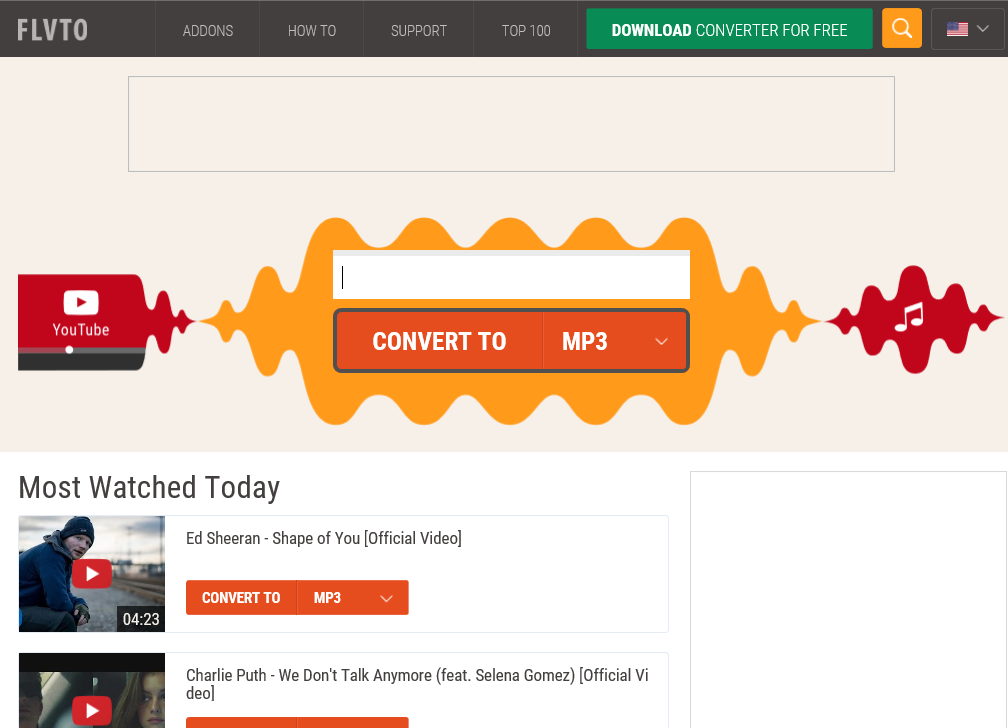
For one, it could be able to enter your computer via free software bundles. If you have no recollection of ever downloading it and it suddenly appears on your computer, you should definitely not keep it. Never allow programs you did not install yourself or ones that did not come with your computer to remain. While they might not necessarily be malevolent, they could expose your computer to questionable content and that could lead to a serious infection. We suggest you thing about whether you should delete Flvto or not.
How does it install on a computer?
Seeing as it is a perfectly legitimate program, you could have installed it yourself, just like any other program. However, these kinds of programs can sometimes install without the permission of the user. They could be attached to freeware as extra offers and you could end up installing them without even knowing. This is why it’s so important that you pay attention to what you install and how you do it. Always use Advanced or Custom settings because only there will you be able to see what has been added. If there is something, ensure that you deselect it. Refrain from using Default settings because no extra offer will be visible there. If you did not install the program yourself, remove Flvto.
Should you uninstall Flvto?
It may be a useful program so it’s really up to you whether you delete Flvto. It’s not going to harm your computer directly but it may perform some unwanted activities. Considering the application is free of charge, it will use ads to gain income. That means that you will be bombarded by ads all the time. They can get pretty annoying and intrusive pretty quickly and after a while, you will notice that they can be quite personalized. This is because these kinds of programs gather information about your browsing habits and then use it to make customized ads so that you are more likely to click on them. While probably not the case with this program, some PUPs can generate not-so-safe adverts. They could be hosted on dangerous domains and could lead to a serious malware infection. If you find the ads that this program generates intrusive or you do not remember installing it, you should remove Flvto.
Flvto removal
Manual Flvto removal should not be too difficult and we will provide a instructions to help you. If you find it too complex, you can try automatic Flvto removal. You will need to find a program that classifies this PUP as a threat and allow the program to get rid of it.
Offers
Download Removal Toolto scan for FlvtoUse our recommended removal tool to scan for Flvto. Trial version of provides detection of computer threats like Flvto and assists in its removal for FREE. You can delete detected registry entries, files and processes yourself or purchase a full version.
More information about SpyWarrior and Uninstall Instructions. Please review SpyWarrior EULA and Privacy Policy. SpyWarrior scanner is free. If it detects a malware, purchase its full version to remove it.

WiperSoft Review Details WiperSoft (www.wipersoft.com) is a security tool that provides real-time security from potential threats. Nowadays, many users tend to download free software from the Intern ...
Download|more


Is MacKeeper a virus? MacKeeper is not a virus, nor is it a scam. While there are various opinions about the program on the Internet, a lot of the people who so notoriously hate the program have neve ...
Download|more


While the creators of MalwareBytes anti-malware have not been in this business for long time, they make up for it with their enthusiastic approach. Statistic from such websites like CNET shows that th ...
Download|more
Quick Menu
Step 1. Uninstall Flvto and related programs.
Remove Flvto from Windows 8
Right-click in the lower left corner of the screen. Once Quick Access Menu shows up, select Control Panel choose Programs and Features and select to Uninstall a software.


Uninstall Flvto from Windows 7
Click Start → Control Panel → Programs and Features → Uninstall a program.


Delete Flvto from Windows XP
Click Start → Settings → Control Panel. Locate and click → Add or Remove Programs.


Remove Flvto from Mac OS X
Click Go button at the top left of the screen and select Applications. Select applications folder and look for Flvto or any other suspicious software. Now right click on every of such entries and select Move to Trash, then right click the Trash icon and select Empty Trash.


Step 2. Delete Flvto from your browsers
Terminate the unwanted extensions from Internet Explorer
- Tap the Gear icon and go to Manage Add-ons.


- Pick Toolbars and Extensions and eliminate all suspicious entries (other than Microsoft, Yahoo, Google, Oracle or Adobe)


- Leave the window.
Change Internet Explorer homepage if it was changed by virus:
- Tap the gear icon (menu) on the top right corner of your browser and click Internet Options.


- In General Tab remove malicious URL and enter preferable domain name. Press Apply to save changes.


Reset your browser
- Click the Gear icon and move to Internet Options.


- Open the Advanced tab and press Reset.


- Choose Delete personal settings and pick Reset one more time.


- Tap Close and leave your browser.


- If you were unable to reset your browsers, employ a reputable anti-malware and scan your entire computer with it.
Erase Flvto from Google Chrome
- Access menu (top right corner of the window) and pick Settings.


- Choose Extensions.


- Eliminate the suspicious extensions from the list by clicking the Trash bin next to them.


- If you are unsure which extensions to remove, you can disable them temporarily.


Reset Google Chrome homepage and default search engine if it was hijacker by virus
- Press on menu icon and click Settings.


- Look for the “Open a specific page” or “Set Pages” under “On start up” option and click on Set pages.


- In another window remove malicious search sites and enter the one that you want to use as your homepage.


- Under the Search section choose Manage Search engines. When in Search Engines..., remove malicious search websites. You should leave only Google or your preferred search name.




Reset your browser
- If the browser still does not work the way you prefer, you can reset its settings.
- Open menu and navigate to Settings.


- Press Reset button at the end of the page.


- Tap Reset button one more time in the confirmation box.


- If you cannot reset the settings, purchase a legitimate anti-malware and scan your PC.
Remove Flvto from Mozilla Firefox
- In the top right corner of the screen, press menu and choose Add-ons (or tap Ctrl+Shift+A simultaneously).


- Move to Extensions and Add-ons list and uninstall all suspicious and unknown entries.


Change Mozilla Firefox homepage if it was changed by virus:
- Tap on the menu (top right corner), choose Options.


- On General tab delete malicious URL and enter preferable website or click Restore to default.


- Press OK to save these changes.
Reset your browser
- Open the menu and tap Help button.


- Select Troubleshooting Information.


- Press Refresh Firefox.


- In the confirmation box, click Refresh Firefox once more.


- If you are unable to reset Mozilla Firefox, scan your entire computer with a trustworthy anti-malware.
Uninstall Flvto from Safari (Mac OS X)
- Access the menu.
- Pick Preferences.


- Go to the Extensions Tab.


- Tap the Uninstall button next to the undesirable Flvto and get rid of all the other unknown entries as well. If you are unsure whether the extension is reliable or not, simply uncheck the Enable box in order to disable it temporarily.
- Restart Safari.
Reset your browser
- Tap the menu icon and choose Reset Safari.


- Pick the options which you want to reset (often all of them are preselected) and press Reset.


- If you cannot reset the browser, scan your whole PC with an authentic malware removal software.
Site Disclaimer
2-remove-virus.com is not sponsored, owned, affiliated, or linked to malware developers or distributors that are referenced in this article. The article does not promote or endorse any type of malware. We aim at providing useful information that will help computer users to detect and eliminate the unwanted malicious programs from their computers. This can be done manually by following the instructions presented in the article or automatically by implementing the suggested anti-malware tools.
The article is only meant to be used for educational purposes. If you follow the instructions given in the article, you agree to be contracted by the disclaimer. We do not guarantee that the artcile will present you with a solution that removes the malign threats completely. Malware changes constantly, which is why, in some cases, it may be difficult to clean the computer fully by using only the manual removal instructions.
