About this malware
Gryphon ransomware is a file-encrypting type of malware that will lock your files and demand money if you want to gain access to them again. These types of cyber threats are one of the most dangerous out there because file decryption is not always possible. When ransomware infects, a lot of users end up losing their files. Paying is an options, albeit a not recommended one. That is because you are dealing with cyber criminals who may not feel obligated to help you recover files after the payment has been made. Users usually infect their computers when they open malicious email attachments or download something from unreliable sources. Infection can happen very easily, which is why having backup is so important. If you had it prior to infection, you could just delete Gryphon ransomware and then recover files. Even if you do not have it, you should still remove Gryphon ransomware.
How did the infection happen?
You must have opened a malicious email attachment and downloaded something from an unsafe source. Researchers have been warning users about opening email attachments from unfamiliar senders for a very long time now. But still, users carelessly do so. You need to become familiar with signs that the email may not be safe, and always be vigilant. Even when the email looks completely legitimate, it could be some kind of malware hiding in the attachment. Another popular spread method is via unsafe downloads. When you want to download something, always do it via secure websites and not some questionable Torrent or pop-up. Otherwise, you are risking infecting your computer with malware.
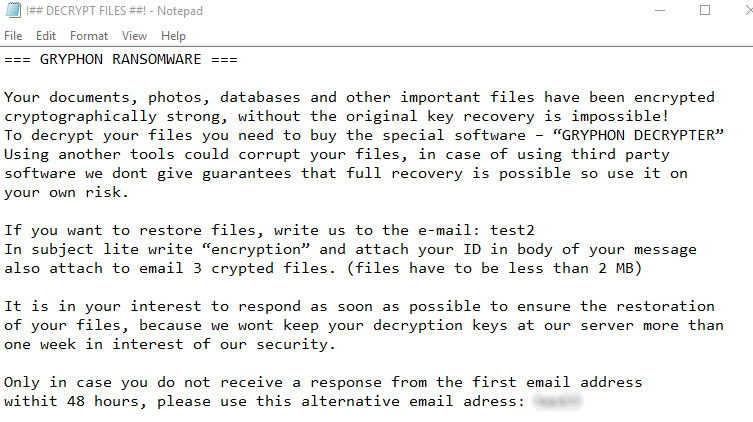
Is it a serious infection?
When the ransomware enters the computer, it will start encrypting files and they will have the [decr@cock.li].gryphon extension added to them. You will then see a ransom note which will explain that your files have been encrypted. You are asked to contact the hackers via email, decr@cock.li, and they would send you instructions on how to recover files. You also have to attach 3 encrypted files to the email. You should not even consider paying for a decryption tool because you are dealing with hackers who really do not care whether you get your files back. The most likely scenario is that you pay and get nothing in return. Although malware researchers have not released any decryption tools, some report that it may not delete Volume Shadow Copies. You should try recovering your files via that. And consider buying reliable backup. This is very important because if you had it, you would not need to worry about losing your files. You could just delete Gryphon ransomware or other kinds of threats and recover files from backup.
Gryphon ransomware removal
You will need to get anti-malware software to be able to remove Gryphon ransomware fully. We cannot recommend manual Gryphon ransomware removal because you may damage your computer if you do not know what you are doing. Allow the malware removal tool to uninstall Gryphon ransomware and then try recovering files via Shadow Copies or backup.
Offers
Download Removal Toolto scan for Gryphon RansomwareUse our recommended removal tool to scan for Gryphon Ransomware. Trial version of provides detection of computer threats like Gryphon Ransomware and assists in its removal for FREE. You can delete detected registry entries, files and processes yourself or purchase a full version.
More information about SpyWarrior and Uninstall Instructions. Please review SpyWarrior EULA and Privacy Policy. SpyWarrior scanner is free. If it detects a malware, purchase its full version to remove it.

WiperSoft Review Details WiperSoft (www.wipersoft.com) is a security tool that provides real-time security from potential threats. Nowadays, many users tend to download free software from the Intern ...
Download|more


Is MacKeeper a virus? MacKeeper is not a virus, nor is it a scam. While there are various opinions about the program on the Internet, a lot of the people who so notoriously hate the program have neve ...
Download|more


While the creators of MalwareBytes anti-malware have not been in this business for long time, they make up for it with their enthusiastic approach. Statistic from such websites like CNET shows that th ...
Download|more
Quick Menu
Step 1. Delete Gryphon Ransomware using Safe Mode with Networking.
Remove Gryphon Ransomware from Windows 7/Windows Vista/Windows XP
- Click on Start and select Shutdown.
- Choose Restart and click OK.


- Start tapping F8 when your PC starts loading.
- Under Advanced Boot Options, choose Safe Mode with Networking.


- Open your browser and download the anti-malware utility.
- Use the utility to remove Gryphon Ransomware
Remove Gryphon Ransomware from Windows 8/Windows 10
- On the Windows login screen, press the Power button.
- Tap and hold Shift and select Restart.


- Go to Troubleshoot → Advanced options → Start Settings.
- Choose Enable Safe Mode or Safe Mode with Networking under Startup Settings.


- Click Restart.
- Open your web browser and download the malware remover.
- Use the software to delete Gryphon Ransomware
Step 2. Restore Your Files using System Restore
Delete Gryphon Ransomware from Windows 7/Windows Vista/Windows XP
- Click Start and choose Shutdown.
- Select Restart and OK


- When your PC starts loading, press F8 repeatedly to open Advanced Boot Options
- Choose Command Prompt from the list.


- Type in cd restore and tap Enter.


- Type in rstrui.exe and press Enter.


- Click Next in the new window and select the restore point prior to the infection.


- Click Next again and click Yes to begin the system restore.


Delete Gryphon Ransomware from Windows 8/Windows 10
- Click the Power button on the Windows login screen.
- Press and hold Shift and click Restart.


- Choose Troubleshoot and go to Advanced options.
- Select Command Prompt and click Restart.


- In Command Prompt, input cd restore and tap Enter.


- Type in rstrui.exe and tap Enter again.


- Click Next in the new System Restore window.


- Choose the restore point prior to the infection.


- Click Next and then click Yes to restore your system.


Site Disclaimer
2-remove-virus.com is not sponsored, owned, affiliated, or linked to malware developers or distributors that are referenced in this article. The article does not promote or endorse any type of malware. We aim at providing useful information that will help computer users to detect and eliminate the unwanted malicious programs from their computers. This can be done manually by following the instructions presented in the article or automatically by implementing the suggested anti-malware tools.
The article is only meant to be used for educational purposes. If you follow the instructions given in the article, you agree to be contracted by the disclaimer. We do not guarantee that the artcile will present you with a solution that removes the malign threats completely. Malware changes constantly, which is why, in some cases, it may be difficult to clean the computer fully by using only the manual removal instructions.
