What is HadesLocker?
HadesLocker is a new version of the WildFire Locker ransomware infection. This parasite is used by cyber criminals to make easy money. It spreads online through fake ads, malign email attachments, corrupted links, and so on. Once inside, it starts encrypting all data that is present on the computer. Afterwards, the threat demands that the user make a ransom payment in order to recover the files. Unfortunately, when it comes to dealing with hackers, there are no guarantees. We advise that you do not waste your money and delete HadesLocker as soon as you can.
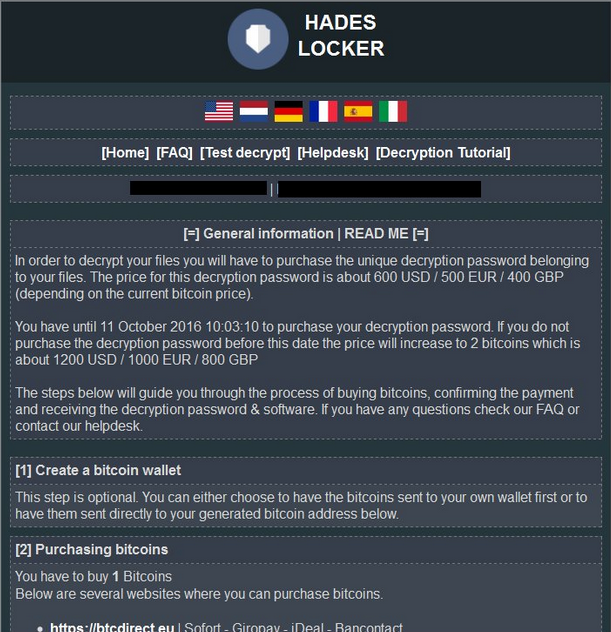
How does HadesLocker work?
As we have already mentioned, HadesLocker uses various tricks to infiltrate systems. That is why it is so important to stay cautious while surfing the Web, even if you have anti-malware installed on your PC. HadesLocker infects computers without getting noticed by the user and starts encoding valuable data (photos, videos, documents, etc.) by using the AES encryption. All affected files have to following extension added to them: “.~HL[5_random_symbols] (first 5 symbols of encryption password)”. Once the encryption is done, the malware creates “README_RECOVER_FILES_[your_id].html”, “README_RECOVER_FILES_[your_id].png”, and “README_RECOVER_FILES_[your_id].txt” files that contain the ransom note.
The ransom message states that you can only restore your files by using a decryption key. This key can be purchased for 1 Bitcoin, which equals to about 975 USD. Unless you make the payment in time, the price of the key will be doubled. It is clear that you cannot risk so much money without having any guarantees of getting your files back. Moreover, supporting cyber crooks in their endeavors is not the best idea either. That is why you should terminate HadesLocker without hesitation and try other methods of data recovery.
How to remove HadesLocker?
Before you can move on to fixing your files, you have to get rid of HadesLocker in its entirety. The safest way to do so is by using a powerful anti-malware utility. You can acquire the software from our site. It will scan your system, detect all malicious files, and eliminate HadesLocker completely. In addition to HadesLocker removal, the security tool will also help you shield your computer from different parasites that you may encounter on the Internet as it comes with real-time online protection and other valuable features. After you erase HadesLocker, you can try restoring your data by using the Shadow Explorer, the System Restore, or one of the file-decryption apps that you can download free-of-charge. If, on the other hand, you have your files backed up, you will have no trouble recovering them.
Offers
Download Removal Toolto scan for HadesLockerUse our recommended removal tool to scan for HadesLocker. Trial version of provides detection of computer threats like HadesLocker and assists in its removal for FREE. You can delete detected registry entries, files and processes yourself or purchase a full version.
More information about SpyWarrior and Uninstall Instructions. Please review SpyWarrior EULA and Privacy Policy. SpyWarrior scanner is free. If it detects a malware, purchase its full version to remove it.

WiperSoft Review Details WiperSoft (www.wipersoft.com) is a security tool that provides real-time security from potential threats. Nowadays, many users tend to download free software from the Intern ...
Download|more


Is MacKeeper a virus? MacKeeper is not a virus, nor is it a scam. While there are various opinions about the program on the Internet, a lot of the people who so notoriously hate the program have neve ...
Download|more


While the creators of MalwareBytes anti-malware have not been in this business for long time, they make up for it with their enthusiastic approach. Statistic from such websites like CNET shows that th ...
Download|more
Quick Menu
Step 1. Delete HadesLocker using Safe Mode with Networking.
Remove HadesLocker from Windows 7/Windows Vista/Windows XP
- Click on Start and select Shutdown.
- Choose Restart and click OK.


- Start tapping F8 when your PC starts loading.
- Under Advanced Boot Options, choose Safe Mode with Networking.


- Open your browser and download the anti-malware utility.
- Use the utility to remove HadesLocker
Remove HadesLocker from Windows 8/Windows 10
- On the Windows login screen, press the Power button.
- Tap and hold Shift and select Restart.


- Go to Troubleshoot → Advanced options → Start Settings.
- Choose Enable Safe Mode or Safe Mode with Networking under Startup Settings.


- Click Restart.
- Open your web browser and download the malware remover.
- Use the software to delete HadesLocker
Step 2. Restore Your Files using System Restore
Delete HadesLocker from Windows 7/Windows Vista/Windows XP
- Click Start and choose Shutdown.
- Select Restart and OK


- When your PC starts loading, press F8 repeatedly to open Advanced Boot Options
- Choose Command Prompt from the list.


- Type in cd restore and tap Enter.


- Type in rstrui.exe and press Enter.


- Click Next in the new window and select the restore point prior to the infection.


- Click Next again and click Yes to begin the system restore.


Delete HadesLocker from Windows 8/Windows 10
- Click the Power button on the Windows login screen.
- Press and hold Shift and click Restart.


- Choose Troubleshoot and go to Advanced options.
- Select Command Prompt and click Restart.


- In Command Prompt, input cd restore and tap Enter.


- Type in rstrui.exe and tap Enter again.


- Click Next in the new System Restore window.


- Choose the restore point prior to the infection.


- Click Next and then click Yes to restore your system.


Site Disclaimer
2-remove-virus.com is not sponsored, owned, affiliated, or linked to malware developers or distributors that are referenced in this article. The article does not promote or endorse any type of malware. We aim at providing useful information that will help computer users to detect and eliminate the unwanted malicious programs from their computers. This can be done manually by following the instructions presented in the article or automatically by implementing the suggested anti-malware tools.
The article is only meant to be used for educational purposes. If you follow the instructions given in the article, you agree to be contracted by the disclaimer. We do not guarantee that the artcile will present you with a solution that removes the malign threats completely. Malware changes constantly, which is why, in some cases, it may be difficult to clean the computer fully by using only the manual removal instructions.
