What is HakunaMatata?
HakunaMatata is a new ransomware type of virus that encrypts your files. With a name inspired by the famous Lion King, HakunaMatata uses the typical distributions methods, which are spam emails, fake downloads and exploit kits. There is nothing unusual about HakunaMatata and it does not have any distinct features that would set it apart from hundreds of other ransomware. It enters your computer, encrypts your files and then demands that you pay to get them back.
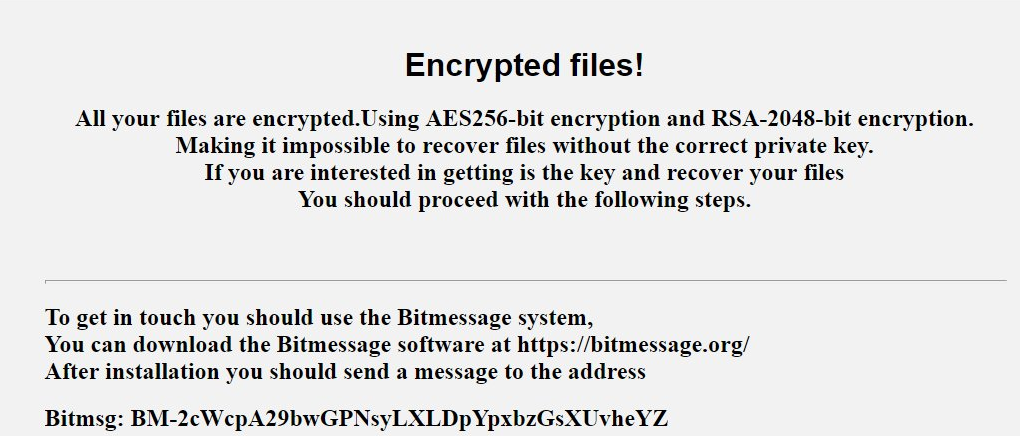
As usual, we cannot recommend paying the ransom as that does not guarantee file decryption. Oftentimes, ransomware developers just take the money and then proceed to leave your files as they are, encrypted. Instead of following the demands, remove HakunaMatata. Ransomware is one of the reasons why having backup is essential. If you had backup, you would not need to worry about file encryption. You could just delete HakunaMatata and then restore your files.
What does HakunaMatata do?
The most popular ransomware distribution method remains spam emails. Despite countless warnings to be careful, users still open email attachments and links without thinking. All you have to do is press on a malicious link or open the attached file and you’re infected. It’s that simple! Never open any attachments without making sure it is safe to do so. And do not press on weird links you get from other users. Fake downloads can also be used to distribute ransomware. Never download/update software from unreliable websites or pop-ups. You might end up downloading ransomware instead of the intended file. Also, make sure all your software is up to date so that ransomware would not be able to take advantage of vulnerabilities on your computer if you were to enter an infected website. If you do not want to lose your files and go through the trouble of having to delete HakunaMatata ransomware, be careful.
Just as any other ransomware, HakunaMatata will start encrypting your files as soon as it enters your computer. When that is done, you will find a ransom note that explains what has happened. You are asked to contact the developers using Bitmessage, you are even provided tutorials for how to do that. Although it is not stated in the note, it is presumed that you will have to pay to get the decryption key needed for file restoration. It is not known how much money they want, but whatever it is, we suggest you do not pay. Essentially, you would be supporting their future projects, ones you could fall victim for again. Instead, you should invest that money into reliable backup so that you would not need to worry about losing your files. Remove HakunaMatata and you can restore your files from backup.
HakunaMatata removal
Anti-malware software will be needed to fully erase HakunaMatata. Manual HakunaMatata removal would be to complex to regular users and they might end up damaging their computers further. Make sure you eliminate HakunaMatata fully so that it does not restore again.
Offers
Download Removal Toolto scan for HakunaMatataUse our recommended removal tool to scan for HakunaMatata. Trial version of provides detection of computer threats like HakunaMatata and assists in its removal for FREE. You can delete detected registry entries, files and processes yourself or purchase a full version.
More information about SpyWarrior and Uninstall Instructions. Please review SpyWarrior EULA and Privacy Policy. SpyWarrior scanner is free. If it detects a malware, purchase its full version to remove it.

WiperSoft Review Details WiperSoft (www.wipersoft.com) is a security tool that provides real-time security from potential threats. Nowadays, many users tend to download free software from the Intern ...
Download|more


Is MacKeeper a virus? MacKeeper is not a virus, nor is it a scam. While there are various opinions about the program on the Internet, a lot of the people who so notoriously hate the program have neve ...
Download|more


While the creators of MalwareBytes anti-malware have not been in this business for long time, they make up for it with their enthusiastic approach. Statistic from such websites like CNET shows that th ...
Download|more
Quick Menu
Step 1. Delete HakunaMatata using Safe Mode with Networking.
Remove HakunaMatata from Windows 7/Windows Vista/Windows XP
- Click on Start and select Shutdown.
- Choose Restart and click OK.


- Start tapping F8 when your PC starts loading.
- Under Advanced Boot Options, choose Safe Mode with Networking.


- Open your browser and download the anti-malware utility.
- Use the utility to remove HakunaMatata
Remove HakunaMatata from Windows 8/Windows 10
- On the Windows login screen, press the Power button.
- Tap and hold Shift and select Restart.


- Go to Troubleshoot → Advanced options → Start Settings.
- Choose Enable Safe Mode or Safe Mode with Networking under Startup Settings.

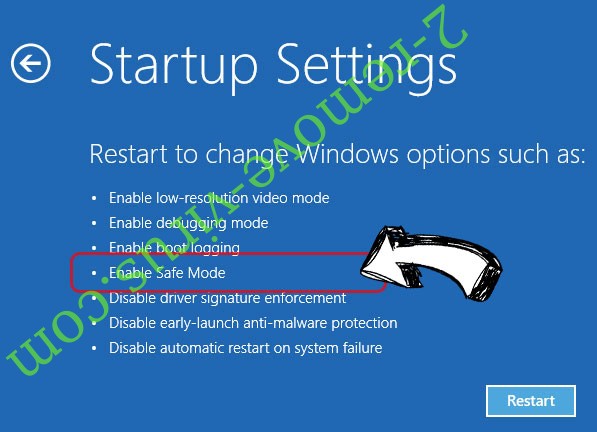
- Click Restart.
- Open your web browser and download the malware remover.
- Use the software to delete HakunaMatata
Step 2. Restore Your Files using System Restore
Delete HakunaMatata from Windows 7/Windows Vista/Windows XP
- Click Start and choose Shutdown.
- Select Restart and OK


- When your PC starts loading, press F8 repeatedly to open Advanced Boot Options
- Choose Command Prompt from the list.

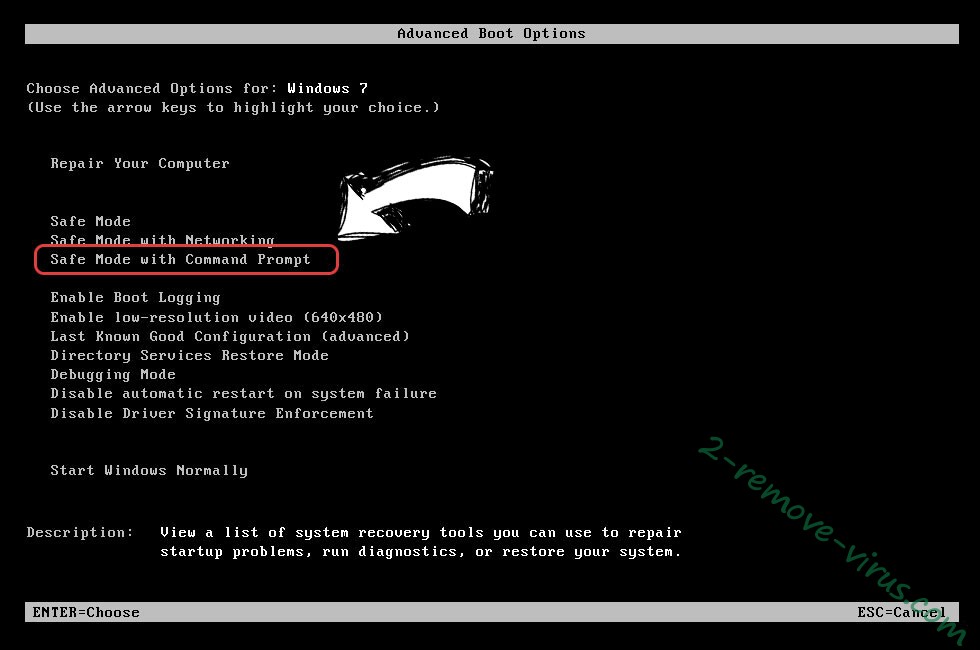
- Type in cd restore and tap Enter.


- Type in rstrui.exe and press Enter.


- Click Next in the new window and select the restore point prior to the infection.


- Click Next again and click Yes to begin the system restore.


Delete HakunaMatata from Windows 8/Windows 10
- Click the Power button on the Windows login screen.
- Press and hold Shift and click Restart.


- Choose Troubleshoot and go to Advanced options.
- Select Command Prompt and click Restart.

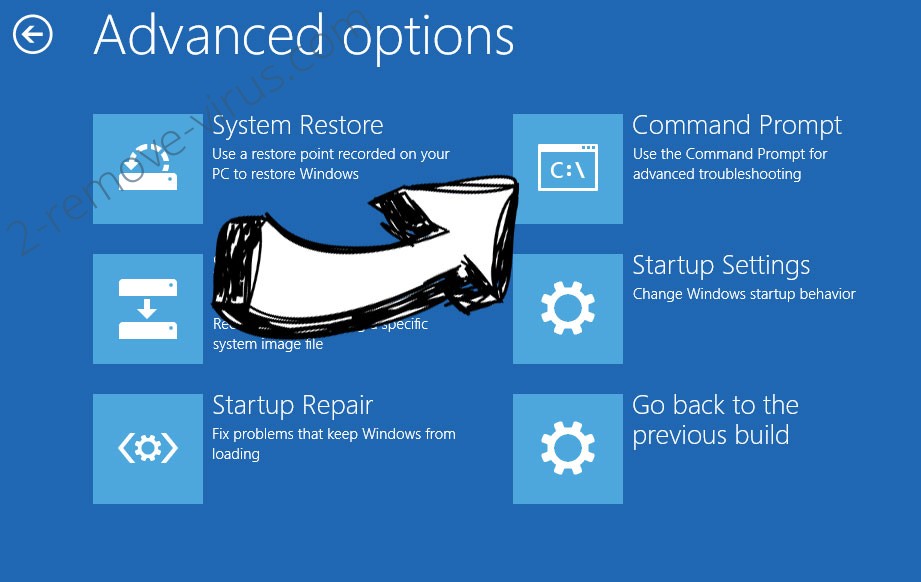
- In Command Prompt, input cd restore and tap Enter.


- Type in rstrui.exe and tap Enter again.


- Click Next in the new System Restore window.

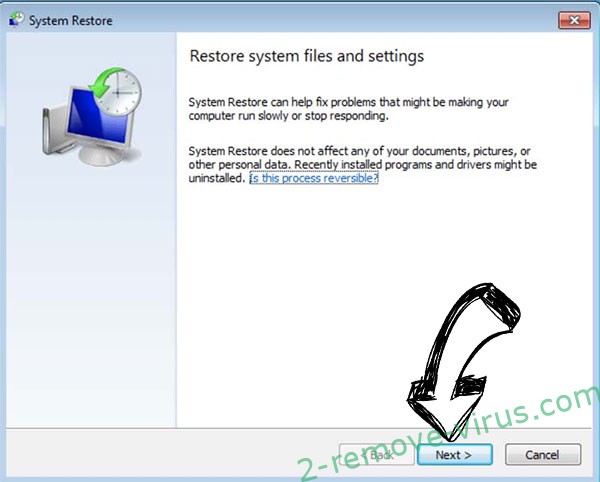
- Choose the restore point prior to the infection.


- Click Next and then click Yes to restore your system.


Site Disclaimer
2-remove-virus.com is not sponsored, owned, affiliated, or linked to malware developers or distributors that are referenced in this article. The article does not promote or endorse any type of malware. We aim at providing useful information that will help computer users to detect and eliminate the unwanted malicious programs from their computers. This can be done manually by following the instructions presented in the article or automatically by implementing the suggested anti-malware tools.
The article is only meant to be used for educational purposes. If you follow the instructions given in the article, you agree to be contracted by the disclaimer. We do not guarantee that the artcile will present you with a solution that removes the malign threats completely. Malware changes constantly, which is why, in some cases, it may be difficult to clean the computer fully by using only the manual removal instructions.
