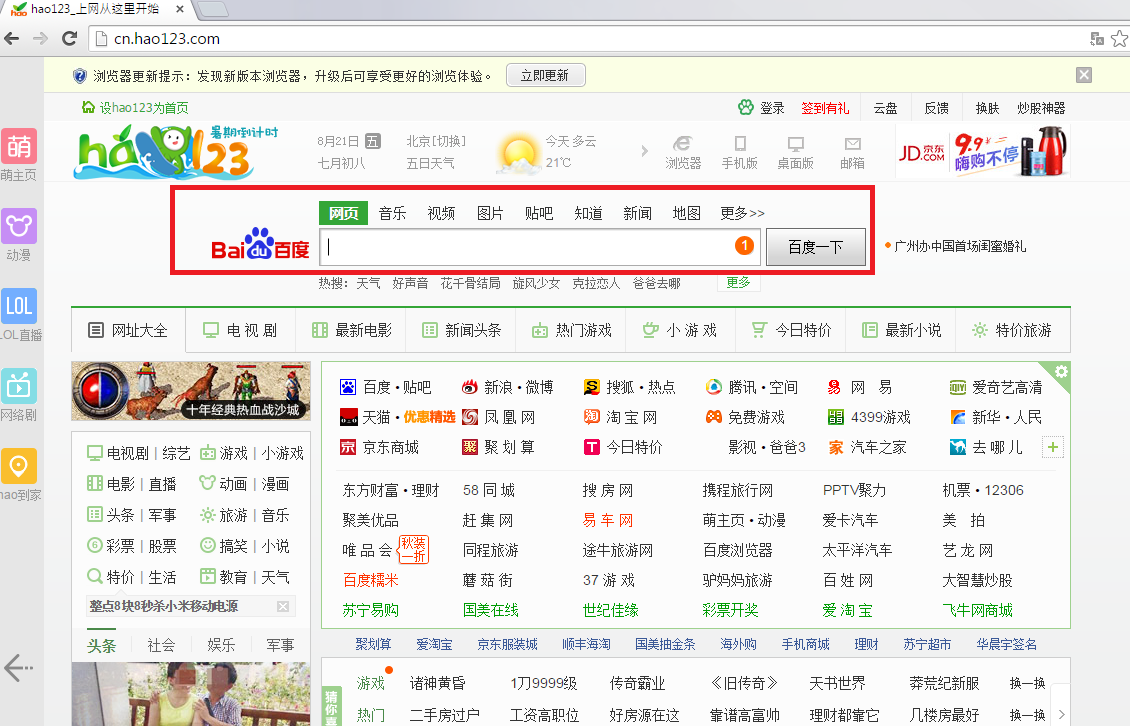Hao123.com Removal Guide (Delete Hao123.com)
Hao123.com is not a computer infection but can still cause serious damage and you should remove Hao123.com from your PC. Created by a large Chinese company Baidu, it is a browser extension from Conduit family. It is quite a popular search engine in China. Its main target regions are Japan (http://jp.hao123.com/), Taiwan (http://tw.hao123.com/), and Arabic countries (http://ar.hao123.com/).
However, it may attack people in any region as it comes in a wide variety of languages. What’s more, Hao123.com can infiltrate any browser whether it is Google Chrome or Mozilla Firefox. It is, in fact, a browser hijacker that replaces your homepage with its own. Some users download it from its official website but often it can come bundled with various content you download from the Internet.
Why is Hao123.com dangerous?
At the first glance, Hao123.com search engine may seem as a useful tool to browse the Web more easily and efficiently, having shortcuts to such popular sites like Youtube, Facebook, or Gmail. But, in reality, this PUP (Potentially Unwanted Program) can mix up your browsing results. Hao123.com can redirect you to sites that you would definitely not visit on your own, bringing malware and viruses to your PC. Also, it displays various pop-up ads which can only mean trouble – you can get infected with malware. When you are browsing with Hao123.com search engine, some personal information like IP addresses and URLs that you visit can be recorded. Hao123.com removal should be your priority if you want to stay completely safe.
How did Hao123.com get into my computer?
Hao123.com browser hijacker is spreading through different malicious software installers and free software. Keep in mind that you should be really cautious when installing freeware – it is essential to read the installation agreement in order not to install unwanted programs. However, we warn you that it can always be dangerous to download any files from the Internet, especially if they claim to be free of charge. You see, the “free” programs make money by displaying many pop-up ads that you may accidentally click. Your every visit to malicious ad-sponsored websites brings profit to them and new threats to you. Hao123.com can also be downloaded from the official Baidu website hao123.ourtoolbar.com.
How to delete Hao123.com?
Our security team strongly suggests you to remove Hao123.com search engine from your computer if you don’t want additional threat. You can easily uninstall Hao123.com manually but it is better to do this automatically with a good anti-malware and anti-spyware tool. You see, the browser hijacker may have brought some unwanted programs or viruses to your computer and a reliable anti-malware program will do all the job for you.
Offers
Download Removal Toolto scan for Hao123 by BaiduUse our recommended removal tool to scan for Hao123 by Baidu. Trial version of provides detection of computer threats like Hao123 by Baidu and assists in its removal for FREE. You can delete detected registry entries, files and processes yourself or purchase a full version.
More information about SpyWarrior and Uninstall Instructions. Please review SpyWarrior EULA and Privacy Policy. SpyWarrior scanner is free. If it detects a malware, purchase its full version to remove it.

WiperSoft Review Details WiperSoft (www.wipersoft.com) is a security tool that provides real-time security from potential threats. Nowadays, many users tend to download free software from the Intern ...
Download|more


Is MacKeeper a virus? MacKeeper is not a virus, nor is it a scam. While there are various opinions about the program on the Internet, a lot of the people who so notoriously hate the program have neve ...
Download|more


While the creators of MalwareBytes anti-malware have not been in this business for long time, they make up for it with their enthusiastic approach. Statistic from such websites like CNET shows that th ...
Download|more
Quick Menu
Step 1. Uninstall Hao123 by Baidu and related programs.
Remove Hao123 by Baidu from Windows 8
Right-click in the lower left corner of the screen. Once Quick Access Menu shows up, select Control Panel choose Programs and Features and select to Uninstall a software.


Uninstall Hao123 by Baidu from Windows 7
Click Start → Control Panel → Programs and Features → Uninstall a program.


Delete Hao123 by Baidu from Windows XP
Click Start → Settings → Control Panel. Locate and click → Add or Remove Programs.


Remove Hao123 by Baidu from Mac OS X
Click Go button at the top left of the screen and select Applications. Select applications folder and look for Hao123 by Baidu or any other suspicious software. Now right click on every of such entries and select Move to Trash, then right click the Trash icon and select Empty Trash.


Step 2. Delete Hao123 by Baidu from your browsers
Terminate the unwanted extensions from Internet Explorer
- Tap the Gear icon and go to Manage Add-ons.


- Pick Toolbars and Extensions and eliminate all suspicious entries (other than Microsoft, Yahoo, Google, Oracle or Adobe)


- Leave the window.
Change Internet Explorer homepage if it was changed by virus:
- Tap the gear icon (menu) on the top right corner of your browser and click Internet Options.


- In General Tab remove malicious URL and enter preferable domain name. Press Apply to save changes.


Reset your browser
- Click the Gear icon and move to Internet Options.


- Open the Advanced tab and press Reset.


- Choose Delete personal settings and pick Reset one more time.


- Tap Close and leave your browser.


- If you were unable to reset your browsers, employ a reputable anti-malware and scan your entire computer with it.
Erase Hao123 by Baidu from Google Chrome
- Access menu (top right corner of the window) and pick Settings.


- Choose Extensions.


- Eliminate the suspicious extensions from the list by clicking the Trash bin next to them.


- If you are unsure which extensions to remove, you can disable them temporarily.


Reset Google Chrome homepage and default search engine if it was hijacker by virus
- Press on menu icon and click Settings.


- Look for the “Open a specific page” or “Set Pages” under “On start up” option and click on Set pages.


- In another window remove malicious search sites and enter the one that you want to use as your homepage.


- Under the Search section choose Manage Search engines. When in Search Engines..., remove malicious search websites. You should leave only Google or your preferred search name.




Reset your browser
- If the browser still does not work the way you prefer, you can reset its settings.
- Open menu and navigate to Settings.


- Press Reset button at the end of the page.


- Tap Reset button one more time in the confirmation box.


- If you cannot reset the settings, purchase a legitimate anti-malware and scan your PC.
Remove Hao123 by Baidu from Mozilla Firefox
- In the top right corner of the screen, press menu and choose Add-ons (or tap Ctrl+Shift+A simultaneously).


- Move to Extensions and Add-ons list and uninstall all suspicious and unknown entries.


Change Mozilla Firefox homepage if it was changed by virus:
- Tap on the menu (top right corner), choose Options.


- On General tab delete malicious URL and enter preferable website or click Restore to default.


- Press OK to save these changes.
Reset your browser
- Open the menu and tap Help button.


- Select Troubleshooting Information.


- Press Refresh Firefox.


- In the confirmation box, click Refresh Firefox once more.


- If you are unable to reset Mozilla Firefox, scan your entire computer with a trustworthy anti-malware.
Uninstall Hao123 by Baidu from Safari (Mac OS X)
- Access the menu.
- Pick Preferences.


- Go to the Extensions Tab.


- Tap the Uninstall button next to the undesirable Hao123 by Baidu and get rid of all the other unknown entries as well. If you are unsure whether the extension is reliable or not, simply uncheck the Enable box in order to disable it temporarily.
- Restart Safari.
Reset your browser
- Tap the menu icon and choose Reset Safari.


- Pick the options which you want to reset (often all of them are preselected) and press Reset.


- If you cannot reset the browser, scan your whole PC with an authentic malware removal software.
Site Disclaimer
2-remove-virus.com is not sponsored, owned, affiliated, or linked to malware developers or distributors that are referenced in this article. The article does not promote or endorse any type of malware. We aim at providing useful information that will help computer users to detect and eliminate the unwanted malicious programs from their computers. This can be done manually by following the instructions presented in the article or automatically by implementing the suggested anti-malware tools.
The article is only meant to be used for educational purposes. If you follow the instructions given in the article, you agree to be contracted by the disclaimer. We do not guarantee that the artcile will present you with a solution that removes the malign threats completely. Malware changes constantly, which is why, in some cases, it may be difficult to clean the computer fully by using only the manual removal instructions.