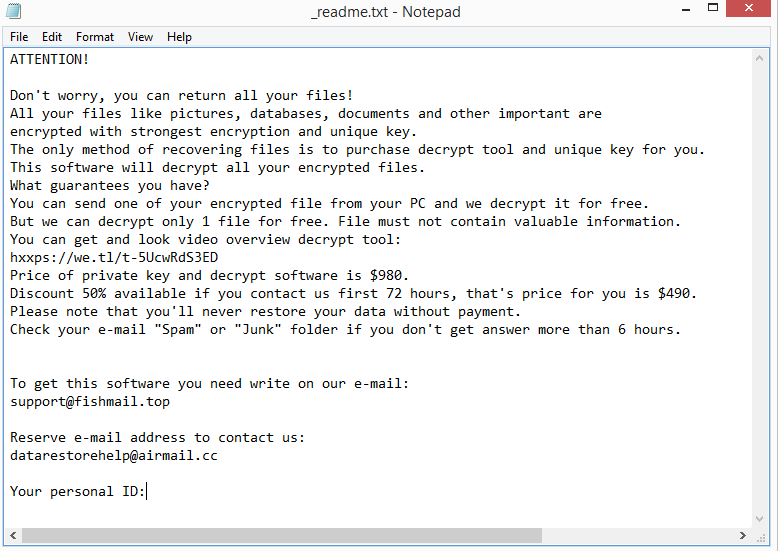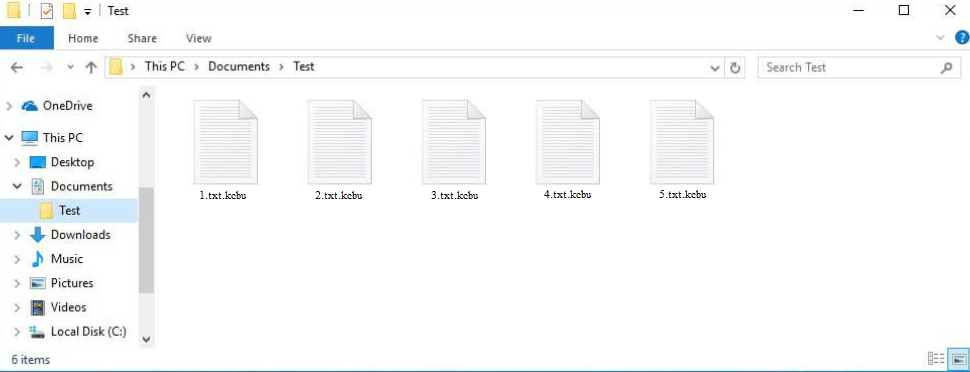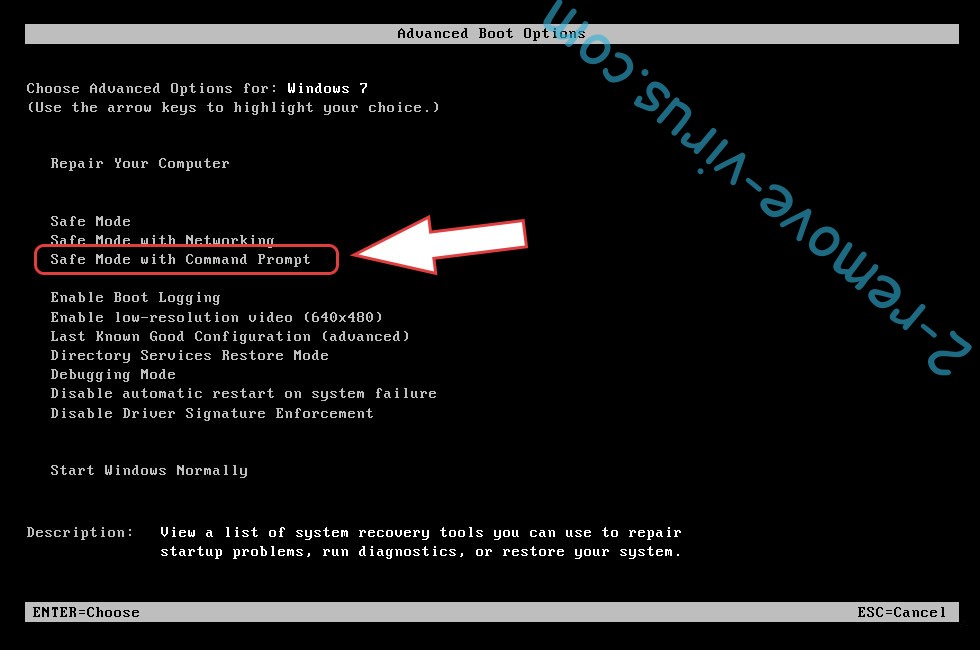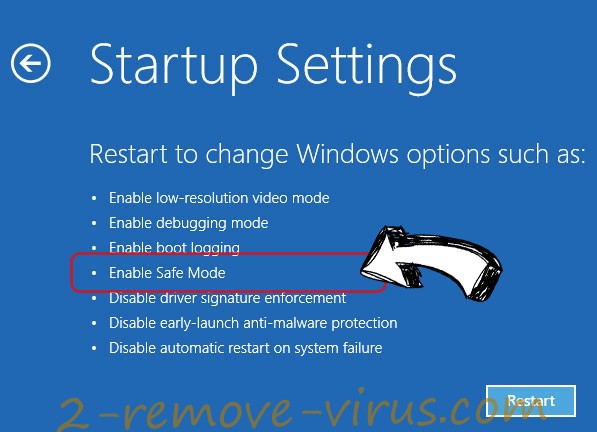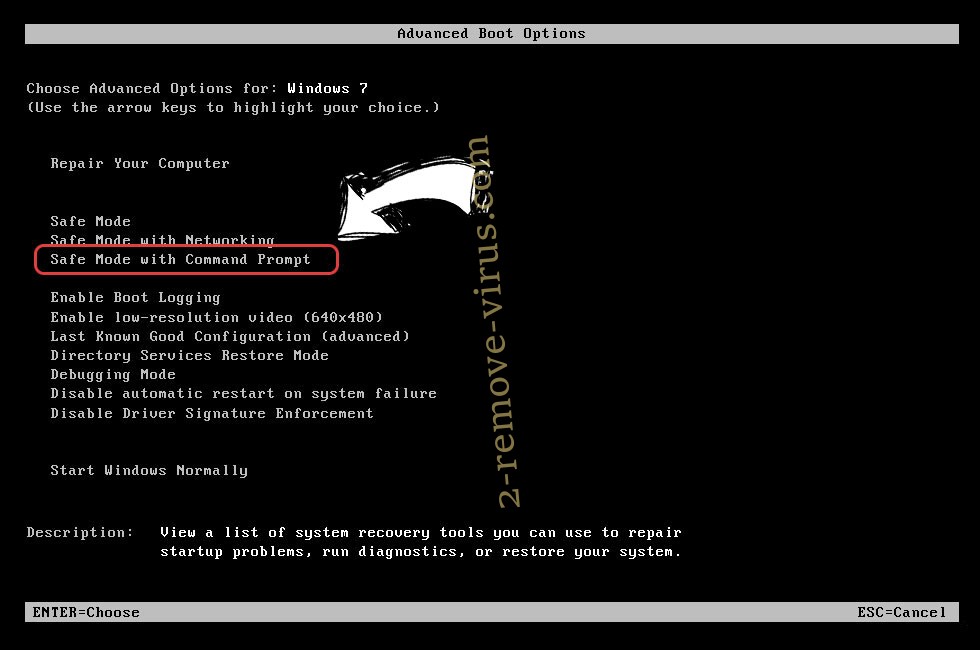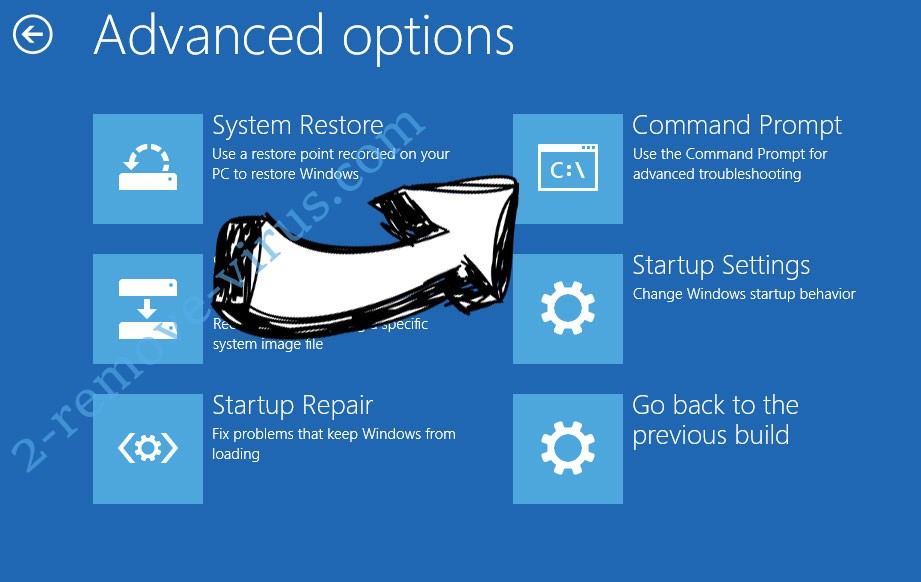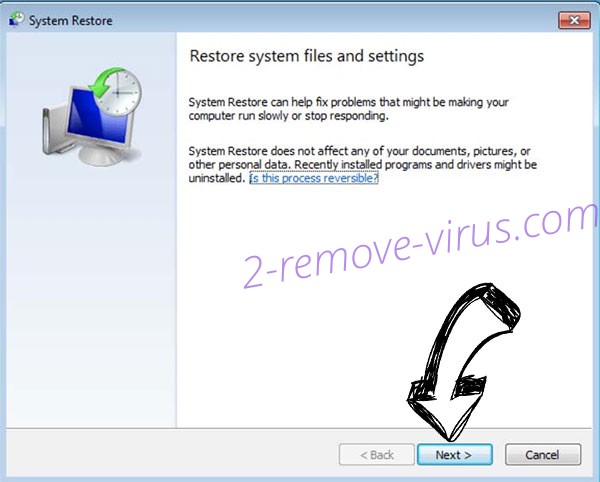Kcbu ransomware is one of the most recent Djvu/STOP ransomware variants. It adds .kcbu extension to all encrypted files so you will be able to identify the ransomware fairly quickly. This ransomware will mainly target your personal files, encrypt them, and essentially take them hostage. Once files have been encrypted, you won’t be able to open them unless you get the decryptor. Unfortunately, the only people who currently have a decryptor are the malware operators, therefore getting it will be challenging. Cybercriminals will try to sell you the decryptor for $980. However, paying the ransom comes with risks and has its own problems.
Photos, videos, documents, and other personal files are the main targets of Kcbu ransomware. While it’s encrypting your files, the ransomware will display a fake Windows update window. You will know which files were encrypted by the .kcbu extension added to encrypted files. For example, image.jpg would become image.jpg.kcbu if encrypted. You will not be able to open files that have this extension. The ransomware will drop a _readme.txt ransom note with instructions on how to obtain the decryptor in each folder that contains encrypted files.
According to the ransom note, the decryptor for the Kcbu ransomware costs $980. The ransom note explains that victims who contact cyber criminals within the first 72 hours are entitled to a 50% discount. That’s not necessarily true, though. The note also says that victims can decrypt one file for free if it doesn’t contain any sensitive data. Unfortunately, there is no assurance that even if you pay the ransom, you will receive a discount or a decryptor because you are dealing with cyber criminals. Even if victims pay, malware operators are unlikely to feel obligated to give the decryptor to them. It’s also worth mentioning that the money would likely be used for future criminal activities.
Because there is now no free Kcbu ransomware decryptor, victims of the ransomware won’t be able to recover their files without paying the demanded ransom. The Djvu/STOP family of ransomware uses online keys for file encryption. This means that each victim has a unique key. Without your specific key, a decryptor wouldn’t be able to decrypt your data. Unless those keys are released, a free Kcbu ransomware decryptor is unlikely to be made available. It’s not impossible, however. If a decryptor is ever released, it would be posted on NoMoreRansom, a legitimate ransomware decryptor source.
There are many fake or even malicious decryptors online, therefore you must be very careful when searching for a free Kcbu ransomware decryptor. If you download the wrong one, you can get another malware infection. If you can’t find a free decryptor on NoMoreRansom or another trustworthy website, it’s probably not available. Questionable forums you come across when searching for a decryptor will certainly not have a legitimate decryptor.
As soon as the Kcbu ransomware has been removed, you can begin restoring files if you have a backup of your files. Unless you are quite certain that you can remove Kcbu ransomware manually, we do not recommend trying. The process can be very complicated, and a mistake could cause more problems. Using anti-virus software to delete Kcbu ransomware is significantly safer, not to mention easier.
How does ransomware enter computers?
A malware infection is significantly more likely to affect users who download pirated entertainment content, open unsolicited email attachments, click on random links, and engage in other questionable browsing behavior. Developing better browsing habits is well worth your time and effort if you want to avoid malware in the future.
Cybercriminals often use email attachments to spread malware. For these malicious campaigns, cybercriminals buy users’ leaked email addresses from hacker forums. So if your email address has been leaked, you will likely receive malicious emails from time to time. When users open the malicious files, malware is initiated and given permission to carry out its malicious operations.
Because malicious emails are generally quite generic, you should be able to spot them fairly easily if you know what to look for. Grammar and spelling mistakes are the most obvious signs of a malicious email. Malicious senders often pretend to be from legitimate companies whose services people use but the grammar mistakes immediately make them obvious. When dealing with customers, legitimate companies avoid spelling and grammar mistakes because they look very unprofessional.
When generic words like “User”, “Member”, or “Customer” are used to address you instead of your name, it’s often another sign of a malicious email. Companies automatically add their customers’ names to emails to make them feel more personal. However, as malicious actors frequently lack access to personal information, they use generic words.
Keep in mind that some malicious email campaigns can be much more sophisticated. The emails could appear extremely convincing if they target someone in particular and malicious actors have access to the target’s personal information. A sophisticated malicious email would include the target’s name, be free of grammar and spelling mistakes, and even add some specific details to lend the email more credibility. Because a sophisticated malware email would be challenging to identify, it is strongly advised to scan all unsolicited email attachments with anti-virus software or VirusTotal before opening them.
And finally, malware is frequently distributed using torrents. The lack of proper moderation on torrent websites makes it easy for malicious actors to post torrents that contain malware. When downloading copyrighted content through torrents, your likelihood of encountering malware infections increases dramatically. Entertainment-related torrents, particularly those for video games, TV series, and movies, commonly contain malware.
Kcbu ransomware removal
It is not recommended to manually try to remove Kcbu ransomware unless you are completely confident in your skills and know exactly what to do. Making a mistake could unintentionally cause your computer even more damage. You’re much better off using anti-virus software to remove Kcbu ransomware because it’s a much safer option.
You can safely access your backup and begin restoring your files once the ransomware has been completely removed from the computer. If you do not have a backup, back up the encrypted files and occasionally check NoMoreRansom for a decryptor.
Quick Menu
Step 1. Delete Kcbu ransomware using Safe Mode with Networking.
Remove Kcbu ransomware from Windows 7/Windows Vista/Windows XP
- Click on Start and select Shutdown.
- Choose Restart and click OK.

- Start tapping F8 when your PC starts loading.
- Under Advanced Boot Options, choose Safe Mode with Networking.

- Open your browser and download the anti-malware utility.
- Use the utility to remove Kcbu ransomware
Remove Kcbu ransomware from Windows 8/Windows 10
- On the Windows login screen, press the Power button.
- Tap and hold Shift and select Restart.

- Go to Troubleshoot → Advanced options → Start Settings.
- Choose Enable Safe Mode or Safe Mode with Networking under Startup Settings.

- Click Restart.
- Open your web browser and download the malware remover.
- Use the software to delete Kcbu ransomware
Step 2. Restore Your Files using System Restore
Delete Kcbu ransomware from Windows 7/Windows Vista/Windows XP
- Click Start and choose Shutdown.
- Select Restart and OK

- When your PC starts loading, press F8 repeatedly to open Advanced Boot Options
- Choose Command Prompt from the list.

- Type in cd restore and tap Enter.

- Type in rstrui.exe and press Enter.

- Click Next in the new window and select the restore point prior to the infection.

- Click Next again and click Yes to begin the system restore.

Delete Kcbu ransomware from Windows 8/Windows 10
- Click the Power button on the Windows login screen.
- Press and hold Shift and click Restart.

- Choose Troubleshoot and go to Advanced options.
- Select Command Prompt and click Restart.

- In Command Prompt, input cd restore and tap Enter.

- Type in rstrui.exe and tap Enter again.

- Click Next in the new System Restore window.

- Choose the restore point prior to the infection.

- Click Next and then click Yes to restore your system.

Offers
Download Removal Toolto scan for Kcbu ransomwareUse our recommended removal tool to scan for Kcbu ransomware. Trial version of provides detection of computer threats like Kcbu ransomware and assists in its removal for FREE. You can delete detected registry entries, files and processes yourself or purchase a full version.
More information about SpyWarrior and Uninstall Instructions. Please review SpyWarrior EULA and Privacy Policy. SpyWarrior scanner is free. If it detects a malware, purchase its full version to remove it.

WiperSoft Review Details WiperSoft (www.wipersoft.com) is a security tool that provides real-time security from potential threats. Nowadays, many users tend to download free software from the Intern ...
Download|more


Is MacKeeper a virus? MacKeeper is not a virus, nor is it a scam. While there are various opinions about the program on the Internet, a lot of the people who so notoriously hate the program have neve ...
Download|more


While the creators of MalwareBytes anti-malware have not been in this business for long time, they make up for it with their enthusiastic approach. Statistic from such websites like CNET shows that th ...
Download|more
Site Disclaimer
2-remove-virus.com is not sponsored, owned, affiliated, or linked to malware developers or distributors that are referenced in this article. The article does not promote or endorse any type of malware. We aim at providing useful information that will help computer users to detect and eliminate the unwanted malicious programs from their computers. This can be done manually by following the instructions presented in the article or automatically by implementing the suggested anti-malware tools.
The article is only meant to be used for educational purposes. If you follow the instructions given in the article, you agree to be contracted by the disclaimer. We do not guarantee that the artcile will present you with a solution that removes the malign threats completely. Malware changes constantly, which is why, in some cases, it may be difficult to clean the computer fully by using only the manual removal instructions.