About this hijacker
Search-Privacy.store claims to make your searches private but hides its main purpose of redirecting you. It’s a very typical browser hijacker that claims to offer you something useful but is nothing more than a redirect virus. Hijackers are relatively minor infections that change browser’s settings without permission and then lead you to questionable websites, whose owners are aiming to get revenue from increased traffic. This hijacker will redirect you via its promoted search engine, which supposedly ensures your privacy. You will end up on completely unrelated websites, which could also be malicious. Thus, while hijackers aren’t malicious themselves, the fact that they could lead to a more serious malware issues makes them dangerous. So the sooner you delete Search-Privacy.store, the better.
It’s available for download on the official website and via Chrome web store, but it may also be obtained via freeware bundles. What that means is that it could have been added to freeware you installed as an extra offer, and you simply did not notice. It’s not difficult to avoid these unwanted installations, and we will explain how to do that in the following section.
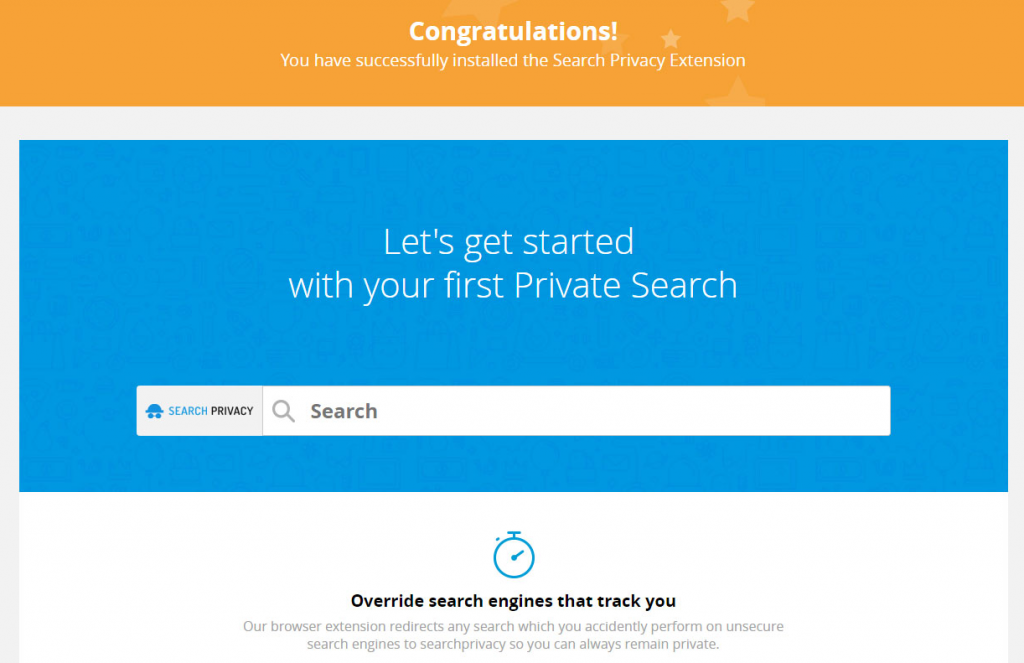
Hijacker distribution methods
Browser hijackers are often spread via the bundling method, which is basically attaching the hijacker to some legitimate program as an extra offer. Those offers are allowed to install alongside the program, but it’s easy to prevent that. All you need to do is deselect them during program setup. Because those offers are usually hidden, you need to opt for Advanced (Custom) settings to make them visible. If there is indeed something attached to the program, those settings will also allow you to deselect it. We highly doubt any of those offers will be of any use to you, so we suggest unchecking all the boxes. The offers will appear only in Advanced, so avoid using Default, when an alternative is available.
You may have also obtained it via the official website or the Chrome web store. If you did install it yourself, we suggest you be more selective about what you install in the future. The reviews on the store clearly suggest that’s it’s not reliable, and had you read those, it would have saved you the trouble of dealing with a hijacker.
What does it do?
When a hijacker is installed, browser’s settings are changed, usually without the permission of the user. Once the settings are changed, they cannot be reversed while the hijacker is still present. Until you get rid of it, you will be stuck with a weird site loading instead of your homepage. This hijacker will try to convince you to allow it to remain by claiming to offer you private searches. It claims to not track your searches at all, but if you read the Privacy Policy, it will clearly state that it will collect your IP address, search terms and ads/search results you clicked on.
The results generated by this search engine will also be unreliable because they will include sponsored links, some of which could lead to malicious sites. It will attempt to redirect you to sponsored content because that is its primary aim. Those sites will have nothing to do with what you were searching for, so you gain nothing. Those sites’ owners however end up with more revenue from traffic. Seeing as you gain nothing by keeping this extension, we strongly recommend you remove Search-Privacy.store.
Search-Privacy.store removal
It shouldn’t be too difficult to uninstall Search-Privacy.store manually, and you are welcome to use the below provided instructions to help you. However, if you would prefer that anti-spyware do it for you, download the program and have it take care of the infection.
Offers
Download Removal Toolto scan for Search-Privacy.storeUse our recommended removal tool to scan for Search-Privacy.store. Trial version of provides detection of computer threats like Search-Privacy.store and assists in its removal for FREE. You can delete detected registry entries, files and processes yourself or purchase a full version.
More information about SpyWarrior and Uninstall Instructions. Please review SpyWarrior EULA and Privacy Policy. SpyWarrior scanner is free. If it detects a malware, purchase its full version to remove it.

WiperSoft Review Details WiperSoft (www.wipersoft.com) is a security tool that provides real-time security from potential threats. Nowadays, many users tend to download free software from the Intern ...
Download|more


Is MacKeeper a virus? MacKeeper is not a virus, nor is it a scam. While there are various opinions about the program on the Internet, a lot of the people who so notoriously hate the program have neve ...
Download|more


While the creators of MalwareBytes anti-malware have not been in this business for long time, they make up for it with their enthusiastic approach. Statistic from such websites like CNET shows that th ...
Download|more
Quick Menu
Step 1. Uninstall Search-Privacy.store and related programs.
Remove Search-Privacy.store from Windows 8
Right-click in the lower left corner of the screen. Once Quick Access Menu shows up, select Control Panel choose Programs and Features and select to Uninstall a software.


Uninstall Search-Privacy.store from Windows 7
Click Start → Control Panel → Programs and Features → Uninstall a program.


Delete Search-Privacy.store from Windows XP
Click Start → Settings → Control Panel. Locate and click → Add or Remove Programs.


Remove Search-Privacy.store from Mac OS X
Click Go button at the top left of the screen and select Applications. Select applications folder and look for Search-Privacy.store or any other suspicious software. Now right click on every of such entries and select Move to Trash, then right click the Trash icon and select Empty Trash.


Step 2. Delete Search-Privacy.store from your browsers
Terminate the unwanted extensions from Internet Explorer
- Tap the Gear icon and go to Manage Add-ons.


- Pick Toolbars and Extensions and eliminate all suspicious entries (other than Microsoft, Yahoo, Google, Oracle or Adobe)


- Leave the window.
Change Internet Explorer homepage if it was changed by virus:
- Tap the gear icon (menu) on the top right corner of your browser and click Internet Options.


- In General Tab remove malicious URL and enter preferable domain name. Press Apply to save changes.


Reset your browser
- Click the Gear icon and move to Internet Options.


- Open the Advanced tab and press Reset.


- Choose Delete personal settings and pick Reset one more time.


- Tap Close and leave your browser.


- If you were unable to reset your browsers, employ a reputable anti-malware and scan your entire computer with it.
Erase Search-Privacy.store from Google Chrome
- Access menu (top right corner of the window) and pick Settings.


- Choose Extensions.


- Eliminate the suspicious extensions from the list by clicking the Trash bin next to them.


- If you are unsure which extensions to remove, you can disable them temporarily.


Reset Google Chrome homepage and default search engine if it was hijacker by virus
- Press on menu icon and click Settings.


- Look for the “Open a specific page” or “Set Pages” under “On start up” option and click on Set pages.


- In another window remove malicious search sites and enter the one that you want to use as your homepage.


- Under the Search section choose Manage Search engines. When in Search Engines..., remove malicious search websites. You should leave only Google or your preferred search name.




Reset your browser
- If the browser still does not work the way you prefer, you can reset its settings.
- Open menu and navigate to Settings.


- Press Reset button at the end of the page.


- Tap Reset button one more time in the confirmation box.


- If you cannot reset the settings, purchase a legitimate anti-malware and scan your PC.
Remove Search-Privacy.store from Mozilla Firefox
- In the top right corner of the screen, press menu and choose Add-ons (or tap Ctrl+Shift+A simultaneously).


- Move to Extensions and Add-ons list and uninstall all suspicious and unknown entries.


Change Mozilla Firefox homepage if it was changed by virus:
- Tap on the menu (top right corner), choose Options.


- On General tab delete malicious URL and enter preferable website or click Restore to default.


- Press OK to save these changes.
Reset your browser
- Open the menu and tap Help button.


- Select Troubleshooting Information.


- Press Refresh Firefox.


- In the confirmation box, click Refresh Firefox once more.


- If you are unable to reset Mozilla Firefox, scan your entire computer with a trustworthy anti-malware.
Uninstall Search-Privacy.store from Safari (Mac OS X)
- Access the menu.
- Pick Preferences.


- Go to the Extensions Tab.


- Tap the Uninstall button next to the undesirable Search-Privacy.store and get rid of all the other unknown entries as well. If you are unsure whether the extension is reliable or not, simply uncheck the Enable box in order to disable it temporarily.
- Restart Safari.
Reset your browser
- Tap the menu icon and choose Reset Safari.


- Pick the options which you want to reset (often all of them are preselected) and press Reset.


- If you cannot reset the browser, scan your whole PC with an authentic malware removal software.
Site Disclaimer
2-remove-virus.com is not sponsored, owned, affiliated, or linked to malware developers or distributors that are referenced in this article. The article does not promote or endorse any type of malware. We aim at providing useful information that will help computer users to detect and eliminate the unwanted malicious programs from their computers. This can be done manually by following the instructions presented in the article or automatically by implementing the suggested anti-malware tools.
The article is only meant to be used for educational purposes. If you follow the instructions given in the article, you agree to be contracted by the disclaimer. We do not guarantee that the artcile will present you with a solution that removes the malign threats completely. Malware changes constantly, which is why, in some cases, it may be difficult to clean the computer fully by using only the manual removal instructions.
