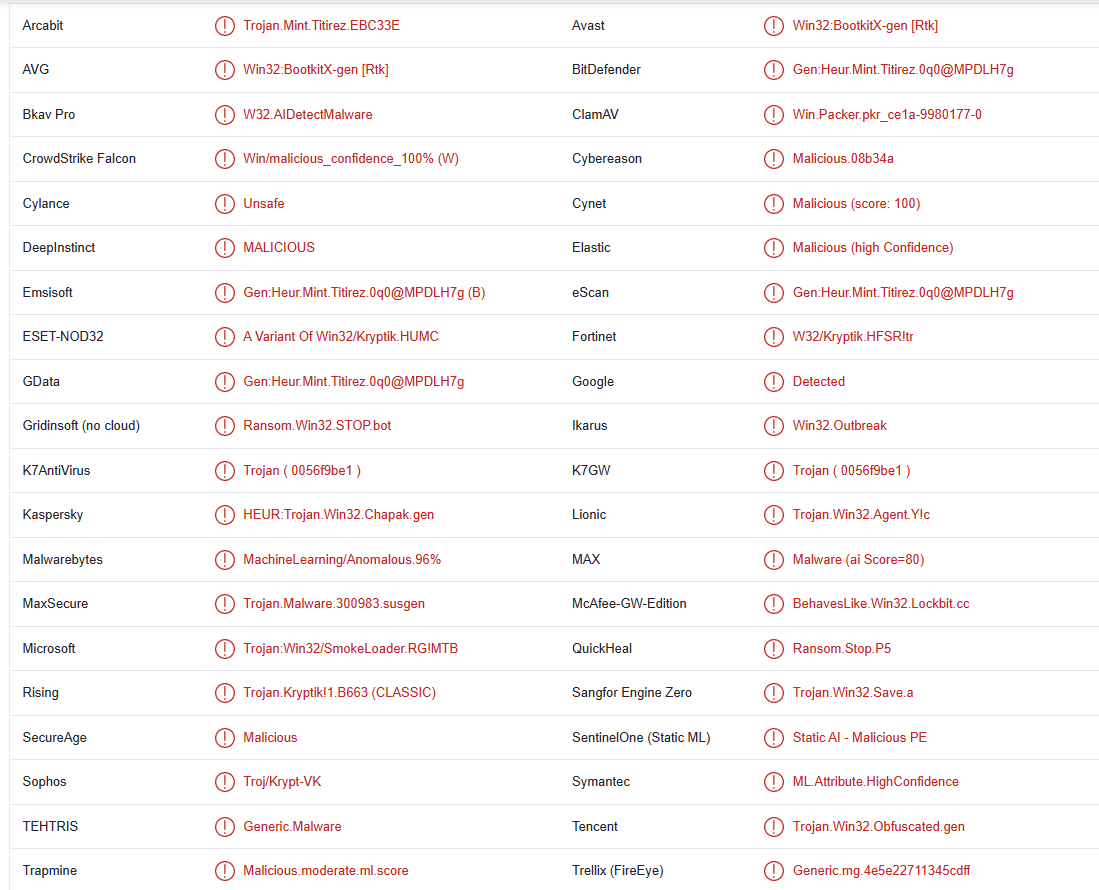Teza ransomware or .teza virus is file-encrypting malicious software that comes from the Djvu/STOP malware family. There currently are hundreds of Djvu versions, all more or less the same. They can be recognized by the extensions they add to encrypted files. This version adds .teza. The ransomware targets personal files and essentially takes them hostage. The ransomware wants $980 for a decryptor to recover files but paying is never a good idea. Users with backups can recover files with no issues.
This ransomware adds the .teza file extension to encrypted files, which is why it is dubbed Teza ransomware. For example, a text.txt file would become text.txt.teza if encrypted by this ransomware. Unfortunately, all personal files, such as photos, images, videos, documents, etc., will be targeted and encrypted by this ransomware. Once the files have been encrypted, they will be unopenable unless you first put them through a decryptor.
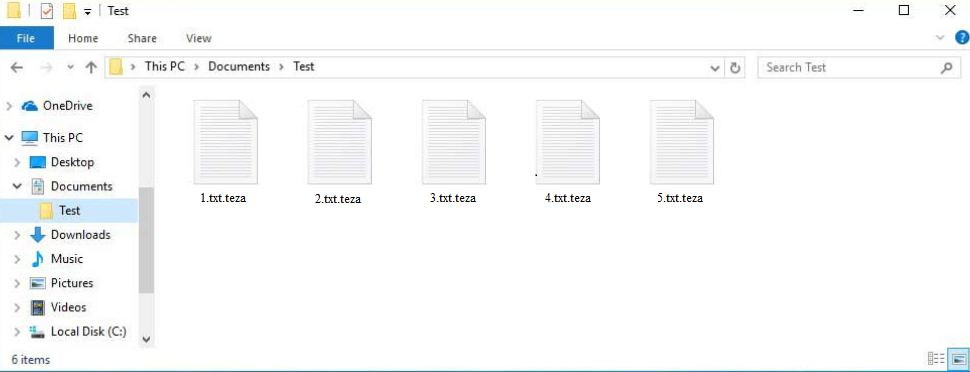
To distract users from what’s happening, the ransomware shows a fake Windows update window. Once the encryption process is finished, there will be a _readme.txt ransom note in all folders that contain encrypted files. The note explains that the decryptor costs $980 but victims who make contact within the first 72 hours will get a 50% discount. The note also mentions that victims can recover one file for free if it does not have any important content.
If you’re considering paying the ransom, regardless of whether the discount would be applied, we strongly recommend you do not. The main issue with paying the ransom is that you will not necessarily get the decryptor. Since the malware operators are cybercriminals, there’s no way to force them to keep their end of the deal. It’s also worth mentioning that the ransom money would be used for future illegal activities against other users.
File recovery should be relatively easy if you backed up your files before your computer got infected. However, before you can access it, you must first remove Teza ransomware from your computer. You shouldn’t access your backup until the ransomware is completely gone because your backed-up files would get encrypted as well. It would be safest not to mention much easier to use anti-virus software to delete Teza ransomware.
For users without backups, recovering will be much more difficult, if not impossible. Their only option is to wait until a free Teza ransomware decryptor is released. However, because ransomware from this family uses online keys to encrypt files, developing free decryptors is more or less impossible for malware researchers. There is a free Djvu/STOP decryptor by Emsisoft but it probably won’t work on newer Djvu versions like Teza ransomware. Nonetheless, it’s worth a try.
Teza ransomware infection methods
Malware infections are significantly more common among users with poor browsing habits. For example, such users are more likely to engage with unsolicited email attachments that could contain malware, pirate copyrighted content, click on unknown links, etc. It’s strongly recommended to take the time to develop better habits.
Malware, particularly ransomware is spread via email attachments. Malicious actors purchase email addresses from hacker forums and launch malicious campaigns targeting them. Emails carrying malware are made to look like legitimate ones but they’re often quite poorly done. This allows users to recognize malicious emails fairly easily. For example, malicious emails do not have access to personal information so they use words like “User”, “Customer”, and “Member” to address users. Legitimate emails from companies whose services users use will always address them by name. Malicious emails are also filled with grammar/spelling mistakes.
But even if malicious emails are often easy to identify, it’s a good idea to scan any unsolicited email attachments with anti-malware software or VirusTotal.
Torrents are also a great way to spread malware for cybercriminals. It’s generally accepted that torrent websites are usually poorly regulated. This makes it easy for malicious actors to upload torrents with malware. Torrents for popular movies, TV shows, video games, software, etc. most often contain malware. It’s also worth mentioning that torrenting copyrighted content is essentially content theft.
How to remove Teza ransomware
In order to fully delete Teza ransomware from your computer, you need to use anti-malware software. Ransomware is a very complex infection that should be removed using a professional program. If you try to do it manually, you could end up causing serious damage to your computer. Only proceed with manual Teza ransomware removal if you know exactly what you’re doing.
When the ransomware has been fully removed from your computer, you can connect to your backup and start recovering files. If you do not have a backup, your only option is to wait for a free Teza ransomware decryptor to be released. If that does happen, the decryptor will be accessible on NoMoreRansom.
Teza ransomware is detected as:
- Win32:BootkitX-gen [Rtk] by AVG/Avast
- A Variant Of Win32/Kryptik.HUMC by ESET
- HEUR:Trojan.Win32.Chapak.gen by Kaspersky
- MachineLearning/Anomalous.96% by Malwarebytes
- Trojan:Win32/SmokeLoader.RG!MTB by Microsoft
- Trojan.Win32.SMOKELOADER.YXDH4Z by TrendMicro
- Gen:Heur.Mint.Titirez.0q0@MPDLH7g by BitDefender
Offers
Download Removal Toolto scan for Teza ransomwareUse our recommended removal tool to scan for Teza ransomware. Trial version of provides detection of computer threats like Teza ransomware and assists in its removal for FREE. You can delete detected registry entries, files and processes yourself or purchase a full version.
More information about SpyWarrior and Uninstall Instructions. Please review SpyWarrior EULA and Privacy Policy. SpyWarrior scanner is free. If it detects a malware, purchase its full version to remove it.

WiperSoft Review Details WiperSoft (www.wipersoft.com) is a security tool that provides real-time security from potential threats. Nowadays, many users tend to download free software from the Intern ...
Download|more


Is MacKeeper a virus? MacKeeper is not a virus, nor is it a scam. While there are various opinions about the program on the Internet, a lot of the people who so notoriously hate the program have neve ...
Download|more


While the creators of MalwareBytes anti-malware have not been in this business for long time, they make up for it with their enthusiastic approach. Statistic from such websites like CNET shows that th ...
Download|more
Quick Menu
Step 1. Delete Teza ransomware using Safe Mode with Networking.
Remove Teza ransomware from Windows 7/Windows Vista/Windows XP
- Click on Start and select Shutdown.
- Choose Restart and click OK.


- Start tapping F8 when your PC starts loading.
- Under Advanced Boot Options, choose Safe Mode with Networking.

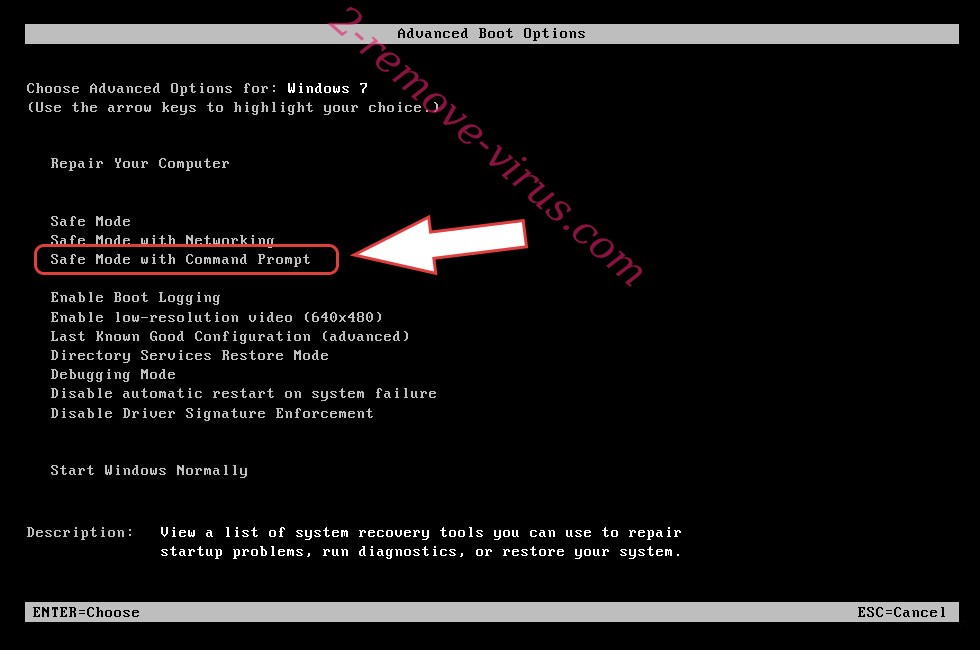
- Open your browser and download the anti-malware utility.
- Use the utility to remove Teza ransomware
Remove Teza ransomware from Windows 8/Windows 10
- On the Windows login screen, press the Power button.
- Tap and hold Shift and select Restart.


- Go to Troubleshoot → Advanced options → Start Settings.
- Choose Enable Safe Mode or Safe Mode with Networking under Startup Settings.

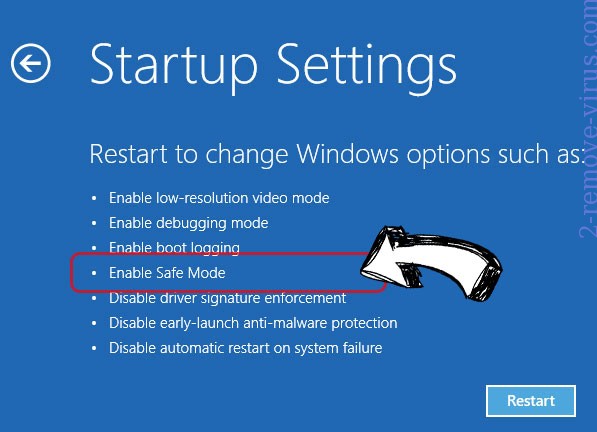
- Click Restart.
- Open your web browser and download the malware remover.
- Use the software to delete Teza ransomware
Step 2. Restore Your Files using System Restore
Delete Teza ransomware from Windows 7/Windows Vista/Windows XP
- Click Start and choose Shutdown.
- Select Restart and OK


- When your PC starts loading, press F8 repeatedly to open Advanced Boot Options
- Choose Command Prompt from the list.

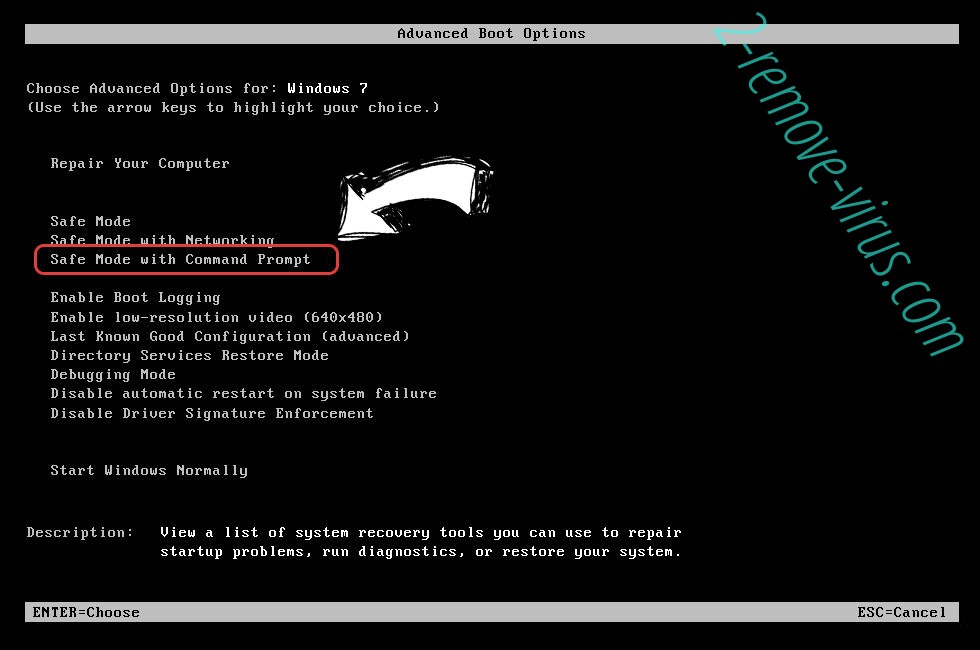
- Type in cd restore and tap Enter.


- Type in rstrui.exe and press Enter.


- Click Next in the new window and select the restore point prior to the infection.


- Click Next again and click Yes to begin the system restore.


Delete Teza ransomware from Windows 8/Windows 10
- Click the Power button on the Windows login screen.
- Press and hold Shift and click Restart.


- Choose Troubleshoot and go to Advanced options.
- Select Command Prompt and click Restart.

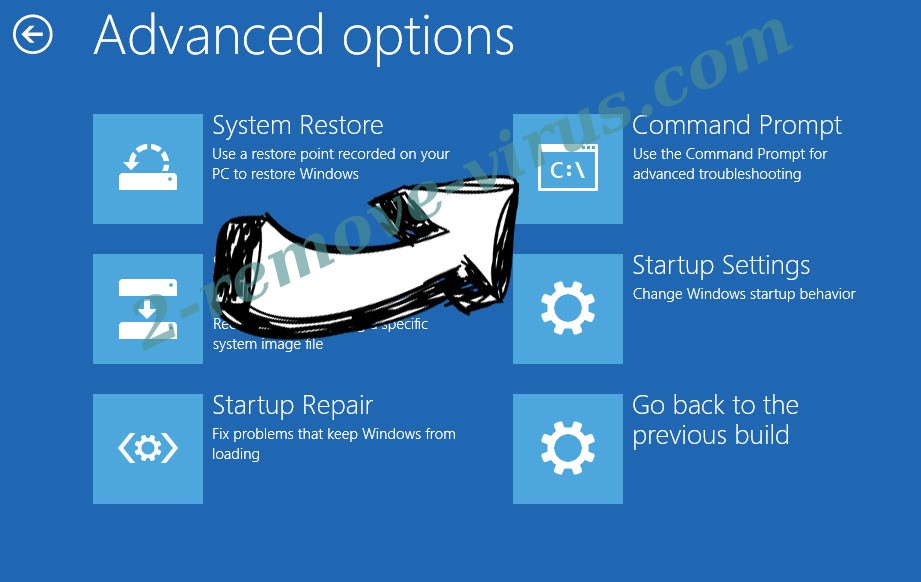
- In Command Prompt, input cd restore and tap Enter.


- Type in rstrui.exe and tap Enter again.


- Click Next in the new System Restore window.

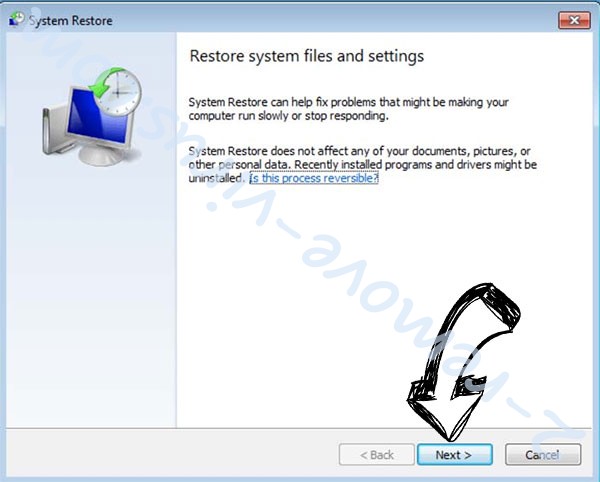
- Choose the restore point prior to the infection.


- Click Next and then click Yes to restore your system.


Site Disclaimer
2-remove-virus.com is not sponsored, owned, affiliated, or linked to malware developers or distributors that are referenced in this article. The article does not promote or endorse any type of malware. We aim at providing useful information that will help computer users to detect and eliminate the unwanted malicious programs from their computers. This can be done manually by following the instructions presented in the article or automatically by implementing the suggested anti-malware tools.
The article is only meant to be used for educational purposes. If you follow the instructions given in the article, you agree to be contracted by the disclaimer. We do not guarantee that the artcile will present you with a solution that removes the malign threats completely. Malware changes constantly, which is why, in some cases, it may be difficult to clean the computer fully by using only the manual removal instructions.