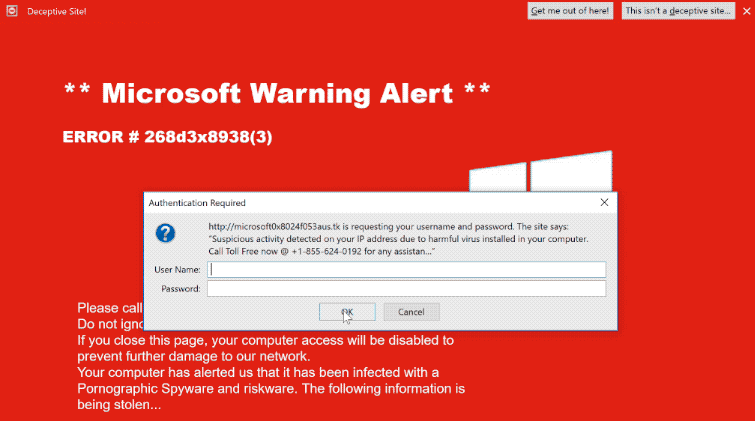What is Congratulations Device User! POP-UP Scam
Congratulations Device User! POP-UP Scam is a giveaway scam that claims you can win a prize if you fill in a survey. According to the scam, Google randomly selects users and offers them prizes if they take a survey. The survey will supposedly help Google improve its services. Sites that host this giveaway scam also have comment sections filled with comments about how users were skeptical at first but did actually receive their prizes. The comments will seem quite obviously fake for those familiar with giveaway scams but may be enough to convince more naive users.
Congratulations Device User! POP-UP Scam claims that you are among a few people who have a chance of winning a prize if they take the survey. The survey only has a couple of generic questions, and once you answer them, you would be asked to provide your personal information in order to receive the prize. The scammers try to get users’ full names, email addresses, phone numbers, and home addresses. This information is the whole point of these scams. It’s a hot commodity among cybercriminals because it can be used to perform more sophisticated scams. If you give away this information, it would later be sold on hacker forums to other malicious actors.
You might also be asked to cover the cost of sending the prize. Even though the requested payments are often quite small, if enough users fall for the scam, even $5 or $10 can generate a sizeable profit for the malicious actors. It goes without saying that even if you answer the survey correctly and provide your information, you would not receive the promised prize because this is a scam.
Google Membership Rewards
Congratulations device User! Your IP has Won (1) Google Gift!
Every Thursday we randomly select 10 lucky device users, once a day to receive a gift (Prize Guaranteed!) from Google. This gift is exclusively and ONLY for Eonix Corporation users in Dallas! This is just our way to thank you for your continuous support of our product and services.
You have been selected to win a gift worth up to $799.00 if you answer the next 4 questions correctly.
ACT NOW! 9 other users have received this invitation with only 5 prizes available to win.
You have a limited time to answer the questions before someone else takes over your spot. Good luck!
————–
Questions:
1: Who is a founder of Google?
2: In which year was Google Founded?
3: Where is the headquarters of Google?
4: Which service is a part of Google?
Giveaway scams are very easy to identify. The most important thing to remember is that companies like Walmart, Google, Facebook, Amazon, and others don’t host these kinds of giveaways. And even if they did, they would announce it through official means (such as their social media) rather than random ads on questionable websites. In the future, always assume that any advertisement that claims you have won something is a scam. You’re safe as long as you avoid engaging with these giveaway scams. However, if you do engage with them, you could end up losing money.
Why are you redirected to giveaway scams?
Numerous factors can cause random redirects to sites hosting giveaway scams. Redirects are most frequently brought on by users visiting risky websites. Users that visit high-risk websites are constantly bombarded with ads and redirected. For example, if you click anywhere on a website that has pirated or pornographic content, a redirect will almost definitely happen. However, a good adblocker program can easily handle these random redirects. The adblocker application would also block other intrusive ads (pop-ups, banners, and so forth).
Your computer may be infected with adware if you frequently find yourself redirected to giveaway scams despite visiting safe and mainly ad-free websites. Adware is a fairly obvious infection because its primary signs include endless ads and redirects.
Free programs frequently come with additional offers like adware and browser hijackers attached to them. This is known as software bundling. Because it essentially permits relatively minor infections like adware to install without explicit permission, the method is quite controversial. Without your knowledge or consent, an adware infection may install together with a program you are installing. Considering how sneaky this installation method is, it’s not surprising that anti-virus programs flag programs that use it as potential threats.
If you correctly install free programs, you can easily avoid these potentially unwanted installations because the offers are optional. The most crucial thing to keep in mind is that you need to select Advanced (Custom) settings during installation rather than Default (Basic) to unhide them. The installation window advises selecting Default but doing so will allow the installation of all extra offers. However, if you choose Advanced options, all additional offers will become visible, and you can choose to deselect all of them. Never allow any of these offers to install.
At first sight, the added offers may seem useful, but permitting them to install would just cause more problems. These useless programs would only cause issues for your computer. Adware and other persistent infections are also simpler to remove during program installation than they are once they have finished installing.
Congratulations Device User! POP-UP Scam removal
To check for adware, it’s a good idea to do a virus scan of the computer. Identifying and removing adware is easiest using an anti-virus program because the program would do everything. You also need to install a good adblocker tool if you’re visiting risky websites regularly. The adblocker program would also block other ads, which would make your browsing experience significantly better.
Offers
Download Removal Toolto scan for Congratulations Device User! POP-UP ScamUse our recommended removal tool to scan for Congratulations Device User! POP-UP Scam. Trial version of provides detection of computer threats like Congratulations Device User! POP-UP Scam and assists in its removal for FREE. You can delete detected registry entries, files and processes yourself or purchase a full version.
More information about SpyWarrior and Uninstall Instructions. Please review SpyWarrior EULA and Privacy Policy. SpyWarrior scanner is free. If it detects a malware, purchase its full version to remove it.

WiperSoft Review Details WiperSoft (www.wipersoft.com) is a security tool that provides real-time security from potential threats. Nowadays, many users tend to download free software from the Intern ...
Download|more


Is MacKeeper a virus? MacKeeper is not a virus, nor is it a scam. While there are various opinions about the program on the Internet, a lot of the people who so notoriously hate the program have neve ...
Download|more


While the creators of MalwareBytes anti-malware have not been in this business for long time, they make up for it with their enthusiastic approach. Statistic from such websites like CNET shows that th ...
Download|more
Quick Menu
Step 1. Uninstall Congratulations Device User! POP-UP Scam and related programs.
Remove Congratulations Device User! POP-UP Scam from Windows 8
Right-click in the lower left corner of the screen. Once Quick Access Menu shows up, select Control Panel choose Programs and Features and select to Uninstall a software.


Uninstall Congratulations Device User! POP-UP Scam from Windows 7
Click Start → Control Panel → Programs and Features → Uninstall a program.


Delete Congratulations Device User! POP-UP Scam from Windows XP
Click Start → Settings → Control Panel. Locate and click → Add or Remove Programs.


Remove Congratulations Device User! POP-UP Scam from Mac OS X
Click Go button at the top left of the screen and select Applications. Select applications folder and look for Congratulations Device User! POP-UP Scam or any other suspicious software. Now right click on every of such entries and select Move to Trash, then right click the Trash icon and select Empty Trash.


Step 2. Delete Congratulations Device User! POP-UP Scam from your browsers
Terminate the unwanted extensions from Internet Explorer
- Tap the Gear icon and go to Manage Add-ons.


- Pick Toolbars and Extensions and eliminate all suspicious entries (other than Microsoft, Yahoo, Google, Oracle or Adobe)


- Leave the window.
Change Internet Explorer homepage if it was changed by virus:
- Tap the gear icon (menu) on the top right corner of your browser and click Internet Options.


- In General Tab remove malicious URL and enter preferable domain name. Press Apply to save changes.


Reset your browser
- Click the Gear icon and move to Internet Options.


- Open the Advanced tab and press Reset.


- Choose Delete personal settings and pick Reset one more time.


- Tap Close and leave your browser.


- If you were unable to reset your browsers, employ a reputable anti-malware and scan your entire computer with it.
Erase Congratulations Device User! POP-UP Scam from Google Chrome
- Access menu (top right corner of the window) and pick Settings.


- Choose Extensions.


- Eliminate the suspicious extensions from the list by clicking the Trash bin next to them.


- If you are unsure which extensions to remove, you can disable them temporarily.


Reset Google Chrome homepage and default search engine if it was hijacker by virus
- Press on menu icon and click Settings.


- Look for the “Open a specific page” or “Set Pages” under “On start up” option and click on Set pages.


- In another window remove malicious search sites and enter the one that you want to use as your homepage.


- Under the Search section choose Manage Search engines. When in Search Engines..., remove malicious search websites. You should leave only Google or your preferred search name.




Reset your browser
- If the browser still does not work the way you prefer, you can reset its settings.
- Open menu and navigate to Settings.


- Press Reset button at the end of the page.


- Tap Reset button one more time in the confirmation box.


- If you cannot reset the settings, purchase a legitimate anti-malware and scan your PC.
Remove Congratulations Device User! POP-UP Scam from Mozilla Firefox
- In the top right corner of the screen, press menu and choose Add-ons (or tap Ctrl+Shift+A simultaneously).


- Move to Extensions and Add-ons list and uninstall all suspicious and unknown entries.


Change Mozilla Firefox homepage if it was changed by virus:
- Tap on the menu (top right corner), choose Options.


- On General tab delete malicious URL and enter preferable website or click Restore to default.


- Press OK to save these changes.
Reset your browser
- Open the menu and tap Help button.


- Select Troubleshooting Information.


- Press Refresh Firefox.


- In the confirmation box, click Refresh Firefox once more.


- If you are unable to reset Mozilla Firefox, scan your entire computer with a trustworthy anti-malware.
Uninstall Congratulations Device User! POP-UP Scam from Safari (Mac OS X)
- Access the menu.
- Pick Preferences.


- Go to the Extensions Tab.


- Tap the Uninstall button next to the undesirable Congratulations Device User! POP-UP Scam and get rid of all the other unknown entries as well. If you are unsure whether the extension is reliable or not, simply uncheck the Enable box in order to disable it temporarily.
- Restart Safari.
Reset your browser
- Tap the menu icon and choose Reset Safari.


- Pick the options which you want to reset (often all of them are preselected) and press Reset.


- If you cannot reset the browser, scan your whole PC with an authentic malware removal software.
Site Disclaimer
2-remove-virus.com is not sponsored, owned, affiliated, or linked to malware developers or distributors that are referenced in this article. The article does not promote or endorse any type of malware. We aim at providing useful information that will help computer users to detect and eliminate the unwanted malicious programs from their computers. This can be done manually by following the instructions presented in the article or automatically by implementing the suggested anti-malware tools.
The article is only meant to be used for educational purposes. If you follow the instructions given in the article, you agree to be contracted by the disclaimer. We do not guarantee that the artcile will present you with a solution that removes the malign threats completely. Malware changes constantly, which is why, in some cases, it may be difficult to clean the computer fully by using only the manual removal instructions.