What is 30Tab.com?
30Tab.com is categorized as a browser hijacker because of its ability to alter your browser settings without your knowledge. It affects all major browsers including Mozilla Firefox, Google Chrome, Internet Explorer, Safari, and others. Its main goal is to boost the web traffic of its sponsor sites. That is how it earns revenue and why it floods you with advertising data. You will see the ads on your favorite sites, in your search results, and you may even get redirected to unfamiliar pages at random. There is no reason why you should tolerate any of the inconveniences caused by the hijacker as there is nothing valuable about it. We recommend that you terminate 30Tab.com as soon as you can.
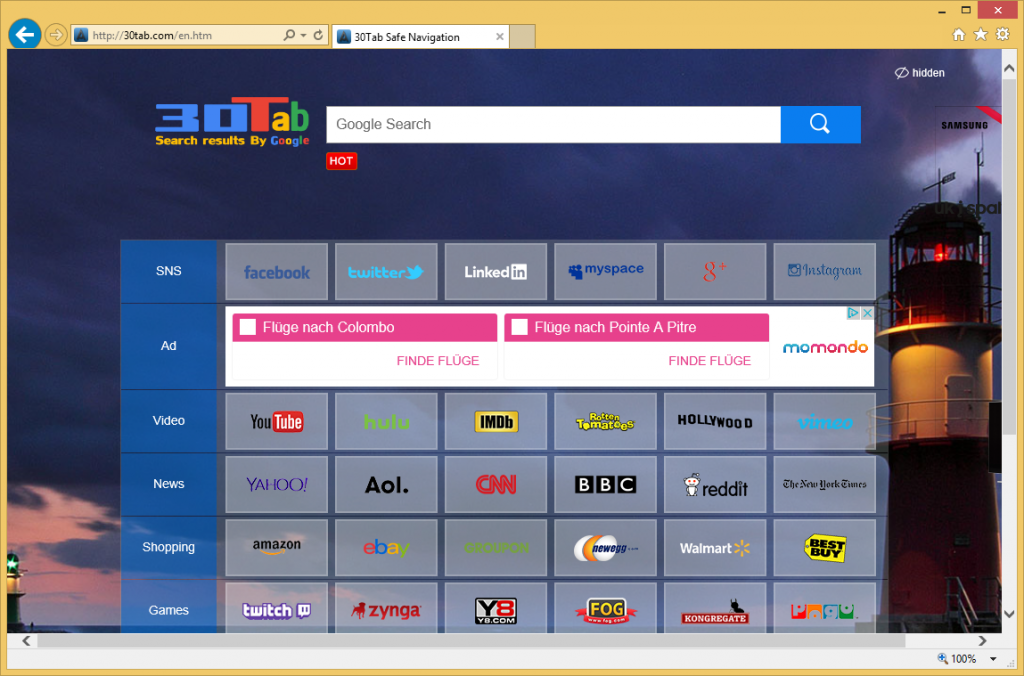
Where does 30Tab.com come from?
30Tab.com spreads online like most other potentially unwanted apps. It employs the bundling method. This means that it gets attached to free third party software and is presented to you during its installation. When you install freeware, you can usually choose between two modes: Recommended or Advanced (Custom) installation. If you choose the first option, you agree to all additional offers automatically. That is not a good idea as those offers are potentially unwanted programs. In order to avoid them, you need to pick the Advanced mode. It will allow you to deselect all applications that are unnecessary to you and install only the software that you actually need.
How does 30Tab.com work?
The main symptom of the hijacker is that it modifies your browser settings. The hijacker switches your home page and default search provider to 30Tab.com. Although this page may not differ much from other search portals, you should not trust it so easily. In case you see any ads or links on it, you should avoid clicking on them. The same goes for the sponsored links that you will see in the search results. If you wish to return to your previous browser preferences, you will have to delete 30Tab.com.
Other advertising data brought to you by the hijacker will appear on all pages that you open. These coupons, banners, pop-ups, pop-unders, hyperlinks, and other ads will show up on your screen no matter where you go online. It is important that you know that the adverts are not monitored by anyone. They could be fake. Clicking on fake ads may result in serious troubles like infecting your PC with potentially unwanted or even malign programs, spending your money on bogus products, sharing your details with unreliable sources, and so on. You should not risk your online safety for no reason, which is why we advise that you get rid of 30Tab.com without hesitation. Other reasons to erase 30Tab.com include it rerouting you to unfamiliar websites, tracking your cookies, slowing down your browsing and your system speed, and more.
How to remove 30Tab.com?
There are two options to choose from, when it comes to 30Tab.com removal. You can terminate the hijacker manually or automatically. We recommend that you delete 30Tab.com automatically, because it is the more reliable solution. If you implement a powerful anti-malware tool, you will be able to eliminate 30Tab.com and other threats that may be present in your system. Moreover, the utility will protect your PC from similar and more dangerous infections in the future. The alternative solution is to erase 30Tab.com manually. It requires you to uninstall the application with which the hijacker has entered your system and to restore your web browser settings. Instructions of manual 30Tab.com removal are presented below the article and you are welcome to use them.
Manual 30Tab.com removal guide
Terminate 30Tab.com related program
Windows 8/Windows 7 and Vista
- Right-click on the lower left corner/Open Start menu
- Choose Control Panel and go to Uninstall a program
- Select the unwanted app and click Uninstall
Windows XP
- Click on Start and move to Control Panel
- Pick Add or Remove Programs
- Choose the unwanted program and click Remove
Eliminate 30Tab.com from browsers
Internet Explorer
- Click on the Gear icon and select Internet Options
- Overwrite your home page on the General tab and click OK
- Go back to the Gear icon and open Manage Add-ons
- In Toolbars and Extensions, delete the unwanted add-on
- In Search Providers, erase 30Tab.com and set a new search engine
Google Chrome
- Open Google Chrome menu, select More tools and Extensions
- Remove the unwanted extension
- Go to Settings and choose Open a specific page or set of pages
- Click Set pages and change your home page
- Click on Manage search engines under Search
- Delete 30Tab.com and set a new default search provider
Mozilla Firefox
- Click on the menu icon and select Add-ons
- In Extensions, delete the unwanted browser extension
- Go back to the menu and select Options
- On the General tab, modify your home page
- On the Search tab, remove 30Tab.com
- Select a new default search engine
Offers
Download Removal Toolto scan for 30Tab.comUse our recommended removal tool to scan for 30Tab.com. Trial version of provides detection of computer threats like 30Tab.com and assists in its removal for FREE. You can delete detected registry entries, files and processes yourself or purchase a full version.
More information about SpyWarrior and Uninstall Instructions. Please review SpyWarrior EULA and Privacy Policy. SpyWarrior scanner is free. If it detects a malware, purchase its full version to remove it.

WiperSoft Review Details WiperSoft (www.wipersoft.com) is a security tool that provides real-time security from potential threats. Nowadays, many users tend to download free software from the Intern ...
Download|more


Is MacKeeper a virus? MacKeeper is not a virus, nor is it a scam. While there are various opinions about the program on the Internet, a lot of the people who so notoriously hate the program have neve ...
Download|more


While the creators of MalwareBytes anti-malware have not been in this business for long time, they make up for it with their enthusiastic approach. Statistic from such websites like CNET shows that th ...
Download|more
Site Disclaimer
2-remove-virus.com is not sponsored, owned, affiliated, or linked to malware developers or distributors that are referenced in this article. The article does not promote or endorse any type of malware. We aim at providing useful information that will help computer users to detect and eliminate the unwanted malicious programs from their computers. This can be done manually by following the instructions presented in the article or automatically by implementing the suggested anti-malware tools.
The article is only meant to be used for educational purposes. If you follow the instructions given in the article, you agree to be contracted by the disclaimer. We do not guarantee that the artcile will present you with a solution that removes the malign threats completely. Malware changes constantly, which is why, in some cases, it may be difficult to clean the computer fully by using only the manual removal instructions.
