About this extension
E-Searches.com is a dubious website, promoted by a browser hijacker. If you find that the site is set as your homepage/new tabs, you likely have a hijacker on your hands. It’s not a serious infection, more an annoyance than anything, but it still is not recommended to keep it installed. Hijackers tend to redirect users to sponsored websites, some of which may end up being malicious.
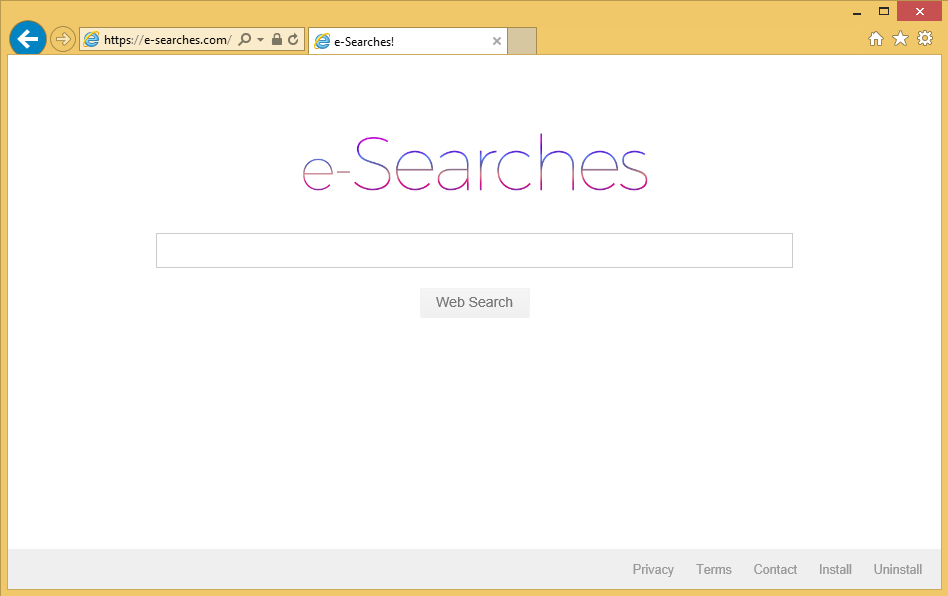
This is done so that owners of those sites could earn more revenue from increased traffic. The users usually get nothing useful from this. Redirects usually happen via search engines that those questionable websites promote, so users should refrain from using them. And if they do, they need to avoid sponsored sites as carelessness could lead to a serious malware infection. It would not only be harder to get rid of, but it could also do serious damage to your computer. You should also start paying closer attention to how you install program in the future if you want to avoid unwanted programs, such as hijacker or adware. Those unwanted items come together with freeware, and you need to deselect them, which you will not be able to do if you rush installations. If you don’t remember setting the site as your homepage, you need to remove E-Searches.com.
How does it spread?
Browser hijackers are attached to freeware as extra offers, and you need to deselect them. This is easily done but you need to pay attention to freeware installation processes to do it, which is not what many users do. Read the information that is presented to you during program installation and always opt for Advanced or Custom settings when possible. They will make added offers visible, and you will be offered to deselect them. After you uncheck all the offers, you can proceed to install the program. Using Default settings is not recommended because added offers will not be visible. You generally cannot get serious infections this way but hijackers, adware and other unwanted programs can be very annoying not only to deal with but to get rid of as well.
Why delete E-Searches.com?
Hijackers are usually very noticeable infections because they change browser’s settings so that instead of the user’s set homepage, the hijacker’s promoted site loads. The changes are very evident because you will encounter them every time you open your browser, be it Internet Explorer, Google Chrome or Mozilla Firefox. Many users try to undo the changes as soon as they notice them, but they are prevented from doing so by the hijacker. So until you get rid of the infection, you will be unable to change the settings back. The advertised website looks pretty basic and it only has a search box on it. If you search for something using it, you may encounter sponsored content inserted into the results. Like we mentioned earlier, hijackers help site owners make more revenue, which is why it’s trying to redirect you. Those results may have little do with what you were actually looking for, so you should be able to avoid them. You should also know that not all of those sites will be secure. Some could lead to serious malware infections. In addition, the hijacker could be following your browsing, collecting information about what you search for and what ads would interest you. While it should not collect personal information, if you are concerned about your privacy, you should stop the PUP from knowing anything about you.
E-Searches.com removal
The PUP shouldn’t be difficult to get rid of, and you may do it in two ways. Manual elimination may be more time-consuming because you need to do everything yourself but it should be fairly easy to do. If you find yourself struggling, you can use the below provided instructions. They will also guide you through changing back your browser’s settings. If you would prefer to have a program take care of the infection, obtain trustworthy anti-spyware software, and have it get rid of the hijacker.
Offers
Download Removal Toolto scan for E-Searches.comUse our recommended removal tool to scan for E-Searches.com. Trial version of provides detection of computer threats like E-Searches.com and assists in its removal for FREE. You can delete detected registry entries, files and processes yourself or purchase a full version.
More information about SpyWarrior and Uninstall Instructions. Please review SpyWarrior EULA and Privacy Policy. SpyWarrior scanner is free. If it detects a malware, purchase its full version to remove it.

WiperSoft Review Details WiperSoft (www.wipersoft.com) is a security tool that provides real-time security from potential threats. Nowadays, many users tend to download free software from the Intern ...
Download|more


Is MacKeeper a virus? MacKeeper is not a virus, nor is it a scam. While there are various opinions about the program on the Internet, a lot of the people who so notoriously hate the program have neve ...
Download|more


While the creators of MalwareBytes anti-malware have not been in this business for long time, they make up for it with their enthusiastic approach. Statistic from such websites like CNET shows that th ...
Download|more
Quick Menu
Step 1. Uninstall E-Searches.com and related programs.
Remove E-Searches.com from Windows 8
Right-click in the lower left corner of the screen. Once Quick Access Menu shows up, select Control Panel choose Programs and Features and select to Uninstall a software.


Uninstall E-Searches.com from Windows 7
Click Start → Control Panel → Programs and Features → Uninstall a program.


Delete E-Searches.com from Windows XP
Click Start → Settings → Control Panel. Locate and click → Add or Remove Programs.


Remove E-Searches.com from Mac OS X
Click Go button at the top left of the screen and select Applications. Select applications folder and look for E-Searches.com or any other suspicious software. Now right click on every of such entries and select Move to Trash, then right click the Trash icon and select Empty Trash.


Step 2. Delete E-Searches.com from your browsers
Terminate the unwanted extensions from Internet Explorer
- Tap the Gear icon and go to Manage Add-ons.


- Pick Toolbars and Extensions and eliminate all suspicious entries (other than Microsoft, Yahoo, Google, Oracle or Adobe)


- Leave the window.
Change Internet Explorer homepage if it was changed by virus:
- Tap the gear icon (menu) on the top right corner of your browser and click Internet Options.


- In General Tab remove malicious URL and enter preferable domain name. Press Apply to save changes.


Reset your browser
- Click the Gear icon and move to Internet Options.


- Open the Advanced tab and press Reset.


- Choose Delete personal settings and pick Reset one more time.


- Tap Close and leave your browser.


- If you were unable to reset your browsers, employ a reputable anti-malware and scan your entire computer with it.
Erase E-Searches.com from Google Chrome
- Access menu (top right corner of the window) and pick Settings.


- Choose Extensions.


- Eliminate the suspicious extensions from the list by clicking the Trash bin next to them.


- If you are unsure which extensions to remove, you can disable them temporarily.


Reset Google Chrome homepage and default search engine if it was hijacker by virus
- Press on menu icon and click Settings.


- Look for the “Open a specific page” or “Set Pages” under “On start up” option and click on Set pages.


- In another window remove malicious search sites and enter the one that you want to use as your homepage.


- Under the Search section choose Manage Search engines. When in Search Engines..., remove malicious search websites. You should leave only Google or your preferred search name.




Reset your browser
- If the browser still does not work the way you prefer, you can reset its settings.
- Open menu and navigate to Settings.


- Press Reset button at the end of the page.


- Tap Reset button one more time in the confirmation box.


- If you cannot reset the settings, purchase a legitimate anti-malware and scan your PC.
Remove E-Searches.com from Mozilla Firefox
- In the top right corner of the screen, press menu and choose Add-ons (or tap Ctrl+Shift+A simultaneously).


- Move to Extensions and Add-ons list and uninstall all suspicious and unknown entries.


Change Mozilla Firefox homepage if it was changed by virus:
- Tap on the menu (top right corner), choose Options.


- On General tab delete malicious URL and enter preferable website or click Restore to default.


- Press OK to save these changes.
Reset your browser
- Open the menu and tap Help button.


- Select Troubleshooting Information.


- Press Refresh Firefox.


- In the confirmation box, click Refresh Firefox once more.


- If you are unable to reset Mozilla Firefox, scan your entire computer with a trustworthy anti-malware.
Uninstall E-Searches.com from Safari (Mac OS X)
- Access the menu.
- Pick Preferences.


- Go to the Extensions Tab.


- Tap the Uninstall button next to the undesirable E-Searches.com and get rid of all the other unknown entries as well. If you are unsure whether the extension is reliable or not, simply uncheck the Enable box in order to disable it temporarily.
- Restart Safari.
Reset your browser
- Tap the menu icon and choose Reset Safari.


- Pick the options which you want to reset (often all of them are preselected) and press Reset.


- If you cannot reset the browser, scan your whole PC with an authentic malware removal software.
Site Disclaimer
2-remove-virus.com is not sponsored, owned, affiliated, or linked to malware developers or distributors that are referenced in this article. The article does not promote or endorse any type of malware. We aim at providing useful information that will help computer users to detect and eliminate the unwanted malicious programs from their computers. This can be done manually by following the instructions presented in the article or automatically by implementing the suggested anti-malware tools.
The article is only meant to be used for educational purposes. If you follow the instructions given in the article, you agree to be contracted by the disclaimer. We do not guarantee that the artcile will present you with a solution that removes the malign threats completely. Malware changes constantly, which is why, in some cases, it may be difficult to clean the computer fully by using only the manual removal instructions.
