About this infection
If you are constantly redirected to exdynsrv.com and encounter tech-support scams, you are almost certainly dealing with an adware infection. It’s not serious but can be certainly annoying as you are constantly exposed to scams. For inexperienced users, the tech-support scam pop-ups may seem legitimate as they are difficult to close and threaten users with file deletion or stolen information. 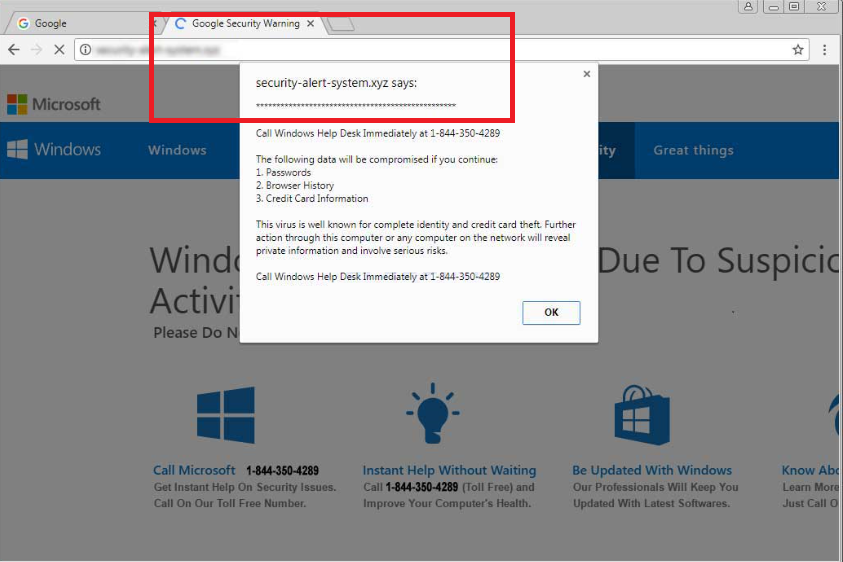
The scams claim that Windows has detected a malware on your computer, which is stealing personal information. You are supposed to call the provided number, which will supposedly connect you to Windows tech-support. Professional scammers would then try to scam you out of your money by saying you need to buy expensive software or that their services are very expensive. No matter what the people claim, these kinds of pop-ups will always be scams. Microsoft does not alert users about viruses this way, nor does it ask users to call them. You should only trust credible anti-malware software with malware detection. So if you are being redirected to such scams with the address bar showing exdynsrv.com, you will need to remove exdynsrv.com adware.
If you’re wondering how you even managed to get adware, we will explain that in more detail in the following section. But in short, it was attached to freeware as an extra offer, which you needed to deselect but didn’t.
How does it spread?
The bundling method is used to spread these kinds of infections. Adware is attached to freeware as an extra offer, which you need to deselect. This is not difficult to do but those offers are hidden during freeware installation. In order to even see them, you need to choose Advanced (Custom) settings when installing freeware. Those settings will both allow you to view added items and deselect them. We would recommend deselecting all of the offers because otherwise you will end up filling your computer with junk. While the items that are attached are generally not very malicious, they are annoying to deal with, so best prevent their installation from the very beginning.
Are the pop-up warnings legitimate?
This particular adware will redirect to a website showing a tech-support scam. The website may seem like an actual Microsoft page, which convinces some people that it’s legitimate. A pop-up would then appear, with the classic tech-support scam text. It warns users that their computers have been blocked because their computers supposedly alerted Microsoft about being infected with viruses. Information from users’ computers is supposedly being stolen, and the only way to prevent this from happening is to dial the provided number. Most users will understand that this is not how everything works and it will be a very obvious scam, which they will ignore. However, scammers are targeting people who don’t have much experience with computers and will be scared of having their information supposedly stolen. When those users dial the number, they would be connected to professional scammers, who can be very cunning if they want to be. They would convince the user to provide remote access to his/her computer, and would then either install some kind of malware or do nothing but pretend that they are fixing the computer. This would cost the user a couple of hundred dollars, and he/she would additionally be asked to purchase supposed security software.
These kinds of pop-ups will never be secure. First of all, you browser will never show legitimate malware warnings because it’s not capable of detecting malware. And second, no legitimate company (Microsoft, Apple, etc.) will ever ask users to call them this way. Ever. So whenever you see a phone number in a pop-up, you can be sure that it is a scam. If you realize that you have called them and have been scammed, you should contact your bank to see if you could cancel the transaction and to make sure your information is secure. You should also then scan your computer with legitimate anti-malware software to make sure no threats are present. At the same time, you would be able to uninstall exdynsrv.com.
exdynsrv.com removal
We would recommend using anti-malware software to delete exdynsrv.com, as it would also get rid of all other infections you may have. If you are sure you are only dealing with adware, you can go with manual elimination, for which instructions will be placed below this article.
Offers
Download Removal Toolto scan for Exdynsrv.comUse our recommended removal tool to scan for Exdynsrv.com. Trial version of provides detection of computer threats like Exdynsrv.com and assists in its removal for FREE. You can delete detected registry entries, files and processes yourself or purchase a full version.
More information about SpyWarrior and Uninstall Instructions. Please review SpyWarrior EULA and Privacy Policy. SpyWarrior scanner is free. If it detects a malware, purchase its full version to remove it.

WiperSoft Review Details WiperSoft (www.wipersoft.com) is a security tool that provides real-time security from potential threats. Nowadays, many users tend to download free software from the Intern ...
Download|more


Is MacKeeper a virus? MacKeeper is not a virus, nor is it a scam. While there are various opinions about the program on the Internet, a lot of the people who so notoriously hate the program have neve ...
Download|more


While the creators of MalwareBytes anti-malware have not been in this business for long time, they make up for it with their enthusiastic approach. Statistic from such websites like CNET shows that th ...
Download|more
Quick Menu
Step 1. Uninstall Exdynsrv.com and related programs.
Remove Exdynsrv.com from Windows 8
Right-click in the lower left corner of the screen. Once Quick Access Menu shows up, select Control Panel choose Programs and Features and select to Uninstall a software.


Uninstall Exdynsrv.com from Windows 7
Click Start → Control Panel → Programs and Features → Uninstall a program.


Delete Exdynsrv.com from Windows XP
Click Start → Settings → Control Panel. Locate and click → Add or Remove Programs.


Remove Exdynsrv.com from Mac OS X
Click Go button at the top left of the screen and select Applications. Select applications folder and look for Exdynsrv.com or any other suspicious software. Now right click on every of such entries and select Move to Trash, then right click the Trash icon and select Empty Trash.


Step 2. Delete Exdynsrv.com from your browsers
Terminate the unwanted extensions from Internet Explorer
- Tap the Gear icon and go to Manage Add-ons.


- Pick Toolbars and Extensions and eliminate all suspicious entries (other than Microsoft, Yahoo, Google, Oracle or Adobe)


- Leave the window.
Change Internet Explorer homepage if it was changed by virus:
- Tap the gear icon (menu) on the top right corner of your browser and click Internet Options.


- In General Tab remove malicious URL and enter preferable domain name. Press Apply to save changes.


Reset your browser
- Click the Gear icon and move to Internet Options.


- Open the Advanced tab and press Reset.


- Choose Delete personal settings and pick Reset one more time.


- Tap Close and leave your browser.


- If you were unable to reset your browsers, employ a reputable anti-malware and scan your entire computer with it.
Erase Exdynsrv.com from Google Chrome
- Access menu (top right corner of the window) and pick Settings.


- Choose Extensions.


- Eliminate the suspicious extensions from the list by clicking the Trash bin next to them.


- If you are unsure which extensions to remove, you can disable them temporarily.


Reset Google Chrome homepage and default search engine if it was hijacker by virus
- Press on menu icon and click Settings.


- Look for the “Open a specific page” or “Set Pages” under “On start up” option and click on Set pages.


- In another window remove malicious search sites and enter the one that you want to use as your homepage.


- Under the Search section choose Manage Search engines. When in Search Engines..., remove malicious search websites. You should leave only Google or your preferred search name.




Reset your browser
- If the browser still does not work the way you prefer, you can reset its settings.
- Open menu and navigate to Settings.


- Press Reset button at the end of the page.


- Tap Reset button one more time in the confirmation box.


- If you cannot reset the settings, purchase a legitimate anti-malware and scan your PC.
Remove Exdynsrv.com from Mozilla Firefox
- In the top right corner of the screen, press menu and choose Add-ons (or tap Ctrl+Shift+A simultaneously).


- Move to Extensions and Add-ons list and uninstall all suspicious and unknown entries.


Change Mozilla Firefox homepage if it was changed by virus:
- Tap on the menu (top right corner), choose Options.


- On General tab delete malicious URL and enter preferable website or click Restore to default.


- Press OK to save these changes.
Reset your browser
- Open the menu and tap Help button.


- Select Troubleshooting Information.


- Press Refresh Firefox.


- In the confirmation box, click Refresh Firefox once more.


- If you are unable to reset Mozilla Firefox, scan your entire computer with a trustworthy anti-malware.
Uninstall Exdynsrv.com from Safari (Mac OS X)
- Access the menu.
- Pick Preferences.


- Go to the Extensions Tab.


- Tap the Uninstall button next to the undesirable Exdynsrv.com and get rid of all the other unknown entries as well. If you are unsure whether the extension is reliable or not, simply uncheck the Enable box in order to disable it temporarily.
- Restart Safari.
Reset your browser
- Tap the menu icon and choose Reset Safari.


- Pick the options which you want to reset (often all of them are preselected) and press Reset.


- If you cannot reset the browser, scan your whole PC with an authentic malware removal software.
Site Disclaimer
2-remove-virus.com is not sponsored, owned, affiliated, or linked to malware developers or distributors that are referenced in this article. The article does not promote or endorse any type of malware. We aim at providing useful information that will help computer users to detect and eliminate the unwanted malicious programs from their computers. This can be done manually by following the instructions presented in the article or automatically by implementing the suggested anti-malware tools.
The article is only meant to be used for educational purposes. If you follow the instructions given in the article, you agree to be contracted by the disclaimer. We do not guarantee that the artcile will present you with a solution that removes the malign threats completely. Malware changes constantly, which is why, in some cases, it may be difficult to clean the computer fully by using only the manual removal instructions.
