About this program
Find.coinup.org is a questionable website that will become your homepage if you have a certain browser hijacker installed. CoinUp is advertised as a platform that will help you get free currency for games. It may seem like an application that people interested in games will find useful. The way it supposedly works is that you create an account, download the extension, search the web and watch videos to collect coins, and then exchange those coins into game currency of your choice. 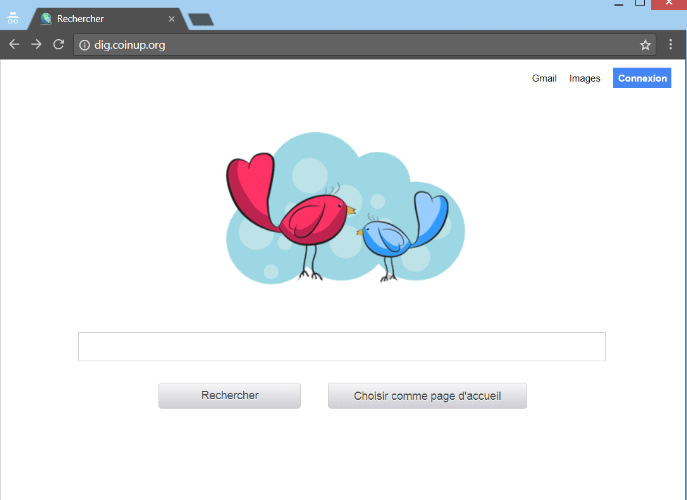
So if you have the extension installed, you might have done it yourself. However, the reason you’re reading this is probably because you suddenly find your browser loading a strange site as your homepage. If you cannot remember installing it, it may have entered along with other programs in what’s known as the bundling method. We will explain in detail further on in this report, but the extension could have been attached to a different program you installed, and you did not notice. This happens quite often because attached programs are hidden.
Browser hijackers are not malicious programs, nor do they directly harm the computer. However, you will find that your homepage has been changed, and you cannot undo it. You will also be encouraged to use a search engine that may insert sponsored content into results in order to redirect you to specific websites. Those websites earn revenue from traffic, which is why you are led to them. The redirects are not only annoying, but they can also be dangerous as the sites you could be led to are not necessarily safe. They could be hosting malware, which could lead to a serious infection on your computer. Therefore, if you cannot remember installing it, delete Find.coinup.org.
How do browser hijackers install?
In many cases, users install hijackers themselves, thinking that they’re useful programs. However, oftentimes, the installation happens without users realizing what’s going on. The bundling method allows unwanted programs like hijackers and adware to be attached to legitimate freeware as additional offers. The offers are preselected, which means they are set to install alongside. They are also hidden, which is why so many users end up installing them. To prevent this from happening, all users need to do is use Advanced (Custom) settings during freeware installation. Those settings make all offers visible and allow users to deselect them. If the user unchecks the item box, the item is prevented from installing. It may seem as if some of those items are quite useful, but that is rarely actually the case. If you are thinking about allowing one of them to install, we suggest you first carefully look into it. Serious malware does not spread via the bundling method so the chances of obtaining something dangerous are pretty low, but the infections that you can pick up are very annoying to deal with. Therefore, it’s best to prevent their installation from the very beginning.
Should you remove Find.coinup.org?
If you suddenly find the site loading as your homepage, don’t try to change it back as it will be useless. When browser’s settings are changed by hijackers, they are irreversible while the hijacker is present. The changes can also affect all major browsers, including Internet Explorer, Google Chrome and Mozilla Firefox. The website is pretty basic, only has a search box with no images. If you perform a search, you will notice that a lot of the search results are ads. We do not recommend clicking on them since not only are they not what you were looking for, they could also lead to dangerous sites. You could end up on a site that harbors malware or is aiming to scam/trick you. Going through the results can be quite annoying as well, as you have to check whether it will lead to a legitimate websites. Those sites that hijackers aim to redirect you to are aiming to get revenue, so there are no reasons why you should go there.
Browser hijackers are known to collect all kinds of information about their users, and Find.coinup.org is no exception. If you read the Privacy Policy (which you should always do), you will notice that it specifically says that it will collect personal information, ‘You might be asked to share information that identifies you personally including email address, Facebook accounts which can be used to identify, contact or locate you’. It will also collect information such as IP address, browser data, etc. If the hijacker suddenly appeared out of the nowhere, you should certainly not allow it to collect any kind of information about you. Instead, you should uninstall Find.coinup.org.
Find.coinup.org removal
Not all anti-spyware software will detect the hijacker, so you might need to do some shopping around if you want to delete Find.coinup.org automatically. Otherwise, you will have to do it manually. It’s not a difficult process, and we will provide instructions to help you. Follow them carefully, and you should be able to get rid of it. Once the hijacker is gone, you can go change back your browser’s settings.
Offers
Download Removal Toolto scan for Find.coinup.orgUse our recommended removal tool to scan for Find.coinup.org. Trial version of provides detection of computer threats like Find.coinup.org and assists in its removal for FREE. You can delete detected registry entries, files and processes yourself or purchase a full version.
More information about SpyWarrior and Uninstall Instructions. Please review SpyWarrior EULA and Privacy Policy. SpyWarrior scanner is free. If it detects a malware, purchase its full version to remove it.

WiperSoft Review Details WiperSoft (www.wipersoft.com) is a security tool that provides real-time security from potential threats. Nowadays, many users tend to download free software from the Intern ...
Download|more


Is MacKeeper a virus? MacKeeper is not a virus, nor is it a scam. While there are various opinions about the program on the Internet, a lot of the people who so notoriously hate the program have neve ...
Download|more


While the creators of MalwareBytes anti-malware have not been in this business for long time, they make up for it with their enthusiastic approach. Statistic from such websites like CNET shows that th ...
Download|more
Quick Menu
Step 1. Uninstall Find.coinup.org and related programs.
Remove Find.coinup.org from Windows 8
Right-click in the lower left corner of the screen. Once Quick Access Menu shows up, select Control Panel choose Programs and Features and select to Uninstall a software.


Uninstall Find.coinup.org from Windows 7
Click Start → Control Panel → Programs and Features → Uninstall a program.


Delete Find.coinup.org from Windows XP
Click Start → Settings → Control Panel. Locate and click → Add or Remove Programs.


Remove Find.coinup.org from Mac OS X
Click Go button at the top left of the screen and select Applications. Select applications folder and look for Find.coinup.org or any other suspicious software. Now right click on every of such entries and select Move to Trash, then right click the Trash icon and select Empty Trash.


Step 2. Delete Find.coinup.org from your browsers
Terminate the unwanted extensions from Internet Explorer
- Tap the Gear icon and go to Manage Add-ons.


- Pick Toolbars and Extensions and eliminate all suspicious entries (other than Microsoft, Yahoo, Google, Oracle or Adobe)


- Leave the window.
Change Internet Explorer homepage if it was changed by virus:
- Tap the gear icon (menu) on the top right corner of your browser and click Internet Options.


- In General Tab remove malicious URL and enter preferable domain name. Press Apply to save changes.


Reset your browser
- Click the Gear icon and move to Internet Options.


- Open the Advanced tab and press Reset.


- Choose Delete personal settings and pick Reset one more time.


- Tap Close and leave your browser.


- If you were unable to reset your browsers, employ a reputable anti-malware and scan your entire computer with it.
Erase Find.coinup.org from Google Chrome
- Access menu (top right corner of the window) and pick Settings.


- Choose Extensions.


- Eliminate the suspicious extensions from the list by clicking the Trash bin next to them.


- If you are unsure which extensions to remove, you can disable them temporarily.


Reset Google Chrome homepage and default search engine if it was hijacker by virus
- Press on menu icon and click Settings.


- Look for the “Open a specific page” or “Set Pages” under “On start up” option and click on Set pages.


- In another window remove malicious search sites and enter the one that you want to use as your homepage.


- Under the Search section choose Manage Search engines. When in Search Engines..., remove malicious search websites. You should leave only Google or your preferred search name.




Reset your browser
- If the browser still does not work the way you prefer, you can reset its settings.
- Open menu and navigate to Settings.


- Press Reset button at the end of the page.


- Tap Reset button one more time in the confirmation box.


- If you cannot reset the settings, purchase a legitimate anti-malware and scan your PC.
Remove Find.coinup.org from Mozilla Firefox
- In the top right corner of the screen, press menu and choose Add-ons (or tap Ctrl+Shift+A simultaneously).


- Move to Extensions and Add-ons list and uninstall all suspicious and unknown entries.


Change Mozilla Firefox homepage if it was changed by virus:
- Tap on the menu (top right corner), choose Options.


- On General tab delete malicious URL and enter preferable website or click Restore to default.


- Press OK to save these changes.
Reset your browser
- Open the menu and tap Help button.


- Select Troubleshooting Information.


- Press Refresh Firefox.


- In the confirmation box, click Refresh Firefox once more.


- If you are unable to reset Mozilla Firefox, scan your entire computer with a trustworthy anti-malware.
Uninstall Find.coinup.org from Safari (Mac OS X)
- Access the menu.
- Pick Preferences.


- Go to the Extensions Tab.


- Tap the Uninstall button next to the undesirable Find.coinup.org and get rid of all the other unknown entries as well. If you are unsure whether the extension is reliable or not, simply uncheck the Enable box in order to disable it temporarily.
- Restart Safari.
Reset your browser
- Tap the menu icon and choose Reset Safari.


- Pick the options which you want to reset (often all of them are preselected) and press Reset.


- If you cannot reset the browser, scan your whole PC with an authentic malware removal software.
Site Disclaimer
2-remove-virus.com is not sponsored, owned, affiliated, or linked to malware developers or distributors that are referenced in this article. The article does not promote or endorse any type of malware. We aim at providing useful information that will help computer users to detect and eliminate the unwanted malicious programs from their computers. This can be done manually by following the instructions presented in the article or automatically by implementing the suggested anti-malware tools.
The article is only meant to be used for educational purposes. If you follow the instructions given in the article, you agree to be contracted by the disclaimer. We do not guarantee that the artcile will present you with a solution that removes the malign threats completely. Malware changes constantly, which is why, in some cases, it may be difficult to clean the computer fully by using only the manual removal instructions.
