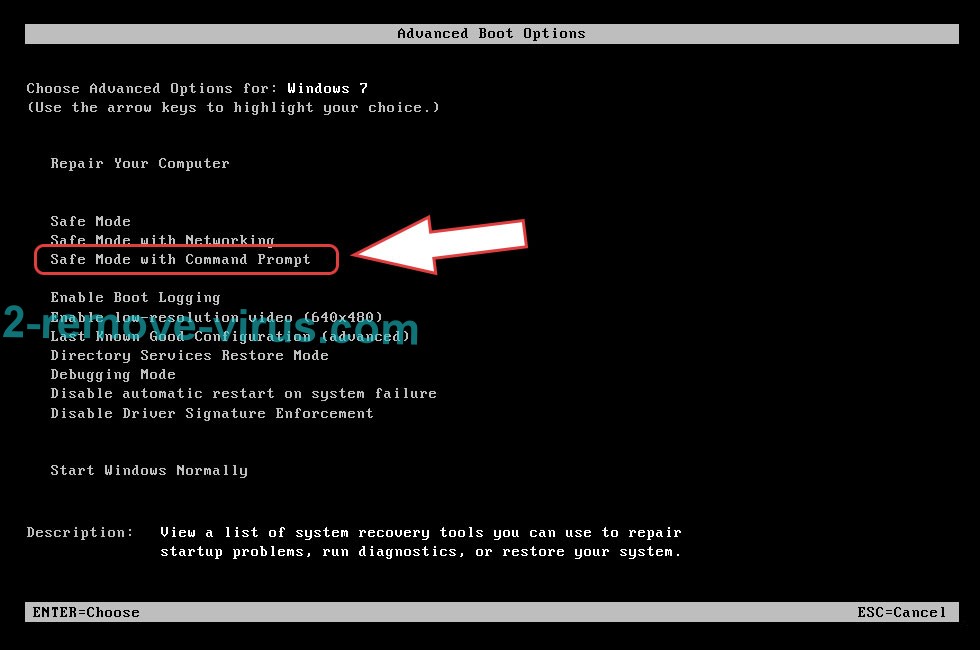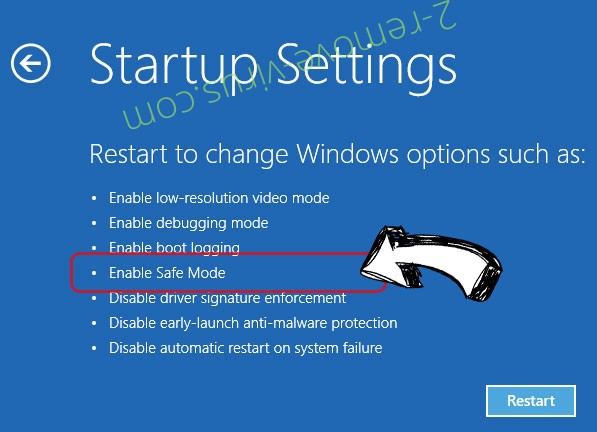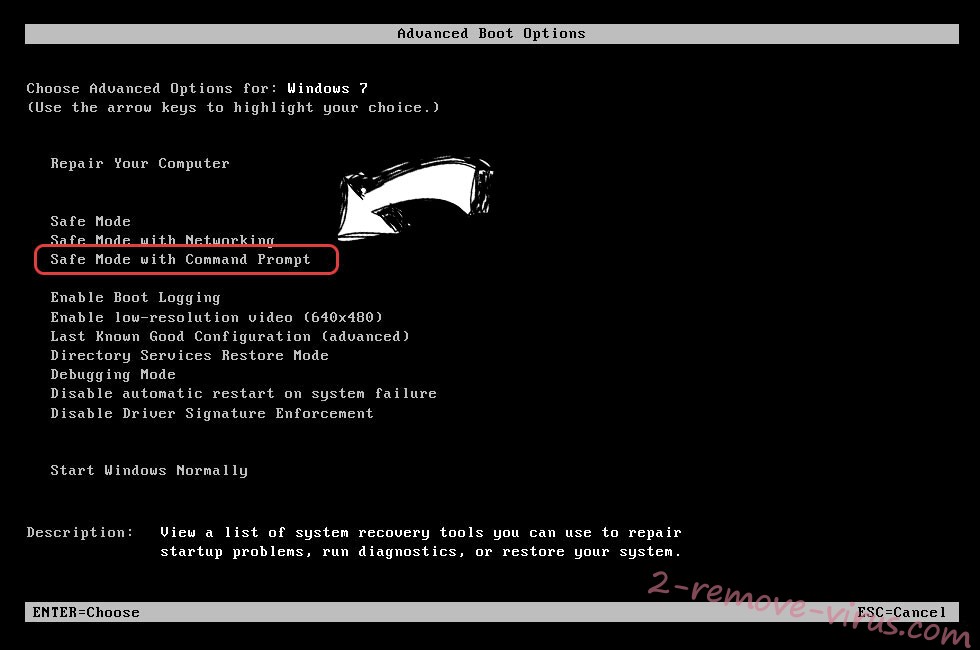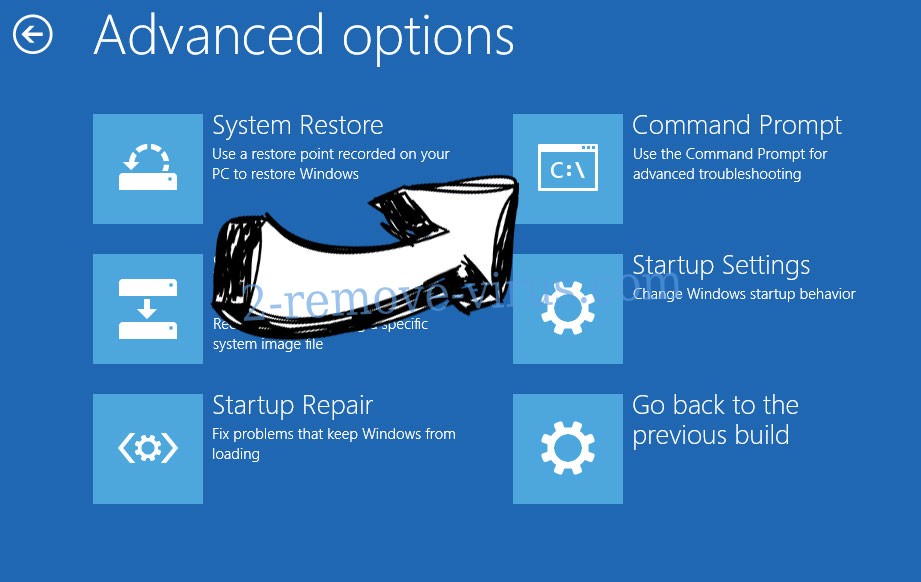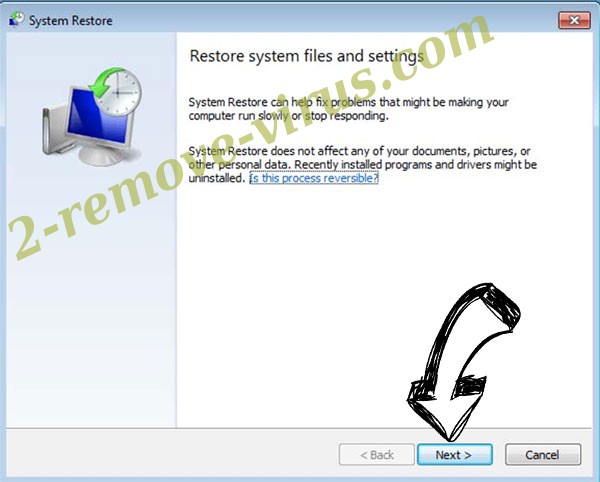Kcvp ransomware is one of the most recent Djvu/STOP ransomware variants. This type of malware is particularly dangerous because it encrypts files and then demands money for a decryptor. The reason why this ransomware is dubbed Kcvp ransomware is that it adds .kcvp to encrypted files. You won’t be able to open any of the encrypted files if you don’t first use a decryptor on them. However, getting the decryptor will be challenging. The ransomware distributors will try to sell the decryptor to you for $980 but there are risks that come with paying the ransom. If you have a backup and first completely remove Kcvp ransomware from your computer, file recovery shouldn’t be a problem.
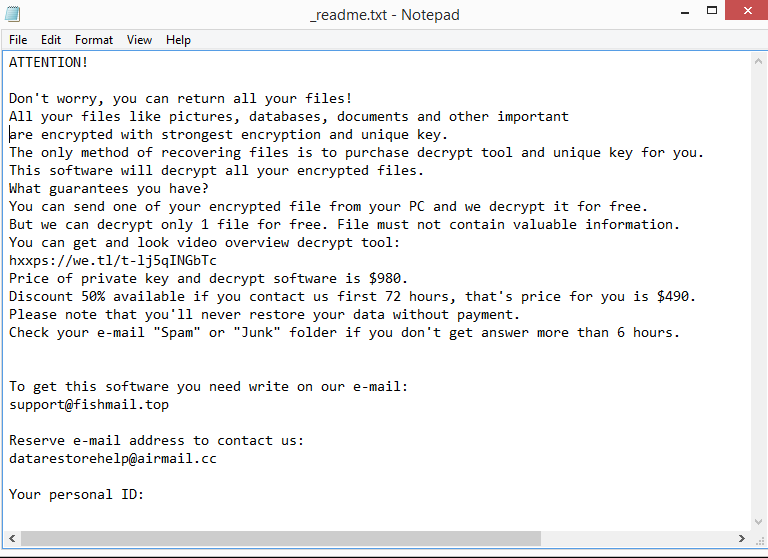
When you open an infected file and launch the ransomware, files instantly become encrypted. They also get the .kcvp extension added to them. As an example, text.txt would become text.txt.kcvp if were encrypted. Until a specific decryptor is used on them, files with this extension will not be openable. Because the ransomware primarily targets files that are most valuable to users, it will encrypt all of your photos, videos, documents, and other personal files.
After the encryption process is complete, a _readme.txt ransom note will be dropped in each folder that has encrypted files. How victims can acquire the decryptor is explained in the ransom note. Unfortunately, victims are asked to pay a $980 ransom. It’s a very questionable offer but the email also explains that victims who get in touch with the cybercriminals within the first 72 hours will receive a 50% discount. It is not advised to engage with cybercriminals or pay a ransom because there is no law obligating cybercriminals to help victims. Many victims in the past paid the ransom but did not receive a decryptor.
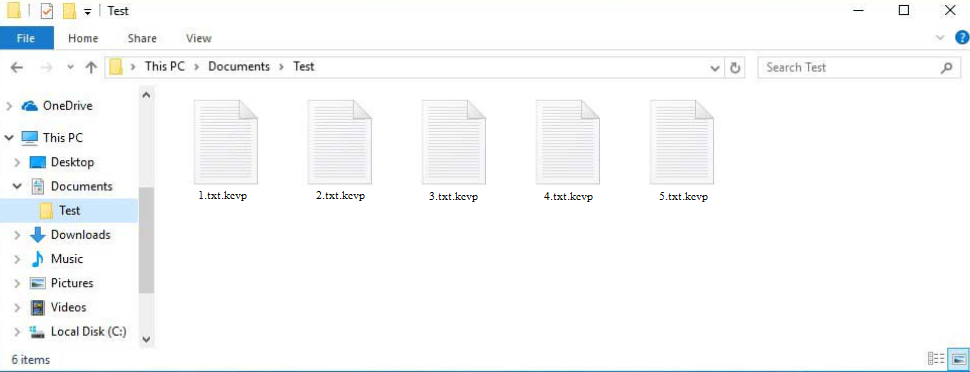
There is currently no free way to recover files without a backup. There is no free decryptor available for Kcvp ransomware, despite the fact that malware researchers occasionally do release free decryptors to help ransomware victims. Variants of the Djvu/STOP ransomware encrypt data using online keys, which means every user has a different key. Decryptor creators would require your unique key in order for their software to decrypt your files. Because of this, it’s unlikely that a free Kcvp ransomware decryptor will be made available until those keys are released by the malware’s developers. Although it is unlikely to work, you can try using Emsisoft’s free decryptor for Djvu/STOP.
If you have a backup of your files, you can start recovering them as soon as you delete Kcvp ransomware. We strongly recommend using an anti-virus program because attempting to remove ransomware manually could cause further harm to the computer.
How does ransomware enter computers?
A computer can become infected with malware in several different ways. Users’ poor online habits are often what lead to malware infections. For example, you risk encountering malware if you open unsolicited email attachments, click on unknown links, use torrents to pirate copyrighted content, etc.
One of the most common methods for malware to infect computers is through users opening infected email attachments. Malicious emails are sometimes disguised to appear as though they were sent by legitimate companies, though the efforts are frequently extremely poor. It’s important to note that while the emails themselves are safe to open, the attached files are not. Fortunately, malicious emails are typically easy to identify.
Grammar and spelling errors in emails supposedly sent by legitimate companies (such as banks, parcel delivery services, etc.) are the most obvious warning sign. For example, it is almost certain that an email is malicious if it’s supposedly sent by a parcel delivery service yet contains numerous obvious grammar and spelling mistakes. Spelling and grammar mistakes make an email appear unprofessional, therefore legitimate businesses will make every effort to avoid them.
Another warning sign is when someone addresses you by using a generic term (e.g. User, Member, or Customer) instead of your name. You will always be addressed by name in emails from businesses whose services you use since it gives the emails a more personal feel.
By looking at the sender’s email address, you can also tell if an email is malicious. Always check the email address of the sender if an email asks you to open an attachment, click on a link, etc. The email is probably spam or malicious if the sender’s address seems random. Make sure the sender is who they claim to be even if an email address seems to be legitimate. Often, a Google search is sufficient.
It’s important to remember that some malicious campaigns might be considerably more sophisticated if they target a single individual. If cybercriminals have access to the target’s personal information, they can make their malicious emails look much more convincing. For instance, the target might receive an email that’s mistake-free, addresses them by name, and has some information that would give the email credibility. It is usually advised to scan email attachments with an anti-virus program or at the very least VirusTotal before opening them for this reason.
Finally, malware can also be distributed using torrents. It is well known that torrent sites are full of torrents that contain malware. Torrent sites are often poorly moderated, which allows malicious actors to easily upload torrents. Malware is frequently found in torrents for TV series, video games, movies, and other forms of entertainment.
How to delete Kcvp ransomware
You should delete Kcvp ransomware with an anti-malware program because ransomware is a sophisticated infection. You run the risk of causing significantly more damage if you try to do it manually. You can open your backup and begin restoring your files once the ransomware has been completely removed.
Users without backups will find file recovery much harder. Unfortunately, there currently is no free Kcvp ransomware decryptor available. Although it is not currently available, a free Kcvp ransomware decryptor could be released in the future. You should create a backup for encrypted files while you wait for a free Kcvp ransomware decryptor. NoMoreRansom is an excellent source for decryptors.
Kcvp ransomware is detected as:
- Win32:BotX-gen [Trj] by Avast/AVG
- Gen:Variant.Babar.122105 (B) by Emsisoft
- A Variant Of Win32/Kryptik.HRRY by ESET
- Trojan:Win32/Sabsik.FL.B!ml by Microsoft
- UDS:Trojan.Win32.Packed.gen by Kaspersky
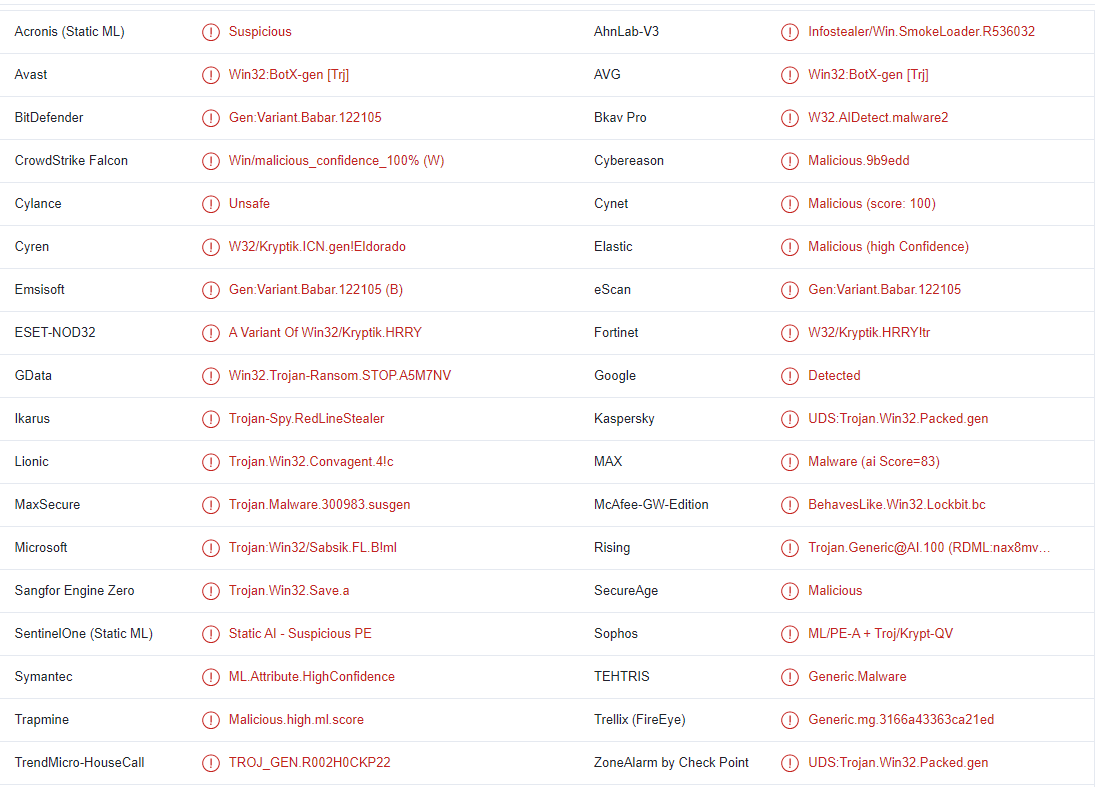
Quick Menu
Step 1. Delete Kcvp ransomware using Safe Mode with Networking.
Remove Kcvp ransomware from Windows 7/Windows Vista/Windows XP
- Click on Start and select Shutdown.
- Choose Restart and click OK.

- Start tapping F8 when your PC starts loading.
- Under Advanced Boot Options, choose Safe Mode with Networking.

- Open your browser and download the anti-malware utility.
- Use the utility to remove Kcvp ransomware
Remove Kcvp ransomware from Windows 8/Windows 10
- On the Windows login screen, press the Power button.
- Tap and hold Shift and select Restart.

- Go to Troubleshoot → Advanced options → Start Settings.
- Choose Enable Safe Mode or Safe Mode with Networking under Startup Settings.

- Click Restart.
- Open your web browser and download the malware remover.
- Use the software to delete Kcvp ransomware
Step 2. Restore Your Files using System Restore
Delete Kcvp ransomware from Windows 7/Windows Vista/Windows XP
- Click Start and choose Shutdown.
- Select Restart and OK

- When your PC starts loading, press F8 repeatedly to open Advanced Boot Options
- Choose Command Prompt from the list.

- Type in cd restore and tap Enter.

- Type in rstrui.exe and press Enter.

- Click Next in the new window and select the restore point prior to the infection.

- Click Next again and click Yes to begin the system restore.

Delete Kcvp ransomware from Windows 8/Windows 10
- Click the Power button on the Windows login screen.
- Press and hold Shift and click Restart.

- Choose Troubleshoot and go to Advanced options.
- Select Command Prompt and click Restart.

- In Command Prompt, input cd restore and tap Enter.

- Type in rstrui.exe and tap Enter again.

- Click Next in the new System Restore window.

- Choose the restore point prior to the infection.

- Click Next and then click Yes to restore your system.

Offers
Download Removal Toolto scan for Kcvp ransomwareUse our recommended removal tool to scan for Kcvp ransomware. Trial version of provides detection of computer threats like Kcvp ransomware and assists in its removal for FREE. You can delete detected registry entries, files and processes yourself or purchase a full version.
More information about SpyWarrior and Uninstall Instructions. Please review SpyWarrior EULA and Privacy Policy. SpyWarrior scanner is free. If it detects a malware, purchase its full version to remove it.

WiperSoft Review Details WiperSoft (www.wipersoft.com) is a security tool that provides real-time security from potential threats. Nowadays, many users tend to download free software from the Intern ...
Download|more


Is MacKeeper a virus? MacKeeper is not a virus, nor is it a scam. While there are various opinions about the program on the Internet, a lot of the people who so notoriously hate the program have neve ...
Download|more


While the creators of MalwareBytes anti-malware have not been in this business for long time, they make up for it with their enthusiastic approach. Statistic from such websites like CNET shows that th ...
Download|more
Site Disclaimer
2-remove-virus.com is not sponsored, owned, affiliated, or linked to malware developers or distributors that are referenced in this article. The article does not promote or endorse any type of malware. We aim at providing useful information that will help computer users to detect and eliminate the unwanted malicious programs from their computers. This can be done manually by following the instructions presented in the article or automatically by implementing the suggested anti-malware tools.
The article is only meant to be used for educational purposes. If you follow the instructions given in the article, you agree to be contracted by the disclaimer. We do not guarantee that the artcile will present you with a solution that removes the malign threats completely. Malware changes constantly, which is why, in some cases, it may be difficult to clean the computer fully by using only the manual removal instructions.