What is My Converter Hub?
My Converter Hub is promoted as a tool that can provide you with access to multiple file converters. There is very little chance this app is something that will actually be useful to you as its main goal is to expose you to advertisements. The app hijacks your web browsers, alters their settings, floods you with ads, reroutes you to its sponsors, and more. All of this is done to earn revenue, even though it causes nothing but inconvenience to computer users. You should not tolerate the app’s interruptions. We advise that you terminate My Converter Hub without hesitation.
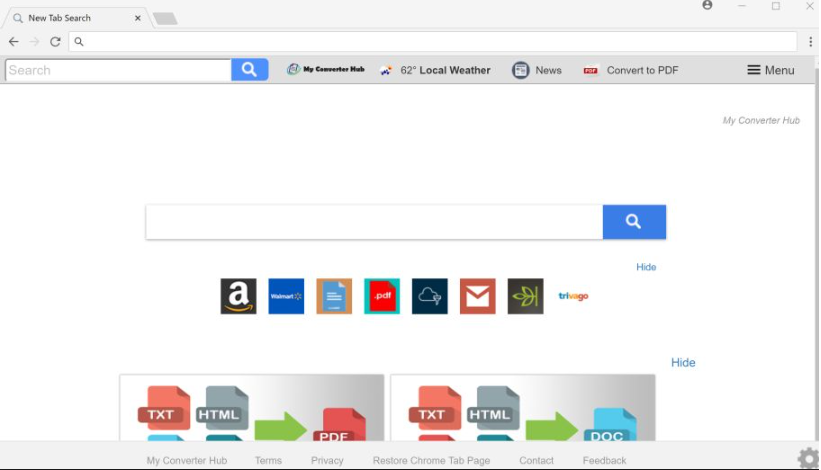
How does My Converter Hub work?
The fact that the potentially unwanted program is in your system does not mean that you downloaded it on purpose. It uses the bundling distribution method, so you could have acquired it by accident together with other freeware. As free third party software almost always comes with additional offers, it is important to pay attention to its installation wizard. Choosing the Advanced mode and declining all optional offers will allow you to install only the chosen program and avoid adware, browser hijackers, and other potentially unwanted apps.
Once My Converter Hub gets access to your PC, it changes your browser settings including your home page, new tab, and search provider. It affects all popular browsers, so it does not matter which one you use. You will see the program’s page constantly and you will be forced to use its search engine. As we have already mentioned, the purpose of the application is to make money through advertising, and making browser settings modifications along with inserting advertisements into your visited sites is a sure way to do that. You do not gain anything from keeping the app, quite the opposite: it slows down your surfing, exposes you to online threats, and lowers your browsing quality as a whole. The sooner you delete My Converter Hub, the better.
How to remove My Converter Hub?
Two My Converter Hub removal options are manual and automatic. Manual My Converter Hub removal instructions are prepared on our page, so if you choose this method, you are welcome to use them. The more effective option, however, is using an anti-malware utility. To eliminate My Converter Hub automatically, you can implement the malware prevention and removal software from our website. It will scan your PC, detect all issues, and erase My Converter Hub with them. In addition to that, it will also help you stay one step ahead of other online infections by providing you with valuable features like real-time online protection and more.
Offers
Download Removal Toolto scan for My Converter HubUse our recommended removal tool to scan for My Converter Hub. Trial version of provides detection of computer threats like My Converter Hub and assists in its removal for FREE. You can delete detected registry entries, files and processes yourself or purchase a full version.
More information about SpyWarrior and Uninstall Instructions. Please review SpyWarrior EULA and Privacy Policy. SpyWarrior scanner is free. If it detects a malware, purchase its full version to remove it.

WiperSoft Review Details WiperSoft (www.wipersoft.com) is a security tool that provides real-time security from potential threats. Nowadays, many users tend to download free software from the Intern ...
Download|more


Is MacKeeper a virus? MacKeeper is not a virus, nor is it a scam. While there are various opinions about the program on the Internet, a lot of the people who so notoriously hate the program have neve ...
Download|more


While the creators of MalwareBytes anti-malware have not been in this business for long time, they make up for it with their enthusiastic approach. Statistic from such websites like CNET shows that th ...
Download|more
Quick Menu
Step 1. Uninstall My Converter Hub and related programs.
Remove My Converter Hub from Windows 8
Right-click in the lower left corner of the screen. Once Quick Access Menu shows up, select Control Panel choose Programs and Features and select to Uninstall a software.


Uninstall My Converter Hub from Windows 7
Click Start → Control Panel → Programs and Features → Uninstall a program.


Delete My Converter Hub from Windows XP
Click Start → Settings → Control Panel. Locate and click → Add or Remove Programs.


Remove My Converter Hub from Mac OS X
Click Go button at the top left of the screen and select Applications. Select applications folder and look for My Converter Hub or any other suspicious software. Now right click on every of such entries and select Move to Trash, then right click the Trash icon and select Empty Trash.


Step 2. Delete My Converter Hub from your browsers
Terminate the unwanted extensions from Internet Explorer
- Tap the Gear icon and go to Manage Add-ons.


- Pick Toolbars and Extensions and eliminate all suspicious entries (other than Microsoft, Yahoo, Google, Oracle or Adobe)


- Leave the window.
Change Internet Explorer homepage if it was changed by virus:
- Tap the gear icon (menu) on the top right corner of your browser and click Internet Options.


- In General Tab remove malicious URL and enter preferable domain name. Press Apply to save changes.


Reset your browser
- Click the Gear icon and move to Internet Options.


- Open the Advanced tab and press Reset.


- Choose Delete personal settings and pick Reset one more time.


- Tap Close and leave your browser.


- If you were unable to reset your browsers, employ a reputable anti-malware and scan your entire computer with it.
Erase My Converter Hub from Google Chrome
- Access menu (top right corner of the window) and pick Settings.


- Choose Extensions.


- Eliminate the suspicious extensions from the list by clicking the Trash bin next to them.


- If you are unsure which extensions to remove, you can disable them temporarily.


Reset Google Chrome homepage and default search engine if it was hijacker by virus
- Press on menu icon and click Settings.


- Look for the “Open a specific page” or “Set Pages” under “On start up” option and click on Set pages.


- In another window remove malicious search sites and enter the one that you want to use as your homepage.


- Under the Search section choose Manage Search engines. When in Search Engines..., remove malicious search websites. You should leave only Google or your preferred search name.




Reset your browser
- If the browser still does not work the way you prefer, you can reset its settings.
- Open menu and navigate to Settings.


- Press Reset button at the end of the page.


- Tap Reset button one more time in the confirmation box.


- If you cannot reset the settings, purchase a legitimate anti-malware and scan your PC.
Remove My Converter Hub from Mozilla Firefox
- In the top right corner of the screen, press menu and choose Add-ons (or tap Ctrl+Shift+A simultaneously).


- Move to Extensions and Add-ons list and uninstall all suspicious and unknown entries.


Change Mozilla Firefox homepage if it was changed by virus:
- Tap on the menu (top right corner), choose Options.


- On General tab delete malicious URL and enter preferable website or click Restore to default.


- Press OK to save these changes.
Reset your browser
- Open the menu and tap Help button.


- Select Troubleshooting Information.


- Press Refresh Firefox.


- In the confirmation box, click Refresh Firefox once more.


- If you are unable to reset Mozilla Firefox, scan your entire computer with a trustworthy anti-malware.
Uninstall My Converter Hub from Safari (Mac OS X)
- Access the menu.
- Pick Preferences.


- Go to the Extensions Tab.


- Tap the Uninstall button next to the undesirable My Converter Hub and get rid of all the other unknown entries as well. If you are unsure whether the extension is reliable or not, simply uncheck the Enable box in order to disable it temporarily.
- Restart Safari.
Reset your browser
- Tap the menu icon and choose Reset Safari.


- Pick the options which you want to reset (often all of them are preselected) and press Reset.


- If you cannot reset the browser, scan your whole PC with an authentic malware removal software.
Site Disclaimer
2-remove-virus.com is not sponsored, owned, affiliated, or linked to malware developers or distributors that are referenced in this article. The article does not promote or endorse any type of malware. We aim at providing useful information that will help computer users to detect and eliminate the unwanted malicious programs from their computers. This can be done manually by following the instructions presented in the article or automatically by implementing the suggested anti-malware tools.
The article is only meant to be used for educational purposes. If you follow the instructions given in the article, you agree to be contracted by the disclaimer. We do not guarantee that the artcile will present you with a solution that removes the malign threats completely. Malware changes constantly, which is why, in some cases, it may be difficult to clean the computer fully by using only the manual removal instructions.
