What is s3.amazonaws.com
s3.amazonaws.com is an endpoint for a cloud file storage product owned by Amazon Web Services (AWS). While it’s a legitimate service, many malicious parties misuse it for their own gain, like for hosting highly questionable websites. Many uses have reported random redirects to s3.amazonaws.com and seeing weird advertisements, which indicates an adware infection. It’s a rather minor but annoying infection, and as you’ve probably noticed, focuses on showing you ads. 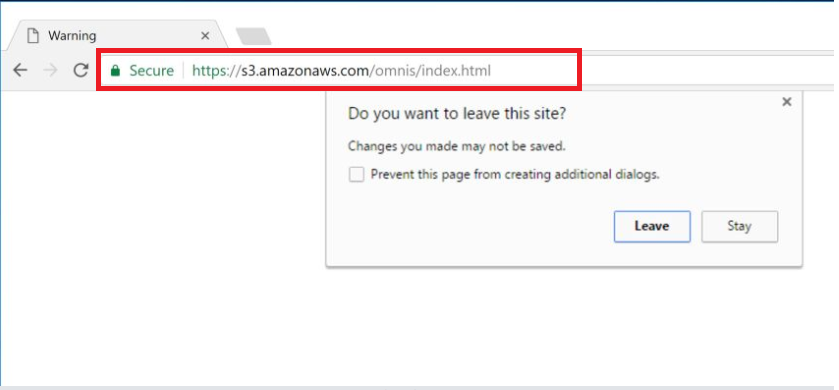
It’s been noticed that malicious parties are using Amazon’s AWS to display tech-support scams and ads advising users to download supposed security programs to deal with an infection. This is quite dangerous because users could be scammed out of hundreds of dollars or unknowingly install serious malware onto their computers. Thus, it would be best to delete s3.amazonaws.com adware as soon as possible.
If you’re wondering how adware managed to install onto your device, you likely allowed it in yourself, albeit unknowingly. Infections like adware, browser hijackers and potentially unwanted programs (PUPs) are added to free software as additional offers, and are permitted to install alongside without requiring explicit permission. Continue reading to find out how you can prevent these unwanted installations.
Adware likely installed via freeware bundles
In most cases, users install the adware themselves. Like we said above, adware comes attached to free software as an extra offer, and is preselected to install by default. If users do not manually deselect it when installing the freeware, it will install alongside. Since the offers are hidden, users do not know about them, thus are unable to deselect them.
For future reference, any free program you download from a download website will have offers attached to it. You can prevent them from installing if you pay attention to the process. When given the option, choose Advanced (Custom) settings instead of continuing in Default. Advanced settings will make all extra offers visible and allow you to deselect all of them. After you have unchecked the boxes, you can continue installing the program.
Adware can expose you to questionable content and scams
This particular adware will randomly redirect you to malicious sites hosted on AWS, and this may affect all popular browsers, including Internet Explorer, Google Chrome and Mozilla Firefox. You may encounter all kinds of ads, including malicious ones. Thus, if you notice any signs of adware being installed on your computer, do not interact with any ads.
One of the more common ads reported by users are ones claiming the system if infected and calling tech-support is necessary. These are called tech-support scams because scammers pretend to be legitimate technical support and try to get users to pay for their services. Tech-support scam ads display a phone number, and professional scammers are at the other end. They ask for remote access to the device so they could supposedly remove the infection and fix the computer. However, if they do remotely connect, they steal files. At the end of the “session”, users are asked to pay hundreds of dollars for these services. In reality, the warnings about the viruses showed in ads are fake, and just a scare tactic to pressure users to call scammers. Keep in mind that browsers do not show legitimate malware alerts. There are also similar scams that encourage users to download programs that would supposedly fix the “viruses detected on the computer”.
s3.amazonaws.com removal
We strongly recommend you use anti-spyware software to remove s3.amazonaws.com adware as that would ensure the infection is completely gone. Manual s3.amazonaws.com removal is possible but it may take longer as you’d have to locate the adware yourself.
Offers
Download Removal Toolto scan for s3.amazonaws.comUse our recommended removal tool to scan for s3.amazonaws.com. Trial version of provides detection of computer threats like s3.amazonaws.com and assists in its removal for FREE. You can delete detected registry entries, files and processes yourself or purchase a full version.
More information about SpyWarrior and Uninstall Instructions. Please review SpyWarrior EULA and Privacy Policy. SpyWarrior scanner is free. If it detects a malware, purchase its full version to remove it.

WiperSoft Review Details WiperSoft (www.wipersoft.com) is a security tool that provides real-time security from potential threats. Nowadays, many users tend to download free software from the Intern ...
Download|more


Is MacKeeper a virus? MacKeeper is not a virus, nor is it a scam. While there are various opinions about the program on the Internet, a lot of the people who so notoriously hate the program have neve ...
Download|more


While the creators of MalwareBytes anti-malware have not been in this business for long time, they make up for it with their enthusiastic approach. Statistic from such websites like CNET shows that th ...
Download|more
Quick Menu
Step 1. Uninstall s3.amazonaws.com and related programs.
Remove s3.amazonaws.com from Windows 8
Right-click in the lower left corner of the screen. Once Quick Access Menu shows up, select Control Panel choose Programs and Features and select to Uninstall a software.


Uninstall s3.amazonaws.com from Windows 7
Click Start → Control Panel → Programs and Features → Uninstall a program.


Delete s3.amazonaws.com from Windows XP
Click Start → Settings → Control Panel. Locate and click → Add or Remove Programs.


Remove s3.amazonaws.com from Mac OS X
Click Go button at the top left of the screen and select Applications. Select applications folder and look for s3.amazonaws.com or any other suspicious software. Now right click on every of such entries and select Move to Trash, then right click the Trash icon and select Empty Trash.


Step 2. Delete s3.amazonaws.com from your browsers
Terminate the unwanted extensions from Internet Explorer
- Tap the Gear icon and go to Manage Add-ons.


- Pick Toolbars and Extensions and eliminate all suspicious entries (other than Microsoft, Yahoo, Google, Oracle or Adobe)


- Leave the window.
Change Internet Explorer homepage if it was changed by virus:
- Tap the gear icon (menu) on the top right corner of your browser and click Internet Options.


- In General Tab remove malicious URL and enter preferable domain name. Press Apply to save changes.


Reset your browser
- Click the Gear icon and move to Internet Options.


- Open the Advanced tab and press Reset.


- Choose Delete personal settings and pick Reset one more time.


- Tap Close and leave your browser.


- If you were unable to reset your browsers, employ a reputable anti-malware and scan your entire computer with it.
Erase s3.amazonaws.com from Google Chrome
- Access menu (top right corner of the window) and pick Settings.


- Choose Extensions.


- Eliminate the suspicious extensions from the list by clicking the Trash bin next to them.


- If you are unsure which extensions to remove, you can disable them temporarily.


Reset Google Chrome homepage and default search engine if it was hijacker by virus
- Press on menu icon and click Settings.


- Look for the “Open a specific page” or “Set Pages” under “On start up” option and click on Set pages.


- In another window remove malicious search sites and enter the one that you want to use as your homepage.


- Under the Search section choose Manage Search engines. When in Search Engines..., remove malicious search websites. You should leave only Google or your preferred search name.




Reset your browser
- If the browser still does not work the way you prefer, you can reset its settings.
- Open menu and navigate to Settings.


- Press Reset button at the end of the page.


- Tap Reset button one more time in the confirmation box.


- If you cannot reset the settings, purchase a legitimate anti-malware and scan your PC.
Remove s3.amazonaws.com from Mozilla Firefox
- In the top right corner of the screen, press menu and choose Add-ons (or tap Ctrl+Shift+A simultaneously).


- Move to Extensions and Add-ons list and uninstall all suspicious and unknown entries.


Change Mozilla Firefox homepage if it was changed by virus:
- Tap on the menu (top right corner), choose Options.


- On General tab delete malicious URL and enter preferable website or click Restore to default.


- Press OK to save these changes.
Reset your browser
- Open the menu and tap Help button.


- Select Troubleshooting Information.


- Press Refresh Firefox.


- In the confirmation box, click Refresh Firefox once more.


- If you are unable to reset Mozilla Firefox, scan your entire computer with a trustworthy anti-malware.
Uninstall s3.amazonaws.com from Safari (Mac OS X)
- Access the menu.
- Pick Preferences.


- Go to the Extensions Tab.


- Tap the Uninstall button next to the undesirable s3.amazonaws.com and get rid of all the other unknown entries as well. If you are unsure whether the extension is reliable or not, simply uncheck the Enable box in order to disable it temporarily.
- Restart Safari.
Reset your browser
- Tap the menu icon and choose Reset Safari.


- Pick the options which you want to reset (often all of them are preselected) and press Reset.


- If you cannot reset the browser, scan your whole PC with an authentic malware removal software.
Site Disclaimer
2-remove-virus.com is not sponsored, owned, affiliated, or linked to malware developers or distributors that are referenced in this article. The article does not promote or endorse any type of malware. We aim at providing useful information that will help computer users to detect and eliminate the unwanted malicious programs from their computers. This can be done manually by following the instructions presented in the article or automatically by implementing the suggested anti-malware tools.
The article is only meant to be used for educational purposes. If you follow the instructions given in the article, you agree to be contracted by the disclaimer. We do not guarantee that the artcile will present you with a solution that removes the malign threats completely. Malware changes constantly, which is why, in some cases, it may be difficult to clean the computer fully by using only the manual removal instructions.
