What is Search.searchedd.com and why you need to remove it ?
Search.searchedd.com is a browser hijacker, identical to countless other ones you might have encountered. It comes from a family of hijackers that pretend to offer you legitimate services but are actually aiming to redirect you to sponsored websites. While others may offer you quick access to emails, tax related forms, etc., this one will provide links to services related to driving and directions. Essentially, all it does is link you to Google Maps, Bing Maps and a site with gas prices. All of these offered features can be easily accessed without a dubious hijackers. 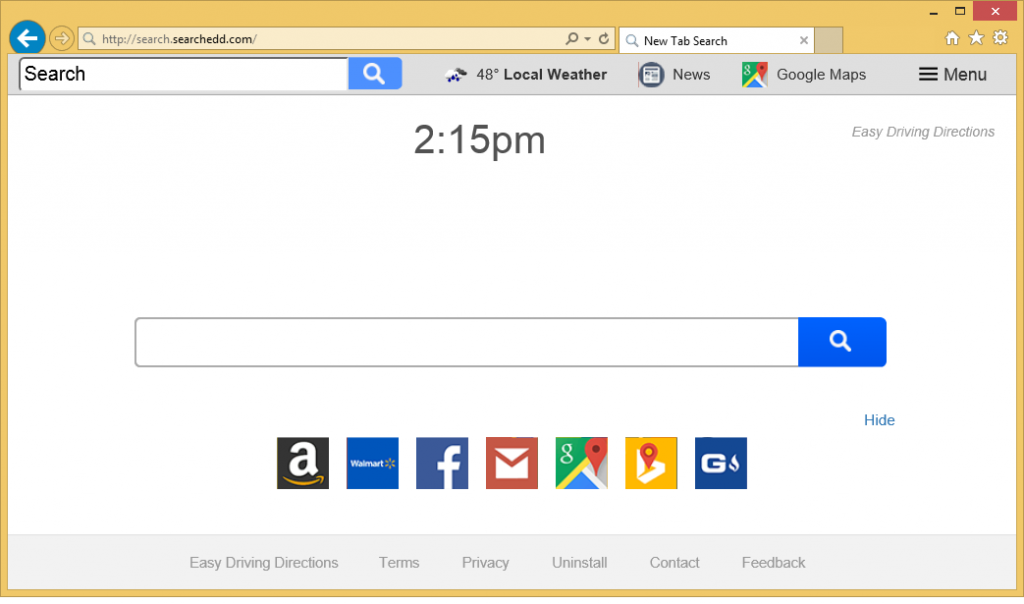
These links to services will appear in the hijacker’s promoted website, which will be set to be your homepage. These unwanted changes, in addition to the redirects, are what annoys users most about hijackers. Via the search engine provided on the site, users will be redirected to sponsored websites, so that their owners can make revenue from traffic. Some of those redirects could lead to malicious websites, however. Therefore, it’s best if you delete Search.searchedd.com as soon as possible.
And if you’re wondering how the hijacker managed to get into your computer, it used the bundling method. The hijacker was attached to some program you installed, and you didn’t notice, which happens with a lot of users as they tend to rush program installations.
Browser hijacker distribution methods
Hijackers are added to freeware programs as extra offers, which you need to deselect. Those extra offers aren’t always hijackers, they could be adware, fake system optimization tools or other kinds of potentially unwanted programs (PUPs). Unless you deselect them during the program’s installation, all attached items will be authorized to install alongside. They are also usually hidden, but Advanced (Custom) settings will make them visible. Those settings will also allow you to deselect all of those items. They will likely be of no use to you, so we suggest deselecting all of them. Afterwards, you can continue installing the program. Default settings will not show those items, so whenever Advanced is available opt for them.
Why remove Search.searchedd.com?
The hijacker will change your browser’s settings as soon as it’s installed. You will find that your homepage now loads a different website, and that you are unable to undo these setting changes. Only after you get rid of the hijacker will you be able to change everything back. These changes will also affect all popular browsers, including Internet Explorer, Google Chrome and Mozilla Firefox.
Like we’ve already mentioned, the hijacker’s promoted website will offer you the Easy Driving Directions features, which is just basically providing links to Google Maps, Bing Maps and gas prices. There will also be links to websites like Amazon, Facebook, Gmail, Walmart, etc., as well as a search engine. The search engine will lead to Saferbrowser Yahoo Search, where you might encounter sponsored results. Those websites have little to do with what you were searching for, or may lead to malicious sites. The whole reason hijackers exist is to redirect you, as they are employed by website owners aiming to make more revenue.
Hijackers can also collect information about users. Information about websites you visit, search queries, etc., would be collected, stored somewhere and even shared with third parties. We suggest you read the Privacy Policy on the website to find out how your information is handled.
Search.searchedd.com removal
If you want to uninstall Search.searchedd.com, you have two options. You can opt for manual, which means you’d have to do everything yourself. If you scroll down below this report, you will find instructions to help you. If you think the process would be too difficult, you can download anti-spyware software and have it get rid of the infection. After the infection is gone, you should be able to reverse the changes made to your browser.
Offers
Download Removal Toolto scan for Search.searchedd.comUse our recommended removal tool to scan for Search.searchedd.com. Trial version of provides detection of computer threats like Search.searchedd.com and assists in its removal for FREE. You can delete detected registry entries, files and processes yourself or purchase a full version.
More information about SpyWarrior and Uninstall Instructions. Please review SpyWarrior EULA and Privacy Policy. SpyWarrior scanner is free. If it detects a malware, purchase its full version to remove it.

WiperSoft Review Details WiperSoft (www.wipersoft.com) is a security tool that provides real-time security from potential threats. Nowadays, many users tend to download free software from the Intern ...
Download|more


Is MacKeeper a virus? MacKeeper is not a virus, nor is it a scam. While there are various opinions about the program on the Internet, a lot of the people who so notoriously hate the program have neve ...
Download|more


While the creators of MalwareBytes anti-malware have not been in this business for long time, they make up for it with their enthusiastic approach. Statistic from such websites like CNET shows that th ...
Download|more
Quick Menu
Step 1. Uninstall Search.searchedd.com and related programs.
Remove Search.searchedd.com from Windows 8
Right-click in the lower left corner of the screen. Once Quick Access Menu shows up, select Control Panel choose Programs and Features and select to Uninstall a software.


Uninstall Search.searchedd.com from Windows 7
Click Start → Control Panel → Programs and Features → Uninstall a program.


Delete Search.searchedd.com from Windows XP
Click Start → Settings → Control Panel. Locate and click → Add or Remove Programs.


Remove Search.searchedd.com from Mac OS X
Click Go button at the top left of the screen and select Applications. Select applications folder and look for Search.searchedd.com or any other suspicious software. Now right click on every of such entries and select Move to Trash, then right click the Trash icon and select Empty Trash.


Step 2. Delete Search.searchedd.com from your browsers
Terminate the unwanted extensions from Internet Explorer
- Tap the Gear icon and go to Manage Add-ons.


- Pick Toolbars and Extensions and eliminate all suspicious entries (other than Microsoft, Yahoo, Google, Oracle or Adobe)


- Leave the window.
Change Internet Explorer homepage if it was changed by virus:
- Tap the gear icon (menu) on the top right corner of your browser and click Internet Options.


- In General Tab remove malicious URL and enter preferable domain name. Press Apply to save changes.


Reset your browser
- Click the Gear icon and move to Internet Options.


- Open the Advanced tab and press Reset.


- Choose Delete personal settings and pick Reset one more time.


- Tap Close and leave your browser.


- If you were unable to reset your browsers, employ a reputable anti-malware and scan your entire computer with it.
Erase Search.searchedd.com from Google Chrome
- Access menu (top right corner of the window) and pick Settings.


- Choose Extensions.


- Eliminate the suspicious extensions from the list by clicking the Trash bin next to them.


- If you are unsure which extensions to remove, you can disable them temporarily.


Reset Google Chrome homepage and default search engine if it was hijacker by virus
- Press on menu icon and click Settings.


- Look for the “Open a specific page” or “Set Pages” under “On start up” option and click on Set pages.


- In another window remove malicious search sites and enter the one that you want to use as your homepage.


- Under the Search section choose Manage Search engines. When in Search Engines..., remove malicious search websites. You should leave only Google or your preferred search name.




Reset your browser
- If the browser still does not work the way you prefer, you can reset its settings.
- Open menu and navigate to Settings.


- Press Reset button at the end of the page.


- Tap Reset button one more time in the confirmation box.


- If you cannot reset the settings, purchase a legitimate anti-malware and scan your PC.
Remove Search.searchedd.com from Mozilla Firefox
- In the top right corner of the screen, press menu and choose Add-ons (or tap Ctrl+Shift+A simultaneously).


- Move to Extensions and Add-ons list and uninstall all suspicious and unknown entries.


Change Mozilla Firefox homepage if it was changed by virus:
- Tap on the menu (top right corner), choose Options.


- On General tab delete malicious URL and enter preferable website or click Restore to default.


- Press OK to save these changes.
Reset your browser
- Open the menu and tap Help button.


- Select Troubleshooting Information.


- Press Refresh Firefox.


- In the confirmation box, click Refresh Firefox once more.


- If you are unable to reset Mozilla Firefox, scan your entire computer with a trustworthy anti-malware.
Uninstall Search.searchedd.com from Safari (Mac OS X)
- Access the menu.
- Pick Preferences.


- Go to the Extensions Tab.


- Tap the Uninstall button next to the undesirable Search.searchedd.com and get rid of all the other unknown entries as well. If you are unsure whether the extension is reliable or not, simply uncheck the Enable box in order to disable it temporarily.
- Restart Safari.
Reset your browser
- Tap the menu icon and choose Reset Safari.


- Pick the options which you want to reset (often all of them are preselected) and press Reset.


- If you cannot reset the browser, scan your whole PC with an authentic malware removal software.
Site Disclaimer
2-remove-virus.com is not sponsored, owned, affiliated, or linked to malware developers or distributors that are referenced in this article. The article does not promote or endorse any type of malware. We aim at providing useful information that will help computer users to detect and eliminate the unwanted malicious programs from their computers. This can be done manually by following the instructions presented in the article or automatically by implementing the suggested anti-malware tools.
The article is only meant to be used for educational purposes. If you follow the instructions given in the article, you agree to be contracted by the disclaimer. We do not guarantee that the artcile will present you with a solution that removes the malign threats completely. Malware changes constantly, which is why, in some cases, it may be difficult to clean the computer fully by using only the manual removal instructions.
