What is searchdo.ru?
searchdo.ru is another search tool promoted as a faster, more accurate, simpler, and easier search engine. Unfortunately, it seems that it only pretends to be one of the legitimate search providers. Experts analyzing malicious software have revealed that this search tool acts as a browser hijacker, so it cannot be called a trustworthy search tool.
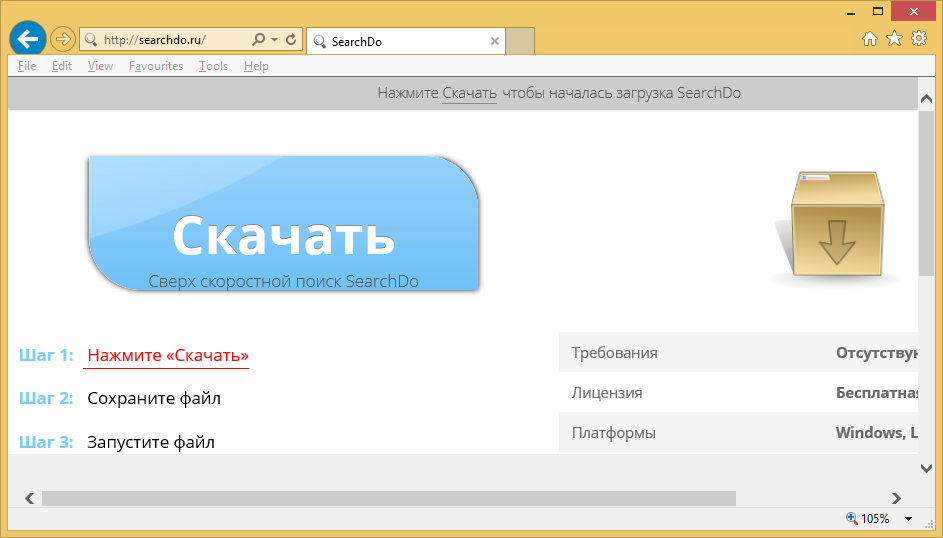
It is called a browser hijacker because it changes settings on all browsers it finds installed on the computer right after the successful entrance. Even though it looks like any other legitimate search provider, it seems that it has only been developed to generate advertising revenue. To put it differently, it acts as a tool for disseminating commercial advertisements. You might find sponsored links on its start page, as researchers have managed to reveal, and, on top of that, you will see them if you enter anything in its search box. Legitimate search providers help users to find information on the web quicker and they do not display any advertisements to users, so you should uninstall searchdo.ru from browsers without mercy. After getting rid of it fully, you could set a new search engine. In the rest of this article, you will find more information about the searchdo.ru removal and why its deletion is unavoidable.
What does searchdo.ru do?
If you ever discover searchdo.ru on your web browsers, this might suggest that your web browsers’ have been hijacked by the browser hijacker promoting this search tool. It is usually set as a homepage on users’ browsers, but it might also be set as a default search tool. Either way, do not use searchdo.ru as a tool for web searching because you might infect your system with malicious software without even realizing that. This might happen if you keep clicking on sponsored links displayed to you. Malicious software will not be downloaded straight on your computer after you click on a sponsored link once, but you might be redirected to a page with an infectious content. It might be enough to open such a website once to get infected with malware. If you do not delete searchdo.ru soon and continue using this search tool, you might also hand in sensitive data about yourself to the developer of this dubious search tool and its partners. This might quickly result in the violation of your privacy.
How to remove searchdo.ru?
We are sure you have not set searchdo.ru on your web browsers. Instead, we are 99% sure that this search tool has replaced your homepage and default search tool without permission. Luckily, you can delete searchdo.ru from browsers rather easily. It should be enough to reset browsers to implement the manual searchdo.ru removal. If you find its deletion a considerably harder task, you should remove searchdo.ru using an automated malware remover. In this case, your only responsibility will be to download and install a trustworthy security application from the web. Once the installation is finished, launch the scanner and get searchdo.ru removed automatically. To be honest, we do not know an easier way to erase malware from the system.
Offers
Download Removal Toolto scan for searchdo.ruUse our recommended removal tool to scan for searchdo.ru. Trial version of provides detection of computer threats like searchdo.ru and assists in its removal for FREE. You can delete detected registry entries, files and processes yourself or purchase a full version.
More information about SpyWarrior and Uninstall Instructions. Please review SpyWarrior EULA and Privacy Policy. SpyWarrior scanner is free. If it detects a malware, purchase its full version to remove it.

WiperSoft Review Details WiperSoft (www.wipersoft.com) is a security tool that provides real-time security from potential threats. Nowadays, many users tend to download free software from the Intern ...
Download|more


Is MacKeeper a virus? MacKeeper is not a virus, nor is it a scam. While there are various opinions about the program on the Internet, a lot of the people who so notoriously hate the program have neve ...
Download|more


While the creators of MalwareBytes anti-malware have not been in this business for long time, they make up for it with their enthusiastic approach. Statistic from such websites like CNET shows that th ...
Download|more
Quick Menu
Step 1. Uninstall searchdo.ru and related programs.
Remove searchdo.ru from Windows 8
Right-click in the lower left corner of the screen. Once Quick Access Menu shows up, select Control Panel choose Programs and Features and select to Uninstall a software.


Uninstall searchdo.ru from Windows 7
Click Start → Control Panel → Programs and Features → Uninstall a program.


Delete searchdo.ru from Windows XP
Click Start → Settings → Control Panel. Locate and click → Add or Remove Programs.


Remove searchdo.ru from Mac OS X
Click Go button at the top left of the screen and select Applications. Select applications folder and look for searchdo.ru or any other suspicious software. Now right click on every of such entries and select Move to Trash, then right click the Trash icon and select Empty Trash.


Step 2. Delete searchdo.ru from your browsers
Terminate the unwanted extensions from Internet Explorer
- Tap the Gear icon and go to Manage Add-ons.


- Pick Toolbars and Extensions and eliminate all suspicious entries (other than Microsoft, Yahoo, Google, Oracle or Adobe)


- Leave the window.
Change Internet Explorer homepage if it was changed by virus:
- Tap the gear icon (menu) on the top right corner of your browser and click Internet Options.


- In General Tab remove malicious URL and enter preferable domain name. Press Apply to save changes.


Reset your browser
- Click the Gear icon and move to Internet Options.


- Open the Advanced tab and press Reset.


- Choose Delete personal settings and pick Reset one more time.


- Tap Close and leave your browser.


- If you were unable to reset your browsers, employ a reputable anti-malware and scan your entire computer with it.
Erase searchdo.ru from Google Chrome
- Access menu (top right corner of the window) and pick Settings.


- Choose Extensions.


- Eliminate the suspicious extensions from the list by clicking the Trash bin next to them.


- If you are unsure which extensions to remove, you can disable them temporarily.


Reset Google Chrome homepage and default search engine if it was hijacker by virus
- Press on menu icon and click Settings.


- Look for the “Open a specific page” or “Set Pages” under “On start up” option and click on Set pages.


- In another window remove malicious search sites and enter the one that you want to use as your homepage.


- Under the Search section choose Manage Search engines. When in Search Engines..., remove malicious search websites. You should leave only Google or your preferred search name.




Reset your browser
- If the browser still does not work the way you prefer, you can reset its settings.
- Open menu and navigate to Settings.


- Press Reset button at the end of the page.


- Tap Reset button one more time in the confirmation box.


- If you cannot reset the settings, purchase a legitimate anti-malware and scan your PC.
Remove searchdo.ru from Mozilla Firefox
- In the top right corner of the screen, press menu and choose Add-ons (or tap Ctrl+Shift+A simultaneously).


- Move to Extensions and Add-ons list and uninstall all suspicious and unknown entries.


Change Mozilla Firefox homepage if it was changed by virus:
- Tap on the menu (top right corner), choose Options.


- On General tab delete malicious URL and enter preferable website or click Restore to default.


- Press OK to save these changes.
Reset your browser
- Open the menu and tap Help button.


- Select Troubleshooting Information.


- Press Refresh Firefox.


- In the confirmation box, click Refresh Firefox once more.


- If you are unable to reset Mozilla Firefox, scan your entire computer with a trustworthy anti-malware.
Uninstall searchdo.ru from Safari (Mac OS X)
- Access the menu.
- Pick Preferences.


- Go to the Extensions Tab.


- Tap the Uninstall button next to the undesirable searchdo.ru and get rid of all the other unknown entries as well. If you are unsure whether the extension is reliable or not, simply uncheck the Enable box in order to disable it temporarily.
- Restart Safari.
Reset your browser
- Tap the menu icon and choose Reset Safari.


- Pick the options which you want to reset (often all of them are preselected) and press Reset.


- If you cannot reset the browser, scan your whole PC with an authentic malware removal software.
Site Disclaimer
2-remove-virus.com is not sponsored, owned, affiliated, or linked to malware developers or distributors that are referenced in this article. The article does not promote or endorse any type of malware. We aim at providing useful information that will help computer users to detect and eliminate the unwanted malicious programs from their computers. This can be done manually by following the instructions presented in the article or automatically by implementing the suggested anti-malware tools.
The article is only meant to be used for educational purposes. If you follow the instructions given in the article, you agree to be contracted by the disclaimer. We do not guarantee that the artcile will present you with a solution that removes the malign threats completely. Malware changes constantly, which is why, in some cases, it may be difficult to clean the computer fully by using only the manual removal instructions.
