About this program
Smart PC Tweaker is a system optimization tool and a potentially unwanted program (PUP). It’s one of those programs that may install without your permission, scan your system and warn you about supposed threats heavily affecting your computer’s performance. It will alert you about possibly hundreds of issues, and if you want to fix them using the program, you will need to obtain its full version, which does not come free. 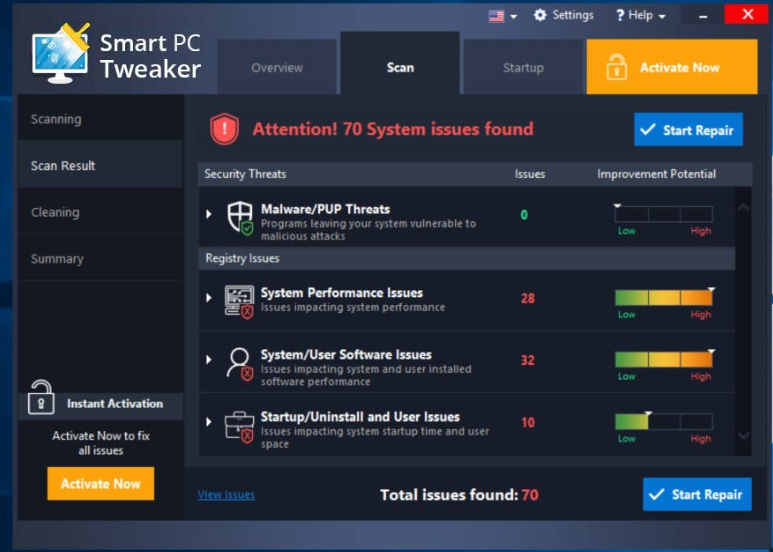
It’s not really unusual for a program to ask that you purchase it in order to use it, but these system optimizers are known to try and scare users into buying the programs. They make minor issues seem much more severe, or make them up altogether, as users are more likely to fall for it when they see issues in the hundreds. Because the issues are likely to not be as severe as they are made out to be, we do not recommend buying the program, and because the free one does nothing, delete Smart PC Tweaker. And if you don’t remember installing it, it probably came together with some kind of free software that you installed. Such unwanted programs are often attached as extra offers, and unless users deselect them manually, they install alongside the program.
How does it spread?
The bundling method is usually used to spread PUPs, in addition to browser hijackers and adware. Such a program is added to a legitimate free programs as an extra offer, but it remains hidden during installation. If you want to see it, you need to pay attention to how you install programs and always opt for Advanced (Custom) settings when they are available. Those settings will make all offers visible, and you will be able to deselect them if you want. We recommend you deselect all of the offers, as they did not intend to properly inform you about their installation. Keep in mind that unchecking a couple of boxes takes seconds, and needing to later get rid of the unwanted programs could take much more.
Should you uninstall Smart PC Tweaker?
When you install the program, or if it installs without your explicit permission, it will perform a scan on your computer. It will scan for system performance, software issues, as well as malware. Expect to see a large number of problems, some of which may be very minor or not exist at all. There could be hundreds of issues, which would make users worried. If they press ‘Start Repair’, they’ll be asked to purchase the full version in order to be able to repair the issues. Buying the program is not worth the money because those issues are probably not as severe as they are made out to be and do not actually affect your computer in a significant way. In addition, if you really need to a system optimization tool, you can find free ones that will be much better.
Such system optimizers are pretty common, which is why you need to pay attention to how you install other programs, so that you don’t end up with something unwanted. While your computer won’t be directly harmed by PUPs, they can still be quite annoying to deal with. And if you constantly allow such installations, your computer will be cluttered with junks files.
Smart PC Tweaker removal
If you have anti-spyware software and it classifies this infections as a PUP, you can use the program to uninstall Smart PC Tweaker. Otherwise, you can do it manually. If you have never uninstalled a program before or are unsure where to start, you are welcome to use the below provided instructions to help you with the process. However, make sure you delete all components, so that the program cannot recover itself.
Offers
Download Removal Toolto scan for Smart PC TweakerUse our recommended removal tool to scan for Smart PC Tweaker. Trial version of provides detection of computer threats like Smart PC Tweaker and assists in its removal for FREE. You can delete detected registry entries, files and processes yourself or purchase a full version.
More information about SpyWarrior and Uninstall Instructions. Please review SpyWarrior EULA and Privacy Policy. SpyWarrior scanner is free. If it detects a malware, purchase its full version to remove it.

WiperSoft Review Details WiperSoft (www.wipersoft.com) is a security tool that provides real-time security from potential threats. Nowadays, many users tend to download free software from the Intern ...
Download|more


Is MacKeeper a virus? MacKeeper is not a virus, nor is it a scam. While there are various opinions about the program on the Internet, a lot of the people who so notoriously hate the program have neve ...
Download|more


While the creators of MalwareBytes anti-malware have not been in this business for long time, they make up for it with their enthusiastic approach. Statistic from such websites like CNET shows that th ...
Download|more
Quick Menu
Step 1. Uninstall Smart PC Tweaker and related programs.
Remove Smart PC Tweaker from Windows 8
Right-click in the lower left corner of the screen. Once Quick Access Menu shows up, select Control Panel choose Programs and Features and select to Uninstall a software.


Uninstall Smart PC Tweaker from Windows 7
Click Start → Control Panel → Programs and Features → Uninstall a program.


Delete Smart PC Tweaker from Windows XP
Click Start → Settings → Control Panel. Locate and click → Add or Remove Programs.


Remove Smart PC Tweaker from Mac OS X
Click Go button at the top left of the screen and select Applications. Select applications folder and look for Smart PC Tweaker or any other suspicious software. Now right click on every of such entries and select Move to Trash, then right click the Trash icon and select Empty Trash.


Site Disclaimer
2-remove-virus.com is not sponsored, owned, affiliated, or linked to malware developers or distributors that are referenced in this article. The article does not promote or endorse any type of malware. We aim at providing useful information that will help computer users to detect and eliminate the unwanted malicious programs from their computers. This can be done manually by following the instructions presented in the article or automatically by implementing the suggested anti-malware tools.
The article is only meant to be used for educational purposes. If you follow the instructions given in the article, you agree to be contracted by the disclaimer. We do not guarantee that the artcile will present you with a solution that removes the malign threats completely. Malware changes constantly, which is why, in some cases, it may be difficult to clean the computer fully by using only the manual removal instructions.
