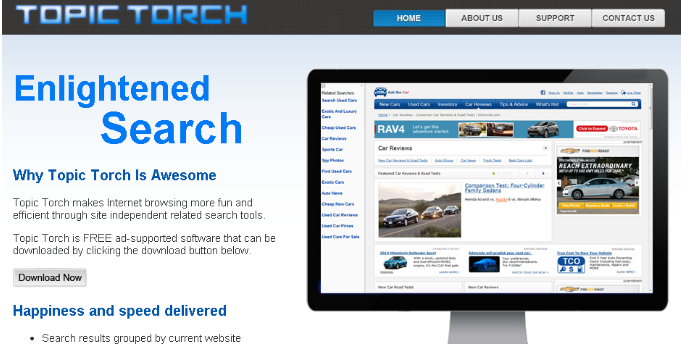What is Topic Torch Virus?
Topic Torch Virus is a deceptive browser extension that claims to improve your browsing experience. In reality, it’s an adware infection that will spam you with ads. While its behavior is quite annoying, it’s not a serious infection, nor can it be classified as a virus or malware, even if users often refer to it as such. But even if it will not directly damage your computer, it’s still a risky extension to have on your computer because you could be exposed to dangerous content via the ads.
As soon as you install Topic Torch virus onto your computer (whether you do it intentionally or not), it will start spamming your screen with ads. It attaches itself to browsers and starts showing ads and triggering redirects no matter what sites users browse. If you have this adware installed on your computer, we recommend you avoid interacting with ads until you delete Topic Torch virus. The adware may show you highly questionable ads that promote malicious programs as well as scams.
It’s also worth noting that adware infections are known to track users and collect some of their information. To be specific, the adware will track what you search for, what sites you visit, what content you interact with, your IP address, etc. This information is collected for advertisement purposes, as well as shared with third parties as well. Considering that the Topic Torch virus does the opposite of improving your browsing, there are no reasons to allow it to track you or collect information about your online activities.
How did Topic Torch virus install on your device?
In many cases, infections like the Topic Torch virus are installed on users’ computers without them realizing it. They only notice that something is not right when the infections start showing symptoms of being present. Infections like adware and browser hijackers typically install via the free software bundling method. Because it essentially lets unwanted programs sneak past users and install without authorization, this method of installation is somewhat controversial. The way this method works is browser hijackers, adware, and other similar infections can be attached to free software as extra offers. These offers are allowed to install alongside the programs without the users’ knowledge or consent. Because of this, anti-virus software frequently flags programs that install using this technique as potential threats.
Despite the fact that the extra offers are optional, users still need to explicitly deselect them to stop them from installing. But many users are unable to deselect the offers because they are concealed. If you know how to correctly install free programs, this shouldn’t be a problem. The most important step is choosing Advanced (Custom) settings rather than Default when given the option during installation. If you choose to install programs using Default settings (as recommended by the installation window), the added offers will be permitted to install alongside. If you select Advanced settings, the offers will be visible, and you will have the option to deselect all of them. All you need to do is uncheck the boxes of those offers.
Even if an extra offer appears to be useful at first, allowing it to install is not a good idea. Your computer will be clogged with useless programs if you permit these unnecessary installations. Even if they are not malicious, these infections can nevertheless be a hassle to get rid of and cause issues. Preventing their installations is far simpler than removing them after they have been fully set up.
Topic Torch is also advertised as a useful extension that can improve browsing so users may also install it themselves, thinking it would make their browsing smoother. These questionable extensions can be promoted on legitimate app stores, so to avoid downloading something potentially unwanted, users should always research items before downloading/installing them.
How to remove Topic Torch virus
Because it is still technically an infection even if it’s not serious, you should use an anti-virus program to remove Topic Torch virus from your computer. Adware infections can be quite persistent and difficult to get rid of manually so users will find it much easier to use an anti-virus program. However, for users who want to do it themselves, instructions have been provided below. And once the extension has been fully removed, the additional ads will stop appearing.
Offers
Download Removal Toolto scan for Topic Torch virusUse our recommended removal tool to scan for Topic Torch virus. Trial version of provides detection of computer threats like Topic Torch virus and assists in its removal for FREE. You can delete detected registry entries, files and processes yourself or purchase a full version.
More information about SpyWarrior and Uninstall Instructions. Please review SpyWarrior EULA and Privacy Policy. SpyWarrior scanner is free. If it detects a malware, purchase its full version to remove it.

WiperSoft Review Details WiperSoft (www.wipersoft.com) is a security tool that provides real-time security from potential threats. Nowadays, many users tend to download free software from the Intern ...
Download|more


Is MacKeeper a virus? MacKeeper is not a virus, nor is it a scam. While there are various opinions about the program on the Internet, a lot of the people who so notoriously hate the program have neve ...
Download|more


While the creators of MalwareBytes anti-malware have not been in this business for long time, they make up for it with their enthusiastic approach. Statistic from such websites like CNET shows that th ...
Download|more
Quick Menu
Step 1. Uninstall Topic Torch virus and related programs.
Remove Topic Torch virus from Windows 8
Right-click in the lower left corner of the screen. Once Quick Access Menu shows up, select Control Panel choose Programs and Features and select to Uninstall a software.


Uninstall Topic Torch virus from Windows 7
Click Start → Control Panel → Programs and Features → Uninstall a program.


Delete Topic Torch virus from Windows XP
Click Start → Settings → Control Panel. Locate and click → Add or Remove Programs.


Remove Topic Torch virus from Mac OS X
Click Go button at the top left of the screen and select Applications. Select applications folder and look for Topic Torch virus or any other suspicious software. Now right click on every of such entries and select Move to Trash, then right click the Trash icon and select Empty Trash.


Step 2. Delete Topic Torch virus from your browsers
Terminate the unwanted extensions from Internet Explorer
- Tap the Gear icon and go to Manage Add-ons.


- Pick Toolbars and Extensions and eliminate all suspicious entries (other than Microsoft, Yahoo, Google, Oracle or Adobe)


- Leave the window.
Change Internet Explorer homepage if it was changed by virus:
- Tap the gear icon (menu) on the top right corner of your browser and click Internet Options.


- In General Tab remove malicious URL and enter preferable domain name. Press Apply to save changes.


Reset your browser
- Click the Gear icon and move to Internet Options.


- Open the Advanced tab and press Reset.


- Choose Delete personal settings and pick Reset one more time.


- Tap Close and leave your browser.


- If you were unable to reset your browsers, employ a reputable anti-malware and scan your entire computer with it.
Erase Topic Torch virus from Google Chrome
- Access menu (top right corner of the window) and pick Settings.


- Choose Extensions.


- Eliminate the suspicious extensions from the list by clicking the Trash bin next to them.


- If you are unsure which extensions to remove, you can disable them temporarily.


Reset Google Chrome homepage and default search engine if it was hijacker by virus
- Press on menu icon and click Settings.


- Look for the “Open a specific page” or “Set Pages” under “On start up” option and click on Set pages.


- In another window remove malicious search sites and enter the one that you want to use as your homepage.


- Under the Search section choose Manage Search engines. When in Search Engines..., remove malicious search websites. You should leave only Google or your preferred search name.




Reset your browser
- If the browser still does not work the way you prefer, you can reset its settings.
- Open menu and navigate to Settings.


- Press Reset button at the end of the page.


- Tap Reset button one more time in the confirmation box.


- If you cannot reset the settings, purchase a legitimate anti-malware and scan your PC.
Remove Topic Torch virus from Mozilla Firefox
- In the top right corner of the screen, press menu and choose Add-ons (or tap Ctrl+Shift+A simultaneously).


- Move to Extensions and Add-ons list and uninstall all suspicious and unknown entries.


Change Mozilla Firefox homepage if it was changed by virus:
- Tap on the menu (top right corner), choose Options.


- On General tab delete malicious URL and enter preferable website or click Restore to default.


- Press OK to save these changes.
Reset your browser
- Open the menu and tap Help button.


- Select Troubleshooting Information.


- Press Refresh Firefox.


- In the confirmation box, click Refresh Firefox once more.


- If you are unable to reset Mozilla Firefox, scan your entire computer with a trustworthy anti-malware.
Uninstall Topic Torch virus from Safari (Mac OS X)
- Access the menu.
- Pick Preferences.


- Go to the Extensions Tab.


- Tap the Uninstall button next to the undesirable Topic Torch virus and get rid of all the other unknown entries as well. If you are unsure whether the extension is reliable or not, simply uncheck the Enable box in order to disable it temporarily.
- Restart Safari.
Reset your browser
- Tap the menu icon and choose Reset Safari.


- Pick the options which you want to reset (often all of them are preselected) and press Reset.


- If you cannot reset the browser, scan your whole PC with an authentic malware removal software.
Site Disclaimer
2-remove-virus.com is not sponsored, owned, affiliated, or linked to malware developers or distributors that are referenced in this article. The article does not promote or endorse any type of malware. We aim at providing useful information that will help computer users to detect and eliminate the unwanted malicious programs from their computers. This can be done manually by following the instructions presented in the article or automatically by implementing the suggested anti-malware tools.
The article is only meant to be used for educational purposes. If you follow the instructions given in the article, you agree to be contracted by the disclaimer. We do not guarantee that the artcile will present you with a solution that removes the malign threats completely. Malware changes constantly, which is why, in some cases, it may be difficult to clean the computer fully by using only the manual removal instructions.