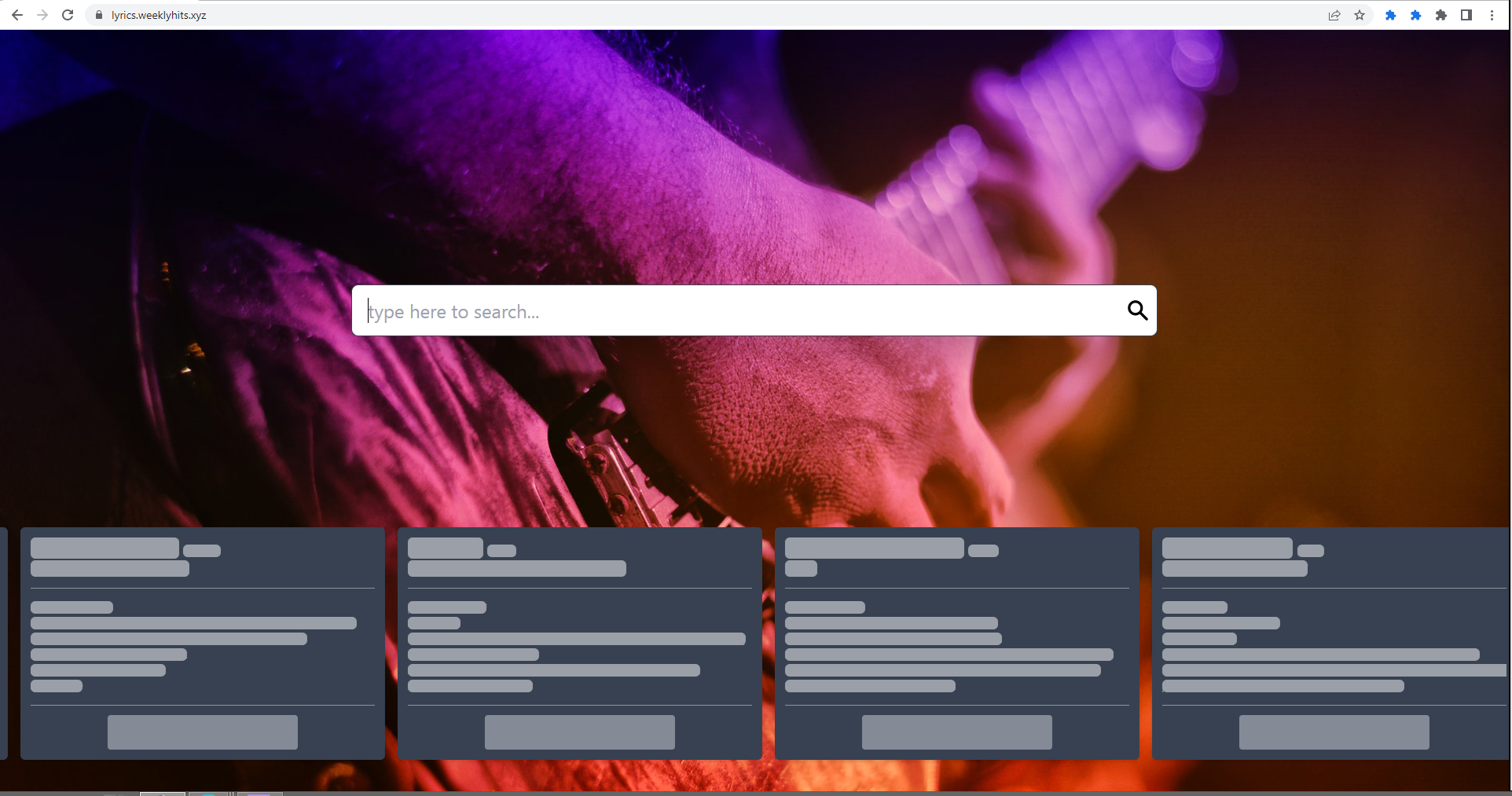Weekly Hits Virus refers to a browser hijacker infection, disguised as a browser extension that promises to allow users to easily access lyrics of popular songs. While promoted as a useful tool, it’s nothing more than a hijacker that aims to redirect you to questionable websites. Fortunately, it’s not a malicious program that will cause direct damage to your computer.
Weekly Hits Virus is a very generic browser hijacker. It doesn’t have malicious capabilities, nor is it considered to be a serious infection. However, it is a very annoying infection that will make unwanted changes to your browser and try to force you to use questionable search engines.
The first thing Weekly Hits Virus will do once installed is change your homepage and new tabs to weeklyhits.xyz. Your default search engine will also be changed. Which search engine the hijacker will push depends on your location but it will likely be Bing. While Bing is a legitimate search engine and is safe to use, an extension should not force you to use it.
These changes are made without your explicit permission and can affect all popular browsers, including Google Chrome and Mozilla Firefox . As long as the hijacker is installed on your computer, you will not be able to undo the changes done to the browser’s settings. Every time you make a change, the hijacker will just change it again.
While hijackers are not directly harmful their behavior is very annoying. The main goal of these infections is to redirect as much traffic to certain sites as possible. They do this by pushing questionable search engines that insert fake search results. You may also get redirected completely randomly.
Browser hijackers are also guilty of collecting information about users. Specifically, they collect information related to browsing, including what sites you visit, what you search for, your IP address, etc. Weekly Hits Virus does not collect personal information but it’s intrusive enough to warrant removal, especially considering you likely did not install it knowingly.
The sooner you remove Weekly Hits Virus the quicker you can go back to regular browsing. You can delete Weekly Hits Virus both manually and using anti-virus programs. However, it’s easier to use an anti-virus program because it would take care of everything for you. Once the hijacker is gone, your browsing will go back to normal and you will be able to change your browser’s settings however you want.
How did Weekly Hits Virus enter your computer?
There are several ways browser hijackers enter users’ computers. In most cases, users install them themselves without even realizing it. Infections like browser hijackers and adware use the software bundling method to install on users’ computers. They can be added to free programs as extra offers, which are permitted to be installed alongside the programs without requiring explicit permission from users. These offers are also hidden in settings that users don’t normally use. So while the added offers are technically optional, users are often unable to deselect them because they don’t notice them.
If you want to avoid unwanted installations, you need to pay close attention when installing free programs. When given the option, you need to opt for Advanced (Custom) settings instead of Default. The installation windows always recommend using Default (Basic) but these settings will not show any added offers and allow their installation. However, Advanced settings will make all added offers visible, and you will be given the option to deselect all of them. We always recommend deselecting all offers because they will bring nothing but trouble.
Browser hijackers are also often disguised as useful extensions on various download websites. Before installing programs/extensions, we strongly recommend researching programs. Even a simple search with Google often gives enough information to help determine whether it’s safe to install.
How to remove Weekly Hits Virus
Browser hijackers aren’t particularly serious infections so you can delete Weekly Hits Virus manually if you want. However, hijackers can be quite persistent and require some effort to remove. You can find instructions on how to delete Weekly Hits Virus below.
Using an anti-virus program to remove Weekly Hits Virus would be much easier because the program would take care of everything. It’s detected by many anti-virus programs so you will be able to easily find one.
Offers
Download Removal Toolto scan for Weekly Hits VirusUse our recommended removal tool to scan for Weekly Hits Virus. Trial version of provides detection of computer threats like Weekly Hits Virus and assists in its removal for FREE. You can delete detected registry entries, files and processes yourself or purchase a full version.
More information about SpyWarrior and Uninstall Instructions. Please review SpyWarrior EULA and Privacy Policy. SpyWarrior scanner is free. If it detects a malware, purchase its full version to remove it.

WiperSoft Review Details WiperSoft (www.wipersoft.com) is a security tool that provides real-time security from potential threats. Nowadays, many users tend to download free software from the Intern ...
Download|more


Is MacKeeper a virus? MacKeeper is not a virus, nor is it a scam. While there are various opinions about the program on the Internet, a lot of the people who so notoriously hate the program have neve ...
Download|more


While the creators of MalwareBytes anti-malware have not been in this business for long time, they make up for it with their enthusiastic approach. Statistic from such websites like CNET shows that th ...
Download|more
Quick Menu
Step 1. Uninstall Weekly Hits Virus and related programs.
Remove Weekly Hits Virus from Windows 8
Right-click in the lower left corner of the screen. Once Quick Access Menu shows up, select Control Panel choose Programs and Features and select to Uninstall a software.


Uninstall Weekly Hits Virus from Windows 7
Click Start → Control Panel → Programs and Features → Uninstall a program.


Delete Weekly Hits Virus from Windows XP
Click Start → Settings → Control Panel. Locate and click → Add or Remove Programs.


Remove Weekly Hits Virus from Mac OS X
Click Go button at the top left of the screen and select Applications. Select applications folder and look for Weekly Hits Virus or any other suspicious software. Now right click on every of such entries and select Move to Trash, then right click the Trash icon and select Empty Trash.


Step 2. Delete Weekly Hits Virus from your browsers
Terminate the unwanted extensions from Internet Explorer
- Tap the Gear icon and go to Manage Add-ons.


- Pick Toolbars and Extensions and eliminate all suspicious entries (other than Microsoft, Yahoo, Google, Oracle or Adobe)


- Leave the window.
Change Internet Explorer homepage if it was changed by virus:
- Tap the gear icon (menu) on the top right corner of your browser and click Internet Options.


- In General Tab remove malicious URL and enter preferable domain name. Press Apply to save changes.


Reset your browser
- Click the Gear icon and move to Internet Options.


- Open the Advanced tab and press Reset.


- Choose Delete personal settings and pick Reset one more time.


- Tap Close and leave your browser.


- If you were unable to reset your browsers, employ a reputable anti-malware and scan your entire computer with it.
Erase Weekly Hits Virus from Google Chrome
- Access menu (top right corner of the window) and pick Settings.


- Choose Extensions.


- Eliminate the suspicious extensions from the list by clicking the Trash bin next to them.


- If you are unsure which extensions to remove, you can disable them temporarily.


Reset Google Chrome homepage and default search engine if it was hijacker by virus
- Press on menu icon and click Settings.


- Look for the “Open a specific page” or “Set Pages” under “On start up” option and click on Set pages.


- In another window remove malicious search sites and enter the one that you want to use as your homepage.


- Under the Search section choose Manage Search engines. When in Search Engines..., remove malicious search websites. You should leave only Google or your preferred search name.




Reset your browser
- If the browser still does not work the way you prefer, you can reset its settings.
- Open menu and navigate to Settings.


- Press Reset button at the end of the page.


- Tap Reset button one more time in the confirmation box.


- If you cannot reset the settings, purchase a legitimate anti-malware and scan your PC.
Remove Weekly Hits Virus from Mozilla Firefox
- In the top right corner of the screen, press menu and choose Add-ons (or tap Ctrl+Shift+A simultaneously).


- Move to Extensions and Add-ons list and uninstall all suspicious and unknown entries.


Change Mozilla Firefox homepage if it was changed by virus:
- Tap on the menu (top right corner), choose Options.


- On General tab delete malicious URL and enter preferable website or click Restore to default.


- Press OK to save these changes.
Reset your browser
- Open the menu and tap Help button.


- Select Troubleshooting Information.


- Press Refresh Firefox.


- In the confirmation box, click Refresh Firefox once more.


- If you are unable to reset Mozilla Firefox, scan your entire computer with a trustworthy anti-malware.
Uninstall Weekly Hits Virus from Safari (Mac OS X)
- Access the menu.
- Pick Preferences.


- Go to the Extensions Tab.


- Tap the Uninstall button next to the undesirable Weekly Hits Virus and get rid of all the other unknown entries as well. If you are unsure whether the extension is reliable or not, simply uncheck the Enable box in order to disable it temporarily.
- Restart Safari.
Reset your browser
- Tap the menu icon and choose Reset Safari.


- Pick the options which you want to reset (often all of them are preselected) and press Reset.


- If you cannot reset the browser, scan your whole PC with an authentic malware removal software.
Site Disclaimer
2-remove-virus.com is not sponsored, owned, affiliated, or linked to malware developers or distributors that are referenced in this article. The article does not promote or endorse any type of malware. We aim at providing useful information that will help computer users to detect and eliminate the unwanted malicious programs from their computers. This can be done manually by following the instructions presented in the article or automatically by implementing the suggested anti-malware tools.
The article is only meant to be used for educational purposes. If you follow the instructions given in the article, you agree to be contracted by the disclaimer. We do not guarantee that the artcile will present you with a solution that removes the malign threats completely. Malware changes constantly, which is why, in some cases, it may be difficult to clean the computer fully by using only the manual removal instructions.