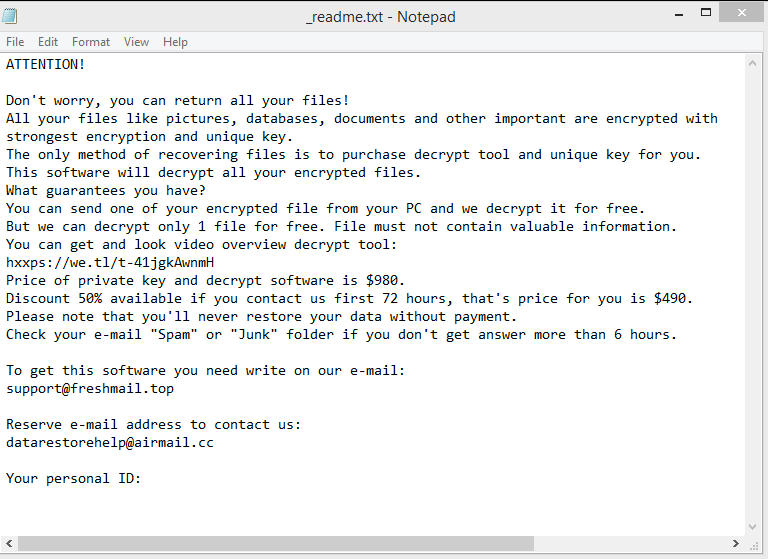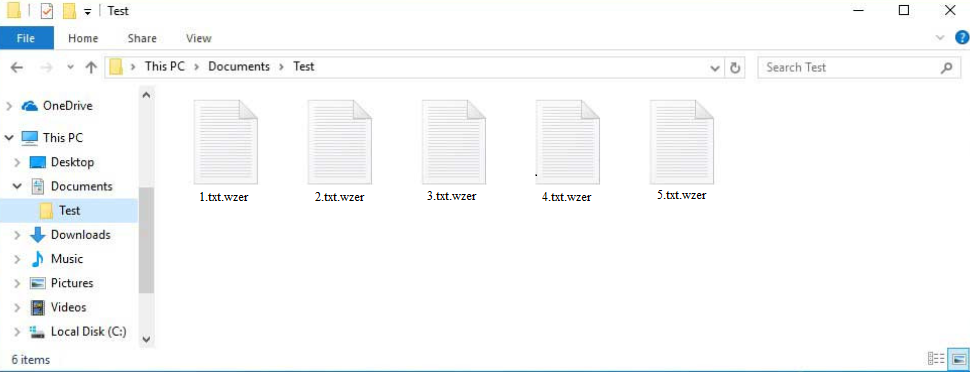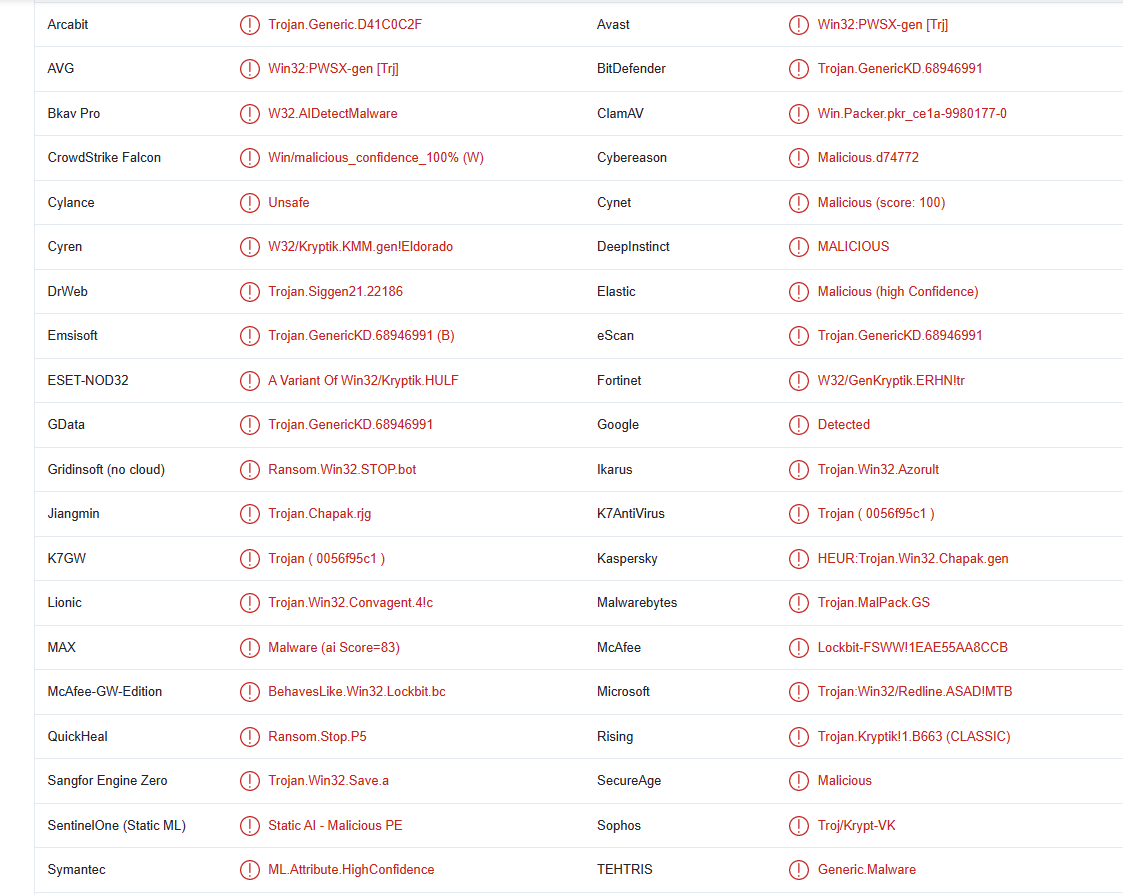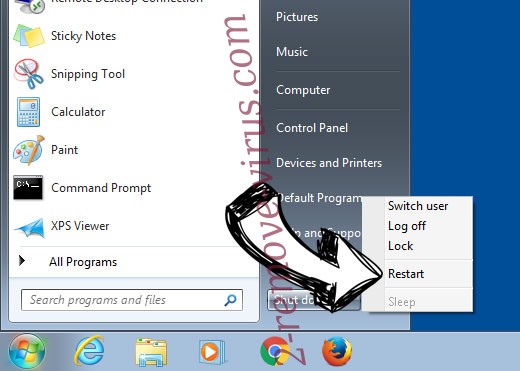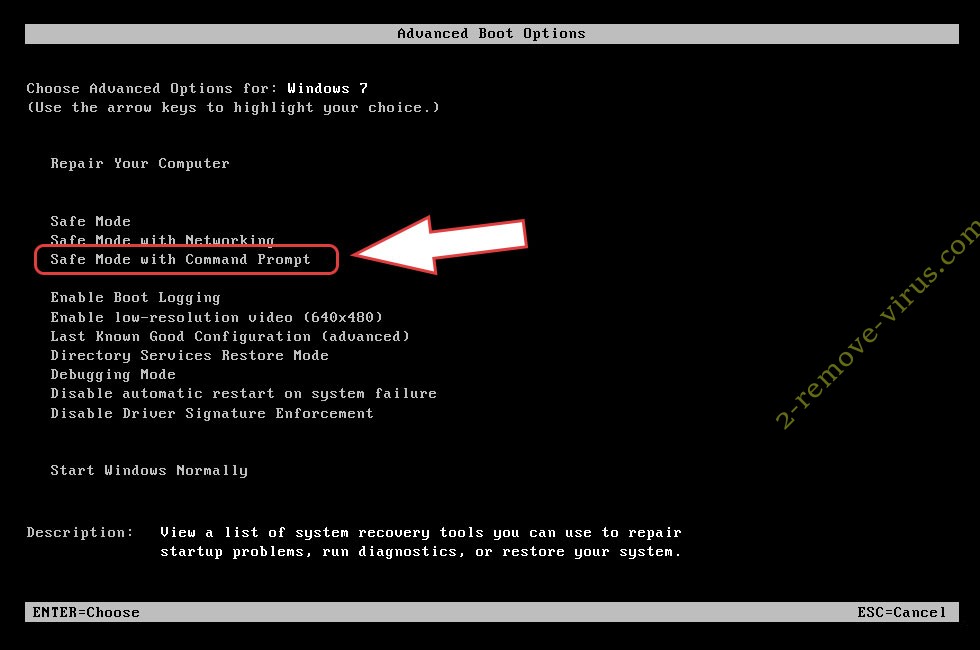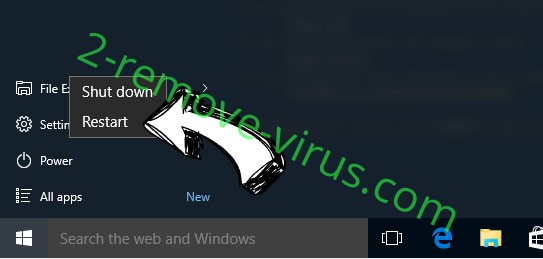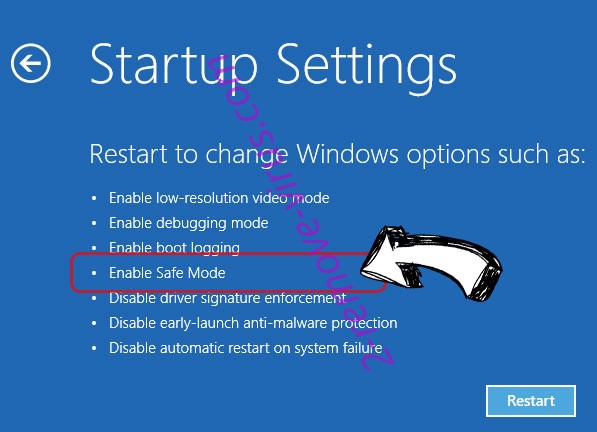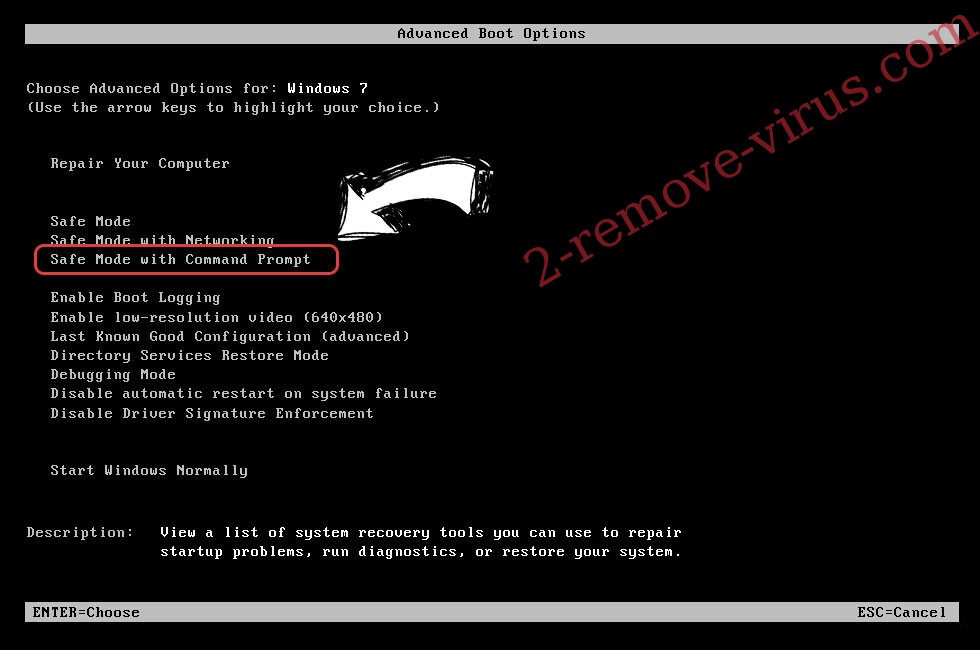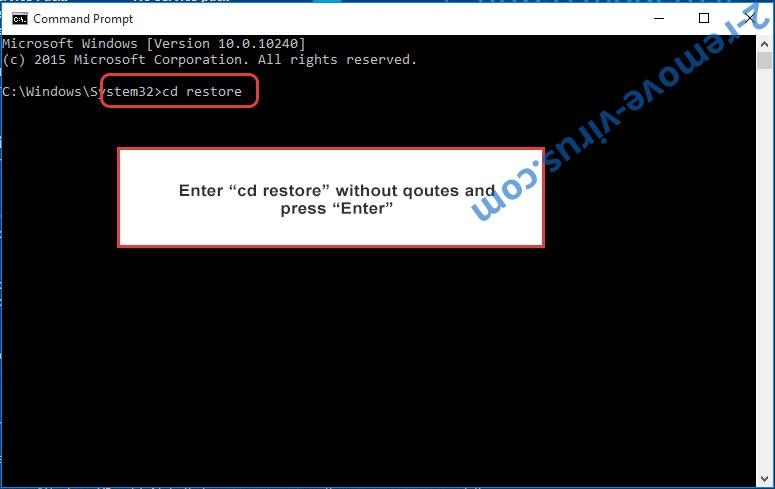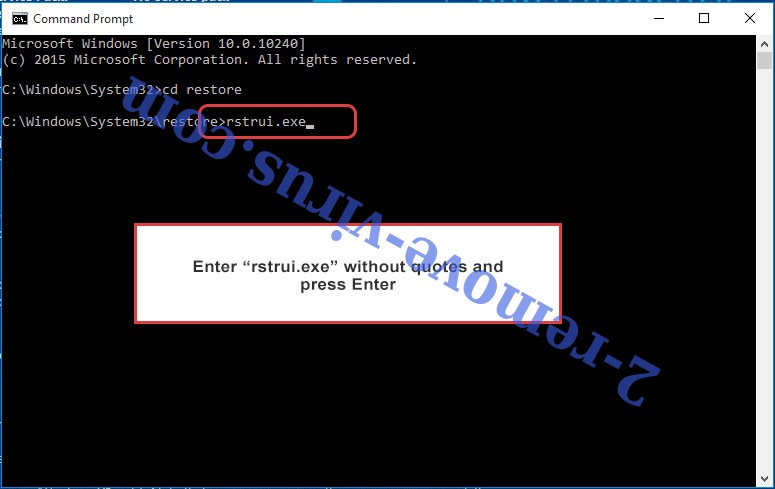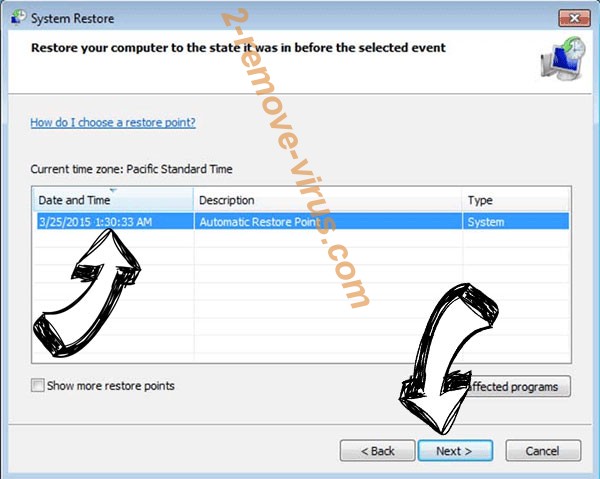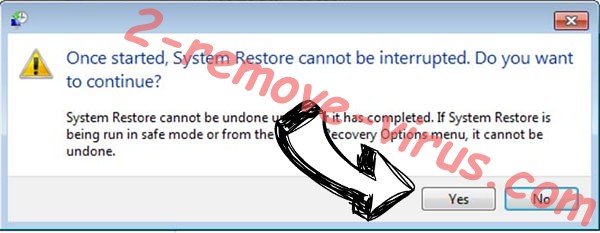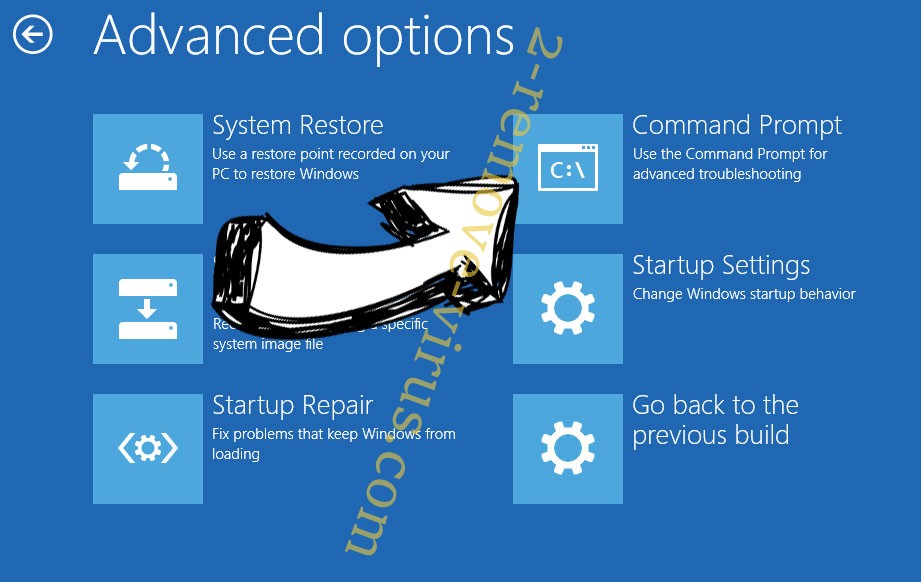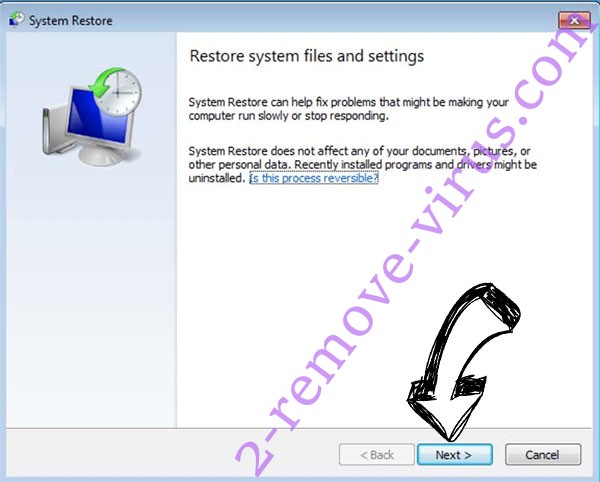Wzer ransomware is a serious malware infection that encrypts files and demands payment for their recovery. Wzer ransomware comes from a notorious family of malware known as Djvu/STOP. You can recognize the different versions by the extensions they add to encrypted files. For example, this version adds .wzer. Unfortunately, if your computer is infected with Wzer ransomware, all of your personal files will have .wzer attached to them. Those files will not be openable unless you first decrypt them.
As soon as ransomware is initiated on your computer, it will start encrypting your files. During the whole process, it will show a fake Windows update window to distract you. It will target your personal files, including photos, videos, and documents. All encrypted files will have the .wzer extension, so you will be able to immediately identify which files have been affected. You will not be able to open them unless you first use a decryptor on them.
You will find a _readme.txt ransom note in all folders with encrypted files as soon as the ransomware is done with file encryption. The note contains instructions on how you can obtain a Wzer ransomware decryptor. Unfortunately, the decryptor costs $980, though there supposedly is a 50% discount for users who make contact with malicious actors within the first 72 hours.
Buying ransomware decryptors from malicious actors is never recommended. That’s mainly because paying does not guarantee a decryptor. What you need to keep in mind is that you are dealing with cyber criminals and they are unlikely to feel any kind of obligation to help you, even if you pay the requested sum of money.
If you have a backup of your files, you can access it to start file recovery as soon as you remove Wzer ransomware. It’s strongly recommended to use good anti-malware software for Wzer ransomware removal because it’s a pretty complex infection.
The only option may be to wait for a free Wzer ransomware decryptor to be released if you do not have a backup. Malware researchers are sometimes able to crack ransomware infections and develop decryptors, which they release for free. You can find a free Djvu/STOP ransomware decryptor by Emsisoft but it’s not likely to work on Wzer ransomware or any of the more recent Djvu/STOP versions. It’s worth a try, however. NoMoreRansom will have the free Wzer ransomware decryptor if it ever becomes available.
Wzer ransomware distribution methods
Users who have bad online habits are much more likely to infect their computers with malware because they tend to act carelessly. And malicious actors take full advantage of that. Developing better browsing habits can significantly decrease the chances of an infection.
Email attachments are probably the most common malware infection method. Malicious actors send out thousands of emails with malware attached to them. When users open the attachments, they authorize the infection to initiate. Users whose email addresses have been leaked and appeared in data breaches are the usual targets of these infections. Fortunately, users can recognize malicious emails fairly easily because they’re usually obvious.
Emails that have malware attached to them are usually disguised to look like they were sent by legitimate companies whose services users use. Commonly, malware is hidden in emails that are made to look like parcel notifications. However, whether it’s done purposely or not, these emails are usually full of grammar/spelling mistakes. This makes malicious emails immediately obvious because you will rarely find any mistakes in legitimate emails because they look unprofessional.
How an email addresses you can also tell you a lot about whether an email is legitimate or not. Emails by companies whose services you use will always address you by name because it makes the emails more personal. However, malicious emails will use generic words like Member, Customer, and User to address you.
It’s worth mentioning that if you were targeted specifically, and malicious actors had some of your personal information, the malware-carrying email would look much more legitimate. This is why you should always scan unsolicited email attachments with anti-virus software or VirusTotal before you open them.
Lastly, we should mention that torrents are also commonly used for malware distribution. It’s no secret that torrent sites are very poorly moderated, which is why malicious actors can upload torrents with malware in them with no issues. It’s most common to find malware in torrents for entertainment content, including movies, TV series, and video games. If you use torrents to download copyrighted content, you’re also essentially stealing in addition to endangering your computer and data.
How to remove Wzer ransomware
Ransomware is a very serious infection and requires professional removal techniques. We strongly recommend using a good anti-malware program to remove Wzer ransomware. The program would take care of everything for you. You should avoid manual Wzer ransomware removal because you could end up causing additional damage to your device.
Once you fully delete Wzer ransomware, you can start recovering your files from backup. It’s important that the ransomware is completely gone when you access your backup because otherwise, your backed-up files would become encrypted as well.
If you do not have a backup, you should back up the encrypted files and store them safely until a free Wzer ransomware is released.
Wzer ransomware is detected by:
- A Variant Of Win32/Kryptik.HULF by ESET
- Win32:PWSX-gen [Trj] by AVG/Avast
- Trojan.GenericKD.68946991 by BitDefender
- HEUR:Trojan.Win32.Chapak.gen by Kaspersky
- Trojan.MalPack.GS by Malwarebytes
- Lockbit-FSWW!1EAE55AA8CCB by McAfee
- Trojan:Win32/Redline.ASAD!MTB by Microsoft
Quick Menu
Step 1. Delete Wzer ransomware using Safe Mode with Networking.
Remove Wzer ransomware from Windows 7/Windows Vista/Windows XP
- Click on Start and select Shutdown.
- Choose Restart and click OK.

- Start tapping F8 when your PC starts loading.
- Under Advanced Boot Options, choose Safe Mode with Networking.

- Open your browser and download the anti-malware utility.
- Use the utility to remove Wzer ransomware
Remove Wzer ransomware from Windows 8/Windows 10
- On the Windows login screen, press the Power button.
- Tap and hold Shift and select Restart.

- Go to Troubleshoot → Advanced options → Start Settings.
- Choose Enable Safe Mode or Safe Mode with Networking under Startup Settings.

- Click Restart.
- Open your web browser and download the malware remover.
- Use the software to delete Wzer ransomware
Step 2. Restore Your Files using System Restore
Delete Wzer ransomware from Windows 7/Windows Vista/Windows XP
- Click Start and choose Shutdown.
- Select Restart and OK

- When your PC starts loading, press F8 repeatedly to open Advanced Boot Options
- Choose Command Prompt from the list.

- Type in cd restore and tap Enter.

- Type in rstrui.exe and press Enter.

- Click Next in the new window and select the restore point prior to the infection.

- Click Next again and click Yes to begin the system restore.

Delete Wzer ransomware from Windows 8/Windows 10
- Click the Power button on the Windows login screen.
- Press and hold Shift and click Restart.

- Choose Troubleshoot and go to Advanced options.
- Select Command Prompt and click Restart.

- In Command Prompt, input cd restore and tap Enter.

- Type in rstrui.exe and tap Enter again.

- Click Next in the new System Restore window.

- Choose the restore point prior to the infection.

- Click Next and then click Yes to restore your system.

Offers
Download Removal Toolto scan for Wzer ransomwareUse our recommended removal tool to scan for Wzer ransomware. Trial version of provides detection of computer threats like Wzer ransomware and assists in its removal for FREE. You can delete detected registry entries, files and processes yourself or purchase a full version.
More information about SpyWarrior and Uninstall Instructions. Please review SpyWarrior EULA and Privacy Policy. SpyWarrior scanner is free. If it detects a malware, purchase its full version to remove it.

WiperSoft Review Details WiperSoft (www.wipersoft.com) is a security tool that provides real-time security from potential threats. Nowadays, many users tend to download free software from the Intern ...
Download|more


Is MacKeeper a virus? MacKeeper is not a virus, nor is it a scam. While there are various opinions about the program on the Internet, a lot of the people who so notoriously hate the program have neve ...
Download|more


While the creators of MalwareBytes anti-malware have not been in this business for long time, they make up for it with their enthusiastic approach. Statistic from such websites like CNET shows that th ...
Download|more
Site Disclaimer
2-remove-virus.com is not sponsored, owned, affiliated, or linked to malware developers or distributors that are referenced in this article. The article does not promote or endorse any type of malware. We aim at providing useful information that will help computer users to detect and eliminate the unwanted malicious programs from their computers. This can be done manually by following the instructions presented in the article or automatically by implementing the suggested anti-malware tools.
The article is only meant to be used for educational purposes. If you follow the instructions given in the article, you agree to be contracted by the disclaimer. We do not guarantee that the artcile will present you with a solution that removes the malign threats completely. Malware changes constantly, which is why, in some cases, it may be difficult to clean the computer fully by using only the manual removal instructions.