About Yowwinnerprize.com
If you are constantly being redirected to Yowwinnerprize.com, you probably have an adware infection on your computer. Adware is not considered to be a dangerous infection and is not usually classified as a virus. However, it will constantly redirect you to dubious websites, which could pose certain threat to your computer. So even if adware is not the most dangerous infection, you need to get rid of it right away. It could redirect you to scam or malware-infected websites. Not to mention that adware is incredibly annoying. So, the sooner you delete Yowwinnerprize.com adware, the better. 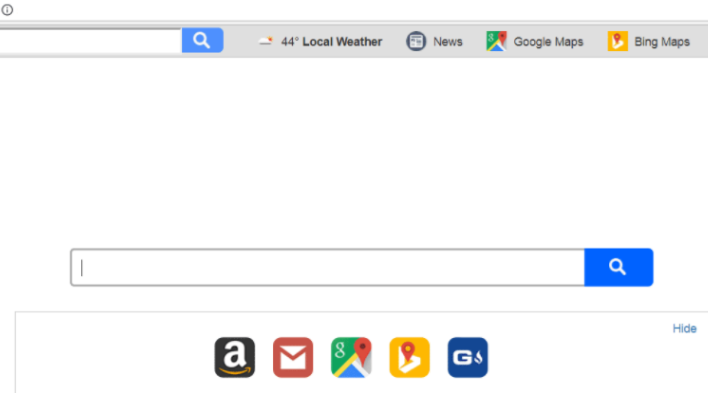
You probably installed the adware yourself, when you were installing freeware. Freeware often comes with additional offers, which need to be deselected. If you don’t, they install alongside the program.
Adware spread methods
Adware spreads using the bundling method, which is very popular among unwanted program developers because it allows programs to install without users noticing. To prevent the installation of added items, you need to pay attention to how you install freeware. During the process, choose Advanced (Custom) settings because they will show you if anything has been added to the freeware you are installing. If there is, you are given the option of deselecting it/them. Simply uncheck the boxes and then continue installing the program. Allowing any of the added offers to install is not recommended because they are likely to be junk. And if you were not initially informed about their installation, they should not be allowed to install. Moral of the story, if you want to have a clean computer, pay attention to what you install and how you do it.
What does it do?
The good thing about adware is that it is very noticeable. As you browse (whether you’re using Internet Explorer, Mozilla Firefox or Google Chrome), you will see ads more often than usual and get random redirects to weird sites. As soon as you notice this kind of behavior, stop engaging with ads altogether until the issue is resolved. Otherwise, you could be putting your device in danger as adware generated ads are not safe. When you get redirected, you may encounter scams trying to convince you that you have won some kind of prize or that your device has been infected with supposed malware. Those ‘you have won’ ads are always scams, which are trying to get your personal information. After you are informed that you supposedly won something, you will be asked to provide personal information, or even subscribe to questionable services. And in the case of malware warnings, scammers are trying to scare you into installing their promoted bogus software or into calling scam tech-support. Ads in your browser, or your browser for that matter, cannot tell if your computer is infected with malware because it’s not capable of doing that. Therefore, all malware alerts appearing in your browser will be fake.
What you need to do now is pay no attention to the ads you are getting, and simply remove Yowwinnerprize.com adware.
Yowwinnerprize.com removal
You have two ways to uninstall Yowwinnerprize.com, manually or automatically. The former may be more difficult as you have to do everything yourself, but you are welcome to use our below provided instructions to help you. Otherwise, obtain anti-spyware software, scan your computer and get rid of the infection.
Offers
Download Removal Toolto scan for Yowwinnerprize.comUse our recommended removal tool to scan for Yowwinnerprize.com. Trial version of provides detection of computer threats like Yowwinnerprize.com and assists in its removal for FREE. You can delete detected registry entries, files and processes yourself or purchase a full version.
More information about SpyWarrior and Uninstall Instructions. Please review SpyWarrior EULA and Privacy Policy. SpyWarrior scanner is free. If it detects a malware, purchase its full version to remove it.

WiperSoft Review Details WiperSoft (www.wipersoft.com) is a security tool that provides real-time security from potential threats. Nowadays, many users tend to download free software from the Intern ...
Download|more


Is MacKeeper a virus? MacKeeper is not a virus, nor is it a scam. While there are various opinions about the program on the Internet, a lot of the people who so notoriously hate the program have neve ...
Download|more


While the creators of MalwareBytes anti-malware have not been in this business for long time, they make up for it with their enthusiastic approach. Statistic from such websites like CNET shows that th ...
Download|more
Quick Menu
Step 1. Uninstall Yowwinnerprize.com and related programs.
Remove Yowwinnerprize.com from Windows 8
Right-click in the lower left corner of the screen. Once Quick Access Menu shows up, select Control Panel choose Programs and Features and select to Uninstall a software.


Uninstall Yowwinnerprize.com from Windows 7
Click Start → Control Panel → Programs and Features → Uninstall a program.


Delete Yowwinnerprize.com from Windows XP
Click Start → Settings → Control Panel. Locate and click → Add or Remove Programs.


Remove Yowwinnerprize.com from Mac OS X
Click Go button at the top left of the screen and select Applications. Select applications folder and look for Yowwinnerprize.com or any other suspicious software. Now right click on every of such entries and select Move to Trash, then right click the Trash icon and select Empty Trash.


Step 2. Delete Yowwinnerprize.com from your browsers
Terminate the unwanted extensions from Internet Explorer
- Tap the Gear icon and go to Manage Add-ons.


- Pick Toolbars and Extensions and eliminate all suspicious entries (other than Microsoft, Yahoo, Google, Oracle or Adobe)


- Leave the window.
Change Internet Explorer homepage if it was changed by virus:
- Tap the gear icon (menu) on the top right corner of your browser and click Internet Options.


- In General Tab remove malicious URL and enter preferable domain name. Press Apply to save changes.


Reset your browser
- Click the Gear icon and move to Internet Options.


- Open the Advanced tab and press Reset.


- Choose Delete personal settings and pick Reset one more time.


- Tap Close and leave your browser.


- If you were unable to reset your browsers, employ a reputable anti-malware and scan your entire computer with it.
Erase Yowwinnerprize.com from Google Chrome
- Access menu (top right corner of the window) and pick Settings.


- Choose Extensions.


- Eliminate the suspicious extensions from the list by clicking the Trash bin next to them.


- If you are unsure which extensions to remove, you can disable them temporarily.


Reset Google Chrome homepage and default search engine if it was hijacker by virus
- Press on menu icon and click Settings.


- Look for the “Open a specific page” or “Set Pages” under “On start up” option and click on Set pages.


- In another window remove malicious search sites and enter the one that you want to use as your homepage.


- Under the Search section choose Manage Search engines. When in Search Engines..., remove malicious search websites. You should leave only Google or your preferred search name.




Reset your browser
- If the browser still does not work the way you prefer, you can reset its settings.
- Open menu and navigate to Settings.


- Press Reset button at the end of the page.


- Tap Reset button one more time in the confirmation box.


- If you cannot reset the settings, purchase a legitimate anti-malware and scan your PC.
Remove Yowwinnerprize.com from Mozilla Firefox
- In the top right corner of the screen, press menu and choose Add-ons (or tap Ctrl+Shift+A simultaneously).


- Move to Extensions and Add-ons list and uninstall all suspicious and unknown entries.


Change Mozilla Firefox homepage if it was changed by virus:
- Tap on the menu (top right corner), choose Options.


- On General tab delete malicious URL and enter preferable website or click Restore to default.


- Press OK to save these changes.
Reset your browser
- Open the menu and tap Help button.


- Select Troubleshooting Information.


- Press Refresh Firefox.


- In the confirmation box, click Refresh Firefox once more.


- If you are unable to reset Mozilla Firefox, scan your entire computer with a trustworthy anti-malware.
Uninstall Yowwinnerprize.com from Safari (Mac OS X)
- Access the menu.
- Pick Preferences.


- Go to the Extensions Tab.


- Tap the Uninstall button next to the undesirable Yowwinnerprize.com and get rid of all the other unknown entries as well. If you are unsure whether the extension is reliable or not, simply uncheck the Enable box in order to disable it temporarily.
- Restart Safari.
Reset your browser
- Tap the menu icon and choose Reset Safari.


- Pick the options which you want to reset (often all of them are preselected) and press Reset.


- If you cannot reset the browser, scan your whole PC with an authentic malware removal software.
Site Disclaimer
2-remove-virus.com is not sponsored, owned, affiliated, or linked to malware developers or distributors that are referenced in this article. The article does not promote or endorse any type of malware. We aim at providing useful information that will help computer users to detect and eliminate the unwanted malicious programs from their computers. This can be done manually by following the instructions presented in the article or automatically by implementing the suggested anti-malware tools.
The article is only meant to be used for educational purposes. If you follow the instructions given in the article, you agree to be contracted by the disclaimer. We do not guarantee that the artcile will present you with a solution that removes the malign threats completely. Malware changes constantly, which is why, in some cases, it may be difficult to clean the computer fully by using only the manual removal instructions.
