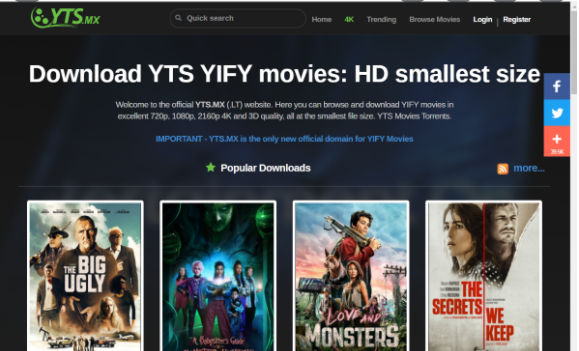About Yts.mx Suspicious Website
Yts.mx Suspicious Website refers to a questionable website that hosts torrents for various content, including movies, TV series, video games, and software. There are many issues with Yts.mx and similar websites, mostly their advertisements and malicious torrents. In general, using torrents to download copyrighted content for free is essentially stealing, thus illegal. But if that does not discourage you from pirating using sites like Yts.mx, then maybe the threat to your computer/data will.
It’s been noticed that Yts.mx uses rogue advertising networks, which means that you could be exposed to highly unreliable content by browsing Yts.mx. As soon as you visit the site, you may be bombarded with advertisements, including intrusive pop-ups and redirects. These ads may expose you to dangerous content, including scams and malware. For example, when browsing Yts.mx, you may get a pop-up alert claiming there is something wrong with your computer. If you engage with this pop-up, you could end up being scammed out of hundreds of dollars by tech-support scammers. Or you could be redirected to malicious sites where malware is hiding. If you’re not careful, you could infect your computer with serious malware that could threaten not only your computer but your data as well.
Sites like Yts.mx are also known to show fake giveaway ads that aim to phish users’ personal information. These scams claim that users have won prizes because they’re lucky visitors or something similar, and promise to send them prizes. These scams ask for personal information, including full name, home address, email address, phone number, etc. They may also sometimes require a delivery fee. Once they have users’ personal information, scammers can either sell it to other cybercriminals or perform more sophisticated scams on users themselves. Either way, users become much more likely to encounter elaborate scams.
Torrent sites like Yts.mx are also often badly regulated, which means malicious torrents are not only uploaded but can also stay up for a long time. Cybercriminals take full advantage of this and upload loads of torrents with malware in them. It’s especially common to find malware in torrents for content that’s particularly popular. For example, recently-released Marvel movie torrents are usually full of malware. Users who do not know the signs of a malicious torrent end up downloading it, unknowingly infecting their computers with all kinds of malware. If it’s an infection like ransomware, it could lead to encrypted files and no way to recover them.
If Yts.mx Suspicious Website shows you ads with software recommendations, be very skeptical. Keep in mind that you should never download programs from advertisements. If you come across a program you think may be useful to you, first make sure the program is legitimate by doing research. If you find out that it’s safe, download it from official sources, such as the program’s official website. But never trust ads to provide you with safe download links.
Yts.mx Suspicious Website removal
We don’t recommend using Yts.mx to pirate copyrighted content. Not only are you stealing, but you are also jeopardizing your computer/data. If you have downloaded a torrent from the site, we recommend scanning your computer with anti-malware software just in case you accidentally downloaded malware.
Offers
Download Removal Toolto scan for Yts.mxUse our recommended removal tool to scan for Yts.mx. Trial version of provides detection of computer threats like Yts.mx and assists in its removal for FREE. You can delete detected registry entries, files and processes yourself or purchase a full version.
More information about SpyWarrior and Uninstall Instructions. Please review SpyWarrior EULA and Privacy Policy. SpyWarrior scanner is free. If it detects a malware, purchase its full version to remove it.

WiperSoft Review Details WiperSoft (www.wipersoft.com) is a security tool that provides real-time security from potential threats. Nowadays, many users tend to download free software from the Intern ...
Download|more


Is MacKeeper a virus? MacKeeper is not a virus, nor is it a scam. While there are various opinions about the program on the Internet, a lot of the people who so notoriously hate the program have neve ...
Download|more


While the creators of MalwareBytes anti-malware have not been in this business for long time, they make up for it with their enthusiastic approach. Statistic from such websites like CNET shows that th ...
Download|more
Quick Menu
Step 1. Uninstall Yts.mx and related programs.
Remove Yts.mx from Windows 8
Right-click in the lower left corner of the screen. Once Quick Access Menu shows up, select Control Panel choose Programs and Features and select to Uninstall a software.


Uninstall Yts.mx from Windows 7
Click Start → Control Panel → Programs and Features → Uninstall a program.


Delete Yts.mx from Windows XP
Click Start → Settings → Control Panel. Locate and click → Add or Remove Programs.


Remove Yts.mx from Mac OS X
Click Go button at the top left of the screen and select Applications. Select applications folder and look for Yts.mx or any other suspicious software. Now right click on every of such entries and select Move to Trash, then right click the Trash icon and select Empty Trash.


Step 2. Delete Yts.mx from your browsers
Terminate the unwanted extensions from Internet Explorer
- Tap the Gear icon and go to Manage Add-ons.


- Pick Toolbars and Extensions and eliminate all suspicious entries (other than Microsoft, Yahoo, Google, Oracle or Adobe)


- Leave the window.
Change Internet Explorer homepage if it was changed by virus:
- Tap the gear icon (menu) on the top right corner of your browser and click Internet Options.


- In General Tab remove malicious URL and enter preferable domain name. Press Apply to save changes.


Reset your browser
- Click the Gear icon and move to Internet Options.


- Open the Advanced tab and press Reset.


- Choose Delete personal settings and pick Reset one more time.


- Tap Close and leave your browser.


- If you were unable to reset your browsers, employ a reputable anti-malware and scan your entire computer with it.
Erase Yts.mx from Google Chrome
- Access menu (top right corner of the window) and pick Settings.


- Choose Extensions.


- Eliminate the suspicious extensions from the list by clicking the Trash bin next to them.


- If you are unsure which extensions to remove, you can disable them temporarily.


Reset Google Chrome homepage and default search engine if it was hijacker by virus
- Press on menu icon and click Settings.


- Look for the “Open a specific page” or “Set Pages” under “On start up” option and click on Set pages.


- In another window remove malicious search sites and enter the one that you want to use as your homepage.


- Under the Search section choose Manage Search engines. When in Search Engines..., remove malicious search websites. You should leave only Google or your preferred search name.




Reset your browser
- If the browser still does not work the way you prefer, you can reset its settings.
- Open menu and navigate to Settings.


- Press Reset button at the end of the page.


- Tap Reset button one more time in the confirmation box.


- If you cannot reset the settings, purchase a legitimate anti-malware and scan your PC.
Remove Yts.mx from Mozilla Firefox
- In the top right corner of the screen, press menu and choose Add-ons (or tap Ctrl+Shift+A simultaneously).


- Move to Extensions and Add-ons list and uninstall all suspicious and unknown entries.


Change Mozilla Firefox homepage if it was changed by virus:
- Tap on the menu (top right corner), choose Options.


- On General tab delete malicious URL and enter preferable website or click Restore to default.


- Press OK to save these changes.
Reset your browser
- Open the menu and tap Help button.


- Select Troubleshooting Information.


- Press Refresh Firefox.


- In the confirmation box, click Refresh Firefox once more.


- If you are unable to reset Mozilla Firefox, scan your entire computer with a trustworthy anti-malware.
Uninstall Yts.mx from Safari (Mac OS X)
- Access the menu.
- Pick Preferences.


- Go to the Extensions Tab.


- Tap the Uninstall button next to the undesirable Yts.mx and get rid of all the other unknown entries as well. If you are unsure whether the extension is reliable or not, simply uncheck the Enable box in order to disable it temporarily.
- Restart Safari.
Reset your browser
- Tap the menu icon and choose Reset Safari.


- Pick the options which you want to reset (often all of them are preselected) and press Reset.


- If you cannot reset the browser, scan your whole PC with an authentic malware removal software.
Site Disclaimer
2-remove-virus.com is not sponsored, owned, affiliated, or linked to malware developers or distributors that are referenced in this article. The article does not promote or endorse any type of malware. We aim at providing useful information that will help computer users to detect and eliminate the unwanted malicious programs from their computers. This can be done manually by following the instructions presented in the article or automatically by implementing the suggested anti-malware tools.
The article is only meant to be used for educational purposes. If you follow the instructions given in the article, you agree to be contracted by the disclaimer. We do not guarantee that the artcile will present you with a solution that removes the malign threats completely. Malware changes constantly, which is why, in some cases, it may be difficult to clean the computer fully by using only the manual removal instructions.