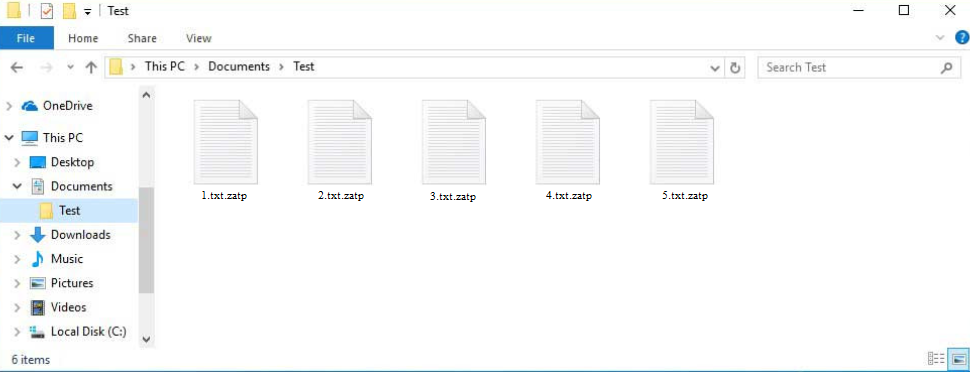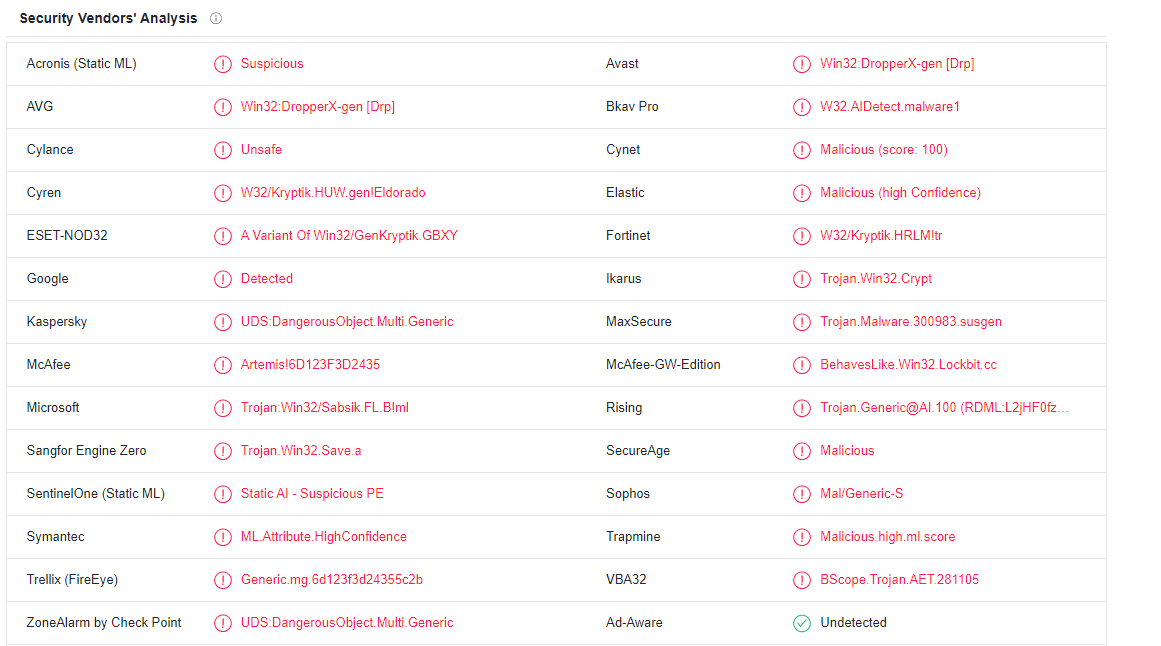Zatp ransomware is a file-encrypting malware from the Djvu/STOP ransomware family. It’s one of the most recent versions, and it can be differentiated by the .zatp extension that gets added to encrypted files. All of your personal files will be encrypted by this ransomware, effectively making them hostages. You would first need to purchase a decryptor in order to be able to open the encrypted files. The only people who have a decryptor are the cybercriminals operating this software, so getting it will be difficult. They’ll attempt to sell it to you for $980. But there are many risks that come with paying the ransom or even contacting cyber criminals.
The Zatp ransomware targets personal files, including pictures, videos, and documents. It will be easy to tell which files have been encrypted because of the .zatp extension that gets added to them. For example, text.txt would become text.txt.zatp if encrypted. Unless you use a decryptor on them first, files with this extension will be unopenable. A _readme.txt ransom note that explains how to purchase the decryptor is also dropped by the ransomware in every folder that has encrypted files.
The Zatp ransomware decryptor, according to the ransom note, costs $980. The note further explains that victims are reportedly entitled to a 50% discount if they get in touch with cyber criminals within the first 72 hours. However, that is not necessarily true. Unfortunately, because you are dealing with cyber criminals, there is no guarantee that you will get a discount or even a decryptor even if you pay the ransom. Even if victims pay, malware developers are unlikely to feel obligated to help them by sending the decryptor. Furthermore, the money victims pay would go toward future criminal activities.
Zatp ransomware victims without backups won’t be able to restore their files without paying the ransom because there is currently no free decryptor for this ransomware. The Djvu/STOP family of ransomware uses online keys to encrypt files. Simply explained, this means that every victim has a unique key. A decryptor would not be able to decrypt your files without your unique key. Therefore, a free Zatp ransomware decryptor might never be made available unless those keys are released. It’s worth mentioning that in the event that cybercriminals ever decide to stop their malicious activities, it’s not impossible that they will eventually release those keys. If a free Zatp ransomware decryptor is made available, NoMoreRansom will have it.
It’s also worth mentioning that when looking for a free Zatp ransomware decryptor, you need to be very careful because there are many fake decryptors that are promoted on various dubious forums. The fake decryptors could lead to even more malware. If you can’t find a Zatp ransomware decryptor on NoMoreRansom, you likely won’t find it anywhere else.
If you have a backup of your data, you can start restoring files as soon as you remove Zatp ransomware from your computer. We don’t advise trying to manually remove Zatp ransomware unless you are fully confident in your abilities. The process can be quite difficult and doing something incorrectly could lead to even more issues. Using anti-virus software is much safer, not to mention easier.
How does ransomware infect computers?
If you have bad online habits, you’re much more likely to encounter malware. Especially if you open unsolicited email attachments, click on random links, use torrents to pirate entertainment content, etc. It’s well worth it to invest time and effort into developing better browsing habits.
Email attachments are a common method used by cybercriminals to deliver malware. They purchase thousands of email addresses from hacker sites/forums for their malicious email campaigns and attach malware files to emails. Users activate the malware and authorize it to carry out its malicious functions when they open the malicious files.
Malicious emails are frequently generic, so if you know what to look for, you should be able to identify them quite easily. The most glaring red flag is grammar and spelling mistakes in emails that are supposed to be sent by legitimate companies. Malicious senders frequently pose as legitimate company representatives, but it can be easy to tell when an email is malicious if it’s full of spelling and grammar mistakes. Legitimate companies will try to prevent grammar and spelling mistakes when communicating with clients because they would appear very unprofessional.
Another warning sign is when generic words like “User”, “Member”, and “Customer” are used instead of your name to address you. To make emails feel more personal, companies insert their customers’ names automatically. But because malicious actors do not have access to personal information, they use generic words.
It should be mentioned that some malicious email campaigns can be much more sophisticated. This is usually the case when someone specific is targeted and malicious actors have access to some of the target’s personal information. Such an email would be mistake-free, address the recipient by name, and include information that would give it credibility. It is strongly advised to scan all unsolicited email attachments with anti-virus software or VirusTotal before opening them because a sophisticated email would be difficult to recognize.
And finally, torrents are commonly used to spread malware. Torrent websites are typically not well-moderated, making it possible for cybercriminals to post torrents with malware in them. Using torrents to download copyrighted content dramatically raises your chances of picking up malware infections. The majority of malware is typically found in entertainment-related torrents, especially in those for video games, TV shows, and movies.
Zatp ransomware removal
It is not recommended to manually remove Zatp ransomware unless you are entirely confident in your skills. Your computer could suffer further damage if you make a mistake during the process. It is not just quicker but also safer to remove Zatp ransomware with anti-virus software. Once the ransomware has been completely removed from the computer, you may access your backup and start restoring your files.
If you don’t have backup copies of your files, your only option is to wait until a free Zatp ransomware decryptor is made available. However, there is no assurance that it will be released.
Zatp ransomware is detected as:
- A Variant Of Win32/GenKryptik.GBXY by ESET
- UDS:DangerousObject.Multi.Generic by Kaspersky
- Artemis!6D123F3D2435 by McAfee
- Trojan:Win32/Sabsik.FL.B!ml by Microsoft
- Win32:DropperX-gen [Drp] by AVG/Avast
Offers
Download Removal Toolto scan for Zatp ransomwareUse our recommended removal tool to scan for Zatp ransomware. Trial version of provides detection of computer threats like Zatp ransomware and assists in its removal for FREE. You can delete detected registry entries, files and processes yourself or purchase a full version.
More information about SpyWarrior and Uninstall Instructions. Please review SpyWarrior EULA and Privacy Policy. SpyWarrior scanner is free. If it detects a malware, purchase its full version to remove it.

WiperSoft Review Details WiperSoft (www.wipersoft.com) is a security tool that provides real-time security from potential threats. Nowadays, many users tend to download free software from the Intern ...
Download|more


Is MacKeeper a virus? MacKeeper is not a virus, nor is it a scam. While there are various opinions about the program on the Internet, a lot of the people who so notoriously hate the program have neve ...
Download|more


While the creators of MalwareBytes anti-malware have not been in this business for long time, they make up for it with their enthusiastic approach. Statistic from such websites like CNET shows that th ...
Download|more
Quick Menu
Step 1. Delete Zatp ransomware using Safe Mode with Networking.
Remove Zatp ransomware from Windows 7/Windows Vista/Windows XP
- Click on Start and select Shutdown.
- Choose Restart and click OK.


- Start tapping F8 when your PC starts loading.
- Under Advanced Boot Options, choose Safe Mode with Networking.


- Open your browser and download the anti-malware utility.
- Use the utility to remove Zatp ransomware
Remove Zatp ransomware from Windows 8/Windows 10
- On the Windows login screen, press the Power button.
- Tap and hold Shift and select Restart.


- Go to Troubleshoot → Advanced options → Start Settings.
- Choose Enable Safe Mode or Safe Mode with Networking under Startup Settings.


- Click Restart.
- Open your web browser and download the malware remover.
- Use the software to delete Zatp ransomware
Step 2. Restore Your Files using System Restore
Delete Zatp ransomware from Windows 7/Windows Vista/Windows XP
- Click Start and choose Shutdown.
- Select Restart and OK


- When your PC starts loading, press F8 repeatedly to open Advanced Boot Options
- Choose Command Prompt from the list.


- Type in cd restore and tap Enter.


- Type in rstrui.exe and press Enter.


- Click Next in the new window and select the restore point prior to the infection.


- Click Next again and click Yes to begin the system restore.


Delete Zatp ransomware from Windows 8/Windows 10
- Click the Power button on the Windows login screen.
- Press and hold Shift and click Restart.


- Choose Troubleshoot and go to Advanced options.
- Select Command Prompt and click Restart.


- In Command Prompt, input cd restore and tap Enter.


- Type in rstrui.exe and tap Enter again.


- Click Next in the new System Restore window.


- Choose the restore point prior to the infection.


- Click Next and then click Yes to restore your system.


Site Disclaimer
2-remove-virus.com is not sponsored, owned, affiliated, or linked to malware developers or distributors that are referenced in this article. The article does not promote or endorse any type of malware. We aim at providing useful information that will help computer users to detect and eliminate the unwanted malicious programs from their computers. This can be done manually by following the instructions presented in the article or automatically by implementing the suggested anti-malware tools.
The article is only meant to be used for educational purposes. If you follow the instructions given in the article, you agree to be contracted by the disclaimer. We do not guarantee that the artcile will present you with a solution that removes the malign threats completely. Malware changes constantly, which is why, in some cases, it may be difficult to clean the computer fully by using only the manual removal instructions.