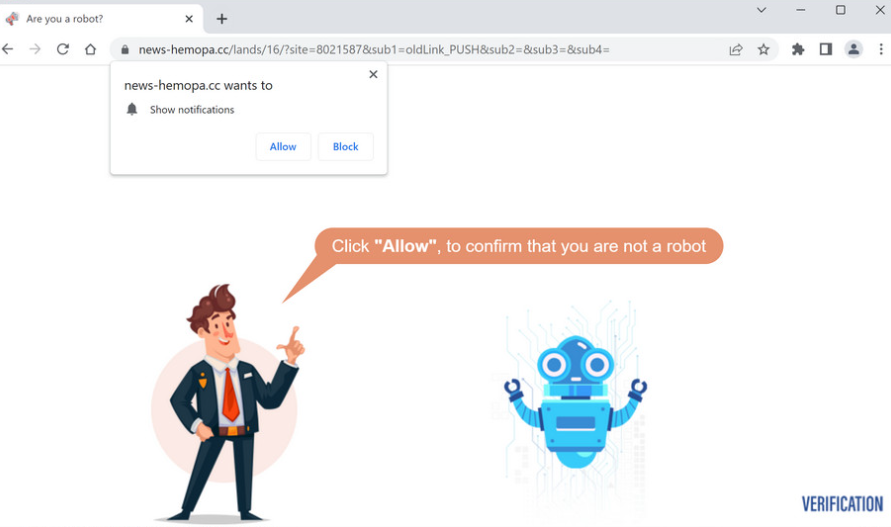The goal of generic scam websites like News-Hemopa.cc is to deceive users into enabling desktop ads. The website abuses a browser feature that permits websites with permission to display push notifications on the desktop. Immediately after being redirected to the website, a browser alert saying “News-Hemopa.cc wants to show notifications” will pop up. The said notifications would appear on the desktop. However, while trustworthy websites show relevant content, websites like News-Hemopa.cc just spam the desktop with ads. There is no reason to allow News-Hemopa.cc to display notifications; but, if you have already given it permission, you should immediately withdraw it. There are simple instructions below this report that will help you revoke the permission.
News-Hemopa.cc has no content. The only thing you can see on it is an image saying you should allow notifications to confirm you are not a robot. You will see a browser alert saying “News-Hemopa.cc wants to show notifications” as soon as you visit the website. You will start to see ads on your desktop if you click “Allow”. The notifications would show up on the right side of your desktop, where legitimate alerts often do. Avoid interacting with those notifications at all costs because they could expose you to malicious software and other risky content. Fortunately, if you’ve given the site permission, you can easily revoke it by changing your browser settings. Use the instructions provided at the very end of this report if you’re unsure of what to do.
Although frequently abused, the feature is indeed legitimate. You can trust a reliable website to display push notifications. Having notifications shown by websites you frequently visit could even be helpful. The push notifications would take you directly to the content if you clicked on them. The notifications generally reflect what the site usually posts. A news website would display significant news right on the desktop, for example.
Your computer might be infected with adware if you notice that you’re being redirected at random, especially if it happens more than a few times. Although it’s not a serious infection, dealing with it can be troublesome. Use anti-virus software to scan your computer; and if adware is found, remove it to stop the redirects. Install an adblocker to prevent redirects brought on by the websites you visit, if the trigger isn’t adware.
Adware infections can trigger random redirects
If you frequently find yourself redirected to websites like News-Hemopa.cc, your computer may be infected with adware, or you may be visiting high-risk websites without using an adblocker. Usually, the latter is the case. Certain websites are regarded as high-risk because they expose users to potentially dangerous ads. For example, websites with pirated or pornographic content are typically categorized as high-risk because clicking on anything on those websites could result in a redirect. This problem can typically be resolved by installing an adblocker program.
Though less frequent, an adware infection can be the culprit. Adware and related infections, such as browser hijackers, can be added as extra offers to free programs and installed alongside. The method is known as software bundling. Due to the fact that it essentially permits unwanted programs to install without authorization, this installation method is very controversial. Anti-virus programs identify many of the programs that use it as potential risks.
The added offers are technically optional, allowing users to stop their installations. However, because they are initially hidden, users frequently are unable to deselect them and stop their installation. However, users should be able to stop these unwanted installations as long as they are aware of how to correctly install free programs.
The offers can be deselected because they are optional, but users must first make them visible. You have the choice of using either Default (Basic) or Advanced (Custom) settings when installing free programs. The installation window will advise using Default, but if you do, all added offers will be concealed and allowed to install automatically alongside. You will be able to see all of the added offers if you choose Advanced settings. Additionally, you will have the option to deselect all offers. Deselecting everything is always advised because you won’t benefit from allowing them to install. Once installed, adware and similar infection are also fairly troublesome to remove. It is considerably easier to uncheck the offers than it is to remove them after installation.
How to stop News-Hemopa.cc ads
Scanning your computer with anti-virus software is recommended because adware infections can be troublesome and challenging to remove manually. Install an adblocker program if the redirect is caused by problematic websites you visit rather than adware. It would also block intrusive ads in addition to redirects.
Lastly, you can easily cancel permission in your browser’s settings if you’ve given the site permission to display notifications. If you’re unsure about what to do, follow the instructions directly below. Remove not only News-Hemopa.cc from the list of sites with permission but any other dubious websites as well.
Here’s how you can stop News-Hemopa.cc ads from popping up on your desktop:
- Mozilla Firefox: Open the menu (the three bars at the top-right corner), click Options, then Privacy & Security. Scroll down to Permissions, press Settings next to Notifications, and remove News-Hemopa.cc and any other questionable websites from the list. It’s possible to permanently turn off push notification requests by checking the “Block new requests asking to allow notifications” box in the same Notifications settings.
- Google Chrome: Open the menu (the three dots top-right corner), then Settings, then Privacy and security, then Site Settings. Click on Notifications under Permissions, and remove News-Hemopa.cc and any other questionable websites from the list. It’s possible to permanently turn off push notification requests by toggling off “Sites can ask to send notifications”.
- Microsoft Edge: Open the menu (the three dots top-right corner), then Settings, then Cookies and site permissions, then Notifications. Review which sites have permission and remove News-Hemopa.cc and any other questionable websites from the list. It’s possible to permanently turn off push notification requests by toggling off “Ask before sending”.
Site Disclaimer
2-remove-virus.com is not sponsored, owned, affiliated, or linked to malware developers or distributors that are referenced in this article. The article does not promote or endorse any type of malware. We aim at providing useful information that will help computer users to detect and eliminate the unwanted malicious programs from their computers. This can be done manually by following the instructions presented in the article or automatically by implementing the suggested anti-malware tools.
The article is only meant to be used for educational purposes. If you follow the instructions given in the article, you agree to be contracted by the disclaimer. We do not guarantee that the artcile will present you with a solution that removes the malign threats completely. Malware changes constantly, which is why, in some cases, it may be difficult to clean the computer fully by using only the manual removal instructions.