Ptilselr.com is a very generic website that does not have any content on it. It misuses a legitimate browser feature that allows sites with permission to show notifications on users’ screens. This is why you will see an alert saying “Ptilselr.com wants to show notifications” immediately upon entering the site. If users give it permission, instead of useful content, Ptilselr.com will just spam ads. It’s not a good idea to enable these notifications because doing so will cause your screen to be spammed with ads, some of which may be harmful. If you were tricked into giving the site permission, you should revoke it as soon as possible, if only to stop the intrusive ads.
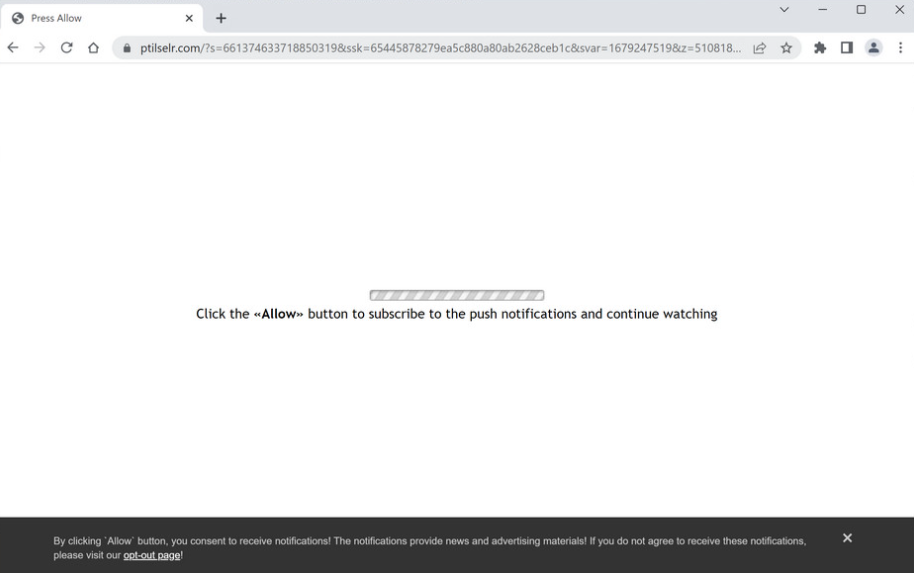
Although such useless websites abuse this feature to bombard users with advertisements, the “show push notifications” feature is legitimate. As long as a site is safe, you can give it permission to show notifications. The notifications might even prove to be useful to you if you frequently visit a specific website because clicking on them would take you right to the content. If, for example, you use a particular news website, allowing it to show you notifications could be useful as you’d see news directly on your screen. When you no longer want to see notifications, you can easily stop them in your browser’s settings. If you don’t know how to do that, use the directions provided at the end of this report.
Although this feature is legitimate, it is frequently abused by websites like Ptilselr.com. The site doesn’t have any content on it, only an image of a loading bar and a message saying “Click the Allow button to subscribe to push notifications and continue watching”. Immediately upon entering the website, you will get a browser alert saying “Ptilselr.com wants to show notifications”. If you click “Allow”, the website will be able to display ads on your screen. Instead of showing any kind of useful content that you’d find interesting, the site will just spam ads. If you have given it permission, do not interact with the notifications. They could expose you to dangerous content, including malware and various scams. The sooner you revoke Ptilselr.com’s authorization to display notifications, the better, as there is absolutely no benefits to them.
Use an anti-virus program to check for adware if you find yourself being randomly redirected to Ptilselr.com on a regular basis. You also need to install an adblocker program as well, as it will block redirects when you browse high-risk websites.
Random redirects may be triggered by adware
Users are frequently redirected to random websites as a result of their poor browsing habits. The biggest problem is users visiting high-risk websites without an adblocker program. Certain websites are considered to be high-risk because of the ads they expose users to, particularly sites that have pirated or pornographic content. Fortunately, you can easily prevent the redirects with a good adblocker program.
Adware and other similar infections can also trigger random redirects. If it is adware, you would be redirected regularly and see an increase in ads. These infections are usually installed via the software bundling method and are essentially permitted to install without explicit permission. They come added to free programs as extra offers that are permitted to install alongside. The offers are technically optional but they need to be manually deselected by users to stop them from installing. But because they are tucked away in settings that users don’t normally use, users usually don’t see the offers and thus, are unable to deselect them. This makes software bundling a very controversial method, and it’s not uncomon for programs that use it to be detected as potential threats by anti-virus programs.
If you learn to correctly install free programs, you will be able to prevent these unwanted installations very easily. All you need to do is choose Advanced (Custom) settings when given the option instead of Default. Default settings conceal the offers and allow their installations, while Advanced will make them all visible. You will also be given the option to deselect all offers you do not want. You only need to uncheck the boxes of those offers. Once you have done that, you can continue installing the program. We advise against allowing any offers to installl, even if they seem like they could be useful.
How to stop Ptilselr.com ads
Just in case an adware infection is what’s triggering the redirects, we recommend scanning your computer with an anti-virus program. If the program detects adware, only removing it would stop the redirects. And it’s easiest to do using anti-virus programs. It’s also a good idea to install an adblocker program to block redirects, especially when browsing high-risk websites.
You need to revoke Ptilselr.com’s permission to show notifications if you have given it. This is not difficult to do in your browser’s settings. Carefully review all sites that have permission and remove not only Ptilselr.com but also all other questionable sites from the list.
- Mozilla Firefox: Open the menu (the three bars at the top-right corner), click Options, then Privacy & Security. Scroll down to Permissions, press Settings next to Notifications, and remove Ptilselr.com and any other questionable websites from the list. It’s possible to permanently turn off push notification requests by checking the “Block new requests asking to allow notifications” box in the same Notifications settings.
- Google Chrome: Open the menu (the three dots top-right corner), then Settings, then Privacy and security, then Site Settings. Click on Notifications under Permissions, and remove Ptilselr.com and any other questionable websites from the list. It’s possible to permanently turn off push notification requests by toggling off “Sites can ask to send notifications”.
- Microsoft Edge: Open the menu (the three dots top-right corner), then Settings, then Cookies and site permissions, then Notifications. Review which sites have permission and remove Ptilselr.com and any other questionable websites from the list. It’s possible to permanently turn off push notification requests by toggling off “Ask before sending”.
Site Disclaimer
2-remove-virus.com is not sponsored, owned, affiliated, or linked to malware developers or distributors that are referenced in this article. The article does not promote or endorse any type of malware. We aim at providing useful information that will help computer users to detect and eliminate the unwanted malicious programs from their computers. This can be done manually by following the instructions presented in the article or automatically by implementing the suggested anti-malware tools.
The article is only meant to be used for educational purposes. If you follow the instructions given in the article, you agree to be contracted by the disclaimer. We do not guarantee that the artcile will present you with a solution that removes the malign threats completely. Malware changes constantly, which is why, in some cases, it may be difficult to clean the computer fully by using only the manual removal instructions.