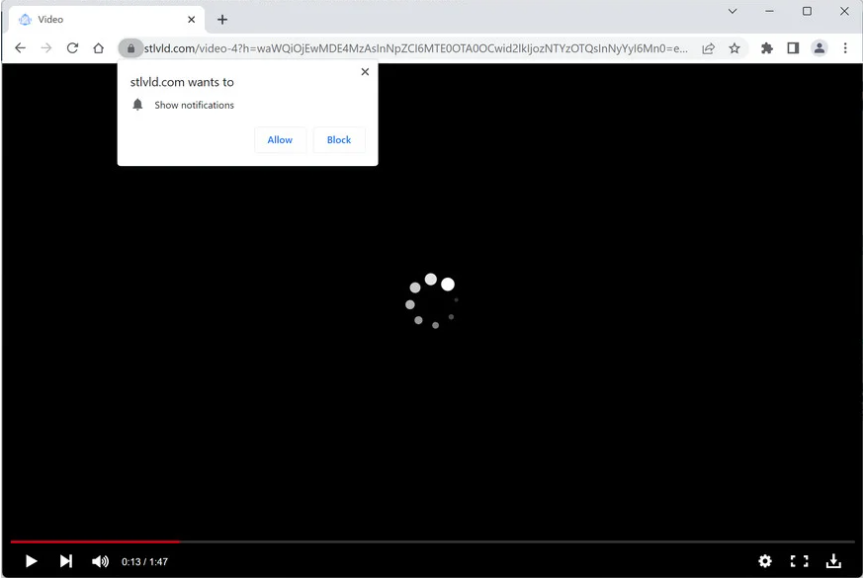Stlvld.com is one of the thousands of scam websites that try to trick people into allowing desktop ads by misusing a legitimate browser feature. You will see a browser alert saying “Stlvld.com wants to show notifications” when you get redirected to the site. The feature that allows sites with permission to show notifications is legitimate but it is definitely being abused by websites like Stlvld.com. Instead of any kind of useful content, the site would display spam ads. You shouldn’t interact with the notifications if you’ve granted Stlvld.com permission because you might be exposed to potentially harmful content. You should cancel the site’s permission as soon as possible.
Even though it is frequently abused, the “display push notifications” feature is entirely legitimate. You can permit a website to display notifications if it is one that you frequently visit. You will receive news alerts straight on your desktop, for instance, if you grant a news website permission to display notifications. If you clicked on those notifications, you would be taken right to the news article. Therefore, you may find the feature useful. You can quickly revoke the permission if you decide you no longer wish to see the notifications. At the very end of the report, we have provided instructions on how to do it if you are unsure about what to do. And keep in mind that you need to be cautious when granting permission to websites because you could end up with malicious notifications.
Unsurprisingly, questionable websites like Stlvld.com frequently abuse this push notification feature. They effectively use it to spam users with ads. When you get redirected to Stlvld.com, you will see a fake video player and a browser alert saying “Stlvld.com wants to show notifications”. It is implied that if you allow the notifications, the video will play. This kind of trick may work on users who were trying to watch copyrighted content for free and were suddenly redirected. You will start to see adverts on your desktop if you allow this site to display notifications. If you have given it permission, avoid interacting with those ads as you can be exposed to malicious software and scams. Fortunately, it’s simple to revoke this permission.
It’s possible that adware has been installed on your computer if you frequently find yourself being redirected. Just to be safe, we recommend running an anti-virus scan of your computer. It’s also possible that you just get redirects when visiting particular websites. If so, all you need to do is install an adblocker program.
Random redirects may signal an adware infection
When visiting risky websites, users frequently end up being redirected to websites like Stlvld.com. It is not a good idea to browse certain websites without an adblocker tool installed on your computer because of the adverts they host. For instance, websites that have pirated or pornographic content are frequently categorized as high-risk since they not only show dubious ads but also trigger redirects. When visiting sites that are known to be potentially risky, make sure your adblocker program is enabled.
Your computer may be infected with adware if you find yourself being redirected more frequently, even when visiting safe websites. Adware and browser hijackers are common infections that are installed through free software bundling. The method permits such infections to be added as extra offers to free software. These offers are allowed to be installed automatically and without asking for users’ approval. This often results in users accidentally installing useless programs that cause issues. Because it’s a rather sneaky installation technique, anti-virus vendors often flag programs that use it as potential threats.
Although these offers are technically optional, users frequently unintentionally install them because they are hidden. But stopping these unwanted installations is simple if you know how to properly install free programs. Make sure to use Advanced (Custom) settings rather than Default when installing free software. Default is the settings that the installation window will advise you to use, but Default will hide all offers and permit them to install. However, all offers will be visible if you use Advanced options. Additionally, you will have the choice to deselect all offers. Simply uncheck the boxes to prevent offers from installing.
Deselecting every offer is always advised to avoid cluttering your computer with unnecessary programs that might be challenging to remove. Unchecking a few boxes when installing programs is considerably simpler.
How to stop Stlvld.com ads
If you frequently get redirected, it’s a good idea to check your computer for an adware infection with anti-virus software. If it is adware that’s causing the issues, the redirects can only be stopped by removing it. Using anti-virus software rather than doing everything manually is much simpler. Install an adblocker tool as well to prevent annoying pop-ups and redirects, especially when visiting risky websites.
If your desktop is being spammed with advertisements because you gave Stlvld.com permission to display notifications, you should cancel that permission as soon as possible. This is easy to do in your browser’s settings. In the event that you’re unsure of what to do, you can use the instructions provided below.
- Mozilla Firefox: Open the menu (the three bars at the top-right corner), click Options, then Privacy & Security. Scroll down to Permissions, press Settings next to Notifications, and remove Stlvld.com and any other questionable websites from the list. It’s possible to permanently turn off push notification requests by checking the “Block new requests asking to allow notifications” box in the same Notifications settings.
- Google Chrome: Open the menu (the three dots top-right corner), then Settings, then Privacy and security, then Site Settings. Click on Notifications under Permissions, and remove Stlvld.com and any other questionable websites from the list. It’s possible to permanently turn off push notification requests by toggling off “Sites can ask to send notifications”.
- Microsoft Edge: Open the menu (the three dots top-right corner), then Settings, then Cookies and site permissions, then Notifications. Review which sites have permission and remove Stlvld.com and any other questionable websites from the list. It’s possible to permanently turn off push notification requests by toggling off “Ask before sending”.
Site Disclaimer
2-remove-virus.com is not sponsored, owned, affiliated, or linked to malware developers or distributors that are referenced in this article. The article does not promote or endorse any type of malware. We aim at providing useful information that will help computer users to detect and eliminate the unwanted malicious programs from their computers. This can be done manually by following the instructions presented in the article or automatically by implementing the suggested anti-malware tools.
The article is only meant to be used for educational purposes. If you follow the instructions given in the article, you agree to be contracted by the disclaimer. We do not guarantee that the artcile will present you with a solution that removes the malign threats completely. Malware changes constantly, which is why, in some cases, it may be difficult to clean the computer fully by using only the manual removal instructions.