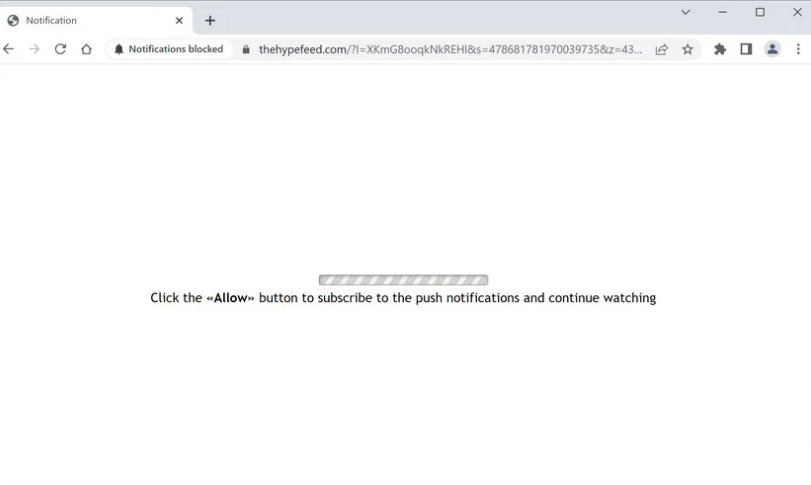thehypefeed.com is a dubious website that promotes a social engineering scam designed to trick people into enabling desktop notifications. You will see a browser alert saying “thehypefeed.com wants to show notifications” when you are redirected to the website. To put it simply, the website is abusing a legitimate browser function that enables sites with authorization to display notifications on users’ desktops. While sites like thehypefeed.com only display spam ads, legitimate websites would display helpful notifications. What’s more, some of those advertisements can lead you to malware and various scams.
thehypefeed.com, like thousands of other websites, abuses a legitimate browser feature that enables websites to display desktop alerts. The feature is safe to use as long as the website asking for permission is reliable and secure. However, since thehypefeed.com is not a reliable website, granting it permission to display notifications is not a good idea.
thehypefeed.com frequently displays scams. If you go to the website right now, you will see a loading bar and a message saying you need to allow notifications to continue watching. Your browser will also display an alert saying “thehypefeed.com wants to show notifications”. It is indicated that selecting “Allow” will restart the video. Users who were attempting to watch something (often pirated content) when they were redirected may be susceptible to this type of trick.
thehypefeed.com will start bombarding you with desktop ads if you allow it to display notifications. The adverts shown by thehypefeed.com will be quite questionable because the website itself is dubious. Therefore, you should refrain from clicking on the notifications even if you have granted the site permission to show them. You could be redirected to questionable websites that hide malware or advertise various scams. Additionally, there is no reason to allow those notifications because they will largely be useless to you.
This “show push notifications” feature is legitimate, as we’ve already said. If you frequently visit one particular website and want to see more of its contents, the feature can be helpful. It’s not an issue to let a legitimate site display notifications as long as it’s safe. If, for example, you allow a news website to show notifications, important news would be displayed on your desktop. You will be redirected directly to the content if you click the notification.
It would be wise to immediately revoke thehypefeed.com’s permission to show push notifications. Although the process is quite simple, you can use the instructions provided at the end of this article if you need assistance. In the event that you revoke your consent, the desktop notifications will stop.
Redirects may be triggered by an adware infection
Redirects to websites like thehypefeed.com may be caused by a number of different factors. Users’ browsing habits are usually the trigger. A considerable number of potentially dangerous websites host all kinds of advertisements, and interacting with such sites could trigger redirects. For example, because of the ads, websites with pornographic or pirated content are typically regarded as high-risk. This issue could be solved by installing a good adblocker program. In addition to redirects, intrusive ads would also be prevented by adblockers.
If you frequently find yourself getting redirected to thehypefeed.com and similar websites, your computer could have adware installed. Users unknowingly install smaller infections like adware when they install free software. Free programs often have added offers attached, and those offers are allowed to install alongside the free program. Adware and browser hijackers are frequently included as these extra offerings. The offers are technically optional, but users must manually dismiss them in order to prevent their installation. The problem is that extra offers are only displayed in Advanced settings, yet users frequently install programs using Default settings. Because of this, software bundling is a rather controversial installation technique, and programs that use it are frequently marked as potential security threats by anti-virus programs.
By correctly installing programs, you can prevent these unwanted installations. Instead of Default settings, you need to install programs using Advanced (Custom) settings. If you select Default settings, as recommended by the installation window, all added offers will be hidden and permitted to install automatically. On the other hand, every offer will be made visible if you select Advanced settings. Additionally, you will have the option to reject all offers. Simply uncheck the boxes to do this.
Even while some offers appear useful at first glance, allowing them to install will simply cause your computer to get overrun with unnecessary programs. Additionally, unchecking a few boxes is far simpler than trying to remove infections that have already been set up.
How to stop thehypefeed.com dekstop ads
Websites like thehypefeed.com shouldn’t be permitted to show notifications since they are potentially dangerous. If you have granted thehypefeed.com permission, you must immediately revoke it. The permission is simple to withdraw via your browser’s settings. You can follow the instructions below.
- Mozilla Firefox: Open the menu (the three bars at the top-right corner), click Options, then Privacy & Security. Scroll down to Permissions, press Settings next to Notifications, and remove thehypefeed.com and any other questionable websites from the list. It’s possible to permanently turn off push notification requests by checking the “Block new requests asking to allow notifications” box in the same Notifications settings.
- Google Chrome: Open the menu (the three dots top-right corner), then Settings, then Privacy and security, then Site Settings. Click on Notifications under Permissions, and remove thehypefeed.com and any other questionable websites from the list. It’s possible to permanently turn off push notification requests by toggling off “Sites can ask to send notifications”.
- Microsoft Edge: Open the menu (the three dots top-right corner), then Settings, then Cookies and site permissions, then Notifications. Review which sites have permission and remove thehypefeed.com and any other questionable websites from the list. It’s possible to permanently turn off push notification requests by toggling off “Ask before sending”.
Run a complete anti-virus scan on your computer to check for an adware infection. In the event that adware is to blame, eliminating it with anti-virus software would stop the redirects. Furthermore, when accessing risky websites, make sure to have an adblocker program enabled.
Site Disclaimer
2-remove-virus.com is not sponsored, owned, affiliated, or linked to malware developers or distributors that are referenced in this article. The article does not promote or endorse any type of malware. We aim at providing useful information that will help computer users to detect and eliminate the unwanted malicious programs from their computers. This can be done manually by following the instructions presented in the article or automatically by implementing the suggested anti-malware tools.
The article is only meant to be used for educational purposes. If you follow the instructions given in the article, you agree to be contracted by the disclaimer. We do not guarantee that the artcile will present you with a solution that removes the malign threats completely. Malware changes constantly, which is why, in some cases, it may be difficult to clean the computer fully by using only the manual removal instructions.