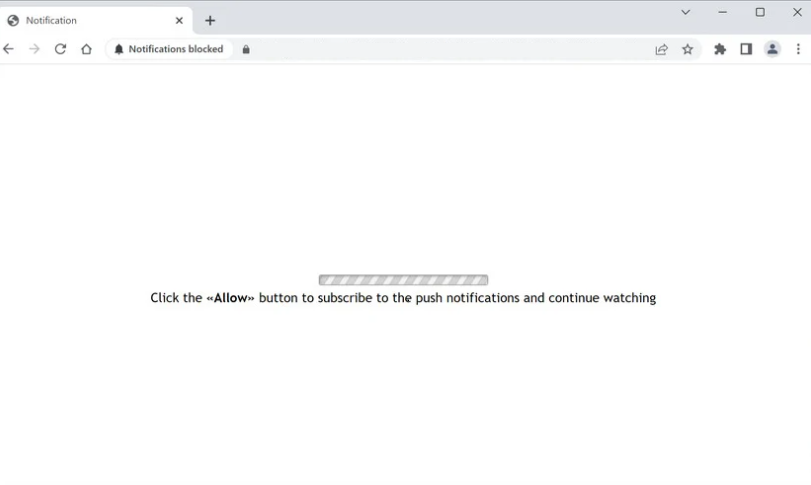totalfreshwords.com is a generic scam website that misuses a legitimate browser feature to spam users with ads. As soon as you are redirected to the site, you will be shown a browser notification saying “totalfreshwords.com wants to show notifications”, and if you agree, the site will start displaying advertisement content on your desktop. Fortunately, even if you accidentally allow these notifications, you can easily stop them using your browser’s settings.
totalfreshwords.com is a very deceptive website. It has no content on it but makes it seem like it does, and to supposedly see it, you need to allow notifications. Specifically, the site says you will be able to continue watching if you allow notifications. This could work on users who were watching pirated content online and were redirected.
As soon as you are redirected to totalfreshwords.com, you will be shown a browser alert saying “totalfreshwords.com wants to show notifications”. If you click “Allow”, the site will start spamming ads on your desktop. While most of those ads will only be annoying, some may be dangerous. They could expose you to scams and/or malicious content. Avoid interacting with them if you have given totalfreshwords.com permission.
If there’s a website that frequently visit and want to see more of its content, you can allow it to show you notifications. The feature is legitimate, so as long as a site is safe, you can give it permission. The permission is also easily revokable if you want to stop seeing the notifications on your screen. Instructions can be found at the very end of this report if you need assistance.
What is causing you to get redirected to sites like totalfreshwords.com?
Random redirects to totalfreshwords.com and similar websites are usually triggered by the sites users visit. Dubious sites (e.g. ones that have pornography or pirated content) expose users to a large number of ads in order to make revenue. Clicking on anything on certain sites could trigger a redirect. Fortunately, a good adblocker program will take care of everything and prevent both regular ads as well as redirects.
If you notice that you’re redirected on a regular basis, you might have picked up an adware infection by accident. It’s not a serious infection and usually installs via the free software bundling method. The method allows such infections to install without requiring explicit permission from users. It’s a rather sneaky method, and that is why programs that use it are often classified as potentially unwanted by anti-virus vendors.
The way software bundling works is adware and similar infections are added to free programs as extra offers. The offers, while optional, are concealed and permitted to install alongside without requiring explicit permission. It is possible to deselect the extra offers but users who rush when installing free programs are unlikely to notice them.
When installing programs, you can choose which settings to use. The installation window may recommend using Default but if you do and the program has added offers, they would be permitted to install automatically. This is why you need to opt for Advanced (Custom) setting no matter what you install. Those settings will show you if anything has been added. You will also be given the option to deselect the offers you do not want.
As we’ve already said, the method is quite controversial. Programs that use it should not be permitted to install on your computer. If you allow these installations, you will simply fill your computer with junk programs.
How to stop totalfreshwords.com redirects
The most likely trigger for the redirects to totalfreshwords.com is the sites you visit. Fortunately, a good adblocker program would take care of all the ads and redirects. If the redirects are caused by an adware infection, only removing the infection would stop the redirects. It would be easiest to use anti-virus software.
In case you clicked “Allow” when prompted to give totalfreshwords.com permission to show notifications, you can easily revoke that permission. If you do not know how to navigate your browser’s settings, you can use the directions provided below this report.
- Mozilla Firefox: Open the menu (the three bars at the top-right corner), click Options, then Privacy & Security. Scroll down to Permissions, press Settings next to Notifications, and remove totalfreshwords.com and any other questionable websites from the list. It’s possible to permanently turn off push notification requests by checking the “Block new requests asking to allow notifications” box in the same Notifications settings.
- Google Chrome: Open the menu (the three dots top-right corner), then Settings, then Privacy and security, then Site Settings. Click on Notifications under Permissions, and remove totalfreshwords.com and any other questionable websites from the list. It’s possible to permanently turn off push notification requests by toggling off “Sites can ask to send notifications”.
- Microsoft Edge: Open the menu (the three dots top-right corner), then Settings, then Cookies and site permissions, then Notifications. Review which sites have permission and remove totalfreshwords.com and any other questionable websites from the list. It’s possible to permanently turn off push notification requests by toggling off “Ask before sending”.
Site Disclaimer
2-remove-virus.com is not sponsored, owned, affiliated, or linked to malware developers or distributors that are referenced in this article. The article does not promote or endorse any type of malware. We aim at providing useful information that will help computer users to detect and eliminate the unwanted malicious programs from their computers. This can be done manually by following the instructions presented in the article or automatically by implementing the suggested anti-malware tools.
The article is only meant to be used for educational purposes. If you follow the instructions given in the article, you agree to be contracted by the disclaimer. We do not guarantee that the artcile will present you with a solution that removes the malign threats completely. Malware changes constantly, which is why, in some cases, it may be difficult to clean the computer fully by using only the manual removal instructions.