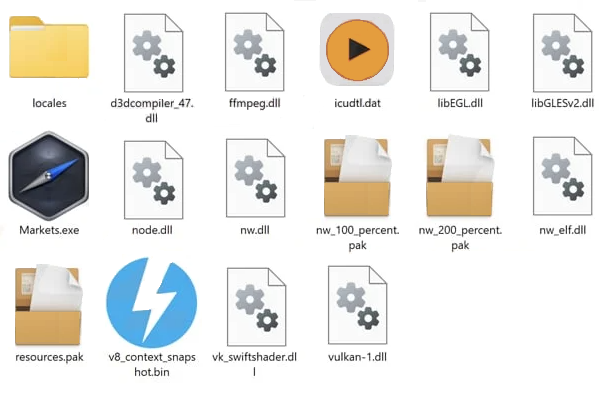Markets adware refers to an advertising-supported program that essentially spams users with ads. It can install using sneaky installation methods so you may not even know it’s on your computer. It’s not a particularly dangerous infection and will not directly harm your computer, but it’s not completely harmless either. It could expose you to potentially dangerous content, including sites that hide malware or promote scams. So even if the adware does not directly harm your computer, you should nonetheless remove Markets adware sooner rather than later.
While adware infections can be very annoying to deal with, it’s at least very obvious when they’re present. The main symptoms of adware are ads of all kinds popping up on all sites you browse, even previously ad-free ones. Even if users do not associate the behavior with adware, they will at least know that something is not right, thus being able to act quickly.
As we’ve already said, adware infections do not directly harm computers, and thus are not considered to be particularly dangerous. However, they are quite annoying to deal with. The thing about adware is that such infections aim to expose users to as many ads as possible to generate revenue. You will constantly be bombarded with intrusive banners and pop-ups, as well as be redirected to questionable websites. This is very disruptive behavior and you will not be able to browse normally as long as Markets adware is installed.
We should warn you that interacting with adware-generated ads is not a good idea because you could be exposed to dangerous content. Some of the ads could lead you to dangerous websites, as well. You could be redirected to sites that promote scams or hide malware. Adware is know to redirect users to tech support scams that try to trick users into paying for tech support services they neither need nor actually receive. These scams are sometimes successful in scamming users out of hundreds of dollars. Adware can also show ads promoting highly questionable or even outright malicious programs.
Another thing about adware infections that should be mentioned is their data collection practices. Markets adware will track your browsing and collect certain information, mostly related to your browsing. It will track what sites you visit, what you search for, what content you interact with, your IP address, etc. And not only does Markets adware track browsing, but it also shares the data with third parties as well. The collected data would be used for advertising purposes. There’s no reason to put up with the adware’s data-tracking practices considering you get nothing in return.
To conclude, the adware was installed without explicit permission and now interrupts your browsing with intrusive, even potentially dangerous ads. Furthermore, it collects data about your browsing and shares it with unknown parties. It has no redeemable features so the sooner you remove Markets adware, the better. It may be easiest to use anti-virus software because the program would take care of everything. Once the adware is gone, your browsing will go back to normal. And to avoid installing infections like adware in the future, we strongly recommend you learn how to install free programs correctly.
Adware installation methods
Adware can be installed on users’ computers using a few different methods. The majority of the time, it happens because of software bundling. However, it’s also not uncommon for users to install such programs knowingly. Browser hijackers and adware frequently are often disguised to appear like useful tools that could somehow enhance the browsing experience. They are usually promoted on third-party download sites. Users who don’t do research before installing programs usually end up with infections like adware on their computers. Generally, a quick Google search is enough to verify whether a program is safe to download and install.
As we’ve already said, adware usually installs via software bundling. Software bundling is the practice of adding additional offers to programs. In many cases, the offers are adware and browser hijackers. They are added in a way that allows them to install automatically. The offers are technically optional but they need to be manually deselected to prevent their installation. And because the offers are initially hidden, users are often unable to deselect them. And when the offers are not deselected, they’re permitted to install alongside. For obvious reasons, software bundling is a very controversial installation technique, and programs that use it are frequently flagged as potential threats.
The added offers are optional, as we’ve already said. However, you must first make them visible in order to be able to deselect them. When given the choice during program installation, you need to select Advanced (Custom) options to do that. All additional offers will be concealed and allowed to install alongside the program if you use Default settings as the installation window recommends. However, if you choose Advanced (Custom) settings, you will not only be given the choice to review the offers but also to uncheck the ones you do not want. Normally, it is recommended to uncheck all boxes because most offers are junk. They only take up space on a computer and create problems. Additionally, after the offers are fully installed, removing them can be somewhat difficult. Unchecking a few boxes during program installation is far simpler than attempting to remove infections like adware after they have been fully installed.
How to remove Markets adware
While not a particularly serious infection, an adware program can be pretty persistent and difficult to get rid of. However, you can remove Markets adware both manually and using anti-virus software. Kaspersky and ESET both detect and delete Markets adware. So if you’re not particularly familiar with removing infections like adware manually, we recommend using anti-virus software. Nonetheless, if you want to uninstall Markets adware manually, you can use the directions provided at the end of this report to help you.
Quick Menu
Step 1. Uninstall Markets adware and related programs.
Remove Markets adware from Windows 8
Right-click in the lower left corner of the screen. Once Quick Access Menu shows up, select Control Panel choose Programs and Features and select to Uninstall a software.

Uninstall Markets adware from Windows 7
Click Start → Control Panel → Programs and Features → Uninstall a program.

Delete Markets adware from Windows XP
Click Start → Settings → Control Panel. Locate and click → Add or Remove Programs.

Remove Markets adware from Mac OS X
Click Go button at the top left of the screen and select Applications. Select applications folder and look for Markets adware or any other suspicious software. Now right click on every of such entries and select Move to Trash, then right click the Trash icon and select Empty Trash.

Step 2. Delete Markets adware from your browsers
Terminate the unwanted extensions from Internet Explorer
- Tap the Gear icon and go to Manage Add-ons.

- Pick Toolbars and Extensions and eliminate all suspicious entries (other than Microsoft, Yahoo, Google, Oracle or Adobe)

- Leave the window.
Change Internet Explorer homepage if it was changed by virus:
- Tap the gear icon (menu) on the top right corner of your browser and click Internet Options.

- In General Tab remove malicious URL and enter preferable domain name. Press Apply to save changes.

Reset your browser
- Click the Gear icon and move to Internet Options.

- Open the Advanced tab and press Reset.

- Choose Delete personal settings and pick Reset one more time.

- Tap Close and leave your browser.

- If you were unable to reset your browsers, employ a reputable anti-malware and scan your entire computer with it.
Erase Markets adware from Google Chrome
- Access menu (top right corner of the window) and pick Settings.

- Choose Extensions.

- Eliminate the suspicious extensions from the list by clicking the Trash bin next to them.

- If you are unsure which extensions to remove, you can disable them temporarily.

Reset Google Chrome homepage and default search engine if it was hijacker by virus
- Press on menu icon and click Settings.

- Look for the “Open a specific page” or “Set Pages” under “On start up” option and click on Set pages.

- In another window remove malicious search sites and enter the one that you want to use as your homepage.

- Under the Search section choose Manage Search engines. When in Search Engines..., remove malicious search websites. You should leave only Google or your preferred search name.


Reset your browser
- If the browser still does not work the way you prefer, you can reset its settings.
- Open menu and navigate to Settings.

- Press Reset button at the end of the page.

- Tap Reset button one more time in the confirmation box.

- If you cannot reset the settings, purchase a legitimate anti-malware and scan your PC.
Remove Markets adware from Mozilla Firefox
- In the top right corner of the screen, press menu and choose Add-ons (or tap Ctrl+Shift+A simultaneously).

- Move to Extensions and Add-ons list and uninstall all suspicious and unknown entries.

Change Mozilla Firefox homepage if it was changed by virus:
- Tap on the menu (top right corner), choose Options.

- On General tab delete malicious URL and enter preferable website or click Restore to default.

- Press OK to save these changes.
Reset your browser
- Open the menu and tap Help button.

- Select Troubleshooting Information.

- Press Refresh Firefox.

- In the confirmation box, click Refresh Firefox once more.

- If you are unable to reset Mozilla Firefox, scan your entire computer with a trustworthy anti-malware.
Uninstall Markets adware from Safari (Mac OS X)
- Access the menu.
- Pick Preferences.

- Go to the Extensions Tab.

- Tap the Uninstall button next to the undesirable Markets adware and get rid of all the other unknown entries as well. If you are unsure whether the extension is reliable or not, simply uncheck the Enable box in order to disable it temporarily.
- Restart Safari.
Reset your browser
- Tap the menu icon and choose Reset Safari.

- Pick the options which you want to reset (often all of them are preselected) and press Reset.

- If you cannot reset the browser, scan your whole PC with an authentic malware removal software.
Offers
Download Removal Toolto scan for Markets adwareUse our recommended removal tool to scan for Markets adware. Trial version of provides detection of computer threats like Markets adware and assists in its removal for FREE. You can delete detected registry entries, files and processes yourself or purchase a full version.
More information about SpyWarrior and Uninstall Instructions. Please review SpyWarrior EULA and Privacy Policy. SpyWarrior scanner is free. If it detects a malware, purchase its full version to remove it.

WiperSoft Review Details WiperSoft (www.wipersoft.com) is a security tool that provides real-time security from potential threats. Nowadays, many users tend to download free software from the Intern ...
Download|more


Is MacKeeper a virus? MacKeeper is not a virus, nor is it a scam. While there are various opinions about the program on the Internet, a lot of the people who so notoriously hate the program have neve ...
Download|more


While the creators of MalwareBytes anti-malware have not been in this business for long time, they make up for it with their enthusiastic approach. Statistic from such websites like CNET shows that th ...
Download|more
Site Disclaimer
2-remove-virus.com is not sponsored, owned, affiliated, or linked to malware developers or distributors that are referenced in this article. The article does not promote or endorse any type of malware. We aim at providing useful information that will help computer users to detect and eliminate the unwanted malicious programs from their computers. This can be done manually by following the instructions presented in the article or automatically by implementing the suggested anti-malware tools.
The article is only meant to be used for educational purposes. If you follow the instructions given in the article, you agree to be contracted by the disclaimer. We do not guarantee that the artcile will present you with a solution that removes the malign threats completely. Malware changes constantly, which is why, in some cases, it may be difficult to clean the computer fully by using only the manual removal instructions.