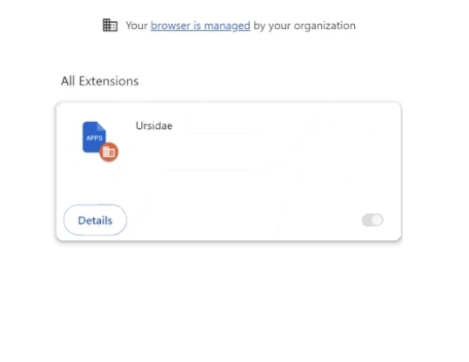Ursidae malicious extension refers to an adware type of infection that makes unwanted changes to users’ browser settings and spies on users. It’s not particularly harmful, nor does it directly damage the computer but you should still remove Ursidae malicious extension as soon as possible.
Ursidae is classified as an adware infection, both because of its behavior and its installation methods. Once installed, it acts somewhat like a browser hijacker and essentially hijacks your browser. It makes unwanted changes to a browser’s settings in order to redirect users to sponsored content. Changes include a different homepage/new tabs, and a different search engine set as default. These are quite obvious changes, which makes Ursidae a noticeable infection, even if users do not know what type of infection it is exactly.
One noteworthy thing about Ursidae is that it also misuses the “Managed by your organization” feature. It’s a legitimate feature that some companies use to allow administrators to control employees’ browsers remotely. The feature allows them to change settings, block certain sites, etc. When the feature is enabled on their browsers, users cannot make changes. Unfortunately, like many other legitimate features, “Managed by your organization” is misused by infections like adware and browser hijackers. If this feature is enabled on your browser, you should be able to see “Managed by your organization” when you click on your browser’s menu. Whatever changes Ursidae makes to your browser’s settings, you will not be able to undo them while the adware is present and the “Managed by your organization” feature is enabled.
Ursidae is not a particularly dangerous infection as its main goal is to expose users to as much sponsored and advertisement content as possible. However, you do need to be careful with random redirects. The adware may try to redirect you to all kinds of questionable websites, some of which will not necessarily be safe.
The Ursidae malicious extension will also spy on you to some extent. It mainly wants information related to browsing, including websites visited, search queries, and your IP address.
If you notice this extension installed on your computer, you should remove Ursidae malicious extension sooner rather than later. We recommend using anti-malware software instead of opting for manual removal.
Ursidae malicious extension can be installed via software bundling
If you’re wondering how Ursidae was installed on your device, it likely happened via software bundling. It could have been attached to a free program you installed as an extra offer. These offers are authorized to install alongside the programs automatically, without requiring explicit permission from users. The offers, while technically optional, are hidden in settings that users usually do not use to prevent users from deselecting them. This makes software bundling quite a questionable installation method, and programs that use it are often detected as potential threats by anti-virus software.
The offers added to free programs are technically optional but they need to be manually deselected if users want to prevent their installation. If you want to prevent these unwanted installations when installing freeware, you need to use Advanced (Custom) settings. The installation window will recommend using Default settings but if you follow this recommendation, all added offers will be installed automatically. However, if you opt for Advanced (Custom) settings, not only will you see what has been added but also have the option to deselect the offers. We always recommend deselecting all offers to avoid installing junk that will clog your device. Said junk can also be difficult to remove once installed. It’s much easier to deselect a couple of boxes during installation than it is to uninstall infections like adware and browser hijackers.
How to remove Ursidae malicious extension
Because it’s not a particularly serious infection, you can remove Ursidae malicious extension both manually and using anti-malware software. The latter would be easier because the program would take care of everything. Infections like adware and browser hijackers can be annoying to remove manually, which is why we recommend using anti-malware software.
Once you delete Ursidae malicious extension, your browsing should go back to normal and you should no longer get randomly redirected. You will also be able to change your browser’s settings as usual. The “Managed by your organization” message will also disappear.
Offers
Download Removal Toolto scan for Ursidae malicious extensionUse our recommended removal tool to scan for Ursidae malicious extension. Trial version of provides detection of computer threats like Ursidae malicious extension and assists in its removal for FREE. You can delete detected registry entries, files and processes yourself or purchase a full version.
More information about SpyWarrior and Uninstall Instructions. Please review SpyWarrior EULA and Privacy Policy. SpyWarrior scanner is free. If it detects a malware, purchase its full version to remove it.

WiperSoft Review Details WiperSoft (www.wipersoft.com) is a security tool that provides real-time security from potential threats. Nowadays, many users tend to download free software from the Intern ...
Download|more


Is MacKeeper a virus? MacKeeper is not a virus, nor is it a scam. While there are various opinions about the program on the Internet, a lot of the people who so notoriously hate the program have neve ...
Download|more


While the creators of MalwareBytes anti-malware have not been in this business for long time, they make up for it with their enthusiastic approach. Statistic from such websites like CNET shows that th ...
Download|more
Quick Menu
Step 1. Delete Ursidae malicious extension from your browsers
Terminate the unwanted extensions from Internet Explorer
- Tap the Gear icon and go to Manage Add-ons.


- Pick Toolbars and Extensions and eliminate all suspicious entries (other than Microsoft, Yahoo, Google, Oracle or Adobe)


- Leave the window.
Change Internet Explorer homepage if it was changed by virus:
- Tap the gear icon (menu) on the top right corner of your browser and click Internet Options.


- In General Tab remove malicious URL and enter preferable domain name. Press Apply to save changes.


Reset your browser
- Click the Gear icon and move to Internet Options.


- Open the Advanced tab and press Reset.


- Choose Delete personal settings and pick Reset one more time.


- Tap Close and leave your browser.


- If you were unable to reset your browsers, employ a reputable anti-malware and scan your entire computer with it.
Erase Ursidae malicious extension from Google Chrome
- Access menu (top right corner of the window) and pick Settings.


- Choose Extensions.


- Eliminate the suspicious extensions from the list by clicking the Trash bin next to them.


- If you are unsure which extensions to remove, you can disable them temporarily.


Reset Google Chrome homepage and default search engine if it was hijacker by virus
- Press on menu icon and click Settings.


- Look for the “Open a specific page” or “Set Pages” under “On start up” option and click on Set pages.


- In another window remove malicious search sites and enter the one that you want to use as your homepage.


- Under the Search section choose Manage Search engines. When in Search Engines..., remove malicious search websites. You should leave only Google or your preferred search name.




Reset your browser
- If the browser still does not work the way you prefer, you can reset its settings.
- Open menu and navigate to Settings.


- Press Reset button at the end of the page.


- Tap Reset button one more time in the confirmation box.


- If you cannot reset the settings, purchase a legitimate anti-malware and scan your PC.
Remove Ursidae malicious extension from Mozilla Firefox
- In the top right corner of the screen, press menu and choose Add-ons (or tap Ctrl+Shift+A simultaneously).


- Move to Extensions and Add-ons list and uninstall all suspicious and unknown entries.


Change Mozilla Firefox homepage if it was changed by virus:
- Tap on the menu (top right corner), choose Options.


- On General tab delete malicious URL and enter preferable website or click Restore to default.


- Press OK to save these changes.
Reset your browser
- Open the menu and tap Help button.


- Select Troubleshooting Information.


- Press Refresh Firefox.


- In the confirmation box, click Refresh Firefox once more.


- If you are unable to reset Mozilla Firefox, scan your entire computer with a trustworthy anti-malware.
Uninstall Ursidae malicious extension from Safari (Mac OS X)
- Access the menu.
- Pick Preferences.


- Go to the Extensions Tab.


- Tap the Uninstall button next to the undesirable Ursidae malicious extension and get rid of all the other unknown entries as well. If you are unsure whether the extension is reliable or not, simply uncheck the Enable box in order to disable it temporarily.
- Restart Safari.
Reset your browser
- Tap the menu icon and choose Reset Safari.


- Pick the options which you want to reset (often all of them are preselected) and press Reset.


- If you cannot reset the browser, scan your whole PC with an authentic malware removal software.
Site Disclaimer
2-remove-virus.com is not sponsored, owned, affiliated, or linked to malware developers or distributors that are referenced in this article. The article does not promote or endorse any type of malware. We aim at providing useful information that will help computer users to detect and eliminate the unwanted malicious programs from their computers. This can be done manually by following the instructions presented in the article or automatically by implementing the suggested anti-malware tools.
The article is only meant to be used for educational purposes. If you follow the instructions given in the article, you agree to be contracted by the disclaimer. We do not guarantee that the artcile will present you with a solution that removes the malign threats completely. Malware changes constantly, which is why, in some cases, it may be difficult to clean the computer fully by using only the manual removal instructions.