What is Vurten ransomware?
Vurten ransomware is a new malicious application that has been developed to lock files that belong to users. It infiltrates their computers illegally, but it does not try to stay unnoticed once it is inside the system. Instead, it starts working immediately. Like a bunch of other ransomware-type infections, it locks users’ files the first thing. 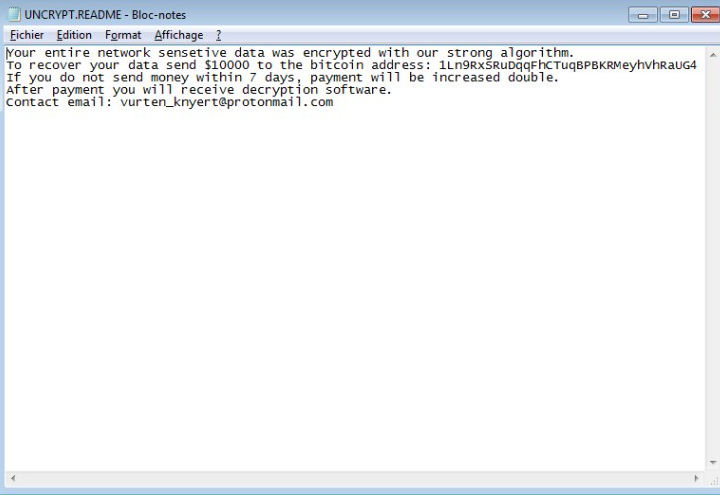
Cyber criminals want users’ money, so they create such threats so that it would be easier for them to obtain money from people. Have you already got infected with Vurten ransomware? If “yes” is the answer to this question, you must delete Vurten ransomware as soon as possible. Unfortunately, you will not fix your files by erasing it from your system. It does not mean that you can keep it. The presence of this infection on the system can only lead to more problems – it might lock more files on your computer. Do not worry, you do not need to be an expert to implement the Vurten ransomware removal.
What does Vurten ransomware do?
Vurten ransomware enters computers having the only intention – to make users pay money. This is the reason it locks almost all files users have too. You can easily find out which of your files have been affected – they will all be marked with the filename extension .improved. You will also find a new file UNCRYPT.README.txt dropped on your computer. There is a message inside this file. It tells users to send 10 000 USD to cyber criminals in exchange for the data recovery tool. Users are given 7 days before the price doubles. Never send money to malicious software developers even if the most important files get encrypted because a) nobody knows whether cyber criminals have the key to unlock them and b) you will encourage cyber criminals to develop more infections. They might be used against you in the future. Therefore, it would be best that you simply uninstall Vurten ransomware from your computer. Once this infection is deleted, you could try out all free data recovery tools. We cannot promise that they will help you to get your files back, but it is worth the shot.
How did Vurten ransomware enter my system?
We are sure you have not installed Vurten ransomware on the system willingly. Since it is a harmful infection, there is no doubt that it did not need your permission to enter the system. Ransomware infections are often distributed via emails, so if you can remember opening an email attachment, it is an explanation why Vurten ransomware is active on your computer. You must delete Vurten ransomware as soon as possible no matter how it has appeared on your system.
How do I remove Vurten ransomware?
If you want to implement the Vurten ransomware removal yourself, you should delete all files downloaded recently from the web and check the system registry. Can you locate suspicious entries there? Delete them all mercilessly. Alternatively, you can remove Vurten ransomware automatically. In this case, your only responsibility will be to find a powerful anti-malware scanner to scan your system with.
Offers
Download Removal Toolto scan for Vurten ransomwareUse our recommended removal tool to scan for Vurten ransomware. Trial version of provides detection of computer threats like Vurten ransomware and assists in its removal for FREE. You can delete detected registry entries, files and processes yourself or purchase a full version.
More information about SpyWarrior and Uninstall Instructions. Please review SpyWarrior EULA and Privacy Policy. SpyWarrior scanner is free. If it detects a malware, purchase its full version to remove it.

WiperSoft Review Details WiperSoft (www.wipersoft.com) is a security tool that provides real-time security from potential threats. Nowadays, many users tend to download free software from the Intern ...
Download|more


Is MacKeeper a virus? MacKeeper is not a virus, nor is it a scam. While there are various opinions about the program on the Internet, a lot of the people who so notoriously hate the program have neve ...
Download|more


While the creators of MalwareBytes anti-malware have not been in this business for long time, they make up for it with their enthusiastic approach. Statistic from such websites like CNET shows that th ...
Download|more
Quick Menu
Step 1. Delete Vurten ransomware using Safe Mode with Networking.
Remove Vurten ransomware from Windows 7/Windows Vista/Windows XP
- Click on Start and select Shutdown.
- Choose Restart and click OK.

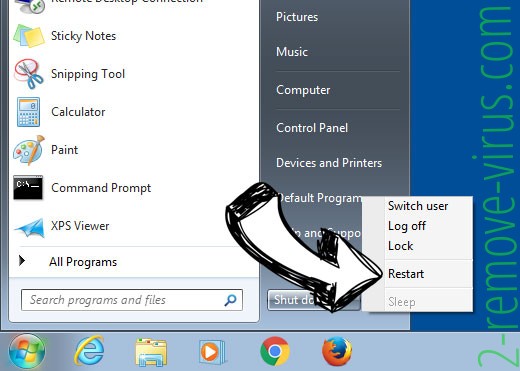
- Start tapping F8 when your PC starts loading.
- Under Advanced Boot Options, choose Safe Mode with Networking.

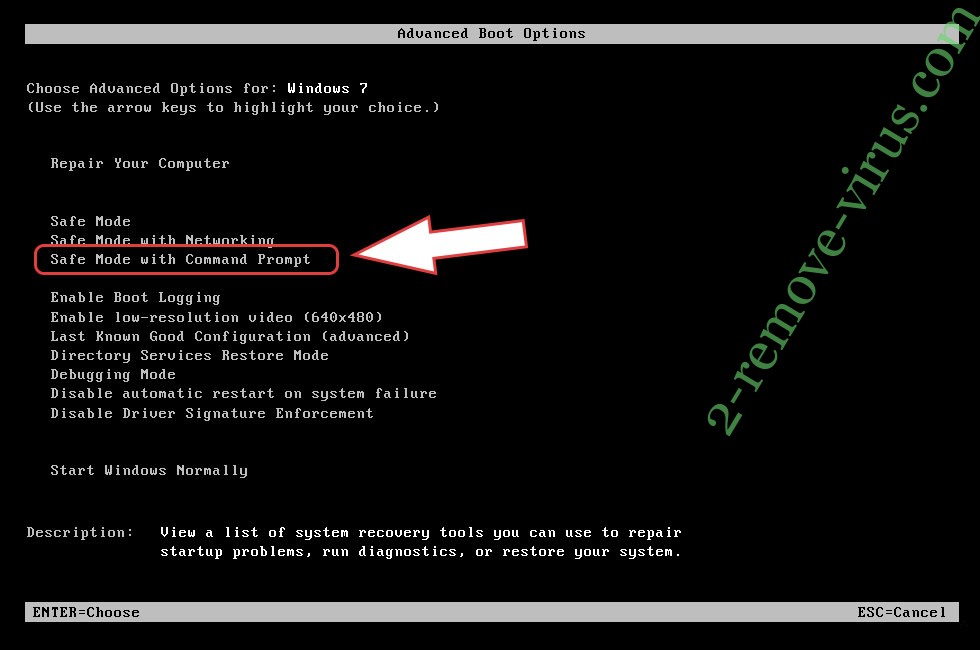
- Open your browser and download the anti-malware utility.
- Use the utility to remove Vurten ransomware
Remove Vurten ransomware from Windows 8/Windows 10
- On the Windows login screen, press the Power button.
- Tap and hold Shift and select Restart.

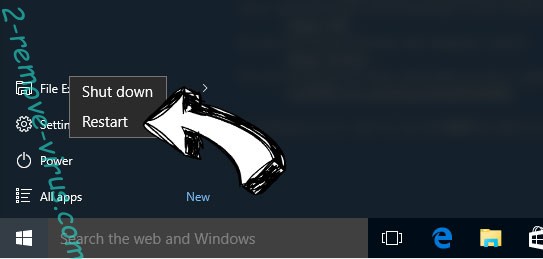
- Go to Troubleshoot → Advanced options → Start Settings.
- Choose Enable Safe Mode or Safe Mode with Networking under Startup Settings.

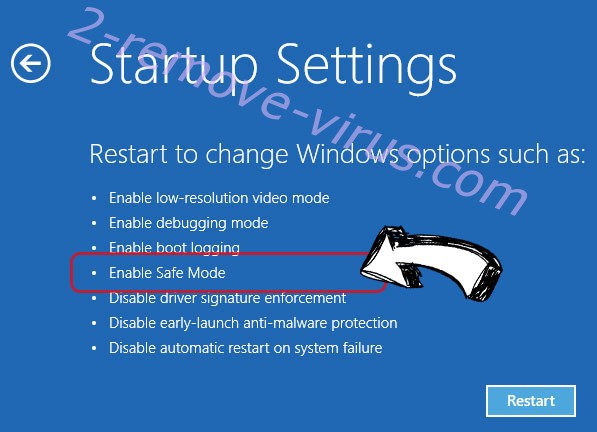
- Click Restart.
- Open your web browser and download the malware remover.
- Use the software to delete Vurten ransomware
Step 2. Restore Your Files using System Restore
Delete Vurten ransomware from Windows 7/Windows Vista/Windows XP
- Click Start and choose Shutdown.
- Select Restart and OK

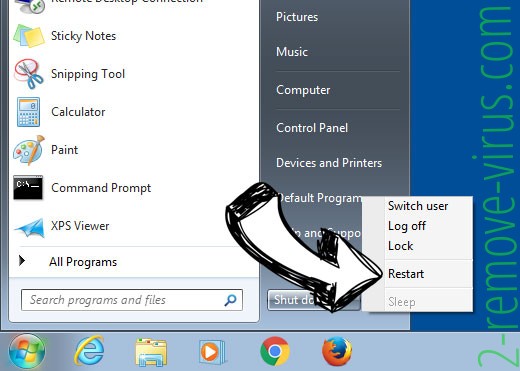
- When your PC starts loading, press F8 repeatedly to open Advanced Boot Options
- Choose Command Prompt from the list.

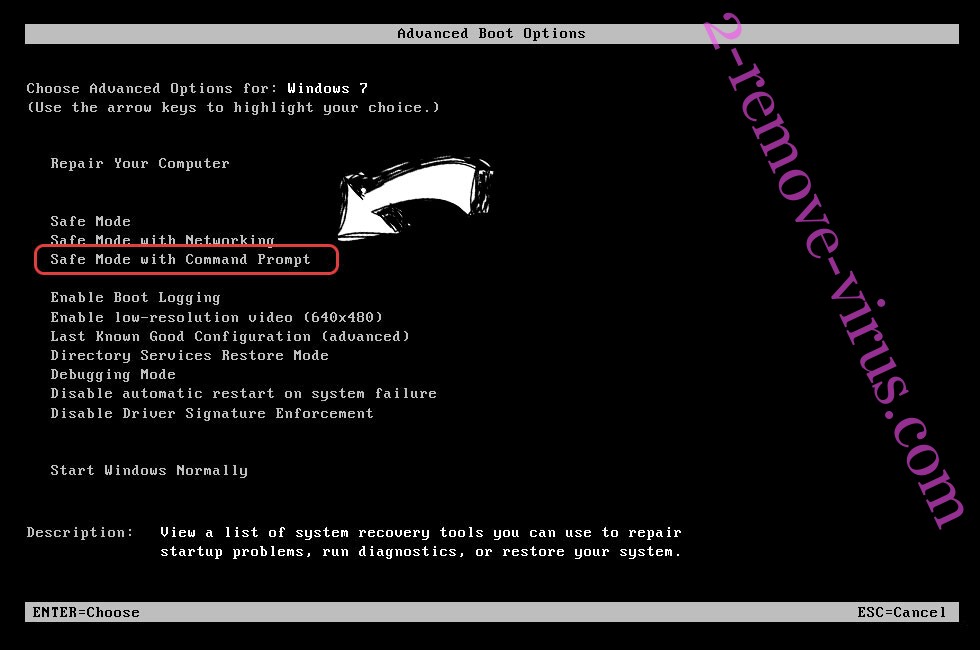
- Type in cd restore and tap Enter.

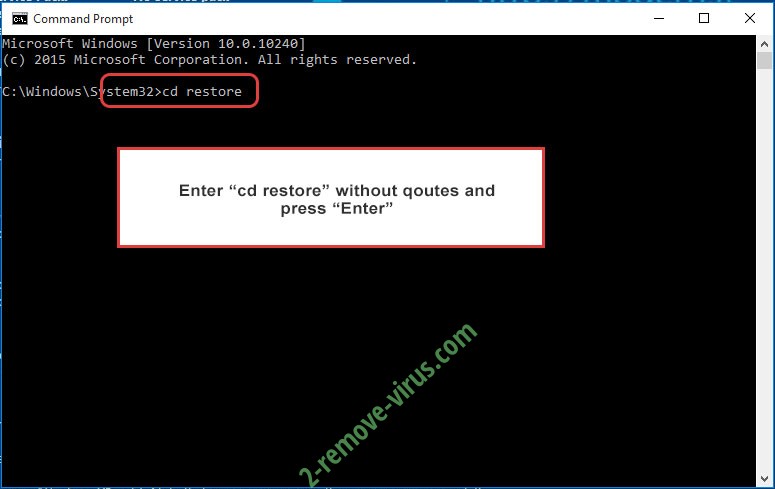
- Type in rstrui.exe and press Enter.

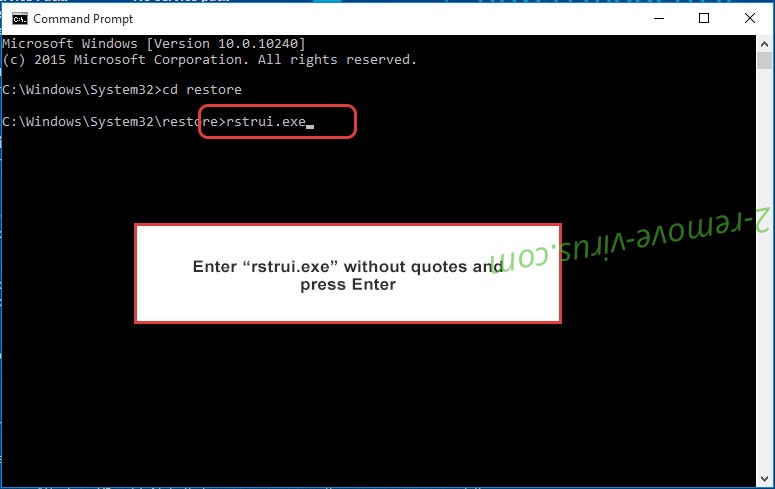
- Click Next in the new window and select the restore point prior to the infection.

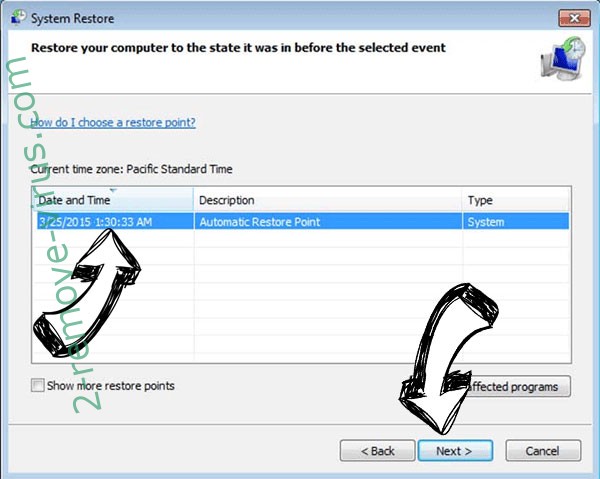
- Click Next again and click Yes to begin the system restore.

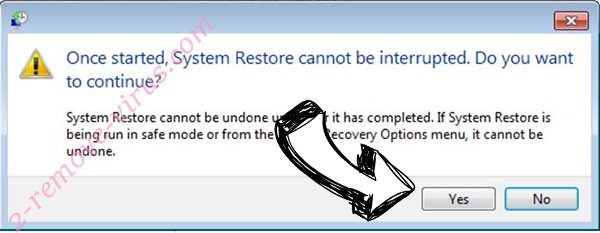
Delete Vurten ransomware from Windows 8/Windows 10
- Click the Power button on the Windows login screen.
- Press and hold Shift and click Restart.

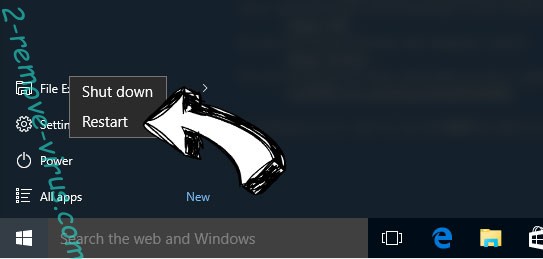
- Choose Troubleshoot and go to Advanced options.
- Select Command Prompt and click Restart.

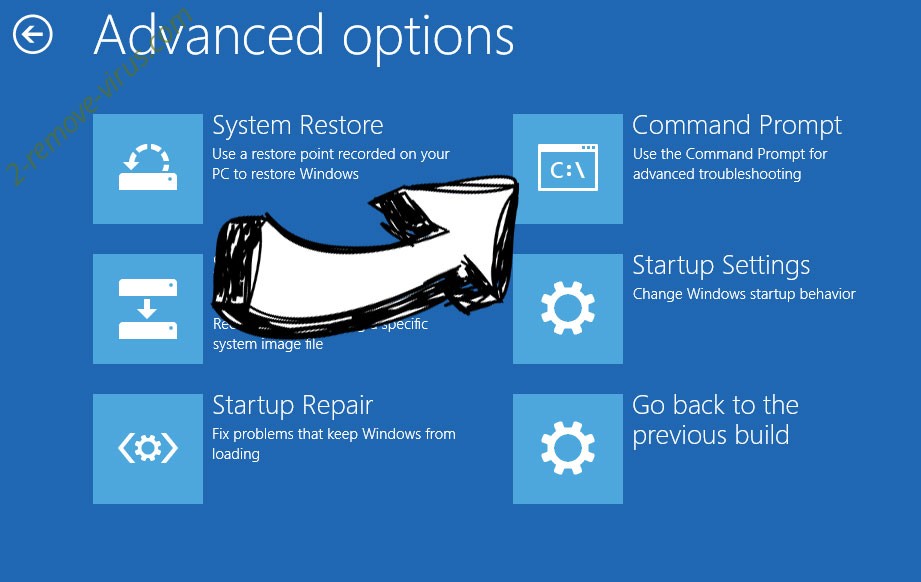
- In Command Prompt, input cd restore and tap Enter.

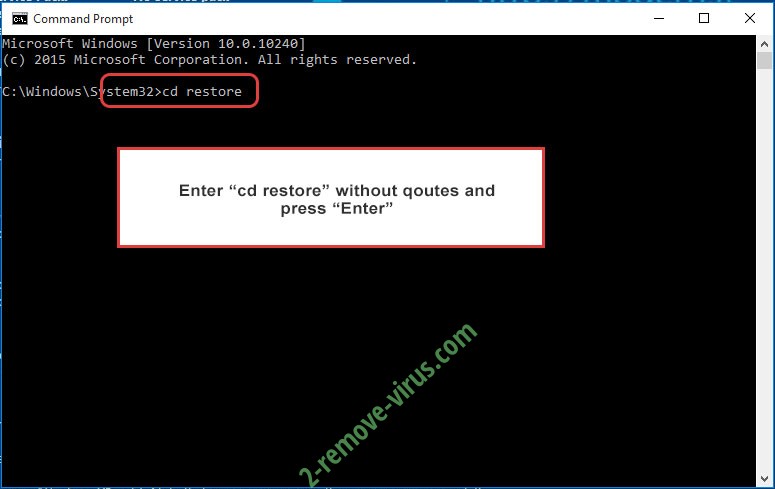
- Type in rstrui.exe and tap Enter again.

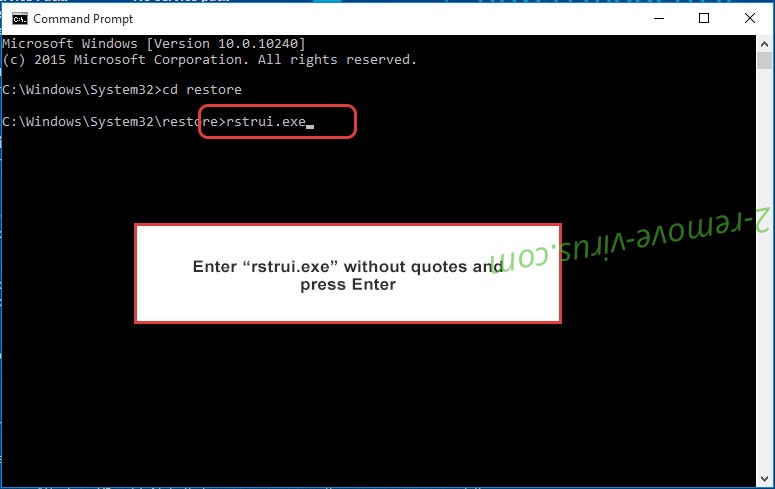
- Click Next in the new System Restore window.

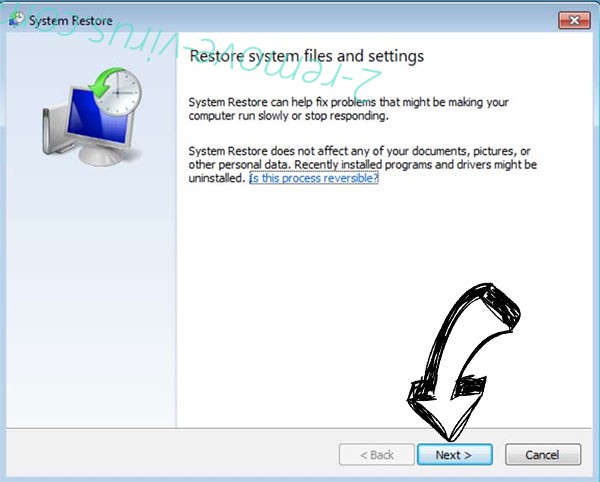
- Choose the restore point prior to the infection.

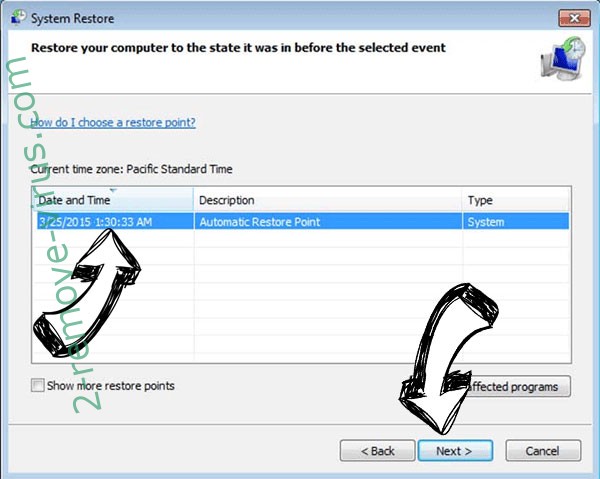
- Click Next and then click Yes to restore your system.

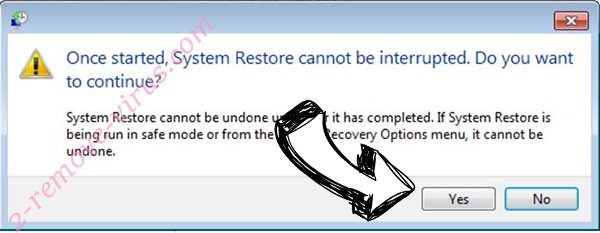
Site Disclaimer
2-remove-virus.com is not sponsored, owned, affiliated, or linked to malware developers or distributors that are referenced in this article. The article does not promote or endorse any type of malware. We aim at providing useful information that will help computer users to detect and eliminate the unwanted malicious programs from their computers. This can be done manually by following the instructions presented in the article or automatically by implementing the suggested anti-malware tools.
The article is only meant to be used for educational purposes. If you follow the instructions given in the article, you agree to be contracted by the disclaimer. We do not guarantee that the artcile will present you with a solution that removes the malign threats completely. Malware changes constantly, which is why, in some cases, it may be difficult to clean the computer fully by using only the manual removal instructions.
