About Ishtar File Virus
Ishtar File Virus is a ransomware type of virus that has recently started infecting users. It seems to primarily target Russian users as the ransom note is in Russian but all users should be alarmed. You can get infected if you open infected spam email attachments. Ishtar File Virus is no different from hundreds of other ransomware viruses, it will encrypt your files and then demand that you pay. The ransom amount is not yet known but whatever it is, we do not suggest paying. A lot of ransomware developers just take the money and then conveniently not send you anything in return. Ignore the demands and delete Ishtar File Virus. If you have backup, you can use that to get your files back. But you need to remove Ishtar File Virus first.

How does Ishtar File Virus infect computers?
Like most ransomware, Ishtar File Virus mainly spreads via spam emails. Hackers generate a legitimate looking email and attach an infected file to it. Those emails usually land in the spam folder but because they look official, many users open them. When opening emails from sender you do not know, look out for grammar mistakes and strong encouragement to open the file attachment. The email might say that the file is an important document and in that way pressure you into opening it. Before you do, you must make sure that it’s safe to open.
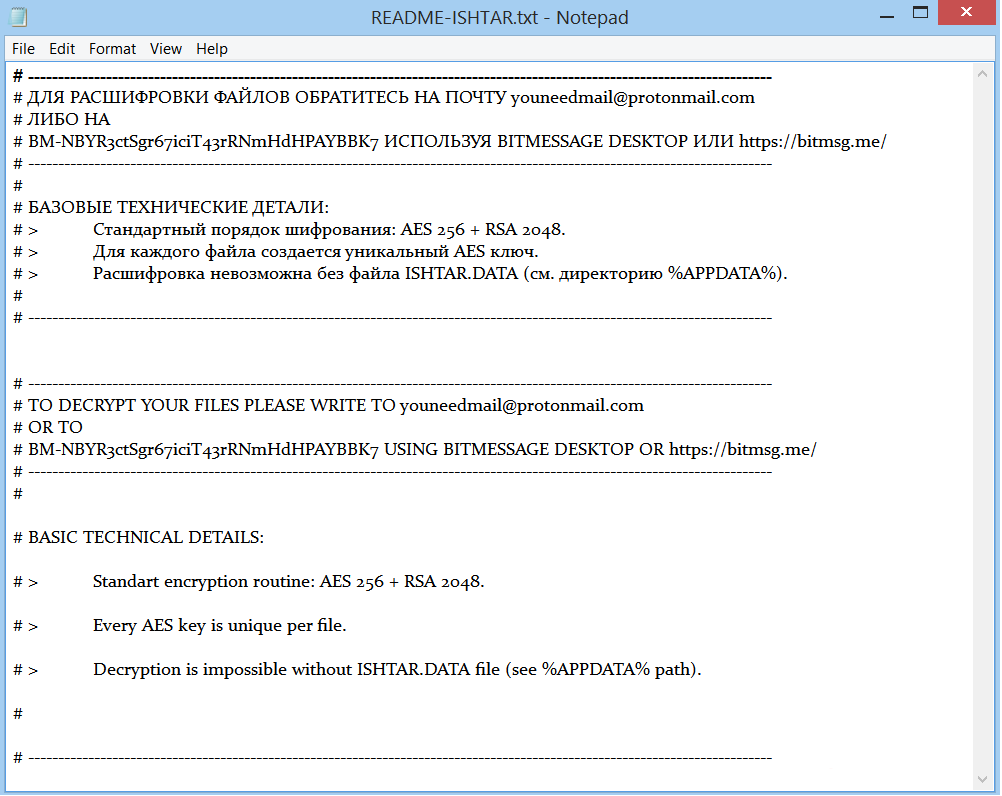
Why is Ishtar File Virus so dangerous?
Once it’s on your computer, Ishtar File Virus will use AES-256 and RSA-2048 encryption algorithms to encrypt your files. This means that two key are created by Ishtar File Virus, a public and a private one. The public is used to encrypt your files and the private – to decrypt. A ransom note will be dropped onto your desktop and it’s available in two languages, Russian and English. It explains that you need to email youneedmail@protomail.com and you’ll get instructions on file decryption. You can be sure that the hackers will not give you the private key for free. Whatever the amount that they want is, we suggest you ignore it. As mentioned before, paying does not mean file decryption. What you need to do is delete Ishtar File Virus and then get your files from backup, if you have it.
Ishtar File Virus removal
While manual Ishtar File Virus removal is possible, we cannot recommend it as it can damage your computer. Instead, use anti-malware software to remove Ishtar File Virus. In any case, anti-malware software is something we recommend you always have on your computer because the number of viruses out there is increasing everyday.
Offers
Download Removal Toolto scan for Ishtar File VirusUse our recommended removal tool to scan for Ishtar File Virus. Trial version of provides detection of computer threats like Ishtar File Virus and assists in its removal for FREE. You can delete detected registry entries, files and processes yourself or purchase a full version.
More information about SpyWarrior and Uninstall Instructions. Please review SpyWarrior EULA and Privacy Policy. SpyWarrior scanner is free. If it detects a malware, purchase its full version to remove it.

WiperSoft Review Details WiperSoft (www.wipersoft.com) is a security tool that provides real-time security from potential threats. Nowadays, many users tend to download free software from the Intern ...
Download|more


Is MacKeeper a virus? MacKeeper is not a virus, nor is it a scam. While there are various opinions about the program on the Internet, a lot of the people who so notoriously hate the program have neve ...
Download|more


While the creators of MalwareBytes anti-malware have not been in this business for long time, they make up for it with their enthusiastic approach. Statistic from such websites like CNET shows that th ...
Download|more
Quick Menu
Step 1. Delete Ishtar File Virus using Safe Mode with Networking.
Remove Ishtar File Virus from Windows 7/Windows Vista/Windows XP
- Click on Start and select Shutdown.
- Choose Restart and click OK.


- Start tapping F8 when your PC starts loading.
- Under Advanced Boot Options, choose Safe Mode with Networking.


- Open your browser and download the anti-malware utility.
- Use the utility to remove Ishtar File Virus
Remove Ishtar File Virus from Windows 8/Windows 10
- On the Windows login screen, press the Power button.
- Tap and hold Shift and select Restart.


- Go to Troubleshoot → Advanced options → Start Settings.
- Choose Enable Safe Mode or Safe Mode with Networking under Startup Settings.


- Click Restart.
- Open your web browser and download the malware remover.
- Use the software to delete Ishtar File Virus
Step 2. Restore Your Files using System Restore
Delete Ishtar File Virus from Windows 7/Windows Vista/Windows XP
- Click Start and choose Shutdown.
- Select Restart and OK


- When your PC starts loading, press F8 repeatedly to open Advanced Boot Options
- Choose Command Prompt from the list.


- Type in cd restore and tap Enter.


- Type in rstrui.exe and press Enter.


- Click Next in the new window and select the restore point prior to the infection.


- Click Next again and click Yes to begin the system restore.


Delete Ishtar File Virus from Windows 8/Windows 10
- Click the Power button on the Windows login screen.
- Press and hold Shift and click Restart.


- Choose Troubleshoot and go to Advanced options.
- Select Command Prompt and click Restart.


- In Command Prompt, input cd restore and tap Enter.


- Type in rstrui.exe and tap Enter again.


- Click Next in the new System Restore window.


- Choose the restore point prior to the infection.


- Click Next and then click Yes to restore your system.


Site Disclaimer
2-remove-virus.com is not sponsored, owned, affiliated, or linked to malware developers or distributors that are referenced in this article. The article does not promote or endorse any type of malware. We aim at providing useful information that will help computer users to detect and eliminate the unwanted malicious programs from their computers. This can be done manually by following the instructions presented in the article or automatically by implementing the suggested anti-malware tools.
The article is only meant to be used for educational purposes. If you follow the instructions given in the article, you agree to be contracted by the disclaimer. We do not guarantee that the artcile will present you with a solution that removes the malign threats completely. Malware changes constantly, which is why, in some cases, it may be difficult to clean the computer fully by using only the manual removal instructions.
