What is Jhon Woddy?
Jhon Woddy is a file-encrypting ransomware that has already been decrypted by malware specialists. It most likely uses the same spread methods as most ransomware, and that is spam email and fake downloads. If Jhon Woddy enters your computer, it will scan your computer and encrypt important files. You will then be asked to pay a ransom to get those files back.

Thankfully, you can decrypt the files for free. Even if there was no free decryptor available, we would not suggest giving in to the demands as you could end up losing your money and not getting your files back. Ransomware developers tend to not send the decryptor after the payment has been made. This is why you should not consider paying. You are better off investing that money in reliable backup so that if this were to happen again, you could just restore the files from backup. In any case, we suggest you remove Jhon Woddy. If you did have backup, you can get your files back after you delete Jhon Woddy from your computer.
What does Jhon Woddy do?
Many users are still not aware of how ransomware manages to infect computers. It happens when users open malicious email attachments or fall for fake downloads. Security experts have been emphasizing how important it is to not carelessly open email attachments. All you have to do to invite Jhon Woddy into your computer is open a malicious attachment. Even if the sender is claiming to be from a legitimate company or a government organization, do not open the attachment without first making sure it is safe to do so. You should also refrain from downloading software from non-legitimate websites or random pop-ups. You could end up accidentally downloading ransomware.
As soon as Jhon Woddy enters your computer, it will start encrypting your files. When that is done, you will see a ransom note which will explain what has occurred. Obviously, you are asked to pay and the cyber criminals will supposedly restore your files. Fortunately, the ransomware has already been cracked. Put in M3VZ>5BwGGVH into the password box and if that does not work, search and download the free decryptor. This should restore your files and you will not need to pay. However, you will still need to delete Jhon Woddy ransomware. You can also restore your files from backup, if you have it. If you do not, we hope this will be a good lesson about how essential it is that you have copies of your important files.
Jhon Woddy removal
In order to make sure you remove Jhon Woddy fully, you need to obtain reliable anti-malware software. Download the program, scan your computer and erase Jhon Woddy when it is found. You can also take care of Jhon Woddy removal manually but we do not suggest it as you could end up damaging your computer.
Offers
Download Removal Toolto scan for Jhon WoddyUse our recommended removal tool to scan for Jhon Woddy. Trial version of provides detection of computer threats like Jhon Woddy and assists in its removal for FREE. You can delete detected registry entries, files and processes yourself or purchase a full version.
More information about SpyWarrior and Uninstall Instructions. Please review SpyWarrior EULA and Privacy Policy. SpyWarrior scanner is free. If it detects a malware, purchase its full version to remove it.

WiperSoft Review Details WiperSoft (www.wipersoft.com) is a security tool that provides real-time security from potential threats. Nowadays, many users tend to download free software from the Intern ...
Download|more


Is MacKeeper a virus? MacKeeper is not a virus, nor is it a scam. While there are various opinions about the program on the Internet, a lot of the people who so notoriously hate the program have neve ...
Download|more


While the creators of MalwareBytes anti-malware have not been in this business for long time, they make up for it with their enthusiastic approach. Statistic from such websites like CNET shows that th ...
Download|more
Quick Menu
Step 1. Delete Jhon Woddy using Safe Mode with Networking.
Remove Jhon Woddy from Windows 7/Windows Vista/Windows XP
- Click on Start and select Shutdown.
- Choose Restart and click OK.

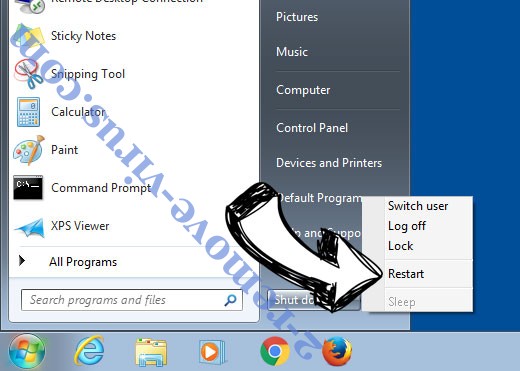
- Start tapping F8 when your PC starts loading.
- Under Advanced Boot Options, choose Safe Mode with Networking.

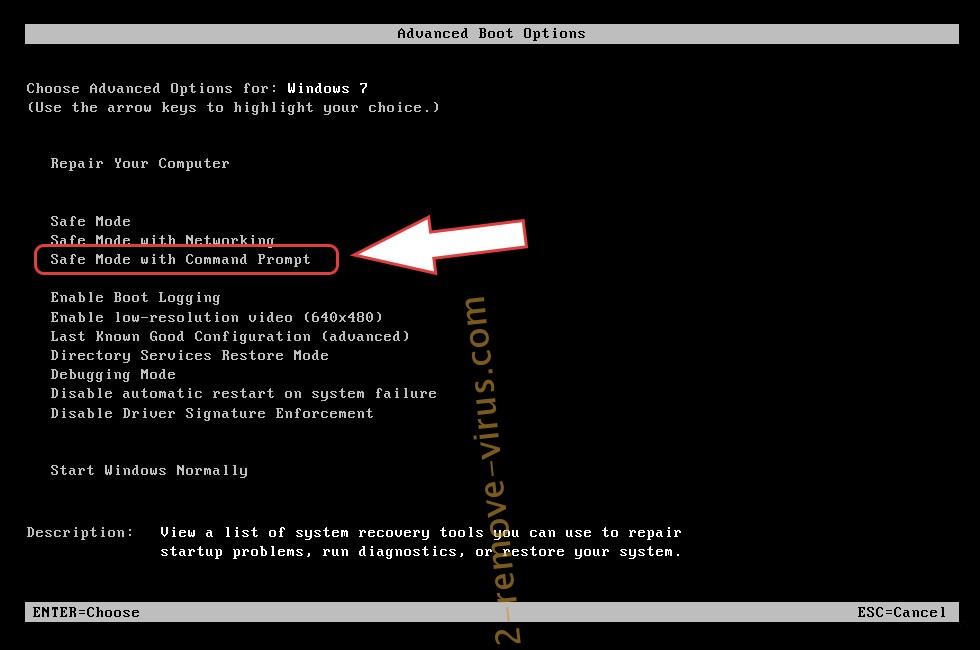
- Open your browser and download the anti-malware utility.
- Use the utility to remove Jhon Woddy
Remove Jhon Woddy from Windows 8/Windows 10
- On the Windows login screen, press the Power button.
- Tap and hold Shift and select Restart.

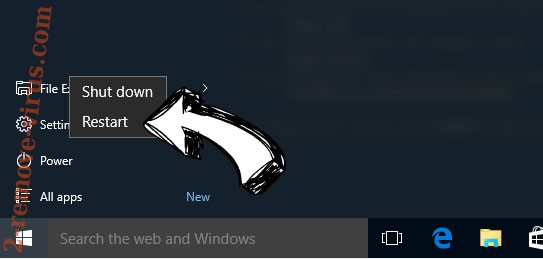
- Go to Troubleshoot → Advanced options → Start Settings.
- Choose Enable Safe Mode or Safe Mode with Networking under Startup Settings.

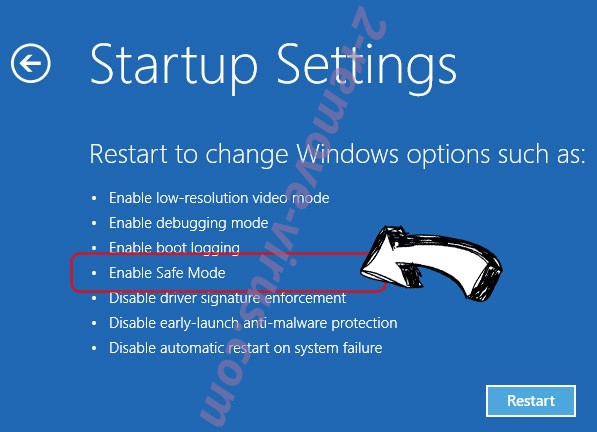
- Click Restart.
- Open your web browser and download the malware remover.
- Use the software to delete Jhon Woddy
Step 2. Restore Your Files using System Restore
Delete Jhon Woddy from Windows 7/Windows Vista/Windows XP
- Click Start and choose Shutdown.
- Select Restart and OK

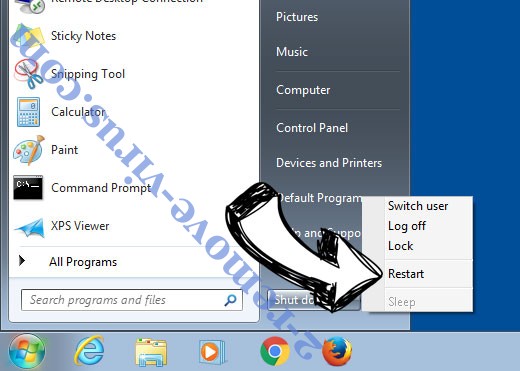
- When your PC starts loading, press F8 repeatedly to open Advanced Boot Options
- Choose Command Prompt from the list.

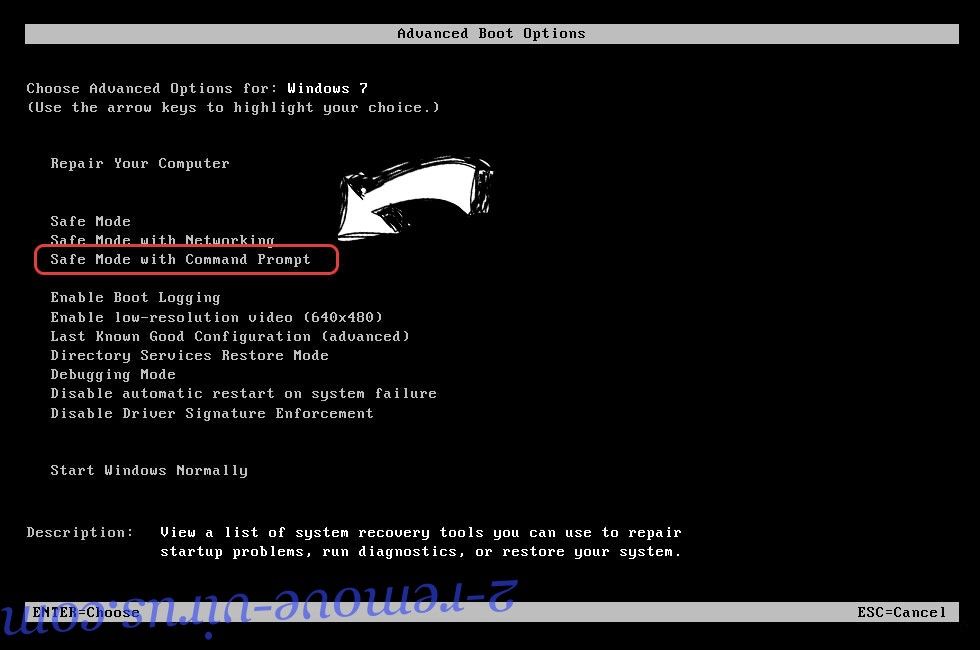
- Type in cd restore and tap Enter.

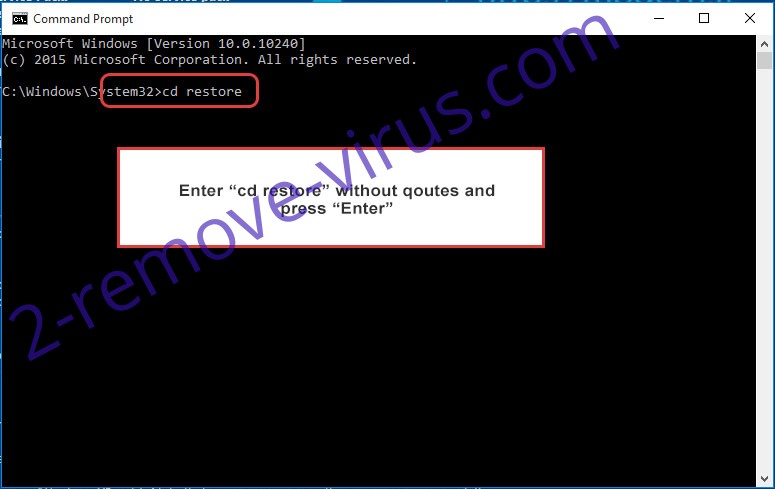
- Type in rstrui.exe and press Enter.

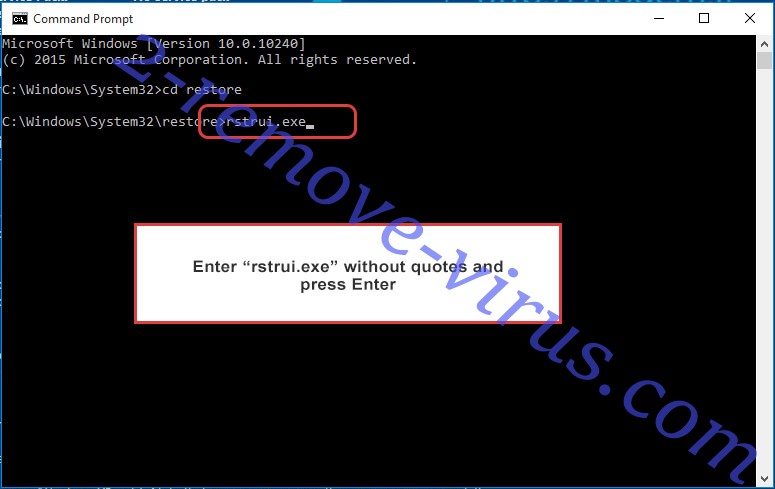
- Click Next in the new window and select the restore point prior to the infection.

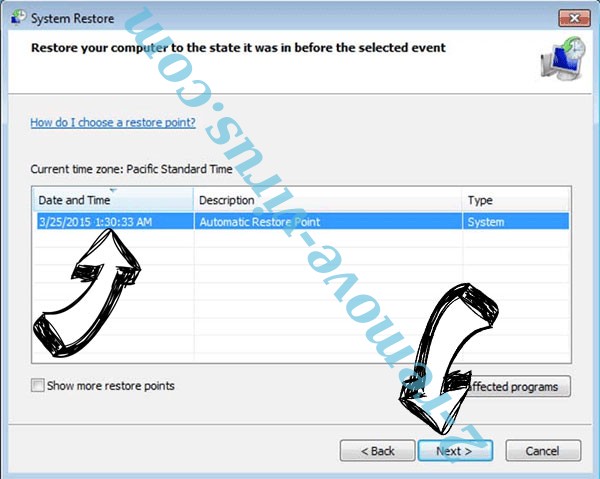
- Click Next again and click Yes to begin the system restore.

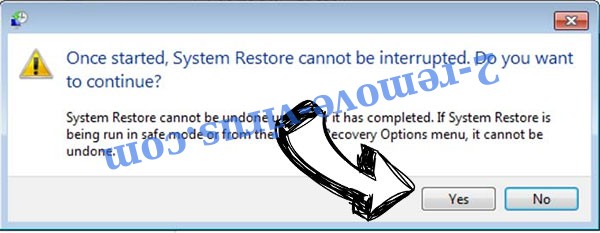
Delete Jhon Woddy from Windows 8/Windows 10
- Click the Power button on the Windows login screen.
- Press and hold Shift and click Restart.

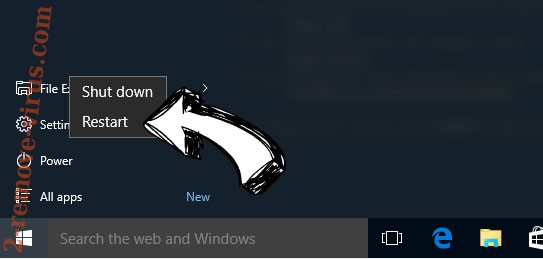
- Choose Troubleshoot and go to Advanced options.
- Select Command Prompt and click Restart.

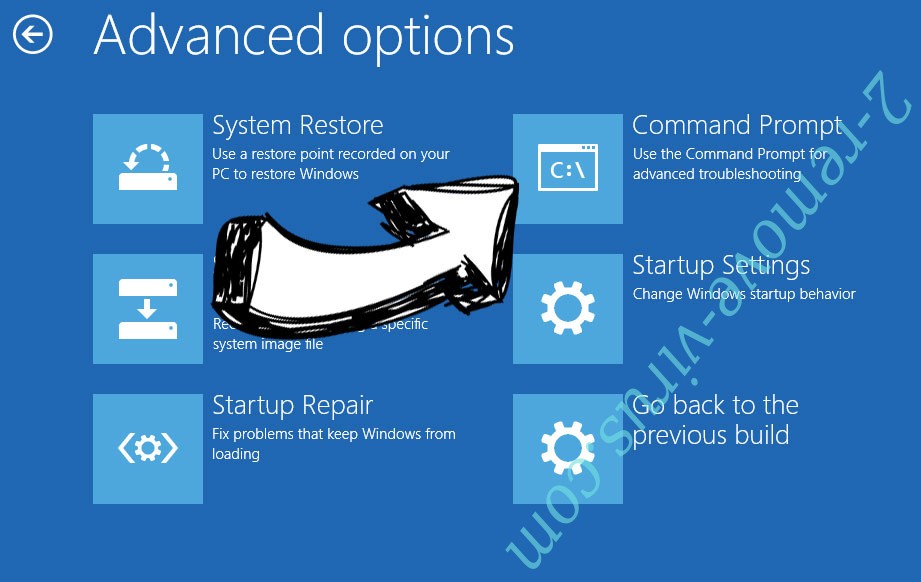
- In Command Prompt, input cd restore and tap Enter.

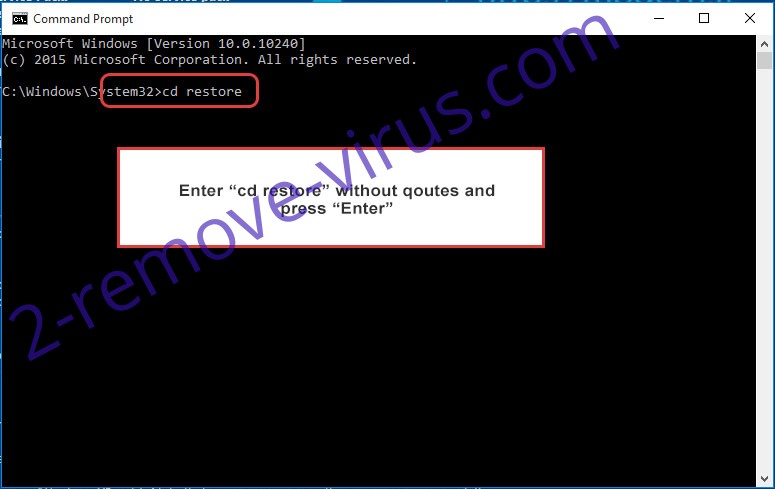
- Type in rstrui.exe and tap Enter again.

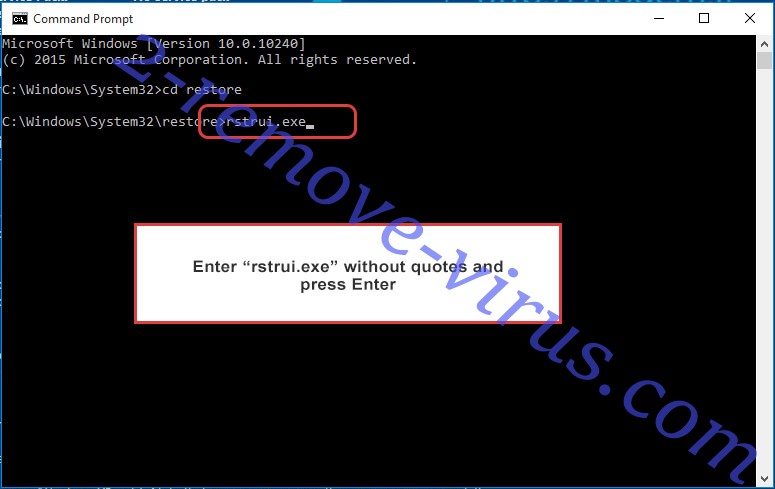
- Click Next in the new System Restore window.


- Choose the restore point prior to the infection.

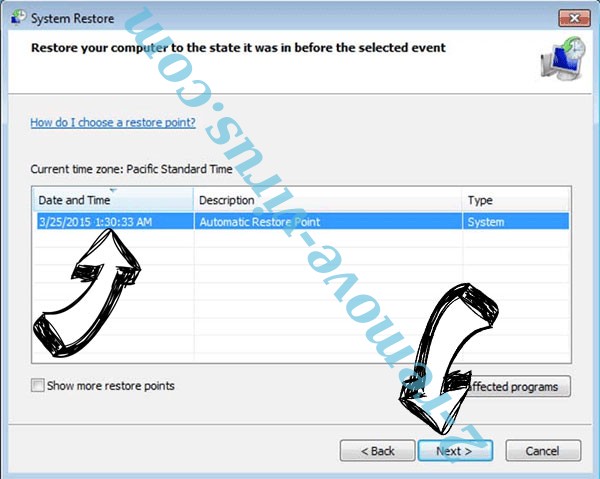
- Click Next and then click Yes to restore your system.

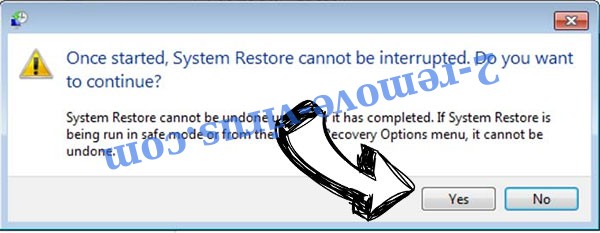
Site Disclaimer
2-remove-virus.com is not sponsored, owned, affiliated, or linked to malware developers or distributors that are referenced in this article. The article does not promote or endorse any type of malware. We aim at providing useful information that will help computer users to detect and eliminate the unwanted malicious programs from their computers. This can be done manually by following the instructions presented in the article or automatically by implementing the suggested anti-malware tools.
The article is only meant to be used for educational purposes. If you follow the instructions given in the article, you agree to be contracted by the disclaimer. We do not guarantee that the artcile will present you with a solution that removes the malign threats completely. Malware changes constantly, which is why, in some cases, it may be difficult to clean the computer fully by using only the manual removal instructions.
