About this threat
Kifind.com is a highly unreliable website, which can be classified as a browser hijacker. The website could be set as your homepage and new tabs, without permission we might add, and try to redirect you to sponsored websites. This is typical behavior for this kind of infection, so if you’ve seen one, you’ve seen them all.
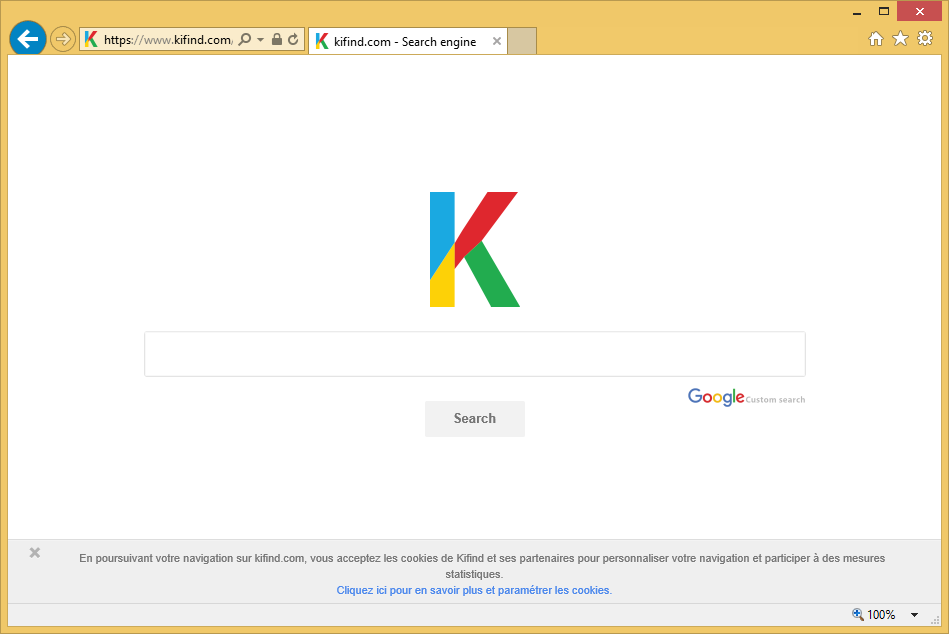
This threat is not dangerous, in the sense that it will not delete or take your files for ransom. However, hijackers aim to redirect to certain websites, and those sites will not always be safe. Some redirects could lead to malicious sites, and that may result in a serious malware infection. And in any case, there is no reason why you should allow it to remain, especially since you probably did not even choose to install it. Similar threats are usually added to freeware as extra offers, and unless users deselect them, they are allowed to install alongside the program. We will explain how to avoid these unwanted installations in the following paragraph. We also recommend you remove kifind.com as soon as possible.
What does it do?
Users usually get their computers infected via freeware. These threats come as bundled items to freeware, and if users do not notice them, thus are unable to deselect them, they will install alongside. Next time you install something, choose Advanced or Custom settings, read everything and pay attention to the process. Added offers should become visible in Advanced, and if something is displayed, deselect it/them. Those attached items are usually useless to you, and will result in nothing good. It’s better to deselect them from the very beginning, than it would be to be stuck with deleting them later. So, you should only continue installing the program after you have deselected everything.
You will find your browser’s settings changed immediately upon the hijacker’s installation. You will have a different homepage and new tabs, and these setting modifications might affect all popular browsers you have installed, whether you are using Internet Explorer, Google Chrome or Mozilla Firefox. These changes are generally performed without the user’s explicit permission, and are irreversible until the hijacker is gone. Your new homepage will promote a search engine, which could be inserting sponsored content into the results. A lot of hijackers do this because they aim to redirect to sponsored content, as more traffic means more money for site owners. If you choose to use the provided search engine, pay attention to the results, and do not click on every single one. Some of them could lead to malicious websites, where malware could be lurking. This could lead to a serious malware infection, thus the sooner you get rid of the threat, the better. We also highly recommend carefully reading the Privacy Policy of the website. It will clearly state that it will collect your search queries, as well as your private information in order to make a profile of you. Do you really want some random website to have any kind of information about you. If you are looking to change your search engine, there are much better options out there, so you should look into them instead of putting up with this one.
kifind.com removal
If you have decided to delete kifind.com, you can do it in to ways. Manual elimination may take longer because you have to find it yourself, but you are welcome to use the below provided guidelines to help you. If you would prefer to do it automatically, download anti-spyware software and have it take care of everything. After you uninstall kifind.com, you should be able to change the altered browser’s settings back to what they were. If the website persists to appear, you did not get rid of the infection fully.
Offers
Download Removal Toolto scan for Kifind.comUse our recommended removal tool to scan for Kifind.com. Trial version of provides detection of computer threats like Kifind.com and assists in its removal for FREE. You can delete detected registry entries, files and processes yourself or purchase a full version.
More information about SpyWarrior and Uninstall Instructions. Please review SpyWarrior EULA and Privacy Policy. SpyWarrior scanner is free. If it detects a malware, purchase its full version to remove it.

WiperSoft Review Details WiperSoft (www.wipersoft.com) is a security tool that provides real-time security from potential threats. Nowadays, many users tend to download free software from the Intern ...
Download|more


Is MacKeeper a virus? MacKeeper is not a virus, nor is it a scam. While there are various opinions about the program on the Internet, a lot of the people who so notoriously hate the program have neve ...
Download|more


While the creators of MalwareBytes anti-malware have not been in this business for long time, they make up for it with their enthusiastic approach. Statistic from such websites like CNET shows that th ...
Download|more
Quick Menu
Step 1. Uninstall Kifind.com and related programs.
Remove Kifind.com from Windows 8
Right-click in the lower left corner of the screen. Once Quick Access Menu shows up, select Control Panel choose Programs and Features and select to Uninstall a software.


Uninstall Kifind.com from Windows 7
Click Start → Control Panel → Programs and Features → Uninstall a program.


Delete Kifind.com from Windows XP
Click Start → Settings → Control Panel. Locate and click → Add or Remove Programs.


Remove Kifind.com from Mac OS X
Click Go button at the top left of the screen and select Applications. Select applications folder and look for Kifind.com or any other suspicious software. Now right click on every of such entries and select Move to Trash, then right click the Trash icon and select Empty Trash.


Step 2. Delete Kifind.com from your browsers
Terminate the unwanted extensions from Internet Explorer
- Tap the Gear icon and go to Manage Add-ons.


- Pick Toolbars and Extensions and eliminate all suspicious entries (other than Microsoft, Yahoo, Google, Oracle or Adobe)


- Leave the window.
Change Internet Explorer homepage if it was changed by virus:
- Tap the gear icon (menu) on the top right corner of your browser and click Internet Options.


- In General Tab remove malicious URL and enter preferable domain name. Press Apply to save changes.


Reset your browser
- Click the Gear icon and move to Internet Options.


- Open the Advanced tab and press Reset.


- Choose Delete personal settings and pick Reset one more time.


- Tap Close and leave your browser.


- If you were unable to reset your browsers, employ a reputable anti-malware and scan your entire computer with it.
Erase Kifind.com from Google Chrome
- Access menu (top right corner of the window) and pick Settings.


- Choose Extensions.


- Eliminate the suspicious extensions from the list by clicking the Trash bin next to them.


- If you are unsure which extensions to remove, you can disable them temporarily.


Reset Google Chrome homepage and default search engine if it was hijacker by virus
- Press on menu icon and click Settings.


- Look for the “Open a specific page” or “Set Pages” under “On start up” option and click on Set pages.


- In another window remove malicious search sites and enter the one that you want to use as your homepage.


- Under the Search section choose Manage Search engines. When in Search Engines..., remove malicious search websites. You should leave only Google or your preferred search name.




Reset your browser
- If the browser still does not work the way you prefer, you can reset its settings.
- Open menu and navigate to Settings.


- Press Reset button at the end of the page.


- Tap Reset button one more time in the confirmation box.


- If you cannot reset the settings, purchase a legitimate anti-malware and scan your PC.
Remove Kifind.com from Mozilla Firefox
- In the top right corner of the screen, press menu and choose Add-ons (or tap Ctrl+Shift+A simultaneously).


- Move to Extensions and Add-ons list and uninstall all suspicious and unknown entries.


Change Mozilla Firefox homepage if it was changed by virus:
- Tap on the menu (top right corner), choose Options.


- On General tab delete malicious URL and enter preferable website or click Restore to default.


- Press OK to save these changes.
Reset your browser
- Open the menu and tap Help button.


- Select Troubleshooting Information.


- Press Refresh Firefox.


- In the confirmation box, click Refresh Firefox once more.


- If you are unable to reset Mozilla Firefox, scan your entire computer with a trustworthy anti-malware.
Uninstall Kifind.com from Safari (Mac OS X)
- Access the menu.
- Pick Preferences.


- Go to the Extensions Tab.


- Tap the Uninstall button next to the undesirable Kifind.com and get rid of all the other unknown entries as well. If you are unsure whether the extension is reliable or not, simply uncheck the Enable box in order to disable it temporarily.
- Restart Safari.
Reset your browser
- Tap the menu icon and choose Reset Safari.


- Pick the options which you want to reset (often all of them are preselected) and press Reset.


- If you cannot reset the browser, scan your whole PC with an authentic malware removal software.
Site Disclaimer
2-remove-virus.com is not sponsored, owned, affiliated, or linked to malware developers or distributors that are referenced in this article. The article does not promote or endorse any type of malware. We aim at providing useful information that will help computer users to detect and eliminate the unwanted malicious programs from their computers. This can be done manually by following the instructions presented in the article or automatically by implementing the suggested anti-malware tools.
The article is only meant to be used for educational purposes. If you follow the instructions given in the article, you agree to be contracted by the disclaimer. We do not guarantee that the artcile will present you with a solution that removes the malign threats completely. Malware changes constantly, which is why, in some cases, it may be difficult to clean the computer fully by using only the manual removal instructions.
