About this ransomware
Kraken 2.0 Ransomware is a file-encrypting type of malware, and while it seems to still be in development, it’s still a highly dangerous infection. It will encrypt users’ important files and then demand that users pay a ransom to get the files back. But file encryption isn’t outright obvious. Usually, when ransomware encrypts files, it adds a file extension to them, containing the name of the ransomware. However, this one does not add anything, thus you might not realise that files have been encrypted at first.
Unfortunately, once the encryption process is complete, there’s not much you can do. While paying the crooks seems like an obvious option, do keep in mind that you may be paying for nothing. It’s not unusual for ransomware distributors/authors to not help victims after they receive the payment, so you could risk losing not only your files but the money as well. Waiting for malware researchers to develop a free decryption tool may be a better idea. And if you had backed up your files prior to infection, you can just delete Kraken 2.0 Ransomware and proceed to file recovery.
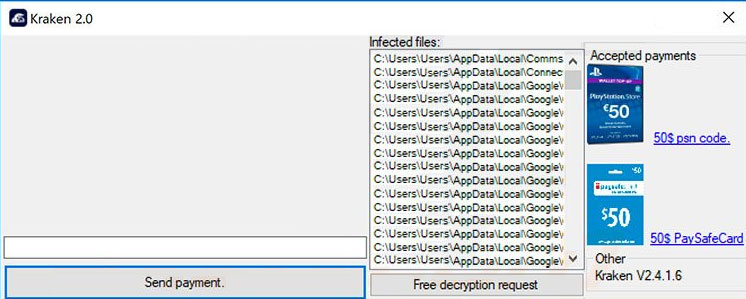
What does it do?
When you open the ransomware infected file, it will launch and start the encryption process. It will target all important files, such as photos, videos and documents. Even though they will be encrypted, they won’t have any extension added, but it’s safe to assume that most files will be encrypted. As a ransom note, a pop-up window will appear with a couple of buttons. You can choose “Send Payment” or “Free decryption request”. The note doesn’t explain what happened, it just asks for ransom in PlayStation Store Gift cards or PaySafeCard, worth $50. This is a rather unusual ransom request because crooks could be tracked. Usually, ransomware asks for payment in Bitcoins so that the people behind it can stay anonymous.
The Free decryption request is also unusual. It seems if you make a good case, the crooks may decrypt your files for free. But if they don’t, we don’t recommend paying the ransom. While $50 doesn’t seem like a lot, you’re still supporting cyber crooks. And you’re unlikely to get your files back, as you are dealing cyber criminals.
Investing that money into backup would be a better option as this situation would never happen again. And as we’ve mentioned, if you have backup, all you need to do is remove Kraken 2.0 Ransomware and can then recover files.
Ransomware spread methods
Generally, ransomware uses spam email and malicious downloads to spread. Crooks attach the infected file to a legitimate looking email and send it to potential victims. The senders of those emails often claim to be from legitimate companies, often using known names so that users lower their guard. We suggest you check the sender’s email address, see if it looks legitimate and whether it matches the one of the company the sender is claiming to be from. You should also scan the attached file before you open it. Those malicious emails would usually end up in spam, so if you don’t open emails from there, you should be fine.
You should also refrain from downloading anything from unreliable websites/sources. If you need a program/update, use the official source, and certainly not ads/pop-ups.
Kraken 2.0 Ransomware removal
If you try to perform manual elimination, you might end up doing more damage than good. Thus instead, you will need to obtain anti-malware software to remove Kraken 2.0 Ransomware. The program would take care of the infection for you, but unfortunately, it would not be able to help with file decryption.
Offers
Download Removal Toolto scan for Kraken 2.0 RansomwareUse our recommended removal tool to scan for Kraken 2.0 Ransomware. Trial version of provides detection of computer threats like Kraken 2.0 Ransomware and assists in its removal for FREE. You can delete detected registry entries, files and processes yourself or purchase a full version.
More information about SpyWarrior and Uninstall Instructions. Please review SpyWarrior EULA and Privacy Policy. SpyWarrior scanner is free. If it detects a malware, purchase its full version to remove it.

WiperSoft Review Details WiperSoft (www.wipersoft.com) is a security tool that provides real-time security from potential threats. Nowadays, many users tend to download free software from the Intern ...
Download|more


Is MacKeeper a virus? MacKeeper is not a virus, nor is it a scam. While there are various opinions about the program on the Internet, a lot of the people who so notoriously hate the program have neve ...
Download|more


While the creators of MalwareBytes anti-malware have not been in this business for long time, they make up for it with their enthusiastic approach. Statistic from such websites like CNET shows that th ...
Download|more
Quick Menu
Step 1. Delete Kraken 2.0 Ransomware using Safe Mode with Networking.
Remove Kraken 2.0 Ransomware from Windows 7/Windows Vista/Windows XP
- Click on Start and select Shutdown.
- Choose Restart and click OK.


- Start tapping F8 when your PC starts loading.
- Under Advanced Boot Options, choose Safe Mode with Networking.


- Open your browser and download the anti-malware utility.
- Use the utility to remove Kraken 2.0 Ransomware
Remove Kraken 2.0 Ransomware from Windows 8/Windows 10
- On the Windows login screen, press the Power button.
- Tap and hold Shift and select Restart.


- Go to Troubleshoot → Advanced options → Start Settings.
- Choose Enable Safe Mode or Safe Mode with Networking under Startup Settings.


- Click Restart.
- Open your web browser and download the malware remover.
- Use the software to delete Kraken 2.0 Ransomware
Step 2. Restore Your Files using System Restore
Delete Kraken 2.0 Ransomware from Windows 7/Windows Vista/Windows XP
- Click Start and choose Shutdown.
- Select Restart and OK


- When your PC starts loading, press F8 repeatedly to open Advanced Boot Options
- Choose Command Prompt from the list.


- Type in cd restore and tap Enter.


- Type in rstrui.exe and press Enter.


- Click Next in the new window and select the restore point prior to the infection.


- Click Next again and click Yes to begin the system restore.


Delete Kraken 2.0 Ransomware from Windows 8/Windows 10
- Click the Power button on the Windows login screen.
- Press and hold Shift and click Restart.


- Choose Troubleshoot and go to Advanced options.
- Select Command Prompt and click Restart.


- In Command Prompt, input cd restore and tap Enter.


- Type in rstrui.exe and tap Enter again.


- Click Next in the new System Restore window.


- Choose the restore point prior to the infection.


- Click Next and then click Yes to restore your system.


Site Disclaimer
2-remove-virus.com is not sponsored, owned, affiliated, or linked to malware developers or distributors that are referenced in this article. The article does not promote or endorse any type of malware. We aim at providing useful information that will help computer users to detect and eliminate the unwanted malicious programs from their computers. This can be done manually by following the instructions presented in the article or automatically by implementing the suggested anti-malware tools.
The article is only meant to be used for educational purposes. If you follow the instructions given in the article, you agree to be contracted by the disclaimer. We do not guarantee that the artcile will present you with a solution that removes the malign threats completely. Malware changes constantly, which is why, in some cases, it may be difficult to clean the computer fully by using only the manual removal instructions.
