What happened to your files?
Leen ransomware is a file-encrypting malware that will lock your files and demand payment. It’s part of the Scarab ransomware family but is essentially just like any other ransomware. It gets into your computer via spam email attachments, encrypts your files and asks you to purchase the decryption tool. 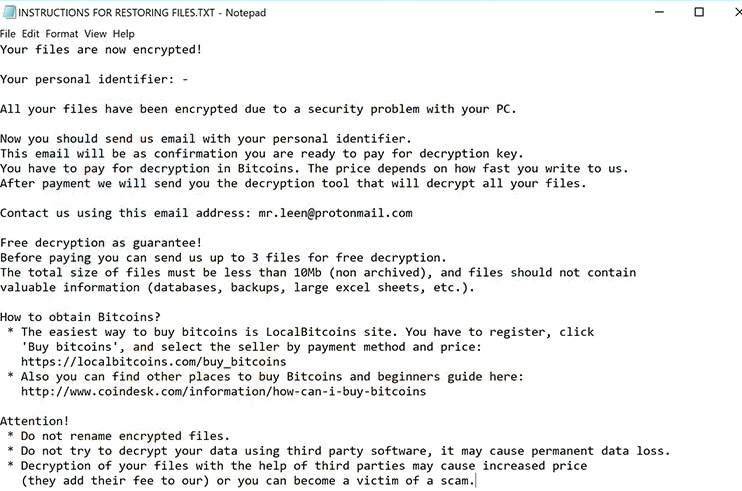
The price victims have to pay is not stated in the ransom note and seems to depend on how quickly they are contacted. Any cybersecurity professional will advise against contacting the crooks because nothing good will come of it. Even if you pay crooks money, you won’t necessarily get your files back. Crooks are after your money, they will not be concerned with whether you recover your files. They will likely just take your money. This happens quite often, which is why paying is not the recommended option. File recovery via backup is the best option but not all users have it. Those users can try other file recovery options but they are not guaranteed to work. It is also possible that a free decryptor may be developed by malware researchers, so there is the option of waiting for that.
In the meantime, delete Leen ransomware, and if you have backup, recover files from there.
How is ransomware distributed?
Ransomware is commonly distributed via spam email attachments. An infected file is attached to an email and sent to hundreds or even thousands of potential victims. Once someone opens the file attached, the ransomware is launched. Such emails can generally be told apart from legitimate ones quite easily but many users are either unfamiliar with the signs, or they open all emails they get. The sender often pretends to be from some legitimate company to encourage the receivers to lower their guards and open the attachment without question. However, whenever users are dealing with emails from senders they are not familiar with, they should check the sender’s email very carefully. If the sender claims to come from a known company, check that their address matches the one of the company. If you cannot find matches, it’s likely the sender is not who they claim to be. In order to be completely sure about the nature of the attached file, scan it with a scanner, like VirusTotal. Only after you make sure the file is safe should you open it.
How does ransomware work?
Ransomware aims to encrypt as many files you hold important as possible. Once the infection is launched, it will target photos, documents, videos, etc., essentially everything you would be willing to pay for. When the encryption process has been completed, a ransom note will appear. It will explain that files have been encrypted and the only way to get them back would be to contact the crooks via the provided email. If you send them your identification number they will send you how much you need to pay in Bitcoins. The crooks claim that the price depends on how quickly they are contacted. If you do contact them, paying them the sum they ask for is not suggested. Not only would you potentially not receive a decryption tool, you would also be supporting their future criminal activity.
If you don’t have backup, we suggest you invest into one. Had you backed up your files somewhere, you would not be put into this situation again. And if backup is available, simply remove Leen ransomware and recover files afterwards.
Leen ransomware removal
You will need to have anti-malware software in order to fully uninstall Leen ransomware. It is possible to do it manually but you could end up doing more damage than good. Instead, you should allow anti-malware to take care of everything. Unfortunately, anti-malware will not remove the encryption on your files, it will merely get rid of the infection.
Offers
Download Removal Toolto scan for Leen ransomwareUse our recommended removal tool to scan for Leen ransomware. Trial version of provides detection of computer threats like Leen ransomware and assists in its removal for FREE. You can delete detected registry entries, files and processes yourself or purchase a full version.
More information about SpyWarrior and Uninstall Instructions. Please review SpyWarrior EULA and Privacy Policy. SpyWarrior scanner is free. If it detects a malware, purchase its full version to remove it.

WiperSoft Review Details WiperSoft (www.wipersoft.com) is a security tool that provides real-time security from potential threats. Nowadays, many users tend to download free software from the Intern ...
Download|more


Is MacKeeper a virus? MacKeeper is not a virus, nor is it a scam. While there are various opinions about the program on the Internet, a lot of the people who so notoriously hate the program have neve ...
Download|more


While the creators of MalwareBytes anti-malware have not been in this business for long time, they make up for it with their enthusiastic approach. Statistic from such websites like CNET shows that th ...
Download|more
Quick Menu
Step 1. Delete Leen ransomware using Safe Mode with Networking.
Remove Leen ransomware from Windows 7/Windows Vista/Windows XP
- Click on Start and select Shutdown.
- Choose Restart and click OK.


- Start tapping F8 when your PC starts loading.
- Under Advanced Boot Options, choose Safe Mode with Networking.

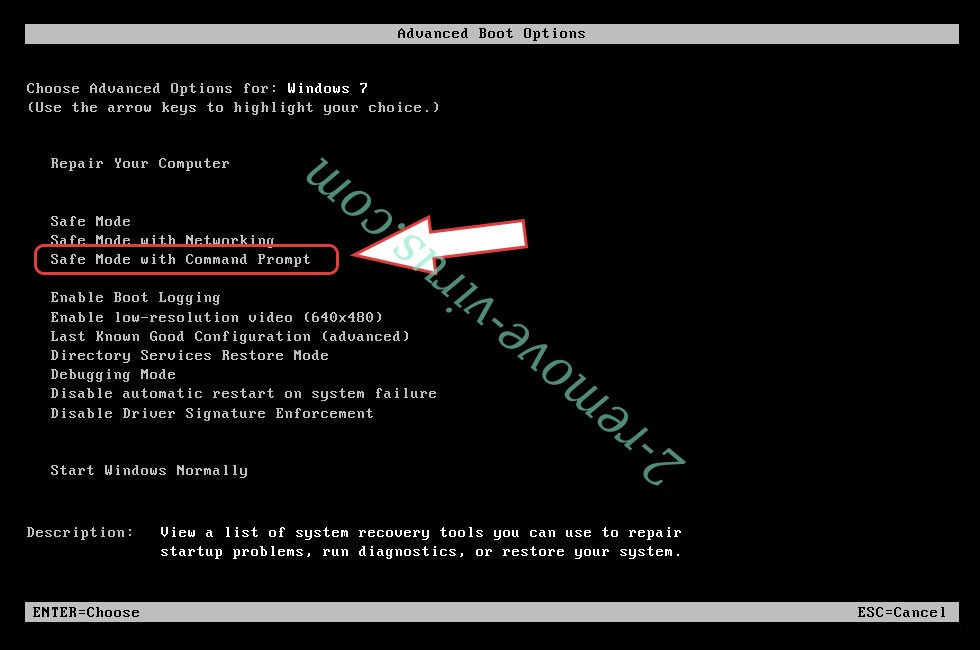
- Open your browser and download the anti-malware utility.
- Use the utility to remove Leen ransomware
Remove Leen ransomware from Windows 8/Windows 10
- On the Windows login screen, press the Power button.
- Tap and hold Shift and select Restart.


- Go to Troubleshoot → Advanced options → Start Settings.
- Choose Enable Safe Mode or Safe Mode with Networking under Startup Settings.

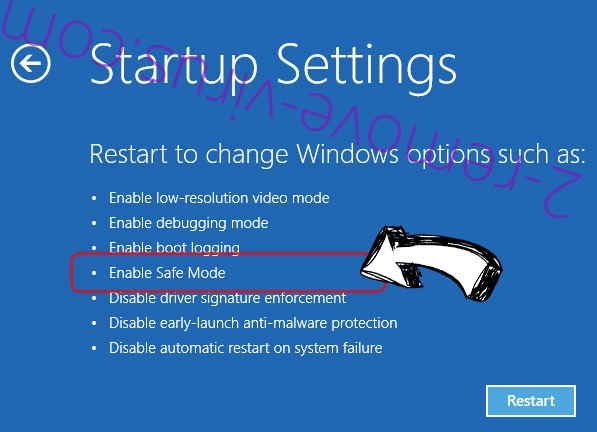
- Click Restart.
- Open your web browser and download the malware remover.
- Use the software to delete Leen ransomware
Step 2. Restore Your Files using System Restore
Delete Leen ransomware from Windows 7/Windows Vista/Windows XP
- Click Start and choose Shutdown.
- Select Restart and OK


- When your PC starts loading, press F8 repeatedly to open Advanced Boot Options
- Choose Command Prompt from the list.

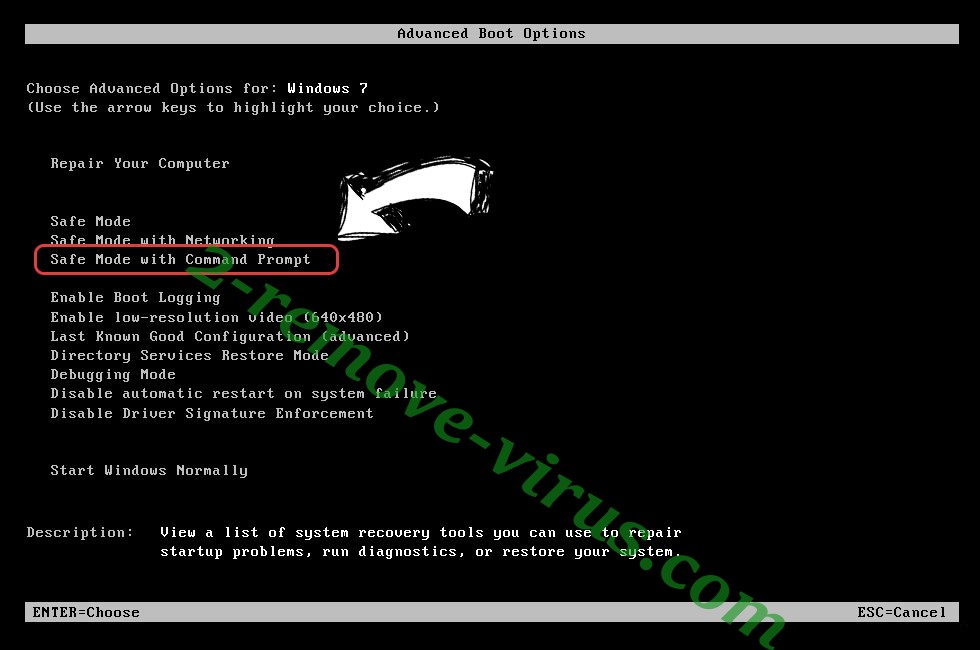
- Type in cd restore and tap Enter.


- Type in rstrui.exe and press Enter.


- Click Next in the new window and select the restore point prior to the infection.


- Click Next again and click Yes to begin the system restore.


Delete Leen ransomware from Windows 8/Windows 10
- Click the Power button on the Windows login screen.
- Press and hold Shift and click Restart.


- Choose Troubleshoot and go to Advanced options.
- Select Command Prompt and click Restart.

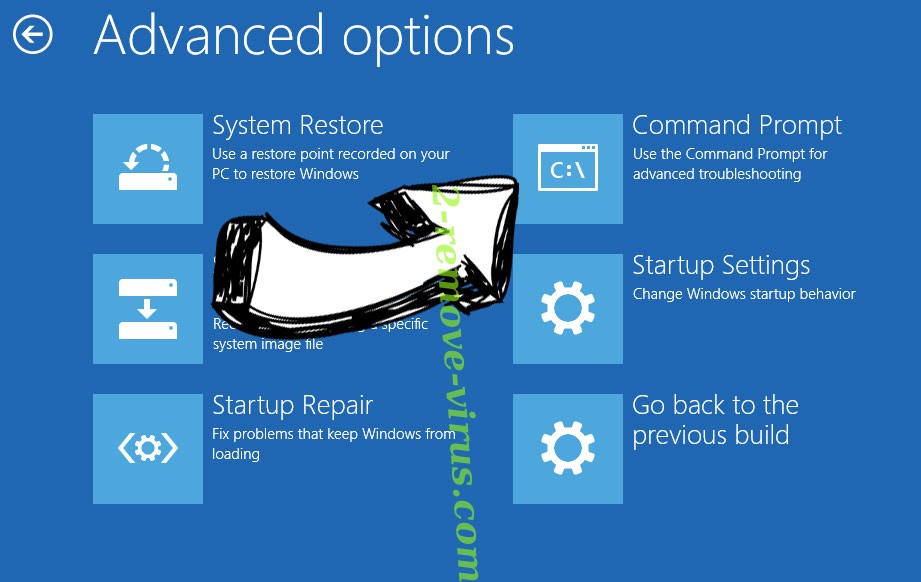
- In Command Prompt, input cd restore and tap Enter.


- Type in rstrui.exe and tap Enter again.


- Click Next in the new System Restore window.

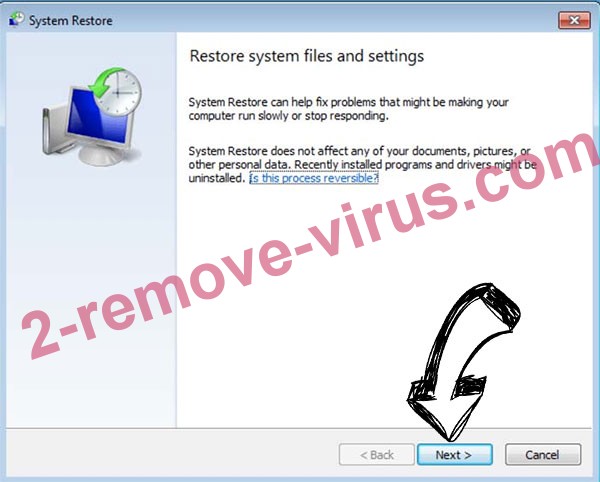
- Choose the restore point prior to the infection.


- Click Next and then click Yes to restore your system.


Site Disclaimer
2-remove-virus.com is not sponsored, owned, affiliated, or linked to malware developers or distributors that are referenced in this article. The article does not promote or endorse any type of malware. We aim at providing useful information that will help computer users to detect and eliminate the unwanted malicious programs from their computers. This can be done manually by following the instructions presented in the article or automatically by implementing the suggested anti-malware tools.
The article is only meant to be used for educational purposes. If you follow the instructions given in the article, you agree to be contracted by the disclaimer. We do not guarantee that the artcile will present you with a solution that removes the malign threats completely. Malware changes constantly, which is why, in some cases, it may be difficult to clean the computer fully by using only the manual removal instructions.
